Lexmark T420 driver and firmware

Related Lexmark T420 Manual Pages
Download the free PDF manual for Lexmark T420 and other Lexmark manuals at ManualOwl.com
Quick Reference Guide (410 KB) - Page 1


... media. Do not overfill the feeder.
5 Slide the width guide until it lightly touches the side of the stack.
6 In your word processor, spreadsheet, browser, or other application, select File Print.
7 Click Properties (or Options, Printer, or Setup depending on the application) to view the printer driver settings.
8 Select MP Feeder from the Form Source list box...
Setup Guide (881 KB) - Page 32


...10: Install printer drivers
A printer driver is software that lets your computer communicate with your printer.
The following table is a quick guide to finding the printer driver installation instructions you need.
Type of printer installation Network environment or operating system
Go to page...
Network (Ethernet connection)
Windows 95/98/Me, Windows NT 4.0, Windows 2000, and
28
Windows XP...
Setup Guide (881 KB) - Page 33


... with Windows NT 4.0,
Windows 2000, and Windows XP • Lexmark network port-works with Windows 95/98/Me,
Windows NT 4.0, Windows 2000, and Windows XP
Supported printer drivers
• Windows system printer driver • Lexmark custom printer driver System drivers are built into Windows operating systems. Custom drivers are available on the drivers CD. Updated system and custom drivers are...
Setup Guide (881 KB) - Page 34


.... The User's Guide in each package gives detailed instructions for installing and using Lexmark printers in UNIX and Linux environments.
You can download these printer driver packages from Lexmark's Web site at www.lexmark.com. Depending on which version of the drivers CD shipped with your printer, you may also find the driver package you need on the CD.
NetWare
Your printer supports both Novell...
Setup Guide (881 KB) - Page 35


... that shipped with your computer and your Windows software.
Installation instructions
Read the detailed online instructions on the drivers CD. Click View Documentation and look for information about local printer installation. You will find detailed instructions for printing using parallel and USB connections.
Supported connections
Parallel or USB refers to the type of printer cable you used in...
Setup Guide (881 KB) - Page 36


...on your locally attached computer using the Desktop Printer Utility.
The PPD for your printer is also on the drivers CD that shipped with your printer. Launch the PPD installer for your operating system and follow the instructions.
A PPD for your printer is also available in a downloadable software package from Lexmark's Web site at www.lexmark.com.
Detailed instructions for performing these tasks...
User's Reference (3.4 MB) - Page 78


... the print cartridge for instructions.
Note: To change the Toner Low Alarm setting, download the Local Printer Setup Utility available on Lexmark's Web site at www.lexmark.com. It may also be provided on the drivers CD for the printer. Check the drivers CD booklet to verify this. For more information, see Using the Local Printer Setup Utility.
The Error light is on...
User's Reference (3.4 MB) - Page 83


... the Print Resolution setting in the printer driver or in the Local Printer Setup Utility. Use a print resolution higher than 300 dots per inch (dpi). For more information, see Using the Local Printer Setup Utility.
• If you are using downloaded fonts, verify that the fonts are supported by the printer, the host computer, and the software application.
• Resolution was automatically...
User's Reference (3.4 MB) - Page 153


...envelopes guidelines 90 loading 55 Error light 106 print cartridge error 105 print cartridge not installed 105 printer upper front door open
105 exiting the menus 126
External network adapter (ENA) connection lost 119
F
factory default setting 134 factory defaults, restoring 131 FCC notices 147 Flash full 121 flash memory, removing 140 Flushing buffer 114 Font error 117 font support
PCL emulation...
User's Reference (3.4 MB) - Page 157


...
menu) 126 Resetting printer 114 Resolution reduced 114 Restoring factory defaults 115 restoring factory defaults 131
S
safety information 146 Secondary error code 106 secondary error codes
complex page 116 font error 117 insufficient defrag memory 118 memory full 116 short paper 117 sending a job to print 10 from Macintosh 10 from Windows 10 Service error 110 Set Card Speed (Network menu)
157
User's Reference (3.4 MB) - Page 158


... Alarm
is set to On 108 Too many flash options 122 transparencies
guidelines 89 loading 54 tray linking 93 Tray 1 is missing when tray 2 is
installed 107 troubleshooting
network problems incorrect characters printing 86 job not printing 86
option problems does not operate after installation 85 quits working 85
other problems obtaining updated drivers and utilities 87 printer escape...
Technical Reference - Page 44


... software application selects these fonts.
The following table shows the font selection commands for forward and backward compatibility modes and indicates the font group for each font. All Type 1 fonts are supported by both the Hewlett-Packard Company's LaserJet 4050 and the Lexmark family of printers unless otherwise noted.
To determine which symbol sets are supported...
Technical Reference - Page 54


... software application selects these fonts.
The following table shows the font selection commands for forward and backward compatibility modes and indicates the font group for each font. All Type 1 fonts are supported by both the Hewlett-Packard Company's LaserJet 4050 and the Lexmark family of printers unless otherwise noted.
To determine which symbol sets are supported...
Technical Reference - Page 60


... panel or through MarkVision Professional. Refer to your printer user documentation for more information.
The Lexmark J110 default driver is a host based printing solution designed to produce optimal performance for printing. The data stream is optimized to reduce network load requirements. The driver can use all fonts installed on a Windows or Macintosh operating system.
The following table lists...
Technical Reference - Page 85
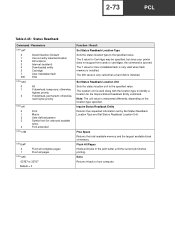
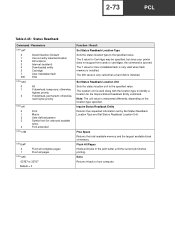
... 5 value for Cartridge may be specified, but since your printer does not support font cards or cartridges, the command is ignored. The 7 value for User-installable flash is only valid when flash memory is installed. The 200 value is only valid when a hard disk is installed.
Set Status Readback Location Unit Sets the status location unit to the specified value. The location...
Technical Reference - Page 209
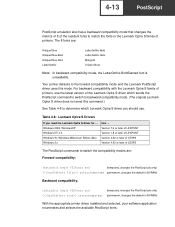
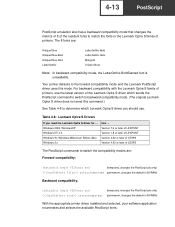
... of printers, use the latest version of the Lexmark Optra S driver which sends the PostScript command to switch to backward compatibility mode. (The original Lexmark Optra S driver does not send this command.)
See Table 4-8 to determine which Lexmark Optra S driver you should use.
Table 4-8: Lexmark Optra S Drivers
If you need the Lexmark Optra S driver for ... Windows 2000, WindowsXP Windows NT...
Technical Reference - Page 211
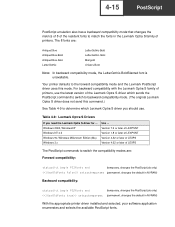
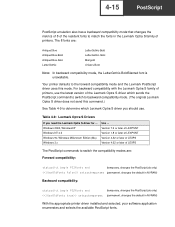
... of printers, use the latest version of the Lexmark Optra S driver which sends the PostScript command to switch to backward compatibility mode. (The original Lexmark Optra S driver does not send this command.)
See Table 4-9 to determine which Lexmark Optra S driver you should use.
Table 4-9: Lexmark Optra S Drivers
If you need the Lexmark Optra S driver for ... Windows 2000, WindowsXP Windows NT...
Technical Reference - Page 214
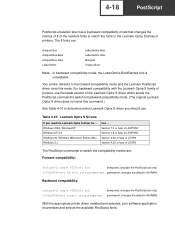
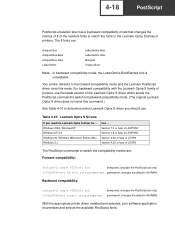
... of printers, use the latest version of the Lexmark Optra S driver which sends the PostScript command to switch to backward compatibility mode. (The original Lexmark Optra S driver does not send this command.)
See Table 4-10 to determine which Lexmark Optra S driver you should use.
Table 4-10: Lexmark Optra S Drivers
If you need the Lexmark Optra S driver for ... Windows 2000, WindowsXP Windows...
Technical Reference - Page 458


... Lexmark C910 2-29 Lexmark T420 2-39 Lexmark T520 2-29 Lexmark T522 2-29 Lexmark T620 2-29 Lexmark T622 2-29 Lexmark W812 2-29 Lexmark W820 2-29 compression description, raster image graphics 2-79 raster compression mode command 2-79 set raster compression mode 2-69 connectors 8-1
D
device (flash memory or disk) names (PostScript emulation) 6-9 search order 6-12
dimensions, printer 7-5 directory...
Service Manual - Page 93


... 5,000 page print cartridge is installed.
• Remove the print ...software application.
• Try a different type of paper. Paper designed for copiers gives the best quality.
• Remove the print cartridge and gently shake it from side to side to redistribute the toner.
• Replace the print cartridge.
• Select a different media type or form type setting from your printer driver...

