Lexmark X342N - Multi Function Printer driver and firmware
Drivers and firmware downloads for this Lexmark item

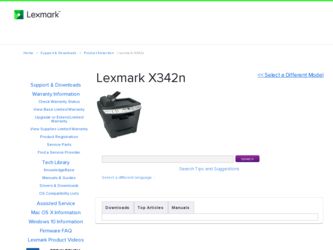
Related Lexmark X342N Manual Pages
Download the free PDF manual for Lexmark X342N and other Lexmark manuals at ManualOwl.com
Sending a fax using the computer - Page 1
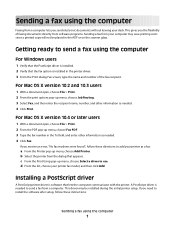
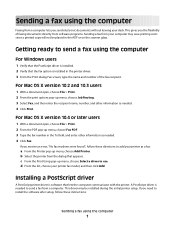
... a printed copy will not be placed in the ADF or on the scanner glass.
Getting ready to send a fax using the computer
For Windows users
1 Verify that the PostScript driver is installed. 2 Verify that the fax option is installed in the printer driver. 3 From the Print dialog Fax screen, type the name and number of the fax recipient.
For Mac OS X version 10.2 and...
Sending a fax using the computer - Page 2
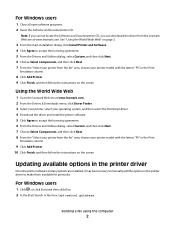
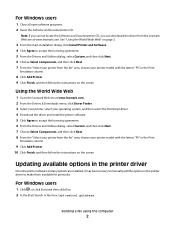
... the instructions on the screen.
Updating available options in the printer driver
Once the printer software and any options are installed, it may be necessary to manually add the options in the printer driver to make them available for print jobs.
For Windows users
1 Click , or click Start and then click Run. 2 In the Start Search or Run box, type control printers.
Sending a fax...
Sending a fax using the computer - Page 3
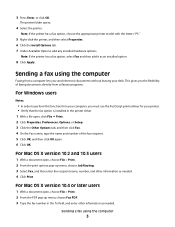
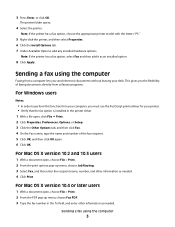
...software programs.
For Windows users
Notes:
• In order to perform this function from your computer, you must use the PostScript printer driver for your printer. • Verify that the fax option is installed in the printer driver. 1 With a file open, click File Print. 2 Click Properties, Preferences, Options, or Setup. 3 Click the Other Options tab, and then click Fax. 4 On the Fax...
Troubleshooting Guide - Page 1
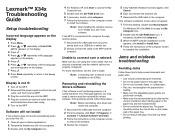
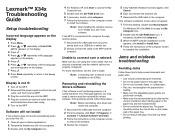
... the USB cable to the computer.
If the software installation screen does not appear:
1 From the desktop, double-click My Computer.
For Windows XP, click Start to access the My Computer icon.
2 Double-click the CD-ROM drive icon. If
necessary, double-click setup.exe.
3 When the MFP software installation screen
appears, click Install or Install Now.
4 Follow the instructions on the computer screen...
Troubleshooting Guide - Page 2
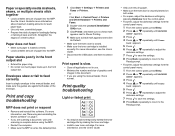
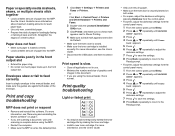
... the Lexmark X340/X340n/
X342n icon.
3 Click Printer, and make sure no check mark
appears next to Pause Printing.
4 Make sure a check mark appears next to Set
As Default. • Make sure the front cover is closed. • Make sure the toner cartridge is installed
correctly. For more information, see the User's Guide. • Disconnect the USB cable...
Troubleshooting Guide - Page 4
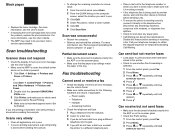
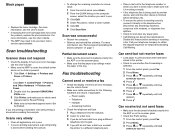
... the display. If there is an error message, see the User's Guide.
• Make sure the MFP is set as the default printer and is not on hold or paused.
1 Click Start Settings Printers and
Faxes or Printers. or Click Start Control Panel Printers and Other Hardware Printers and Faxes.
2 Double-click the Lexmark X340/X340n/
X342n icon.
3 Click Printer, and...
User's Guide - Page 2
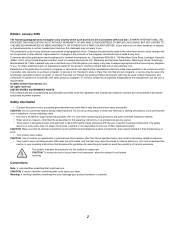
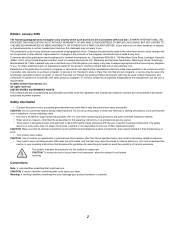
... agreement are commercial computer software and documentation developed exclusively at private expense.
Safety information
• Connect the power cord to a properly grounded electrical outlet that is near the product and easily accessible. CAUTION: Do not use the fax feature during a lightning storm. Do not set up this product or make any electrical or cabling connections, such...
User's Guide - Page 3
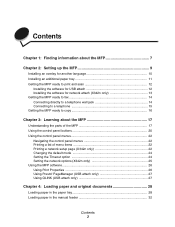
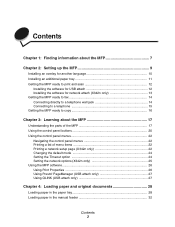
... and scan 12
Installing the software for USB attach 12 Installing the software for network attach (X342n only 13 Getting the MFP ready to fax 14 Connecting directly to a telephone wall jack 14 Connecting to a telephone 15 Getting the MFP ready to copy 16
Chapter 3: Learning about the MFP 17
Understanding the parts of the MFP 17 Using the control panel...
User's Guide - Page 5
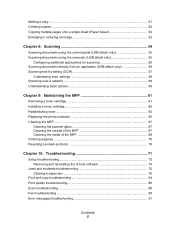
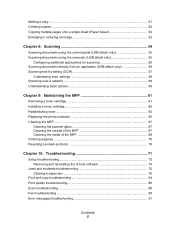
...68 Ordering supplies ...70 Recycling Lexmark products 70
Chapter 10: Troubleshooting 71
Setup troubleshooting ...72 Removing and reinstalling the drivers software 74
Jams and misfeeds troubleshooting 75 Clearing a paper jam 76
Print and copy troubleshooting 84 Print quality troubleshooting 85 Scan troubleshooting ...88 Fax troubleshooting ...89 Error messages troubleshooting 91
Contents 5
User's Guide - Page 7
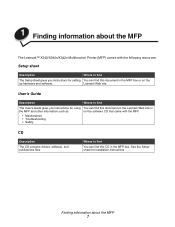
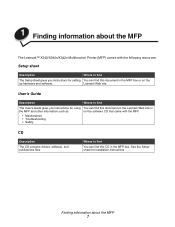
... MFP
The Lexmark™ X340/X340n/X342n Multifunction Printer (MFP) comes with the following resources:
Setup sheet
Description
Where to find
The Setup sheet gives you instructions for setting You can find this document in the MFP box or on the
up hardware and software.
Lexmark Web site.
User's Guide
Description
Where to find
The User's Guide gives you instructions for using...
User's Guide - Page 12
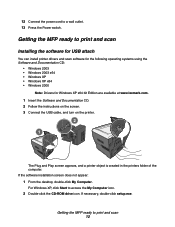
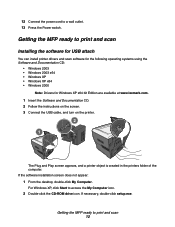
... for USB attach
You can install printer drivers and scan software for the following operating systems using the Software and Documentation CD:
• Windows 2003 • Windows 2003 x64 • Windows XP • Windows XP x64 • Windows 2000
Note: Drivers for Windows XP x64 bit Edition are available at www.lexmark.com.
1 Insert the Software and Documentation CD. 2 Follow the instructions...
User's Guide - Page 13
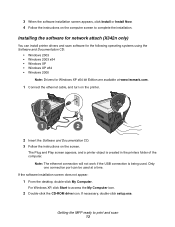
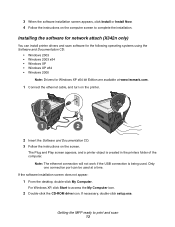
...
Installing the software for network attach (X342n only)
You can install printer drivers and scan software for the following operating systems using the Software and Documentation CD:
• Windows 2003 • Windows 2003 x64 • Windows XP • Windows XP x64 • Windows 2000
Note: Drivers for Windows XP x64 bit Edition are available at www.lexmark.com.
1 Connect the ethernet cable...
User's Guide - Page 72
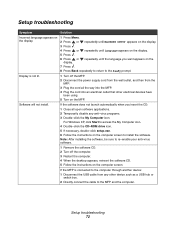
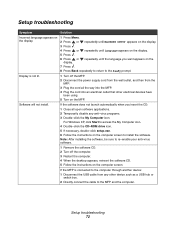
....
For Windows XP, click Start to access the My Computer icon. 4 Double-click the CD-ROM drive icon. 5 If necessary, double-click setup.exe. 6 Follow the instructions on the computer screen to install the software. Note: After installing the software, be sure to re-enable your anti-virus software.
1 Remove the software CD. 2 Turn off the computer. 3 Restart the computer. 4 When the desktop appears...
User's Guide - Page 74
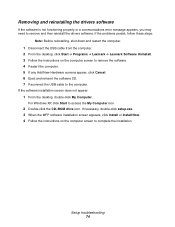
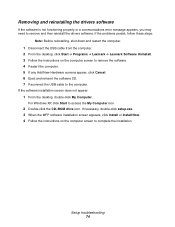
... the USB cable to the computer.
If the software installation screen does not appear:
1 From the desktop, double-click My Computer.
For Windows XP, click Start to access the My Computer icon.
2 Double-click the CD-ROM drive icon. If necessary, double-click setup.exe. 3 When the MFP software installation screen appears, click Install or Install Now. 4 Follow the instructions on the computer screen...
User's Guide - Page 91
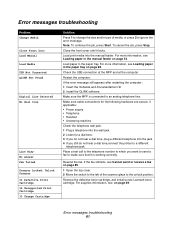
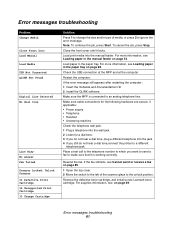
... Loading paper in the manual feeder on page 32.
Load paper in the paper tray. For more information, see Loading paper in the paper tray on page 28.
Check the USB connection at the MFP and at the computer.
Restart the computer.
If the error message still appears after restarting the computer: 1 Insert the Software and Documentation CD. 2 Install the QLINK software...
Service Manual - Page 29
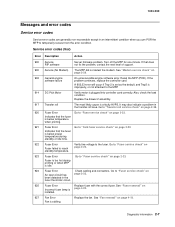
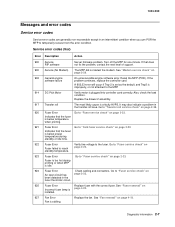
... the problem, contact the next level of support.
900 Service (No Modem) The MFP did not detect the modem. See "Modem service check" on page 2-26.
902 General engine software failure
An unrecoverable engine software error. Reset the MFP (POR). If the problem continues, replace the controller card.
A 902.33 error will occur if Tray 2 is set as the default, and Tray2 is...
Service Manual - Page 34
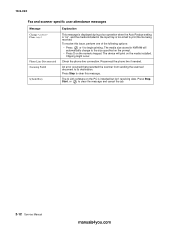
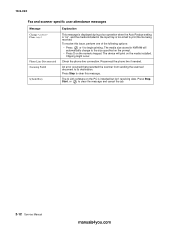
... connection. Reconnect the phone line if needed.
An error occurred that prevented the scanner from sending the scanned document to its destination. Press Stop to clear this message.
The Q Link software on the PC is installed but isn't receiving data. Press Stop, Start, or to clear the message and cancel the job.
2-12 Service Manual
manuals4you.com
Service Manual - Page 45
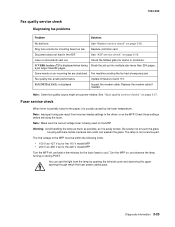
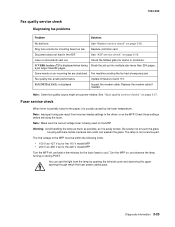
... is displayed
Inspect the modem cable. Replace the modem cable if needed.
Note: Some fax-quality issues might be scanner-related. See "Scan quality service checks" on page 2-37.
Fuser service check
When toner is partially fused to the paper, it is usually caused by low fuser temperature.
Note: Improper fusing can result from incorrect media settings in the driver, or...
Service Manual - Page 57
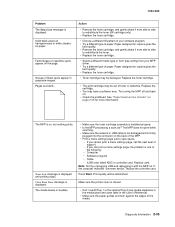
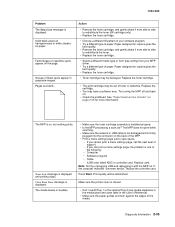
... call the next level of support.
- If you can print a menu settings page, the problem is one of the following:
• Computer • Software program • Cable • (USB only) failed ASIC or controller card. Replace card. Note: Test by unplugging USB and replugging it with the MFP on. If the computer indicates "unknown device," replace the controller card.
Press Start. Print quality will...
Service Manual - Page 59
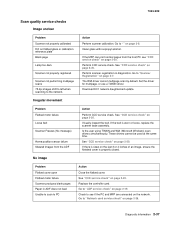
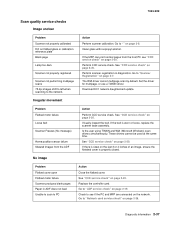
... the host PC see "CCD service check" on page 2-20.
Perform CCD service check. See "CCD service check" on page 2-20.
Perform scanner registration in diagnostics. Go to "Scanner Registration" on page 3-7.
The WIA driver cannot multipage scan by default. Set the driver for multipage, or use a TWAIN driver.
Download EC1 network daughtercard update.
Irregular movement
Problem Flatbed motor failure...
