Lexmark XC4150 driver and firmware
Related Lexmark XC4150 Manual Pages
Download the free PDF manual for Lexmark XC4150 and other Lexmark manuals at ManualOwl.com
User Guide - Page 5
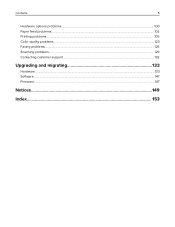
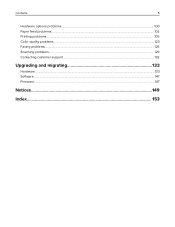
Contents
5
Hardware options problems...100 Paper feed problems...102 Printing problems...105 Color quality problems...123 Faxing problems...126 Scanning problems...129 Contacting customer support...132
Upgrading and migrating 133
Hardware...133 Software...147 Firmware...147
Notices...149
Index...153
User Guide - Page 6
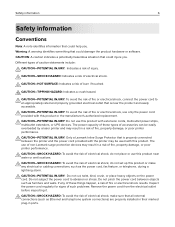
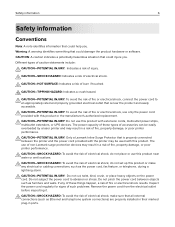
... this product near water or wet locations.
CAUTION-SHOCK HAZARD: To avoid the risk of electrical shock, do not set up this product or make any electrical or cabling connections, such as the power cord, fax feature, or telephone, during a lightning storm.
CAUTION-POTENTIAL INJURY: Do not cut, twist, bind, crush, or place heavy...
User Guide - Page 9
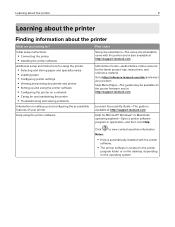
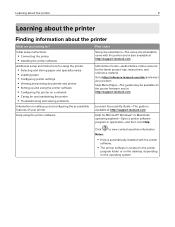
... for?
Initial setup instructions:
• Connecting the printer • Installing the printer software
Additional setup and instructions for using the printer:
• Selecting and storing paper and specialty media • Loading paper • Configuring printer settings • Viewing and printing documents and photos • Setting up and using the printer software • Con...
User Guide - Page 10
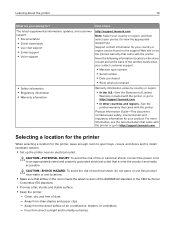
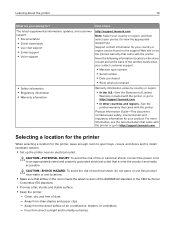
... the printer
10
What are you looking for?
Find it here
The latest supplemental information, updates, and customer support:
• Documentation • Driver downloads • Live chat support • E‑mail support • Voice support
http://support.lexmark.com
Note: Select your country or region, and then select your product to view the appropriate support site.
Support contact...
User Guide - Page 17
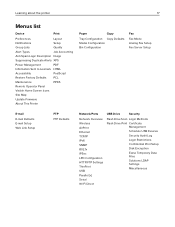
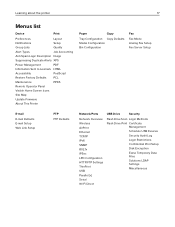
...guration
Fax
Fax Mode Analog Fax Setup Fax Server Setup
E‑mail
E‑mail Defaults E‑mail Setup Web Link Setup
FTP FTP Defaults
Network/Ports
USB Drive
Security
Network Overview Wireless AirPrint Ethernet TCP/IP IPv6 SNMP 802.1x IPSec LPD Configuration HTTP/FTP Settings ThinPrint USB Parallel [x] Serial Wi‑Fi Direct
Flash Drive Scan Login Methods Flash Drive Print...
User Guide - Page 56
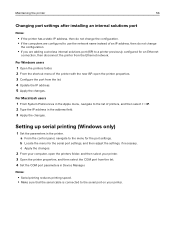
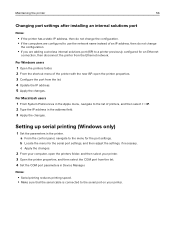
...IP. 2 Type the IP address in the address field. 3 Apply the changes.
Setting up serial printing (Windows only)
1 Set the parameters in the printer. a From the control panel, navigate to the menu for the port settings. b Locate the menu for the serial port settings, and then adjust the settings, if necessary. c Apply the changes.
2 From your computer, open the printers folder, and then select...
User Guide - Page 98
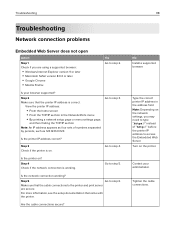
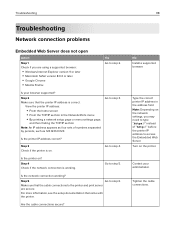
...; Windows Internet Explorer version 9 or later • Macintosh Safari version 8.0.3 or later • Google Chrome • Mozilla Firefox
Yes Go to step 2.
Is your browser supported?
Step 2 Make sure that the printer IP address is correct.
View the printer IP address:
• From the home screen • From the TCP/IP section in the Network/Ports menu • By printing a network setup...
User Guide - Page 100
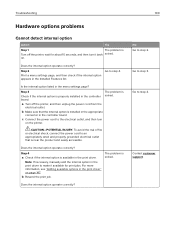
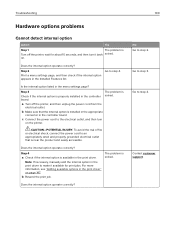
... listed in the menu settings page?
Step 3
Check if the internal option is properly installed in the controller board.
The problem is solved.
a Turn off the printer, and then unplug the power cord from the
electrical outlet.
b Make sure that the internal option is installed in the appropriate
connector in the controller board.
c Connect the power cord to the electrical...
User Guide - Page 122
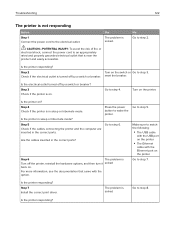
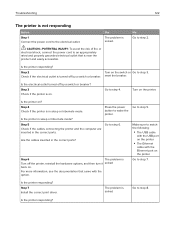
... more information, see the documentation that came with the option.
Go to step 5.
Make sure to match the following:
• The USB cable
with the USB port on the printer
• The Ethernet
cable with the Ethernet port on the printer Go to step 7.
Is the printer responding? Step 7 Install the correct print driver.
The problem is solved
Go to step 8.
Is the...
User Guide - Page 132
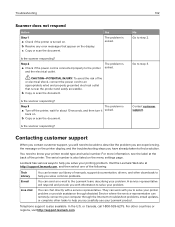
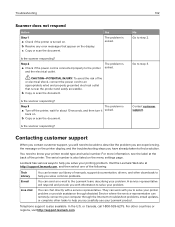
... representative. They can work with you to solve your printer problem or provide assistance through Assisted Service where the service representative can remotely connect to your computer through the Internet to troubleshoot problems, install updates, or complete other tasks to help you successfully use your Lexmark product.
Telephone support is also available. In the U.S. or Canada, call 1-800...
User Guide - Page 133
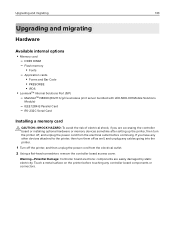
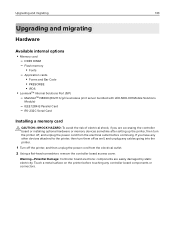
... N8360 (802.11 b/g/n/a wireless print server bundled with LEX‑M06‑001 Mobile Solutions
Module)
- IEEE 1284‑B Parallel Card - RS‑232C Serial Card
Installing a memory card
CAUTION-SHOCK HAZARD: To avoid the risk of electrical shock, if you are accessing the controller board or installing optional hardware or memory devices sometime after setting up the printer, then turn the...
User Guide - Page 135
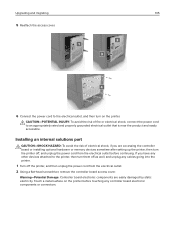
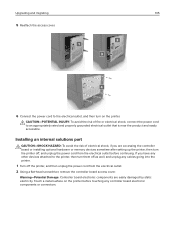
... outlet that is near the product and easily accessible.
Installing an internal solutions port
CAUTION-SHOCK HAZARD: To avoid the risk of electrical shock, if you are accessing the controller board or installing optional hardware or memory devices sometime after setting up the printer, then turn the printer off, and unplug the power cord from the electrical outlet before continuing. If...
User Guide - Page 137
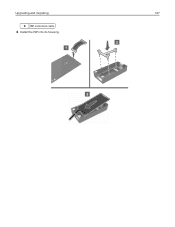
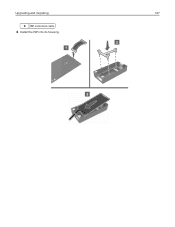
Upgrading and migrating
137
5 ISP extended cable
4 Install the ISP into its housing.
User Guide - Page 140
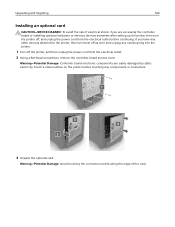
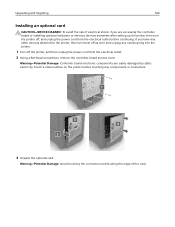
Upgrading and migrating
140
Installing an optional card
CAUTION-SHOCK HAZARD: To avoid the risk of electrical shock, if you are accessing the controller board or installing optional hardware or memory devices sometime after setting up the printer, then turn the printer off, and unplug the power cord from the electrical outlet before continuing. If you have any other devices attached to the ...
User Guide - Page 146
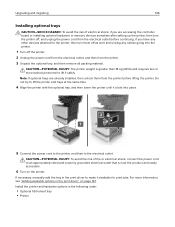
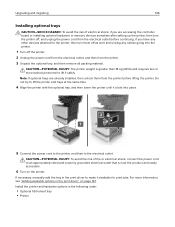
Upgrading and migrating
146
Installing optional trays
CAUTION-SHOCK HAZARD: To avoid the risk of electrical shock, if you are accessing the controller board or installing optional hardware or memory devices sometime after setting up the printer, then turn the printer off, and unplug the power cord from the electrical outlet before continuing. If you have any other devices attached to the printer...
User Guide - Page 147
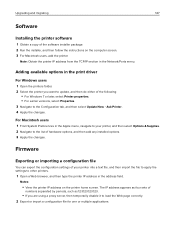
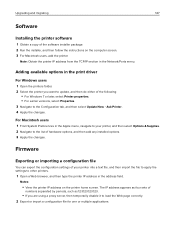
Upgrading and migrating
147
Software
Installing the printer software
1 Obtain a copy of the software installer package. 2 Run the installer, and then follow the instructions on the computer screen. 3 For Macintosh users, add the printer.
Note: Obtain the printer IP address from the TCP/IP section in the Network/Ports menu.
Adding available options in the print driver
For Windows users
1 Open the...
User Guide - Page 148
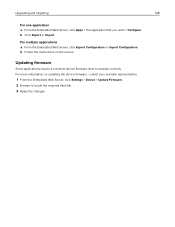
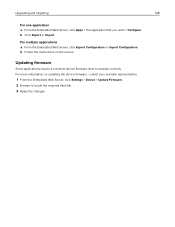
... or Import Configuration. b Follow the instructions on the screen.
Updating firmware
Some applications require a minimum device firmware level to operate correctly. For more information on updating the device firmware, contact your Lexmark representative.
1 From the Embedded Web Server, click Settings > Device > Update Firmware. 2 Browse to locate the required flash...
User Guide - Page 150
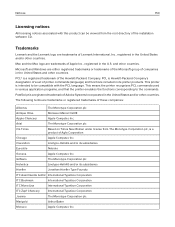
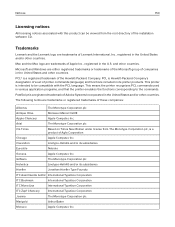
... be viewed from the root directory of the installation software CD.
Trademarks
Lexmark and the Lexmark logo are trademarks of Lexmark International, Inc., registered in the United States and/or other countries.
Mac and the Mac logo are trademarks of Apple Inc., registered in the U.S. and other countries.
Microsoft and Windows are either registered trademarks or trademarks of...
User Guide - Page 154
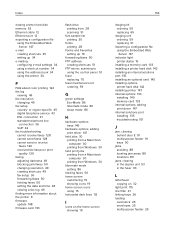
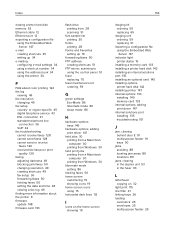
... poor print
quality 129 faxing
adjusting darkness 49 blocking junk faxes 50 changing resolution 49 creating shortcuts 49 fax setup 36 forwarding faxes 50 holding faxes 50 setting the date and time 48 viewing a fax log 49 finding more information about the printer 9 firmware update 148 firmware card 133
flash drive printing from 28 scanning 51
font sample list printing...
User Guide - Page 157
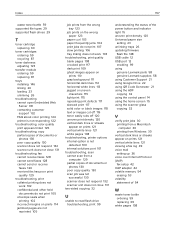
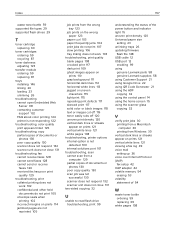
... print density 120 Universal paper size
setting 23 unlinking trays 26 updating firmware
flash file 148 USB cable 12 USB port 12
enabling 99 using
genuine Lexmark parts 58 genuine Lexmark supplies 58 using Customer Support 21 using Google Drive 22 using QR Code Generator 21 using the ADF copying 32 using the control panel 14 using the home...

