Lexmark X646 driver and firmware
Related Lexmark X646 Manual Pages
Download the free PDF manual for Lexmark X646 and other Lexmark manuals at ManualOwl.com
User's Guide - Page 2
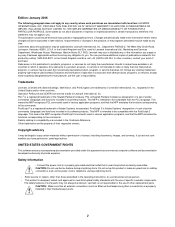
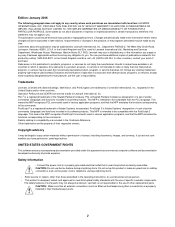
... easily accessible. CAUTION: Do not use the fax feature during a lightning storm. Do not set up this product or make any electrical or cabling connections, such as the power cord or telephone, during a lightning storm.
• Refer service or repairs, other than those described in the operating instructions, to a professional service person. • This product is designed...
User's Guide - Page 6
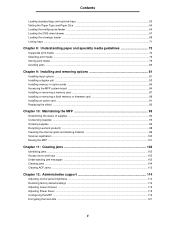
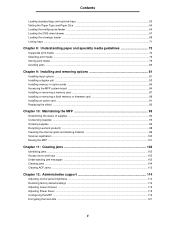
... ...83 Installing memory or option cards ...84 Accessing the MFP system board ...84 Installing or removing a memory card ...87 Installing or removing a flash memory or firmware card 89 Installing an option card ...91 Replacing the shield ...92
Chapter 10: Maintaining the MFP 93
Determining the status of supplies ...94 Conserving supplies ...95 Ordering supplies ...95 Recycling Lexmark products...
User's Guide - Page 11


... be changed several ways: through the MFP control panel, the software application in use, the print driver, MarkVision™ Professional, or the Web pages. Settings changed from the application or print driver apply only to the job being sent to the MFP. Changes made to print, fax, copy, and e-mail settings from an application override changes made from...
User's Guide - Page 40
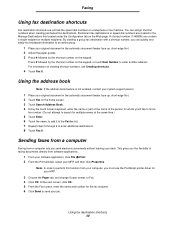
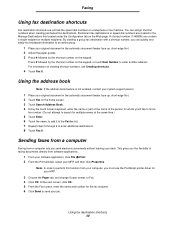
... your desk. This gives you the flexibility of faxing documents directly from software applications.
1 From your software application, click File Æ Print. 2 From the Print window, select your MFP, and then click Properties.
Note: In order to perform this function from your computer, you must use the PostScript printer driver for your MFP.
3 Choose the Paper tab...
User's Guide - Page 54
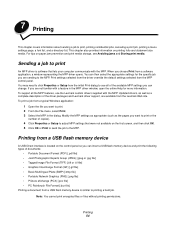
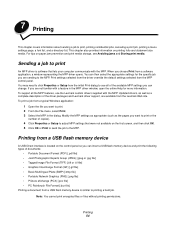
... or the
number of copies). 4 Click Properties or Setup to adjust MFP settings that were not available on the first screen, and then click OK. 5 Click OK or Print to send the job to the MFP.
Printing from a USB flash memory device
A USB Direct interface is located on the control panel so you can insert a USB flash memory device and print the following...
User's Guide - Page 57
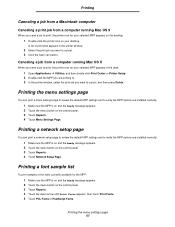
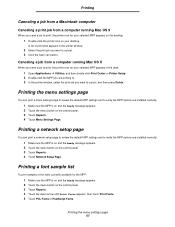
...-click Print Center or Printer Setup. 2 Double-click the MFP you are printing to. 3 In the printer window, select the print job you want to cancel, and then press Delete.
Printing the menu settings page
You can print a menu settings page to review the default MFP settings and to verify the MFP options are installed correctly. 1 Make sure...
User's Guide - Page 58
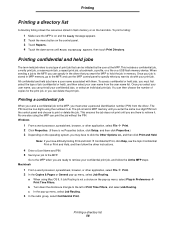
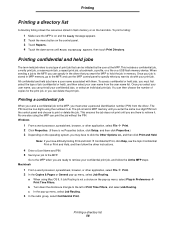
...USB flash memory device. When sending a job to the MFP, you can specify in the driver that you want the MFP to hold the job in memory. Once your job is stored in MFP memory, go to the MFP, and use the MFP control...Windows
1 From a word processor, spreadsheet, browser, or other application, select File Æ Print. 2 Click Properties. (If there is no Properties button, click Setup...driver instructions...
User's Guide - Page 60
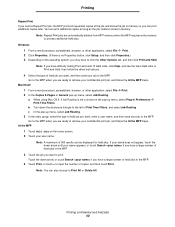
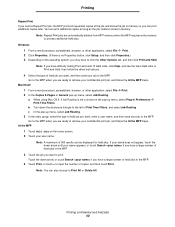
...memory when the MFP requires extra memory to process additional held jobs.
Windows 1 From a word processor, spreadsheet, browser, or other application, select File Æ Print. 2 Click Properties. (If there is no Properties button, click Setup... Help, and see the topic Held Jobs or Print and Hold, then follow the driver instructions. 4 Select the type of held job you want, and then send your job ...
User's Guide - Page 61
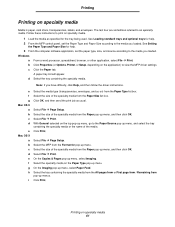
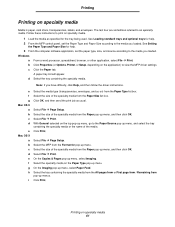
... and Paper Size for help. 3 From the computer software application, set the paper type, size, and source according to the media you loaded. Windows
a From a word processor, spreadsheet, browser, or other application, select File Æ Print. b Click Properties (or Options, Printer, or Setup, depending on the application) to view the MFP driver settings. c Click the Paper tab.
A paper tray list...
User's Guide - Page 66
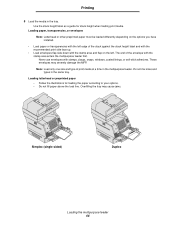
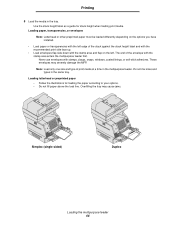
...guide for stack height when loading print media.
Loading paper, transparencies, or envelopes
Note: Letterhead or other preprinted paper must be loaded differently depending on the options you have installed.
• Load ...use envelopes with stamps, clasps, snaps, windows, coated linings, or self-stick adhesives. These envelopes may severely damage the MFP.
Note: Load only one size and type of print...
User's Guide - Page 77
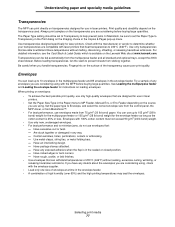
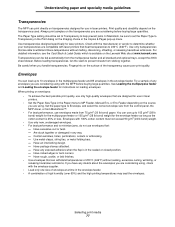
... are designed for use in laser printers.
• Set the Paper Size/Type in the Paper menu to MP Feeder, Manual Env, or Env Feeder depending on the source you are using. Set the paper type to Envelope, and select the correct envelope size from the control panel, the MFP driver, or from MarkVision™.
•...
User's Guide - Page 84
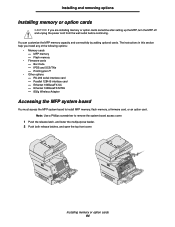
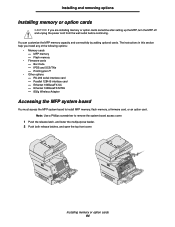
... The instructions in this section help you install any of the following options: • Memory cards - MFP memory - Flash memory • Firmware cards - Bar Code - IPDS and SCS/TNe - PrintCryption™ • Other options - RS-232 serial interface card - Parallel 1284-B interface card - Ethernet 100BaseFX-SC - Ethernet 100BaseFX-MTRJ - 802g Wireless Adapter
Accessing the MFP system board
You...
User's Guide - Page 86
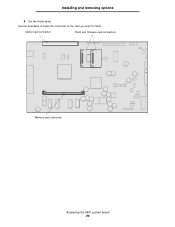
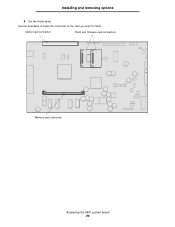
Installing and removing options
6 Set the shield aside. Use the illustration to locate the connector for the card you want to install.
Option card connector
Flash and firmware card connectors
Memory card connector
Accessing the MFP system board 86
User's Guide - Page 89
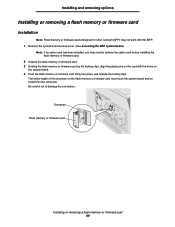
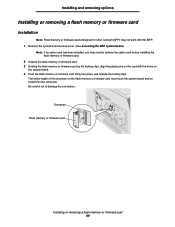
... a flash memory or firmware card
Installation
Note: Flash memory or firmware cards designed for other Lexmark MFPs may not work with this MFP. 1 Remove the system board access cover. (See Accessing the MFP system board.)
Note: If an option card has been installed, you may need to remove the option card before installing the flash memory or firmware card.
2 Unpack the flash memory or firmware card...
User's Guide - Page 90
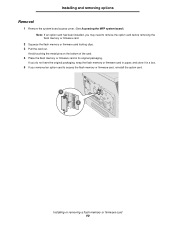
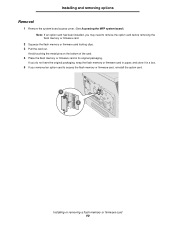
... cover. (See Accessing the MFP system board.) Note: If an option card has been installed, you may need to remove the option card before removing the flash memory or firmware card.
2 Squeeze the flash memory or firmware card locking clips. 3 Pull the card out.
Avoid touching the metal pins on the bottom of the card. 4 Place the flash memory or firmware card in its original packaging.
If you...
User's Guide - Page 95


...Printer Settings Æ Finishing Menu print on both sides of a sheet of paper.
Use your software application or MFP driver to send a Verify Print job.
Lets you examine the first copy of a multiple-copy...the U.S., contact Lexmark at 1-800-539-6275 for information about Lexmark Authorized Supplies Dealers in your area. In other countries or regions, visit the Lexmark Web site at www.lexmark.com, or...
User's Guide - Page 124
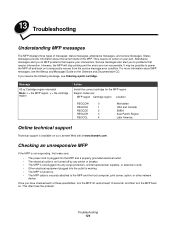
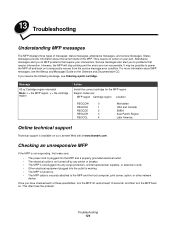
.... However, the MFP will stop printing and the errors are non-recoverable. It may be possible to power the MFP off and back on to temporarily recover from the service message error condition. For more information about MFP messages, see the Menus and Messages Guide on the Software and Documentation CD.
If you receive the following message...
User's Guide - Page 125
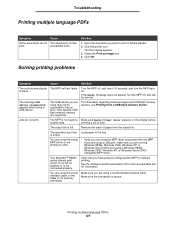
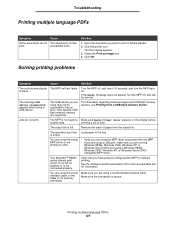
... for service.
The message USB
device unsupported appears when using a USB device.
The USB device you are using may not be supported or has an error. Only specific USB flash memory devices are supported.
For information regarding tested and approved USB flash memory devices, see Printing from a USB flash memory device.
Jobs do not print.
The MFP is not ready to Make sure Ready or Power Saver...
User's Guide - Page 128
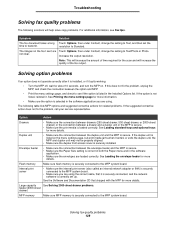
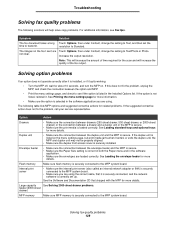
....
Flash memory
Make sure flash memory is securely connected to the MFP system board.
Internal print server
• Make sure the internal print server (also called an internal network adapter or INA) is securely connected to the MFP system board.
• Make sure you are using the correct cable, that it is securely connected, and the network software is correctly set up...
User's Guide - Page 133
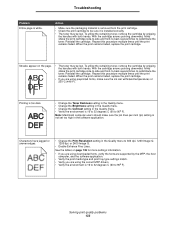
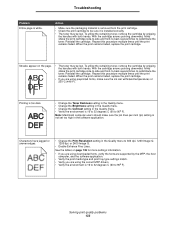
.... • Check the print cartridge to be sure it is installed correctly. • The toner may be low. To utilize the...settings information.
• If you are using downloaded fonts, verify the fonts are supported by the MFP, the host computer, and the software application.
• Verify the print media type and print tray type settings match. • Verify you are using the correct MFP drivers...

