Lexmark X5495 - Clr Inkjet P/s/c/f Adf USB 4800X1200 3.5PPM driver and firmware
Drivers and firmware downloads for this Lexmark item

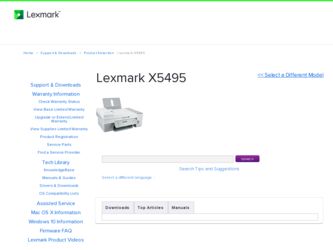
Related Lexmark X5495 Manual Pages
Download the free PDF manual for Lexmark X5495 and other Lexmark manuals at ManualOwl.com
User's Guide - Page 3
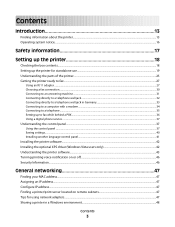
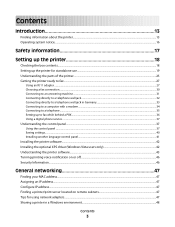
... 33 Connecting to a computer with a modem...34 Connecting to a telephone ...35 Setting up to fax while behind a PBX ...36 Using a digital phone service ...37
Understanding the control panel...37
Using the control panel ...37 Saving settings...40 Installing another language control panel...41
Installing the printer software...42 Installing the optional XPS driver (Windows Vista users only 42...
User's Guide - Page 13
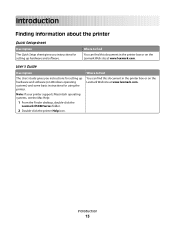
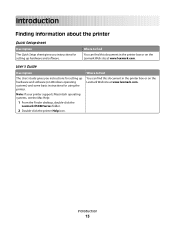
... Setup sheet gives you instructions for setting up hardware and software.
Where to find
You can find this document in the printer box or on the Lexmark Web site at www.lexmark.com.
User's Guide
Description
The User's Guide gives you instructions for setting up hardware and software (on Windows operating systems) and some basic instructions for using the printer.
Note: If your printer supports...
User's Guide - Page 14
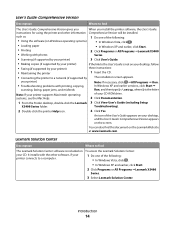
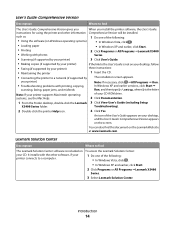
... Run. In Windows XP and earlier versions, click Start Œ
scanning, faxing, paper jams, and misfeeds
Run, and then type D:\setup, where D is the letter
Note: If your printer supports Macintosh operating
of your CD-ROM drive.
systems, see the Mac Help:
2 Click Documentation.
1 From the Finder desktop, double-click the Lexmark 3 Click View User's Guide (including Setup
X5400 Series folder...
User's Guide - Page 16
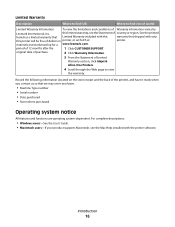
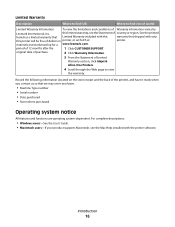
...you faster:
• Machine Type number • Serial number • Date purchased • Store where purchased
Operating system notice
All features and functions are operating system-dependent. For complete descriptions:
• Windows users-See the User's Guide. • Macintosh users-If your product supports Macintosh, see the Mac Help installed with the printer software.
Introduction
16
User's Guide - Page 42
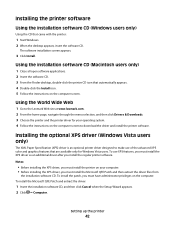
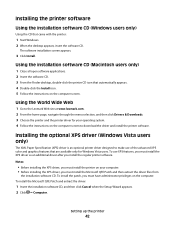
... Wide Web
1 Go to the Lexmark Web site at www.lexmark.com. 2 From the home page, navigate through the menu selection, and then click Drivers & Downloads. 3 Choose the printer and the printer driver for your operating system. 4 Follow the instructions on the computer screen to download the driver and install the printer software.
Installing the optional XPS driver (Windows Vista users only)
The XML...
User's Guide - Page 43
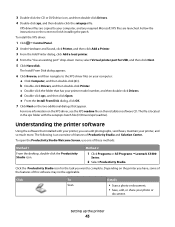
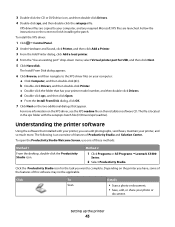
... and Sound, click Printer, and then click Add a Printer. 3 From the Add Printer dialog, click Add a local printer. 4 From the "Use an existing port" drop-down menu, select Virtual printer port for USB, and then click Next. 5 Click Have disk.
The Install From Disk dialog appears.
6 Click Browse, and then navigate to the XPS driver files on your computer: a Click Computer, and then double...
User's Guide - Page 132
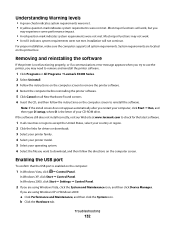
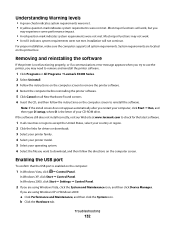
... then type D:\setup, where D is the letter of your CD-ROM drive. If the software still does not install correctly, visit our Web site at www.lexmark.com to check for the latest software.
1 In all countries or regions except the United States, select your country or region. 2 Click the links for drivers or downloads. 3 Select your printer family. 4 Select...
User's Guide - Page 137
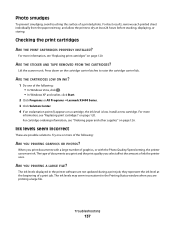
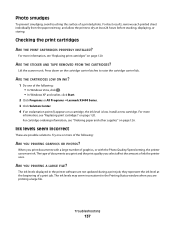
... of graphics, or with the Photo Quality/Speed setting, the printer uses more ink. The type of documents you print and the print quality you select affect the amount of ink the printer uses.
ARE YOU PRINTING A LARGE FILE?
The ink levels displayed in the printer software are not updated during a print job; they represent the ink...
User's Guide - Page 151
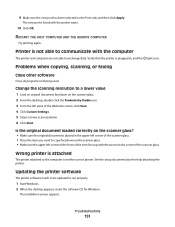
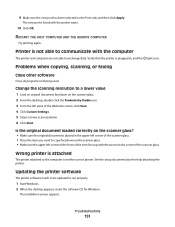
... of the scanner glass.
Wrong printer is attached
The printer attached to the computer is not the correct printer. See the setup documentation for help attaching the printer.
Updating the printer software
The printer software needs to be updated to run properly.
1 Start Windows. 2 When the desktop appears, insert the software CD for Windows.
The installation screen appears.
Troubleshooting
151
User's Guide - Page 152
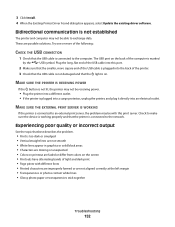
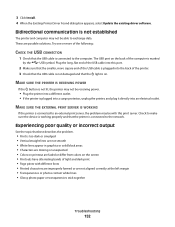
3 Click Install. 4 When the Existing Printer Driver Found dialog box appears, select Update the existing driver software.
Bidirectional communication is not established
The printer and computer may not be able to exchange data. These are possible solutions. Try one or more of the following:
CHECK THE USB CONNECTION
1 Check that the USB cable is connected to the computer. The USB port on the ...
User's Guide - Page 191
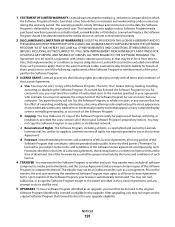
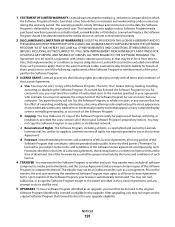
... on any computer display screens normally generated by, or as a result of, the Software Program.
b Copying. You may make one (1) copy of the Software Program solely for purposes of backup, archiving, or
installation, provided the copy contains all of the original Software Program's proprietary notices. You may not copy the Software Program to any public or distributed network.
c Reservation of...
User's Guide - Page 199
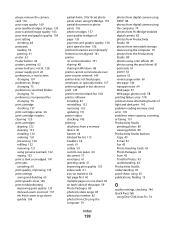
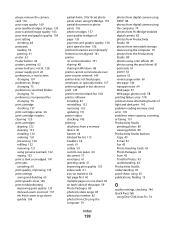
... Windows 48 printer cannot communicate over peer-to-peer network 149 printer does not feed paper, envelopes, or specialty media 157 printer plugged in but does not print 149 printer receives blank fax 168 printer software installing 42 reinstalling 132 removing 132 updating 151 printer status checking 143 printing all photos from a memory device 81 banner 64 blocked fax list 115 booklets 63 cards...
User's Guide - Page 200
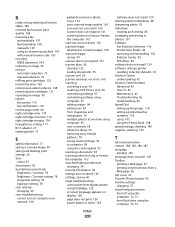
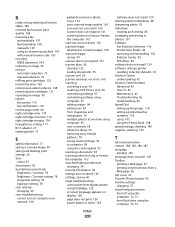
... 93 scanning takes too long or freezes the computer 162 searched folders preferences changing 74 security information 46 settings are not saved 145 settings, saving 40 setup troubleshooting cannot print from digital camera using PictBridge 153 incorrect language appears on display 128 page does not print 130 power button is not lit 128
software does not install 129 sharing printer in Windows 48...
User's Guide - Page 202
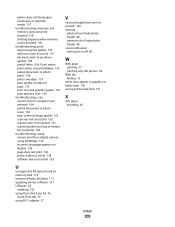
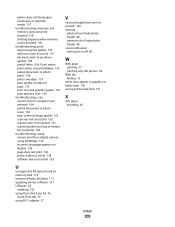
... printing 57 printing only the photos 58
Web site finding 13
white lines appear in graphics or black areas 143 wrong printer attached 151
X
XPS driver installing 42
U
unsupported file types found on memory card 179 unwanted faxes, blocking 115 updating printer software 151 USB port 26
enabling 132 using One-Click Auto Fix 76
Quick Fixes tab 76 using RJ11...
User's Guide - Page 106
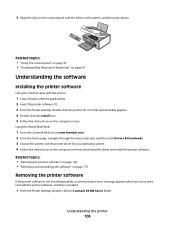
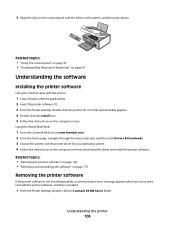
... printer software CD. 3 From the Finder desktop, double-click the printer CD icon that automatically appears. 4 Double-click the Install icon. 5 Follow the instructions on the computer screen.
Using the World Wide Web:
1 Go to the Lexmark Web site at www.lexmark.com. 2 From the home page, navigate through the menu selection, and then click Drivers & Downloads. 3 Choose the printer and the printer...
User's Guide - Page 119
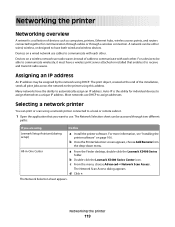
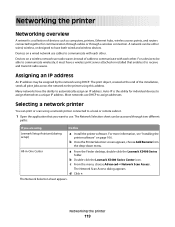
...a unique IP address. Most networks use DHCP to assign addresses.
Selecting a network printer
You can print or scan using a network printer connected to a local or remote subnet.
1 Open the application that you want to use. The Network Selection sheet can be accessed through two different
paths:
If you are using
Do this
Lexmark Setup Assistant (during setup)
a Install the printer software. For...
User's Guide - Page 137
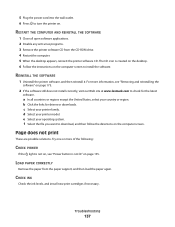
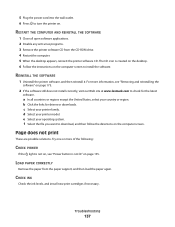
.... 2 Disable any anti-virus programs. 3 Remove the printer software CD from the CD-ROM drive. 4 Restart the computer. 5 When the desktop appears, reinsert the printer software CD. The CD icon is created on the desktop. 6 Follow the instructions on the computer screen to install the software.
REINSTALL THE SOFTWARE
1 Uninstall the printer software, and then reinstall it. For more information, see...
User's Guide - Page 139
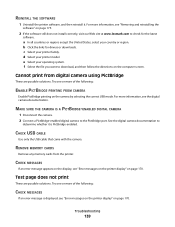
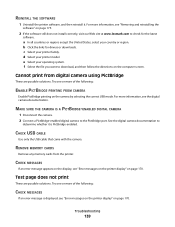
... the camera. 2 Connect a PictBridge-enabled digital camera to the PictBridge port. See the digital camera documentation to
determine whether it is PictBridge-enabled.
CHECK USB CABLE
Use only the USB cable that came with the camera.
REMOVE MEMORY CARDS
Remove any memory cards from the printer.
CHECK MESSAGES
If an error message appears on the display, see "Error messages on the printer display" on...
User's Guide - Page 187
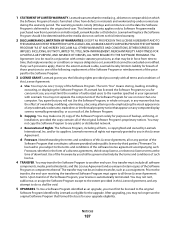
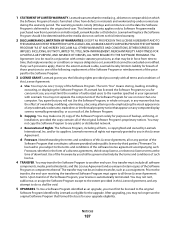
... on any computer display screens normally generated by, or as a result of, the Software Program.
b Copying. You may make one (1) copy of the Software Program solely for purposes of backup, archiving, or
installation, provided the copy contains all of the original Software Program's proprietary notices. You may not copy the Software Program to any public or distributed network.
c Reservation of...
Fax Guide - Page 42


... any anti-virus programs. 3 Double-click the My Computer icon.
In Windows XP, click Start to access the My Computer icon.
4 Double-click the CD-ROM drive icon. 5 If necessary, double-click setup.exe. 6 Follow the instructions on the computer screen to install the software.
UNINSTALL AND REINSTALL SOFTWARE
Uninstall the printer software, and then reinstall it. For more information, see "Removing...
