MSI 790XT driver and firmware
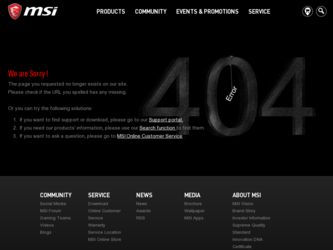
Related MSI 790XT Manual Pages
Download the free PDF manual for MSI 790XT and other MSI manuals at ManualOwl.com
User Guide - Page 2
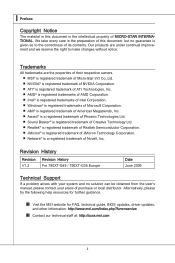
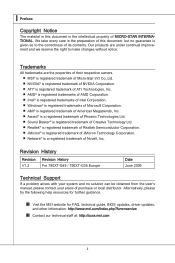
...■ Windows®...790XT-G45 / 790XT-G35 Europe
Date June 2009
Technical Support
If a problem arises with your system and no solution can be obtained from the user's manual, please contact your place of purchase or local distributor. Alternatively, please try the following help resources for further guidance.
◙ Visit the MSI website for FAQ, technical guide, BIOS updates, driver updates...
User Guide - Page 4
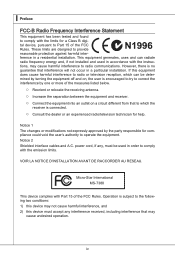
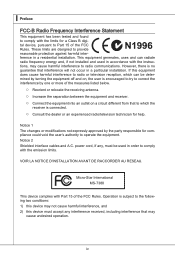
... the user's authority to operate the equipment. Notice 2 Shielded interface cables and A.C. power cord, if any, must be used in order to comply with the emission limits.
VOIR LA NOTICE D'INSTALLATION AVANT DE RACCORDER AU RESEAU.
Micro-Star International MS-7388
This device complies with Part 15 of the FCC Rules. Operation is subject...
User Guide - Page 8
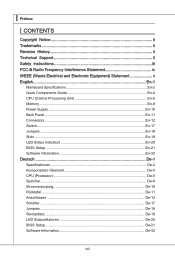
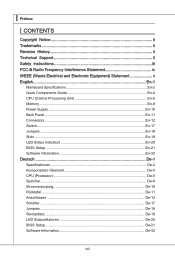
... Equipment) Statement v English En-1
Mainboard Specifications En-2 Quick Components Guide En-4 CPU (Central Processing Unit En-5 Memory En-8 Power Supply En-10 Back Panel En-11 Connectors En-12 Switch En-17 Jumpers En-18 Slots En-19 LED Status Indicators En-20 BIOS Setup En-21 Software Information En-32 Deutsch De-1 Spezificationen De-2 Komponenten-Ü...
User Guide - Page 15
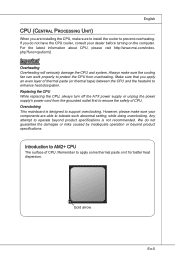
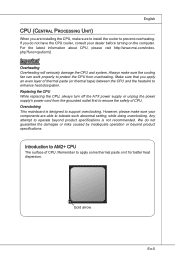
... heat dissipation. Replacing the CPU While replacing the CPU, always turn off the ATX power supply or unplug the power supply's power cord from the grounded outlet first to ensure the safety of CPU. Overclocking This mainboard is designed to support overclocking. However, please make sure your components are able to tolerate such abnormal setting, while doing overclocking...
User Guide - Page 16
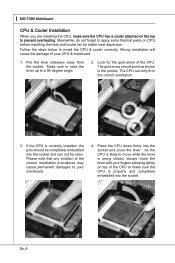
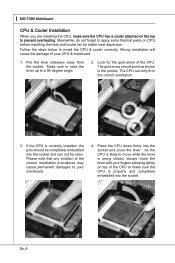
... to prevent overheating. Meanwhile, do not forget to apply some thermal paste on CPU before installing the heat sink/cooler fan for better heat dispersion.
Follow the steps below to install the CPU & cooler correctly. Wrong installation will cause the damage of your CPU & mainboard.
1. Pull the lever sideways away from the socket. Make sure to...
User Guide - Page 17
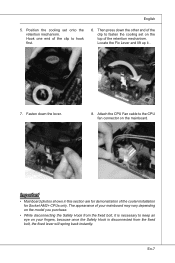
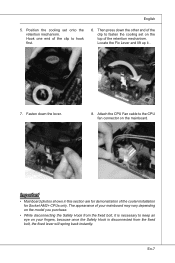
... fasten the cooling set on the top of the retention mechanism. Locate the Fix Lever and lift up it .
7. Fasten down the lever.
8. Attach the CPU Fan cable to the CPU fan connector on ...the mainboard.
Important
• Mainboard photos shown in this section are for demonstration of the cooler installation for Socket AM2+ CPUs only...
User Guide - Page 18
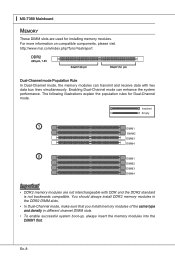
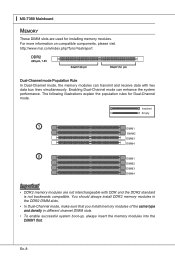
... are used for installing memory modules. For more information on compatible components, please visit http://www.msi.com/index.php?func=testreport
DDR2
240-pin, 1.8V
64x2=128 pin
56x2=112 pin
Dual-Channel mode Population Rule In Dual-Channel mode, the memory modules can transmit and receive data with two data bus lines simultaneously...
User Guide - Page 19
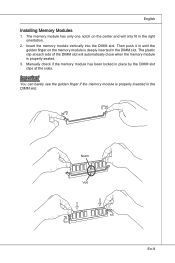
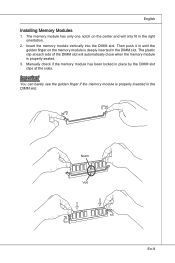
...Installing Memory Modules
1. The memory module has only one notch on the center and will only fit in the right orientation.
2. Insert the memory module vertically into the DIMM slot. Then push it in until the golden finger on the memory... of the DIMM slot will automatically close when the memory module is properly seated.
3. Manually check if the memory module has been locked in place by the DIMM ...
User Guide - Page 22
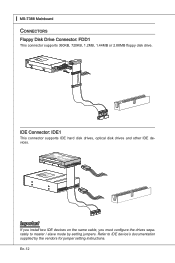
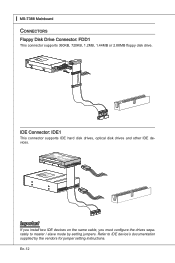
...IDE Connector: IDE1
This connector supports IDE hard disk drives, optical disk drives and other IDE devices.
Fl opMpySDI FlopMpySDIFlopMpySDI Kdkldkddfkkakfskkdskkdakaddfdddffdfkad-...install two IDE devices on the same cable, you must configure the drives separately to master / slave mode by setting jumpers. Refer to IDE device's documentation supplied by the vendors for jumper setting instructions...
User Guide - Page 24
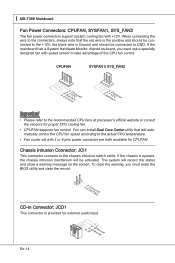
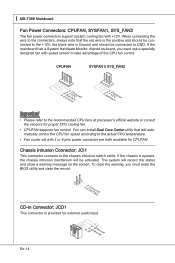
...
• Please refer to the recommended CPU fans at processor's official website or consult the vendors for proper CPU cooling fan.
• CPUFAN supports fan control. You can install Dual Core Center utility that will automatically control the CPU fan speed according to the actual CPU temperature.
• Fan cooler set with 3 or 4 pins power connector are both available for CPUFAN...
User Guide - Page 29
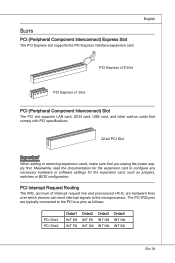
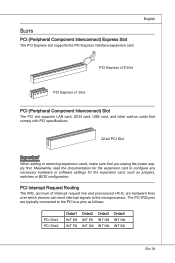
... PCI slot supports LAN card, SCSI card, USB card, and other add-on cards that comply with PCI specifications.
32-bit PCI Slot
Important
When adding or removing expansion cards, make sure that you unplug the power supply first. Meanwhile, read the documentation for the expansion card to configure any necessary hardware or software settings for the expansion card, such as jumpers, switches or BIOS...
User Guide - Page 31
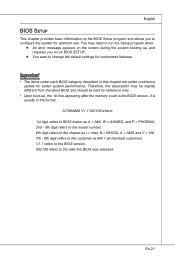
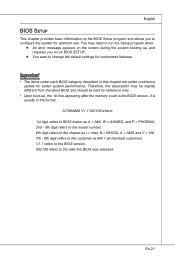
...; Upon boot-up, the 1st line appearing after the memory count is the BIOS version. It is usually in the format: A7388AMS V1.1 052109 where: 1st digit refers to BIOS maker as A = AMI, W = AWARD, and P = PHOENIX. 2nd - 5th digit refers to the model number. 6th digit refers to the chipset as I = Intel, N = NVIDIA, A = AMD and V = VIA. 7th - 8th...
User Guide - Page 36
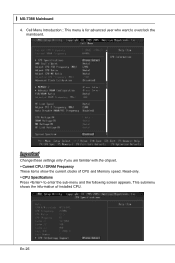
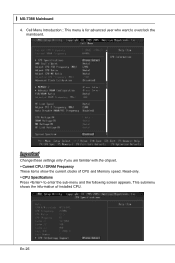
... menu is for advanced user who want to overclock the mainboard.
Important
Change these settings only if you are familiar with the chipset. ▶ Current CPU / DRAM Frequency These items show the current clocks of CPU and Memory speed. Read-only. ▶ CPU Specifications Press to enter the sub-menu and the following screen appears. This...
User Guide - Page 37
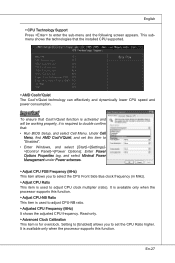
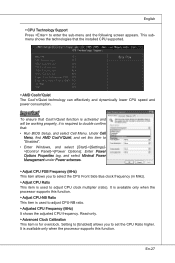
... Run BIOS Setup, and select Cell Menu. Under Cell
Menu, find AMD Cool'n'Quiet, and set this item to "Enabled". • Enter Windows, and select [Start]->[Settings]>[Control Panel]->[Power Options]. Enter Power Options Properties tag, and select Minimal Power Management under Power schemes.
▶ Adjust CPU FSB Frequency (MHz) This item allows you to select the CPU Front Side Bus clock frequency...
User Guide - Page 38
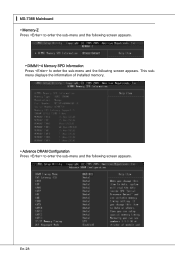
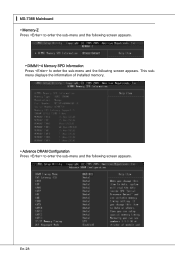
▍ MS-7388 Mainboard ▶ Memory-Z Press to enter the sub-menu and the following screen appears. ▶ DIMM1~4 Memory SPD Information Press to enter the sub-menu and the following screen appears. This submenu displays the information of installed memory.
▶ Advance DRAM Configuration Press to enter the sub-menu and the following screen appears.
En-28
User Guide - Page 39


... columns are addressed separately. This setup item allows you to determine the timing of the transition from RAS (row address strobe) to CAS (column address strobe). The less the clock cycles, the faster the DRAM performance.
▶ tRP When the DRAM Timing Mode sets to [DCT 0], [DCT1] or [Both], the field is adjustable. This setting controls the...
User Guide - Page 42
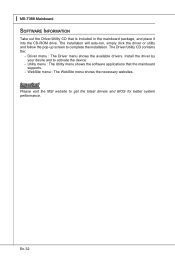
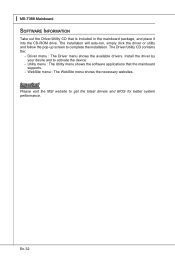
.... The Driver/Utility CD contains the:
- Driver menu : The Driver menu shows the available drivers. Install the driver by your desire and to activate the device.
- Utility menu : The Utility menu shows the software applications that the mainboard supports.
- WebSite menu : The WebSite menu shows the necessary websites.
Important
Please visit the MSI website to get the latest drivers and BIOS for...

