MSI rc410M2 driver and firmware
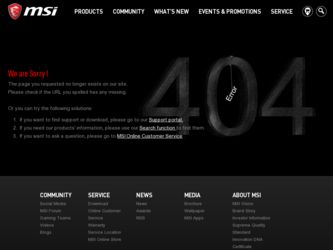
Related MSI rc410M2 Manual Pages
Download the free PDF manual for MSI rc410M2 and other MSI manuals at ManualOwl.com
User Guide - Page 2
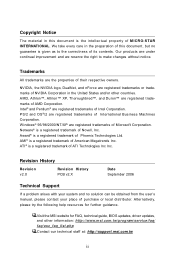
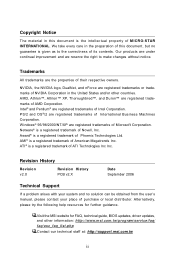
... obtained from the user's manual, please contact your place of purchase or local distributor. Alternatively, please try the following help resources for further guidance.
Visit the MSI website for FAQ, technical guide, BIOS updates, driver updates, and other information: http://www.msi.com.tw/program/service/faq/ faq/esc_faq_list.php
Contact our technical staff at: http://support.msi.com.tw
ii
User Guide - Page 4
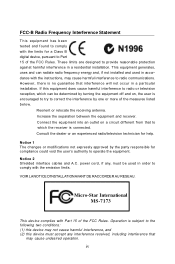
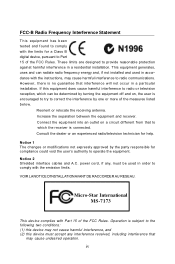
... Interference Statement
T hi s equipment has b een tested and found to comply with the limits for a Class B digital device, pursuant to Part 15 of the FCC Rules. These limits are designed to provide reasonable protection against harmful interference in a residential installation. This equipment generates, uses and can radiate radio frequency energy and, if not...
User Guide - Page 8
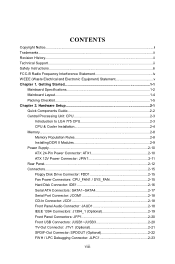
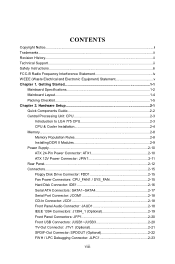
......2-15 Floppy Disk Drive Connector: FDD1 2-15 Fan Power Connectors: CPU_FAN1 / SYS_FAN 2-15 Hard Disk Connector: IDE1 2-16 Serial ATA Connectors: SATA1~SATA4 2-17 Serial Port Connector: JCOM1 2-18 CD-In Connector: JCD1 2-18 Front Panel Audio Connector: JAUD1 2-18 IEEE 1394 Connectors: J1394_1 (Optional 2-19 Front Panel Connectors: JFP1 2-20 Front USB Connectors: JUSB1~JUSB3 2-20 TV-Out...
User Guide - Page 9
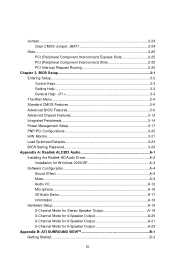
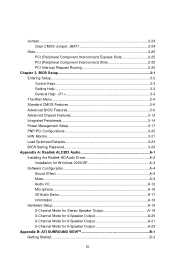
Jumper...2-24 Clear CMOS Jumper: JBAT1 2-24
Slots...2-25 PCI (Peripheral Component Interconnect) Express Slots 2-25 PCI (Peripheral Component Interconnect) Slots 2-25 PCI Interrupt Request Routing 2-25
Chapter 3. BIOS Setup 3-1 Entering Setup...3-2 Control Keys 3-3 Getting Help 3-3 General Help
User Guide - Page 10
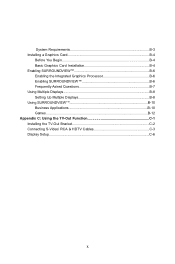
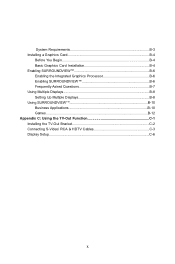
...SURROUNDVIEWTM B-6 Enabling the Integrated Graphics Processor B-6 Enabling SURROUNDVIEW B-6 Frequently Asked Questions B-7 Using Multiple Displays B-8 Setting Up Multiple Displays B-8 Using SURROUNDVIEWTM B-10 Business Applications B-10 Games...B-12 Appendix C: Using the TV-Out Function C-1 Installing the TV-Out Bracket C-2 Connecting S-Video/ RCA & HDTV Cables C-3 Display Setup...C-6
x
User Guide - Page 15
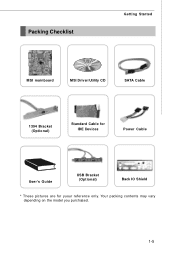
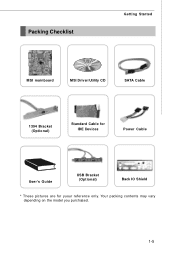
Packing Checklist
Getting Started
MSI mainboard
MSI Driver/Utility CD
SATA Cable
1394 Bracket (Optional)
Standard Cable for IDE Devices
Power Cable
User's Guide
USB Bracket (Optional)
Back IO Shield
* These pictures are for yuour reference only. Your packing contents may vary depending on the model you purchased.
1-5
User Guide - Page 16
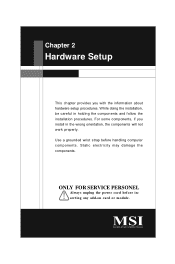
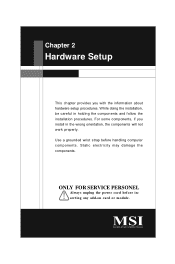
... follow the installation procedures. For some components, if you install in the wrong orientation, the components will not work properly. Use a grounded wrist strap before handling computer c om ponent s . St atic elec tr ic ity may d amage the components.
ONLY FOR SERVICE PERSONEL
Always unplug the power cord before inserting any add-on card or module...
User Guide - Page 18
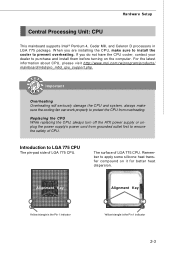
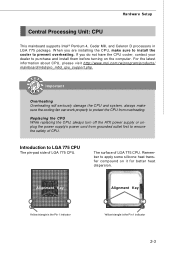
Hardware Setup
Central Processing Unit: CPU
This mainboard supports Intel® Pentium 4, Cedar Mill, and Celeron D processors in LGA 775 package. W hen you are installing the CPU, make sure to install the cooler to prevent overheating. If you do not have the CPU cooler, contact your dealer to purchase and install them before turning on the computer. For the latest information...
User Guide - Page 19
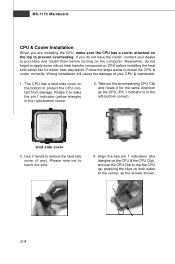
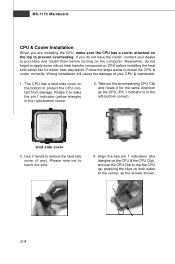
... the top to prevent overheating. If you do not have the cooler, contact your dealer to purchase and install them before turning on the computer. Meanwhile, do not forget to apply some silicon heat transfer compound on CPU before installing the heat sink/cooler fan for better heat dispersion. Follow the steps below to...
User Guide - Page 20
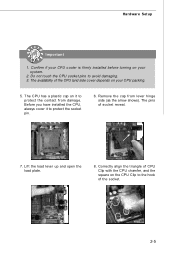
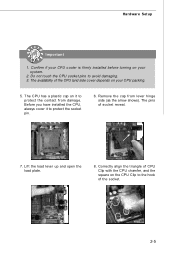
Hardware Setup
Important
1. Confirm if your CPU cooler is firmly installed before turning on your system.
2. Do not touch the CPU socket pins to avoid damaging. 3. The availability of the CPU land side cover depends on your CPU packing.
5. The CPU has a plastic cap on it to protect the contact from damage. Before you have installed the CPU, always cover...
User Guide - Page 21
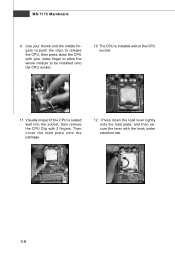
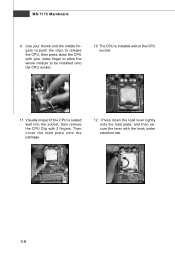
... whole module to be installed onto the CPU socket.
10. The CPU is installed well on the CPU socket.
11. Visually inspect if the CPU is seated well into the socket, then remove the CPU Clip with 2 fingers. Then cover the load plate onto the p ac kage.
12. Press down the load lever lightly onto the load plate, and then...
User Guide - Page 22
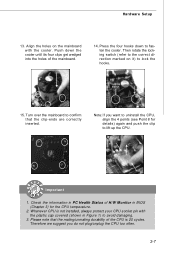
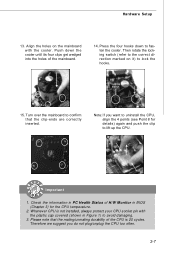
Hardware Setup
13. Align the holes on the mainboard with the cooler. Push down the cooler until its... 8 for details) again and push the clip to lift up the CPU.
Important
1. Check the information in PC Health Status of H/W M onitor in BIOS (Chapter 3) for the CPU temperature.
2. Whenever CPU is not installed, always protect your CPU socket pin with the plastic cap covered (shown in Figure 1) to ...
User Guide - Page 54
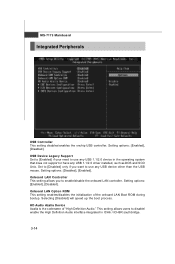
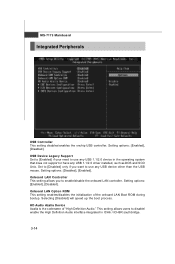
... that does not support or have any USB 1.1/2.0 driver installed, such as DOS and SCO Unix. Set to [Disabled] only if you want to use any USB device other than the USB mouse. Setting options: [Disabled], [Enabled]. Onboard LAN Controller This setting allows you to enable/disable the onboard LAN controller. Setting options: [Enabled], [Disabled]. Onboard LAN Option ROM This setting enables/disables...
User Guide - Page 65
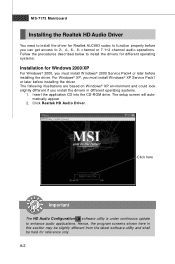
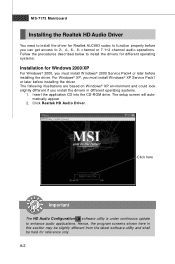
... environment and could look slightly different if you install the drivers in different operating systems.
1. Insert the application CD into the CD-ROM drive. The setup screen will automatically appear.
2. Click Realtek HD Audio Driver.
Click here
Important
The HD Audio Configuration software utility is under continuous update to enhance audio applications. Hence, the program screens shown here in...
User Guide - Page 66
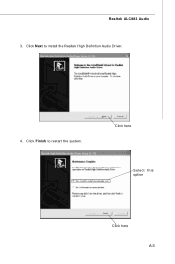
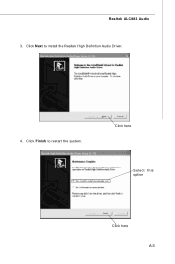
Realtek ALC883 Audio 3. Click Next to install the Realtek High Definition Audio Driver.
4. Click Finish to restart the system.
Click here
Select this option
Click here A-3
User Guide - Page 67
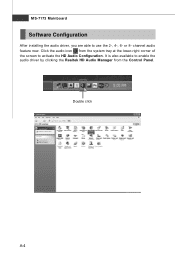
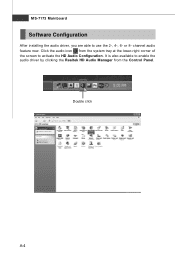
MS-7173 Mainboard
Software Configuration
After installing the audio driver, you are able to use the 2-, 4-, 6- or 8- channel audio feature now. Click the audio icon from the system tray at the lower-right corner of the screen to activate the HD Audio Configuration. It is also available to enable the audio driver by clicking the Realtek HD Audio M anager from the Control Panel.
Double click
A-4
User Guide - Page 89
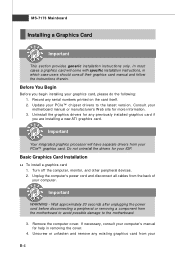
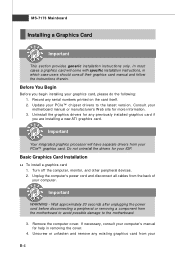
... the following: 1. Record any serial numbers printed on the card itself. 2. Update your PCIe™ chipset drivers to the latest version. Consult your motherboard manual or manufacturer's W eb site for more information. 3. Uninstall the graphics drivers for any previously installed graphics card if you are installing a new ATI graphics card.
Important
Your integrated graphics processor will have...
User Guide - Page 90
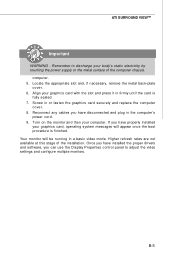
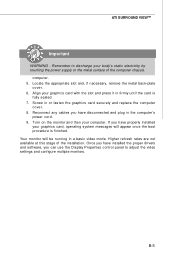
... properly installed your graphics card, operating system messages will appear once the boot procedure is finished.
Your monitor will be running in a basic video mode. Higher refresh rates are not available at this stage of the installation. Once you have installed the proper drivers and software, you can use the Display Properties control panel to adjust the video settings...
User Guide - Page 92
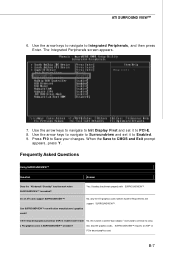
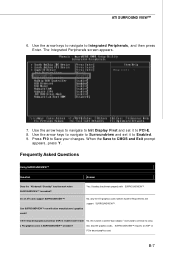
...support SURROUNDVIEW™.
Can SURROUNDVIEW™ run with other manufacturers' graphics
cards?
If the integrated graphics processor (IGP) is enabled and I install No, this function is called "dual adaptor," and functions similarly to using
a PCI graphics card, is SURROUNDVIEW™ available?
two, discrete graphics cards. SURROUNDVIEW™ requires an AGP- or
PCIe-based graphics card...
User Guide - Page 105
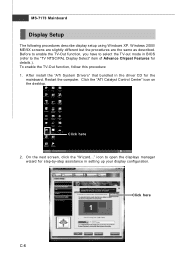
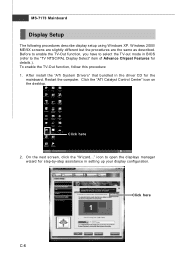
... TV-Out function, follow this procedure: 1. After install the "ATi System Drivers" that bundled in the driver CD for the
mainboard. Restart the computer. Click the "ATI Catalyst Control Center" icon on the desktop.
Click here
2. On the next screen, click the "W izard..." icon to open the displays manager wizard for step-by-step assistance in setting up your display...

