MSI DKA790GX driver and firmware
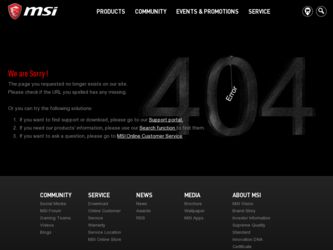
Related MSI DKA790GX Manual Pages
Download the free PDF manual for MSI DKA790GX and other MSI manuals at ManualOwl.com
User Guide - Page 2
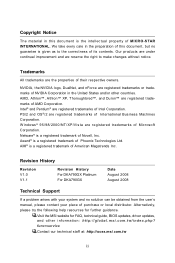
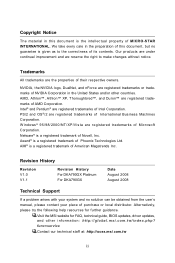
... For DKA790GX Platinum For DKA790GX
Date August 2008 August 2008
Technical Support
If a problem arises with your system and no solution can be obtained from the user's manual, please contact your place of purchase or local distributor. Alternatively, please try the following help resources for further guidance.
Visit the MSI website for FAQ, technical guide, BIOS updates, driver updates, and...
User Guide - Page 4
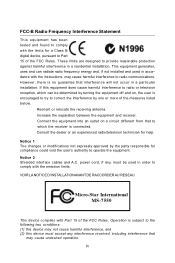
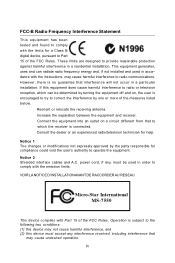
...
T h is eq uip men t h as been tested and found to comply with the limits for a Class B digital device, pursuant to Part 15 of the FCC Rules. These limits are designed to provide reasonable protection against harmful interference in a residential installation. This equipment generates, uses and can radiate radio frequency energy and, if not...
User Guide - Page 8
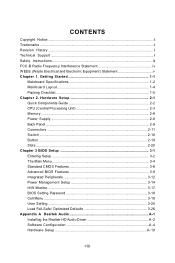
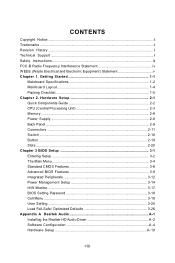
... 3 BIOS Setup 3-1 Entering Setup ...3-2 The Main Menu ...3-4 Standard CMOS Features 3-6 Advanced BIOS Features 3-9 Integrated Peripherals 3-12 Power Management Setup 3-14 H/W Monitor ...3-17 BIOS Setting Password 3-18 Cell Menu ...3-19 User Setting ...3-25 Load Fail-Safe/ Optimized Defaults 3-26 Appendix A Realtek Audio A-1 Installing the Realtek HD Audio Driver A-2 Software Configuration...
User Guide - Page 14
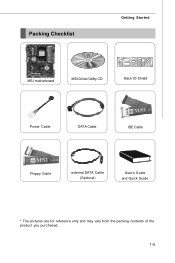
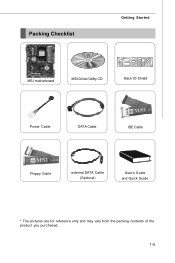
Packing Checklist
Getting Started
MSI motherboard
MSI Driver/Utility CD
Back IO Shield
Power Cable
SATA Cable
IDE Cable
Floppy Cable
external SATA Cable (Optional)
User's Guide and Quick Guide
* The pictures are for reference only and may vary from the packing contents of the product you purchased.
1-5
User Guide - Page 15
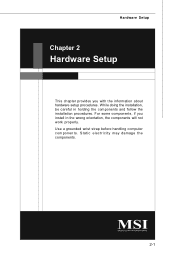
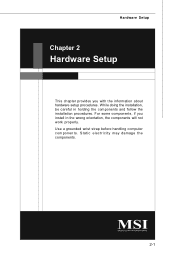
... chapter provides you with the information about hardware setup procedures. While doing the installation, be careful in holding the components and follow the installation procedures. For some components, if you install in the wrong orientation, the components will not work properly. Use a grounded wrist strap before handling computer components. Static electricity may damage the components...
User Guide - Page 17
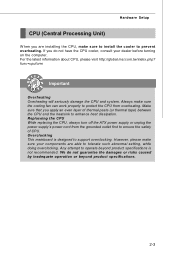
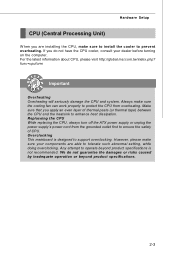
Hardware Setup
CPU (Central Processing Unit)
W hen you are installing the CPU, make sure to install the cooler to prevent overheating. If you do not have the CPU cooler, consult your dealer before turning on the computer. For the latest information about CPU, please visit http://global.msi.com.tw/index.php? func=cpuform
Important
Overheating Overheating will seriously damage...
User Guide - Page 18
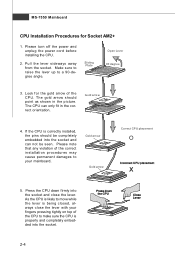
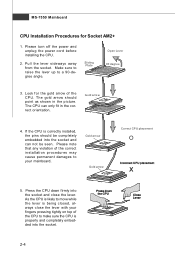
MS-7550 Mainboard
CPU Installation Procedures for Socket AM2+
1. Please turn off the power and unplug the power cord before installing the CPU.
2. Pull the lever sideways away from the socket. Make sure to raise the lever up to a 90-degree angle.
Sliding Plate
Open Lever 90 degree
3. Look for the gold arrow of the CPU. The gold...
User Guide - Page 19
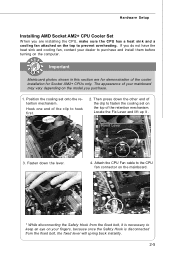
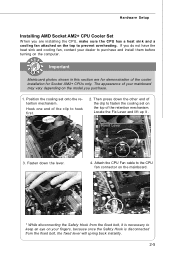
Hardware Setup
Installing AMD Socket AM2+ CPU Cooler Set
W hen you are installing the CPU, make sure the CPU has a heat sink and a cooling fan attached on the top to prevent overheating. If you do not have the heat sink and cooling fan, contact your dealer to purchase and install them before turning on the computer.
Important
Mainboard photos shown...
User Guide - Page 20
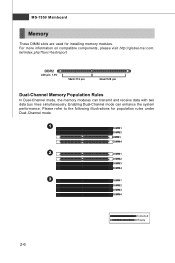
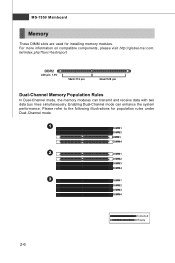
... are used for installing memory modules. For more information on compatible components, please visit http://global.msi.com. tw/index.php?func=testreport
DDR2
240-pin, 1.8V
56x2=112 pin
64x2=128 pin
Dual-Channel Memory Population Rules
In Dual-Channel mode, the memory modules can transmit and receive data with two data bus lines simultaneously...
User Guide - Page 21
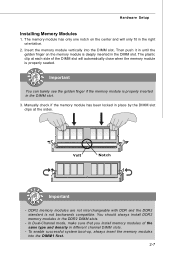
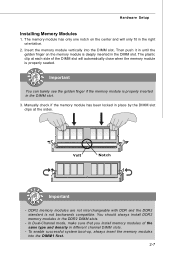
... inserted in the DIMM slot.
3. Manually check if the memory module has been locked in place by the DIMM slot clips at the sides.
Volt
Notch
Important
- DDR2 memory modules are not interchangeable with DDR and the DDR2 standard is not backwards compatible. You should always install DDR2 memory modules in the DDR2 DIMM slots...
User Guide - Page 36
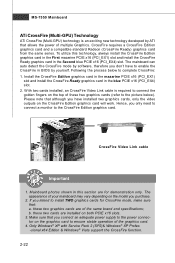
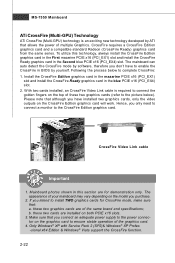
... the same brand and specifications; b. these two cards are installed on both PCIE x16 slots.
3. Make sure that you connect an adequate power supply to the power connector on the graphics card to ensure stable operation of the graphics card.
4. Only Windows® XP with Service Pack 2 (SP2)& Windows® XP Profes -sional x64 Edition & Windows® Vista support the CrossFire function.
2-22
User Guide - Page 37
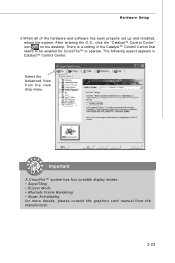
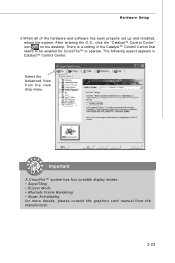
Hardware Setup
3.W hen all of the hardware and software has been properly set up and installed,
reboot the system. After entering the O.S., click the "Catalyst™ Control Center"
icon
on the desktop. There is a setting in the Catalyst™ Control Center that
needs to be enabled for CrossFire™ to operate. The following aspect appears in
Catalyst™ Control Center...
User Guide - Page 65
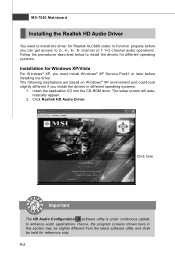
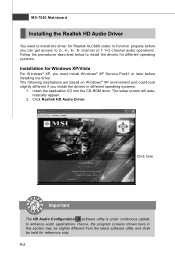
... environment and could look slightly different if you install the drivers in different operating systems.
1. Insert the application CD into the CD-ROM drive. The setup screen will automatically appear.
2. Click Realtek HD Audio Driver.
Click here
Important
The HD Audio Configuration software utility is under continuous update
to enhance audio applications. Hence, the program screens shown here...
User Guide - Page 66
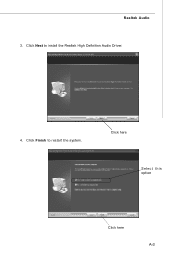
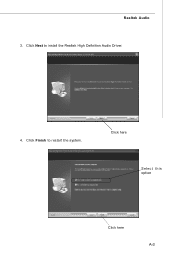
Realtek Audio 3. Click Next to install the Realtek High Definition Audio Driver.
4. Click Finish to restart the system.
Click here
Select this option
Click here A-3
User Guide - Page 67
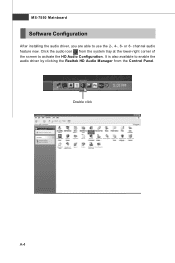
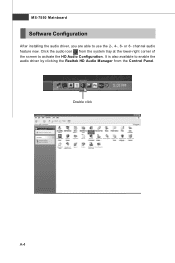
MS-7550 Mainboard
Software Configuration
After installing the audio driver, you are able to use the 2-, 4-, 6- or 8- channel audio feature now. Click the audio icon from the system tray at the lower-right corner of the screen to activate the HD Audio Configuration. It is also available to enable the audio driver by clicking the Realtek HD Audio M anager from the Control Panel.
Double click
a
A-4
User Guide - Page 85
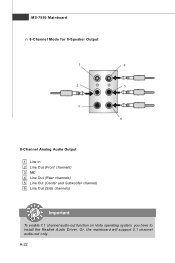
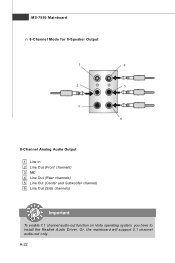
... 8-Speaker Output
1
4
2
5
3 6
8-Channel Analog Audio Output
1 Line In 2 Line Out (Front channels) 3 MIC 4 Line Out (Rear channels) 5 Line Out (Center and Subwoofer channel) 6 Line Out (Side channels)
Important
To enable 7.1 channel audio-out function on Vista operating system, you have to install the Realtek Audio Driver. Or, the mainboard will support 5.1 channel audio-out only.
a
A-22
User Guide - Page 86
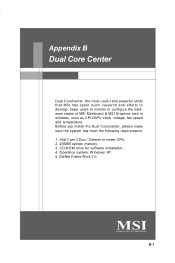
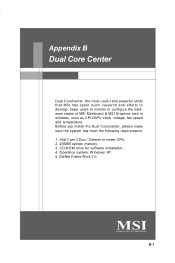
...or configure the hardware status of MSI Mainboard & MSI Graphics card in windows, such as CPU/GPU clock, voltage, fan speed and temperature. Before you install the Dual CoreCenter, please make sure the system has meet the following requirements: 1. Intel Core 2 Duo / Celeron or newer CPU. 2. 256MB system memory. 3. CD-ROM drive for software installation. 4. Operation system: W indows XP. 5. DotNet...
User Guide - Page 88
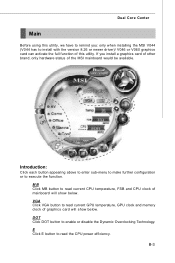
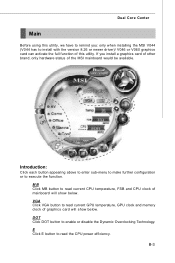
...installing the MSI V044 (V044 has to install with the version 8.26 or newer driver)/ V046 or V060 graphics card can activate the full function of this utility. If you install a graphics card of other brand, only hardware status of the MSI...CPU temperature, FSB and CPU clock of mainboard will show below. VGA Click VGA button to read current GPU temperature, GPU clock and memory clock of graphics card...
User Guide - Page 105
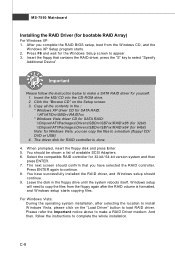
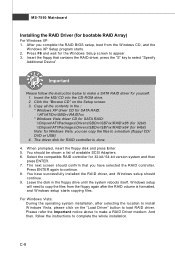
... CD for SATA RAID: \\Chipset\ATI\Packages\Drivers\SBDrv\SB7xx\RAID\x86 (for 32bit) \\Chipset\ATI\Packages\Drivers\SBDrv\SB7xx\RAID\x64 (for 64bit) Note: for Windows Vista, you can copy the files to a medium (floppy/ CD/ DVD or USB) 4. The driver disk for RAID controller is done.
4. W hen prompted, insert the floppy disk and press Enter. 5. You should be shown a list of available SCSI Adapters...
User Guide - Page 106
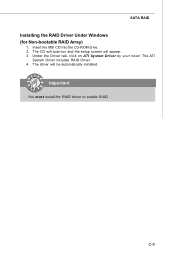
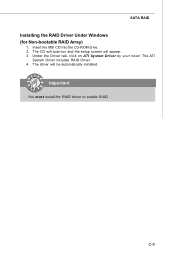
SATA RAID
Installing the RAID Driver Under Windows (for Non-bootable RAID Array)
1. Insert the MSI CD into the CD-ROM drive. 2. The CD will auto-run and the setup screen will appear. 3. Under the Driver tab, click on ATI System Driver by your need. The ATI
System Driver includes RAID Driver. 4. The driver will be automatically installed.
Important
You must install the RAID driver to enable RAID.
...

