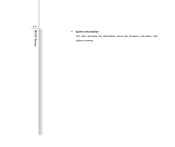MSI EX300 driver and firmware
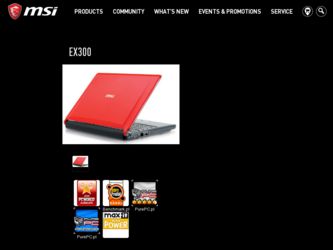
Related MSI EX300 Manual Pages
Download the free PDF manual for MSI EX300 and other MSI manuals at ManualOwl.com
User Manual - Page 3
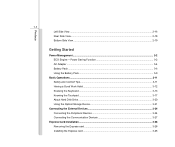
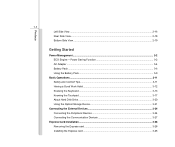
... Comfort Tips...3-11 Having a Good Work Habit...3-12 Knowing the Keyboard ...3-13 Knowing the Touchpad ...3-17 About Hard Disk Drive...3-20 Using the Optical Storage Device 3-21
Connecting the External Devices 3-24 Connecting the Peripheral Devices 3-24 Connecting the Communication Devices 3-27
Express Card Installation...3-28 Removing the Express card 3-28 Installing the Express card ...3-28
User Manual - Page 5
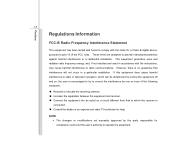
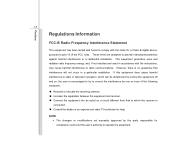
...digital device, pursuant to part 15 of the FCC rules. These limits are designed to provide reasonable protection against harmful interference in a residential installation. This equipment generates, uses and radiates radio frequency energy, and, if not installed and used in accordance with the instructions...132; Consult the dealer or an experienced radio TV technician for help.
NOTE Š The ...
User Manual - Page 8
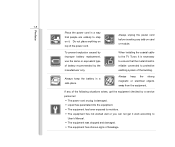
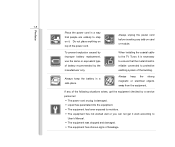
...power cord.
Always unplug the power cord before inserting any add-on card or module.
To prevent explosion caused by improper battery replacement, use the same or equivalent type of battery recommended by the manufacturer only.
When installing the coaxial cable to the TV... situations arises, get the equipment checked by a service personnel: Š The power cord or plug is damaged. Š Liquid ...
User Manual - Page 20
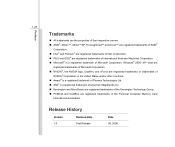
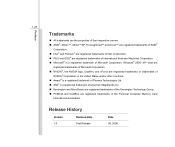
...trademarks of International Business Machines Corporation. „ Microsoft® is a registered trademark of Microsoft Corporation. Windows® 2000/ XP/ Vista are
registered trademarks of Microsoft Corporation. „ NVIDIA®, the NVIDIA... trademarks of the Personal Computer Memory Card
International Association.
Release History
Version 1.0
Revision Note First Release
Date 09, 2008
User Manual - Page 22
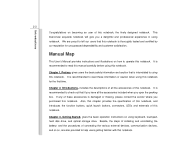
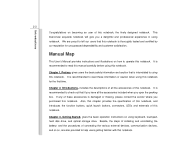
...satisfaction.
Manual Map
This User's Manual provides instructions and illustrations on how to operate this notebook. It is recommended to read this manual carefully ...instructions on using keyboard, touchpad, hard disk drive, and optical storage drive. Beside, the steps of installing and uninstalling the battery; and the procedures of connecting the various external devices, communication devices...
User Manual - Page 23
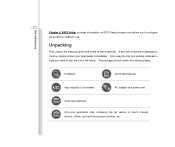
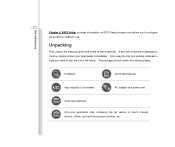
Introductions
2-3 Chapter 4, BIOS Setup, provides information on BIOS Setup program and allows you to configure the system ... contain the following items:
Notebook
Quick Start Manual
High-capacity Li-ion battery
AC adapter and power cord
Carry bag (optional)
All-in-one application disk, containing the full version of user's manual, drivers, utilities, and optional recovery function, etc..
User Manual - Page 27
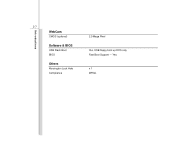
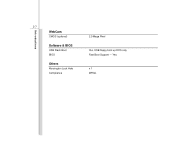
Introductions
2-7
WebCam
CMOS (optional)
Software & BIOS
USB Flash Boot BIOS
Others
Kensington Lock Hole Compliance
2.0 Mega Pixel
Yes, USB floppy boot up DOS only Fast Boot Support --- Yes
x 1 WHQL
User Manual - Page 49
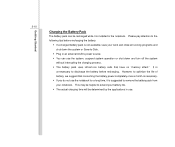
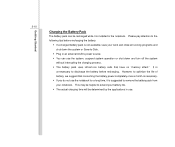
... system or Save-to-Disk.
Š Plug in an external AC/DC power source. Š You can use the system, suspend system operation or shut down and turn off the system
without interrupting the charging process. Š The battery pack uses Lithium-ion battery cells that have no "memory effect." It is
unnecessary...
User Manual - Page 55
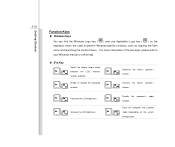
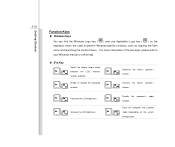
... your Windows manual or online help.
„ [Fn] Key + +
Switch the display output mode between the LCD, external monitor and both.
Enable or disable the touchpad function.
Decrease the built-in speaker's
+
volume.
Increase the built-in speaker's
+
volume.
Decrease the LCD brightness. +
Increase the LCD brightness. +
Disable the computer's audio
+
function.
Force the computer into...
User Manual - Page 57
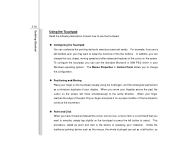
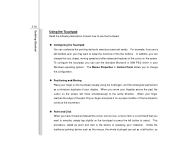
... Microsoft or IBM PS/2 driver in your Windows operating system. The Mouse Properties in Control Panel allows you to change... the configuration.
„ Positioning and Moving Place your finger on the touchpad (usually using the forefinger), and the rectangular pad will act as a miniature duplicate of your display...
User Manual - Page 59
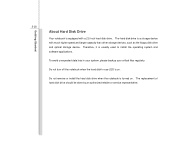
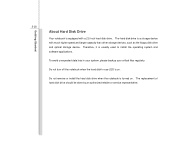
Getting Started
3-20
About Hard Disk Drive
Your notebook is equipped with a 2.5-inch hard disk drive. The hard disk drive is a storage device with much higher speed and larger capacity than other storage devices, such as the floppy disk drive and optical storage device. Therefore, it is usually used to install the operating system and software applications.
To avoid unexpected data loss in your ...
User Manual - Page 63
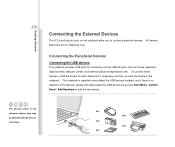
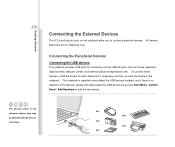
..., digital camera, webcam, printer, and external optical storage device, ete.. To connect these devices, install the drivers for each device first if necessary, and then connect the device to the notebook. This notebook is capable to auto detect the USB devices installed, and if there is no detection of the devices, please manually enable the USB devices by going to Start Menu / Control Panel...
User Manual - Page 65
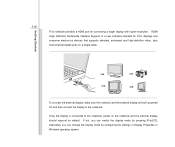
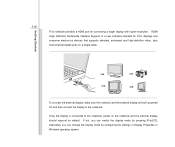
...3-26
This notebook provides a HDMI port for connecting a larger display with higher resolution. HDMI (High Definition Multimedia Interface Support) is a new interface standard for PCs, displays and consumer electronics devices that supports standard, enhanced and high-definition video, plus multi-channel digital audio on a single cable.
To connect the external display, make sure the notebook and...
User Manual - Page 67
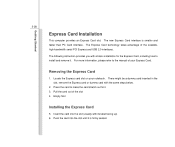
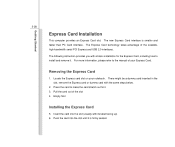
... technology takes advantage of the scalable, high-bandwidth serial PCI Express and USB 2.0 interfaces. The following instruction provides you with a basic installation for the Express Card, including how to install and remove it. For more information, please refer to the manual of your Express Card.
Removing the Express Card
1. Locate the Express card slot on your notebook. There might be a dummy...
User Manual - Page 68
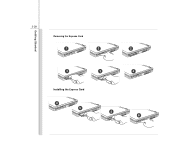
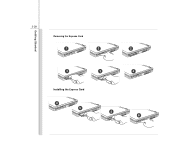
Getting Started
3-29
Removing the Express Card
1
2
2
3
3
Installing the Express Card
4 5 5
4 6
User Manual - Page 69
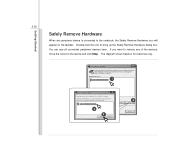
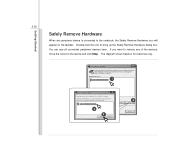
... then click Stop. When Windows notifies you that it is safe to do so unplug the device from your computer.
Hardware Devices:
1
USB Mass Storage Device
Stop a Hardware device
Confirm devices to be stopped. Choose OK To continue. Windows will attempt to stop the following devices. After the devices are stopped they may be removed safely.
USB Mass Storage Device
3
4
OK
Cancel
Properties
2
Stop...
User Manual - Page 71
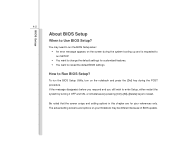
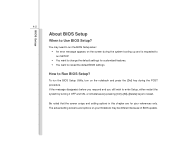
BIOS Setup
4-2
About BIOS Setup
When to Use BIOS Setup?
You may need to run the BIOS Setup when: Š An error message appears on the screen during the system booting up and is requested to run SETUP. Š You want to change the default settings for customized features. Š You want to reload the default BIOS settings.
How to Run BIOS Setup?
To run the...
User Manual - Page 73
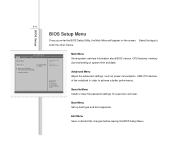
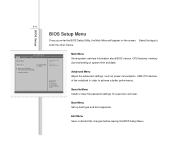
...
Main Menu Show system overview information about BIOS version, CPU features, memory size and setting of system time and date.
Advanced Menu Adjust the advanced settings, such as power consumption, USB/ PCI devices, of the notebook in order to achieve a better performance.
Security Menu Install or clear the password settings for supervisor and user.
Boot Menu Set up boot type and boot sequence...
User Manual - Page 74
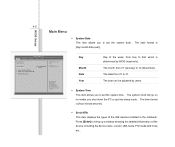
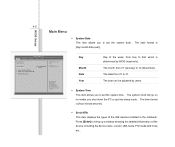
...
BIOS SETUP UTILITY
Security
Boot
Exit
Market Name Model Name
System Date System Time
Serial ATA [Hard Disk] Serial ATA ...set the system time. The system clock will go on no matter you shut down the PC or get into sleep mode. The time format is [hour:minute:second].
Š Serial ATA This item displays the types of the IDE devices installed in the notebook. Press [Enter] to bring up a window...