MSI H67MA driver and firmware
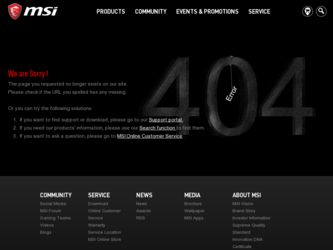
Related MSI H67MA Manual Pages
Download the free PDF manual for MSI H67MA and other MSI manuals at ManualOwl.com
User Guide - Page 2
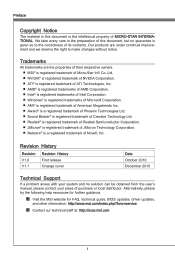
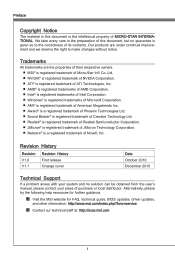
... Windows&#...Support
If a problem arises with your system and no solution can be obtained from the user's manual, please contact your place of purchase or local distributor. Alternatively, please try the following help resources for further guidance.
◙ Visit the MSI website for FAQ, technical guide, BIOS updates, driver updates,
and other information: http://www.msi.com/index.php?func=service...
User Guide - Page 4
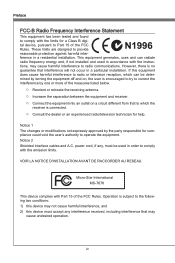
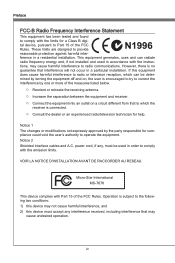
... the user's authority to operate the equipment. Notice 2 Shielded interface cables and A.C. power cord, if any, must be used in order to comply with the emission limits.
VOIR LA NOTICE D'INSTALLATION AVANT DE RACCORDER AU RESEAU.
Micro-Star International MS-7678
This device complies with Part 15 of the FCC Rules. Operation is subject...
User Guide - Page 8
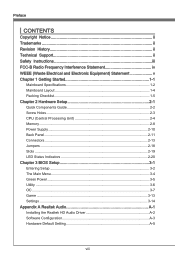
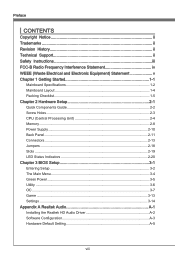
... Guide 2-2 Screw Holes 2-3 CPU (Central Processing Unit 2-4 Memory 2-8 Power Supply 2-10 Back Panel 2-11 Connectors 2-13 Jumpers 2-18 Slots 2-19 LED Status Indicators 2-20 Chapter 3 BIOS Setup 3-1 Entering Setup 3-2 The Main Menu 3-4 Green Power 3-5 Utility 3-6 OC 3-7 Game 3-13 Settings 3-14 Appendix A Realtek Audio A-1 Installing the Realtek HD Audio Driver A-2 Software...
User Guide - Page 9
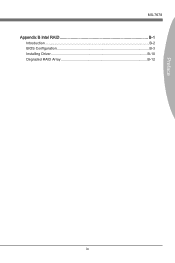
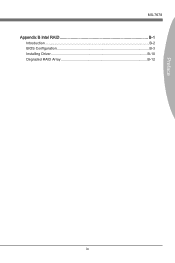
Preface
MS-7678 Appendix B Intel RAID B-1
Introduction B-2 BIOS Configuration B-3 Installing Driver B-10 Degraded RAID Array B-12
ix
User Guide - Page 15
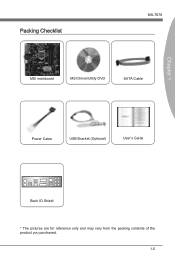
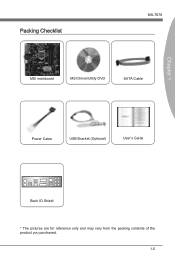
Chapter 1
Packing Checklist
MS-7678
MSI mainboard
MSI Driver/Utility DVD
SATA Cable
Power Cable
USB Bracket (Optional)
User's Guide
Back IO Shield
* The pictures are for reference only and may vary from the packing contents of the product you purchased.
1-5
User Guide - Page 17
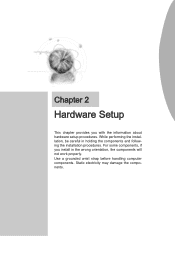
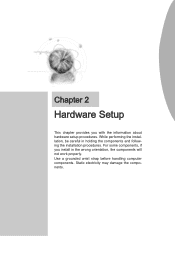
... chapter provides you with the information about hardware setup procedures. While performing the installation, be careful in holding the components and following the installation procedures. For some components, if you install in the wrong orientation, the components will not work properly. Use a grounded wrist strap before handling computer components. Static electricity may damage the components...
User Guide - Page 19
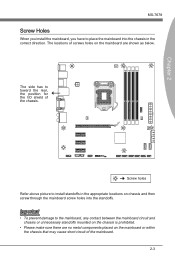
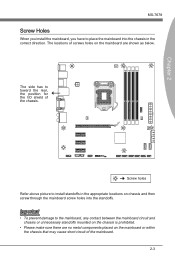
Chapter 2
MS-7678
Screw Holes
When you install the mainboard, you have to place the mainboard into the chassis in the correct direction. ... side has to toward the rear, the position for the I/O shield of the chassis.
Screw holes Refer above picture to install standoffs in the appropriate locations on chassis and then screw through the mainboard screw holes into the standoffs.
Important
• To...
User Guide - Page 20
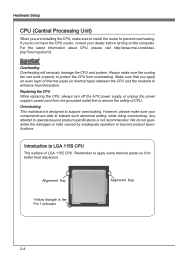
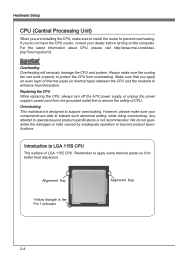
... Setup
CPU (Central Processing Unit)
When you are installing the CPU, make sure to install the cooler to prevent overheating. If you do not have the CPU cooler, consult your dealer before turning on the computer. For the latest information about CPU, please visit http://www.msi.com/index. php?func=cpuform2
Important
Overheating Overheating will seriously damage the CPU...
User Guide - Page 21
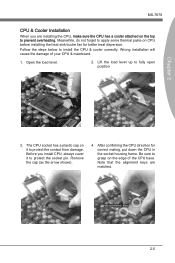
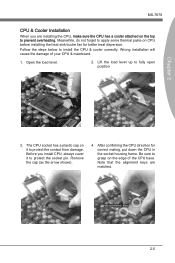
... heat sink/cooler fan for better heat dispersion.
Follow the steps below to install the CPU & cooler correctly. Wrong installation will cause the damage of your CPU & mainboard.
1. Open the load level.
2. Lift the load lever up to fully open position
Chapter 2
3. The CPU socket has a plastic cap on it to protect the contact from damage. Before...
User Guide - Page 22
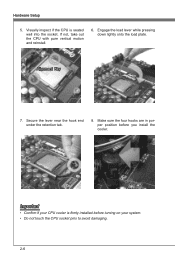
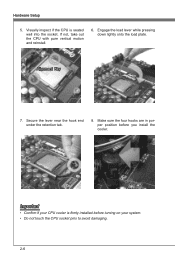
... and reinstall.
6. Engage the load lever while pressing down lightly onto the load plate.
Alignment Key
7. Secure the lever near the hook end under the retention tab.
8. Make sure the four hooks are in porper position before you install the cooler.
Important
• Confirm if your CPU cooler is firmly installed before turning on your...
User Guide - Page 23
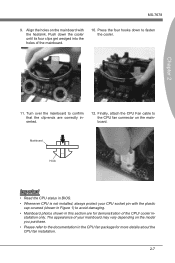
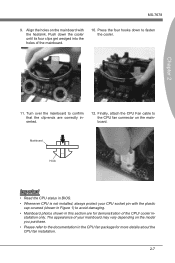
... mainboard to confirm that the clip-ends are correctly inserted.
12. Finally, attach the CPU Fan cable to the CPU fan connector on the mainboard.
Mainboard
Hook
Important
• Read the CPU status in BIOS. • Whenever CPU is not installed, always protect your CPU socket pin with the plastic
cap covered (shown in Figure 1) to avoid damaging...
User Guide - Page 24
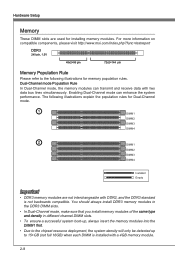
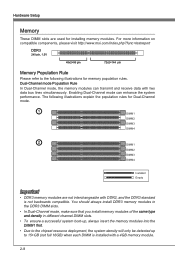
Hardware Setup
Memory
These DIMM slots are used for installing memory modules. For more information on compatible components, please visit http://www.msi.com/index.php?func=testreport
DDR3
240-pin, 1.5V
48x2=96 pin
72x2=144 pin
Memory Population Rule
Please refer to the following illustrations for memory population rules.
Dual-Channel mode Population Rule
In Dual...
User Guide - Page 25
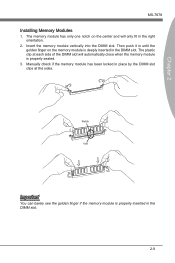
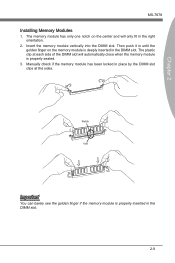
...Installing Memory Modules
1. The memory module has only one notch on the center and will only fit in the right orientation.
2. Insert the memory module vertically into the DIMM slot. Then push it in until the golden finger on the memory... of the DIMM slot will automatically close when the memory module is properly seated.
3. Manually check if the memory module has been locked in place by the DIMM ...
User Guide - Page 28
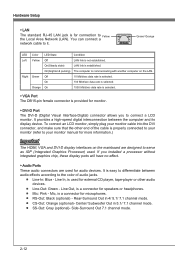
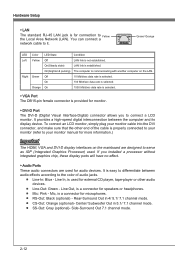
... (refer to your monitor manual for more information.)
Important
The HDMI, VGA and DVI-D display interfaces on the mainboard are designed to serve as IGP (Integrated Graphics Processor) used. If you installed a processor without integrated graphics chip, these display ports will have no effect.
▶ Audio Ports These audio connectors are used for audio devices. It is easy to differentiate...
User Guide - Page 42
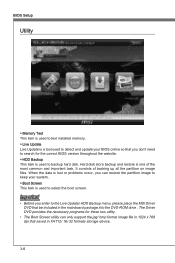
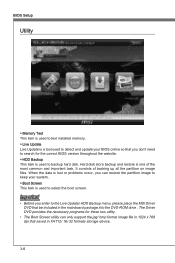
... This item is used to test installed memory. ▶ Live Update Live Update is a tool used to detect and update your BIOS online so that you don't need to search for the correct BIOS version throughout the website. ▶ HDD Backup This item is used to backup hard disk. Hard disk store backup and restore is one of the most...
User Guide - Page 45
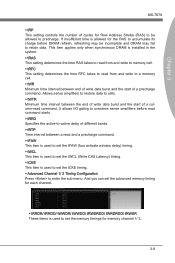
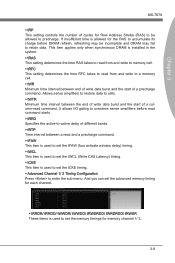
... This setting controls the number of cycles for Row Address Strobe (RAS) to be allowed to precharge. If insufficient time is allowed for the RAS to accumulate its charge before DRAM refresh, refreshing may be incomplete and DRAM may fail to retain data. This item applies only when synchronous DRAM is installed in the...
User Guide - Page 60
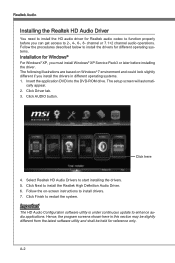
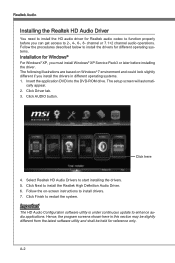
.... 1. Insert the application DVD into the DVD-ROM drive. The setup screen will automati-
cally appear. 2. Click Driver tab. 3. Click AUDIO button.
Click here
4. Select Realtek HD Audio Drivers to start installing the drivers. 5. Click Next to install the Realtek High Definition Audio Driver. 6. Follow the on-screen instructions to install drivers. 7. Click Finish to restart the system.
Important...
User Guide - Page 61
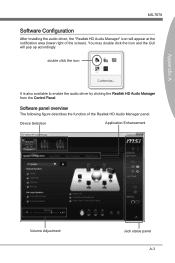
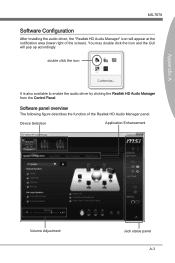
... installing the audio driver, the "Realtek HD Audio Manager" icon will appear at the notification area (lower right of the screen). You may double click the icon and the GUI will pop up accordingly.
double click the icon
It is also available to enable the audio driver by clicking the Realtek HD Audio Manager from the Control Panel.
Software...
User Guide - Page 74
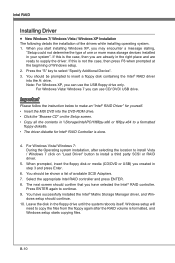
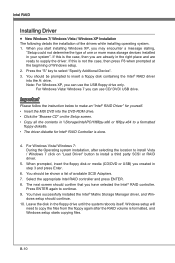
.../ DVD/ USB drive.
Important
Please follow the instruction below to make an "Intel® RAID Driver" for yourself. • Insert the MSI DVD into the DVD-ROM drive. • Click the "Browse CD" on the Setup screen. • Copy all the contents in \\Storage\Intel\PCH\f6flpy-x86 or f6flpy-x64 to a formatted
floppy diskette. • The driver diskette for Intel® RAID Controller is done...
User Guide - Page 75
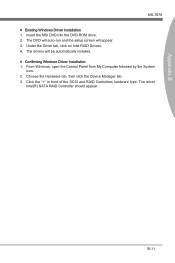
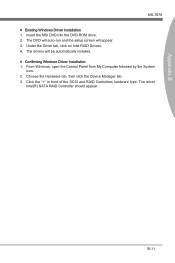
... B
MS-7678 ■ Existing Windows Driver Installation 1. Insert the MSI DVD into the DVD-ROM drive. 2. The DVD will auto-run and the setup screen will appear. 3. Under the Driver tab, click on Intel RAID Drivers. 4. The drivers will be automatically installed. ■ Confirming Windows Driver Installation 1. From Windows, open the Control Panel from My Computer followed by the System
icon...

