MSI KA790GX driver and firmware
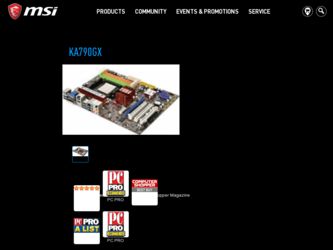
Related MSI KA790GX Manual Pages
Download the free PDF manual for MSI KA790GX and other MSI manuals at ManualOwl.com
User Guide - Page 2
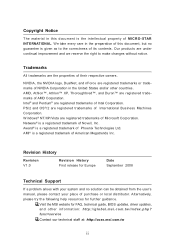
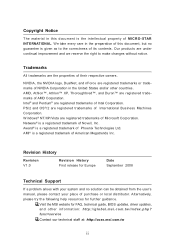
... Support
If a problem arises with your system and no solution can be obtained from the user's manual, please contact your place of purchase or local distributor. Alternatively, please try the following help resources for further guidance.
Visit the MSI website for FAQ, technical guide, BIOS updates, driver updates, and other information: http://global.msi.com.tw/index.php? func=service...
User Guide - Page 4
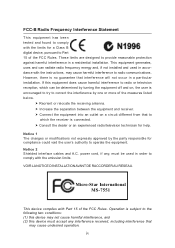
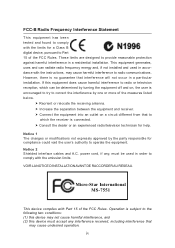
...
T h is eq uip men t h as been tested and found to comply with the limits for a Class B digital device, pursuant to Part 15 of the FCC Rules. These limits are designed to provide reasonable protection against harmful interference in a residential installation. This equipment generates, uses and can radiate radio frequency energy and, if not...
User Guide - Page 8
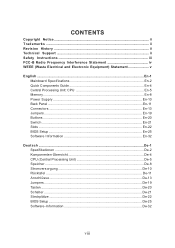
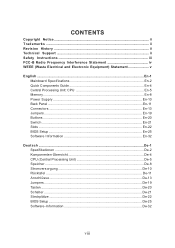
... Electronic Equipment) Statement v
English ...En-1 Mainboard Specifications En-2 Quick Components Guide En-4 Central Processing Unit: CPU En-5 Memory ...En-8 Power Supply En-10 Back Panel ...En-11 Connectors ...En-13 Jumpers ...En-19 Buttons ...En-20 Switc h ...En-21 Slots ...En-22 BIOS Setup ...En-25 Software Information En-32
Deutsch ...De-1 Spezifikationen De-2 Komponenten-Übersicht...
User Guide - Page 14
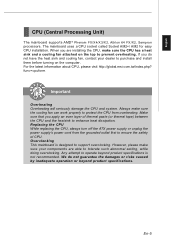
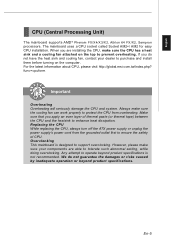
... heat dissipation. Replacing the CPU While replacing the CPU, always turn off the ATX power supply or unplug the power supply's power cord from the grounded outlet first to ensure the safety of CPU. Overclocking This mainboard is designed to support overclocking. However, please make sure your components are able to tolerate such abnormal setting, while doing overclocking...
User Guide - Page 15
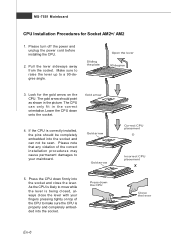
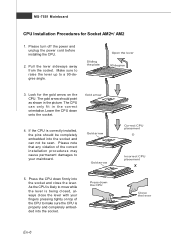
...+/ AM2
1. Please turn off the power and unplug the power cord before installing the CPU.
2. Pull the lever sideways away from the socket. Make sure to raise the lever up to a 90-degree angle.
Sliding the plate
Open the lever 90 degree
3. Look for the gold arrow on the CPU. The gold arrow should point...
User Guide - Page 16
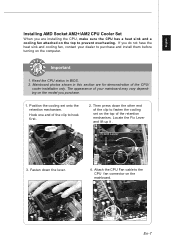
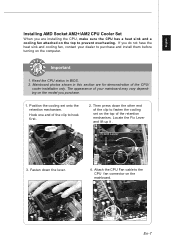
..., contact your dealer to purchase and install them before turning on the computer.
Important
1. Read the CPU status in BIOS. 2. Mainboard photos shown in this section are for demonstration of the CPU/
cooler installation only. The appearance of your mainboard may vary depending on the model you purchase.
1. Position the cooling set onto the retention mechanism.
Hook...
User Guide - Page 17
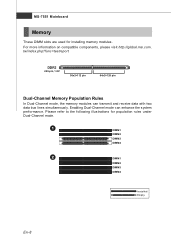
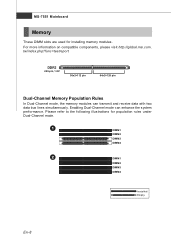
... are used for installing memory modules. For more information on compatible components, please visit http://global.msi.com. tw/index.php?func=testreport
DDR2
240-pin, 1.8V
56x2=112 pin
64x2=128 pin
Dual-Channel Memory Population Rules
In Dual-Channel mode, the memory modules can transmit and receive data with two data bus lines simultaneously...
User Guide - Page 18
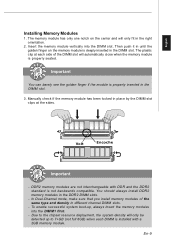
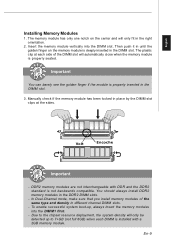
... when the memory module is properly seated.
Important
You can barely see the golden finger if the module is properly inserted in the DIMM slot.
3. Manually check if the memory module has...you install memory modules of the same type and density in different channel DIMM slots.
- To enable successful system boot-up, always insert the memory modules into the DIM M1 first.
- Due to the chipset resource ...
User Guide - Page 19
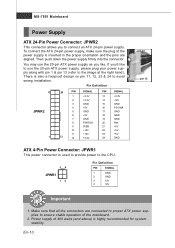
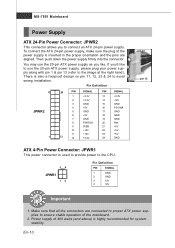
...ATX power supply, please plug your power supply along with pin 1 & pin 13 (refer to the image at the right hand). There is also a foolproof design on pin 11, 12, 23 & 24 to avoid wrong installation.
...
Res
21
+5V
22
+5V
23
+5V
24
GND
ATX 4-Pin Power Connector: JPWR1
This power connector is used to provide power to the CPU.
34
JPWR1
12
Pin Definition
PIN
SIGNAL
1
GND
2
GND
3
12V...
User Guide - Page 22
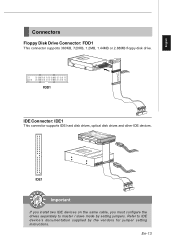
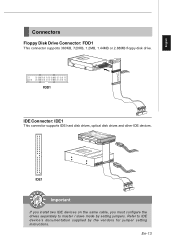
..., 1.44MB or 2.88MB floppy disk drive.
FDD1
IDE Connector: IDE1
This connector supports IDE hard disk drives, optical disk drives and other IDE devices.
IDE1
Important
If you install two IDE devices on the same cable, you must configure the drives separately to master / slave mode by setting jumpers. Refer to IDE device's documentation supplied by the vendors for jumper setting instructions.
En-13
User Guide - Page 24
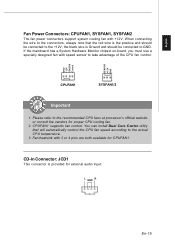
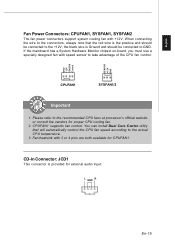
... Monitor chipset on-board, you must use a specially designed fan with speed sensor to take advantage of the CPU fan control.
CPUFAN1
SYSFAN1/2
Important
1. Please refer to the recommended CPU fans at processor's official website or consult the vendors for proper CPU cooling fan.
2. CPUFAN1 supports fan control. You can install Dual Core Center utility that will automatically control the CPU fan...
User Guide - Page 31
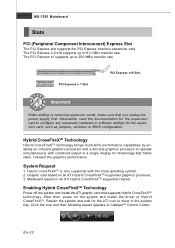
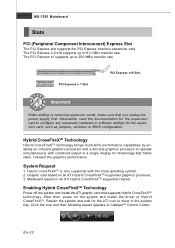
... based on an ATI Hybrid CrossFireXTM-supported graphics processor. 3. Mainboard based on an ATI Hybrid CrossFireXTM-supported chipset.
Enabling Hybrid CrossFireXTM Technology
Power off the system and install the ATI graphic card that supports Hybrid CrossFireXTM technology. After then, power on the system and ins tall the driver of Hybrid CrossFireXTM. Restart the system and wait for the ATI icon...
User Guide - Page 33
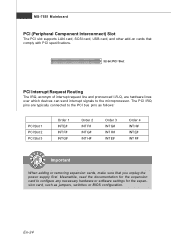
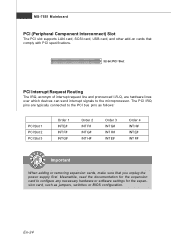
... supports LAN card, SCSI card, USB card, and other add-on cards that comply with PCI specifications.
32-bit PCI Slot
PCI Interrupt Request Routing
The IRQ, acronym of interrupt request line and pronounced I-R-Q, are hardware lines over which devices can send interrupt signals to the microprocessor. The PCI IRQ pins are typically connected to the PCI bus pins as follows:
PCI Slot 1 PCI Slot 2 PCI...
User Guide - Page 34
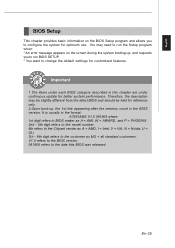
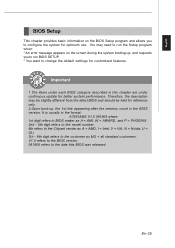
... may need to run the Setup program when: * An error message appears on the screen during the system booting up, and requests you to run BIOS SETUP. * You want to change the default settings for customized features.
Important
1.The items under each BIOS category described in this chapter are under continuous update for better system performance. Therefore...
User Guide - Page 39
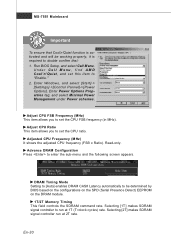
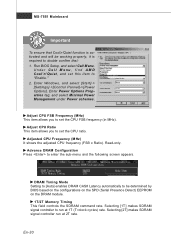
... properly, it is required to double confirm that: 1. Run BIOS Setup, and select Cell Menu.
Under Cell Menu, find AMD Cool'n'Quiet, and set this item to "Enable." 2. Enter Windows, and select [Start]-> [Settings]->[Control Pannel]->[Power Options]. Enter Power Options Properties tag, and select Minimal Power Management under Power schemes.
Adjust CPU FSB Frequency (M Hz) This item allows you to...
User Guide - Page 41
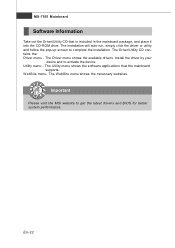
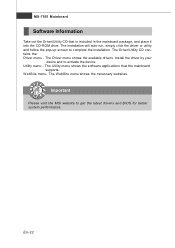
...installation. The Driver/Utility CD contains the: Driver menu - The Driver menu shows the available drivers. Install the driver by your
desire and to activate the device. Utility menu - The Utility menu shows the software applications that the mainboard
supports. W ebSite menu- The W ebSite menu shows the necessary websites.
Important
Please visit the MSI website to get the latest drivers and BIOS...

