MSI MS9A19 driver and firmware
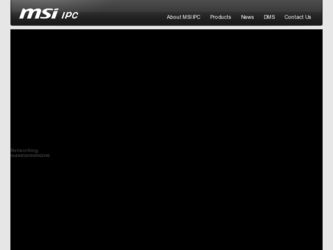
Related MSI MS9A19 Manual Pages
Download the free PDF manual for MSI MS9A19 and other MSI manuals at ManualOwl.com
User Guide - Page 2
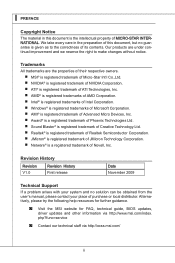
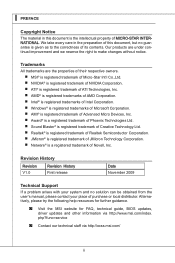
... solution can be obtained from the user's manual, please contact your place of purchase or local distributor. Alternatively, please try the following help resources for further guidance.
◙ Visit the MSI website for FAQ, technical guide, BIOS updates,
driver updates and other information via http://www.msi.com/index. php?func=service
◙ Contact our technical staff via http...
User Guide - Page 4
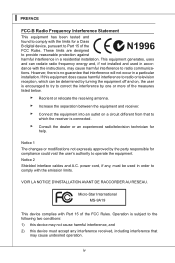
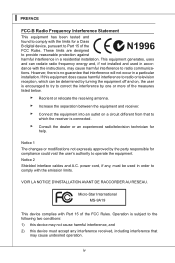
... the user's authority to operate the equipment. Notice 2 Shielded interface cables and A.C. power cord, if any, must be used in order to comply with the emission limits.
VOIR LA NOTICE D'INSTALLATION AVANT DE RACCORDER AU RESEAU.
Micro-Star International MS-9A19
This device complies with Part 15 of the FCC Rules. Operation is subject...
User Guide - Page 8
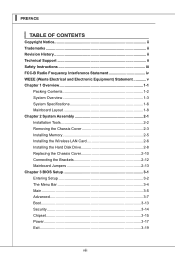
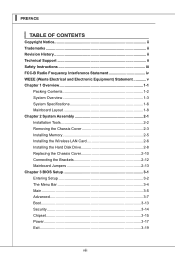
... Assembly 2-1 Installation Tools 2-2 Removing the Chassis Cover 2-3 Installing Memory 2-5 Installing the Wireless LAN Card 2-6 Installing the Hard Disk Drive 2-8 Replacing the Chassis Cover 2-10 Connecting the Brackets 2-12 Mainboard Jumpers 2-13 Chapter 3 BIOS Setup 3-1 Entering Setup 3-2 The Menu Bar 3-4 Main 3-5 Advanced 3-7 Boot 3-13 Security 3-14 Chipset 3-15 Power 3-17 Exit...
User Guide - Page 10
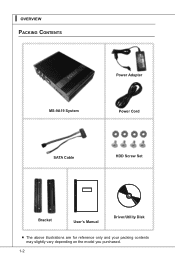
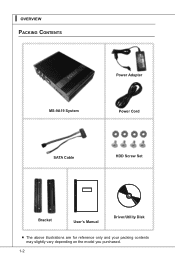
▍ OVERVIEW Packing Contents
MS-9A19 System
Power Adapter Power Cord
SATA Cable
HDD Screw Set
Bracket
User's Manual
Driver/Utility Disk
■ The above illustrations are for reference only and your packing contents may slightly vary depending on the model you purchased.
1-2
User Guide - Page 17


.... While doing the installation, be careful in holding the components and follow the installation procedures. For some components, if you install in the wrong orientation, the components will not work properly. Use a grounded wrist strap before handling computer components. Static electricity may damage the components.
Important Always unplug the power cord before installing any components.
User Guide - Page 18
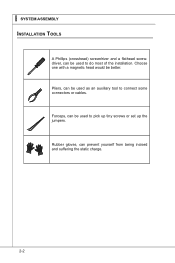
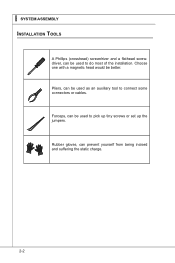
... a flathead screwdriver, can be used to do most of the installation. Choose one with a magnetic head would be better. Pliers, can be used as an auxiliary tool to connect some connectors or cables. Forceps, can be used to pick up tiny screws or set up the jumpers. Rubber gloves, can prevent yourself from...
User Guide - Page 21
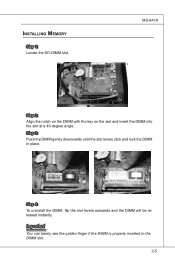
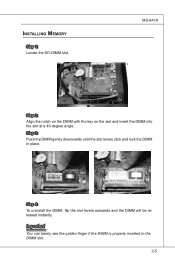
Installing Memory
Step 1: Locate the SO-DIMM slot.
MS-9A19
Step 2: Align the notch on the DIMM with the key on the slot and insert the DIMM ...
User Guide - Page 22
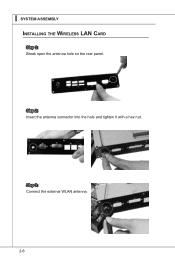
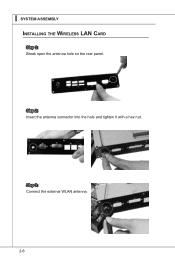
▍ System Assembly Installing the Wireless LAN Card
Step 1: Break open the antenna hole on the rear panel.
Step 2: Insert the antenna connector into the hole and tighten it with a hex nut.
Step 3: Connect the external WLAN antenna.
2-6
User Guide - Page 24


▍ System Assembly Installing the Hard Disk Drive
Step 1: Insert the HDD into the HDD bracket with screw holes aligned.
Step 2: Place the rubber washers on the screw holes of the HDD bracket. Step 3: Tighten the four screws to fix the HDD to the bracket.
Important Please make sure the HDD is properly and completely fixed to the bracket. 2-8
User Guide - Page 32
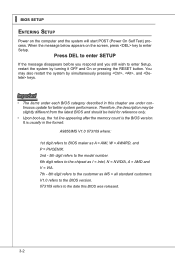
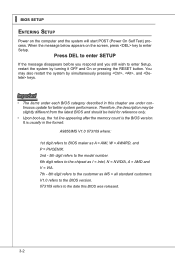
...; Upon boot-up, the 1st line appearing after the memory count is the BIOS version. It is usually in the format:
A9856IMS V1.0 073109 where:
1st digit refers to BIOS maker as A = AMI, W = AWARD, and P = PHOENIX. 2nd - 5th digit refers to the model number. 6th digit refers to the chipset as I = Intel, N = NVIDIA, A = AMD and V = VIA. 7th - 8th...
User Guide - Page 40
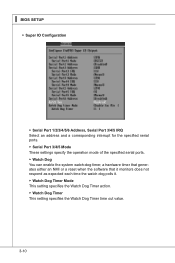
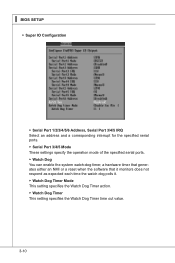
▍ BIOS SETUP
▶ Super IO Configuration
▶ Serial Port 1/2/3/4/5/6 Address, Serial Port 3/4/5 IRQ Select an address and a corresponding interrupt for the specified serial ports. ▶ Serial Port 3/4/5 Mode These settings specify the operation mode of the specified serial ports. ▶ Watch Dog You can enable the system watch-dog timer, a hardware timer that generates either an ...
User Guide - Page 44
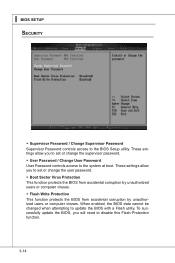
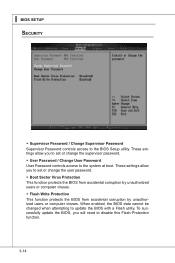
... BIOS Setup utility. These settings allow you to set or change the supervisor password. ▶ User Password / Change User Password User Password controls access to the system at boot. These settings allow you to set or change the user password. ▶ Boot Sector Virus Protection This function protects the BIOS from accidental corruption by unauthorized users or computer viruses. ▶ Flash...
User Guide - Page 45
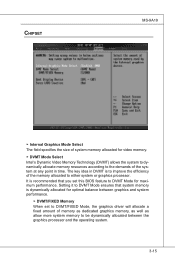
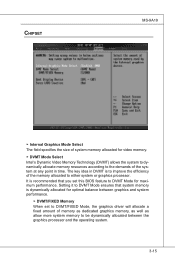
... to either system or graphics processor. It is recommended that you set this BIOS feature to DVMT Mode for maximum performance. Setting it to DVMT Mode ensures that system memory is dynamically allocated for optimal balance between graphics and system performance.
▶ DVMT/FIXED Memory When set to DVMT/FIXED Mode, the graphics driver will allocate a fixed amount...

