MSI Z77AG41 driver and firmware
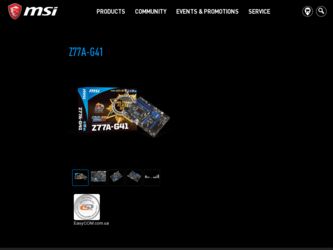
Related MSI Z77AG41 Manual Pages
Download the free PDF manual for MSI Z77AG41 and other MSI manuals at ManualOwl.com
User Guide - Page 3
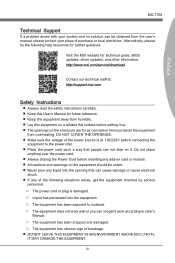
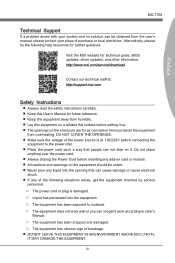
...guide, BIOS updates, driver updates, and other information: http://www.msi.com/service/download
Contact our technical staff at: http://support.msi.com
Safety Instructions
■ Always read the safety instructions carefully. ■ Keep this User's Manual for future reference. ■ Keep this equipment away from humidity. ■ Lay this equipment on a reliable flat surface before setting...
User Guide - Page 10
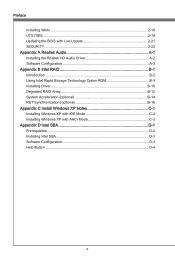
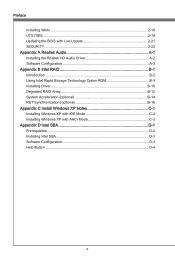
... Winki 2-18 UTILITIES 2-19 Updating the BIOS with Live Update 2-21 SECURITY 2-22 Appendix A Realtek Audio A-1 Installing the Realtek HD Audio Driver A-2 Software Configuration A-3 Appendix B Intel RAID B-1 Introduction B-2 Using Intel Rapid Storage Technology Option ROM B-3 Installing Driver B-10 Degraded RAID Array B-12 System Acceleration (optional B-14 RST Synchronization (optional...
User Guide - Page 29
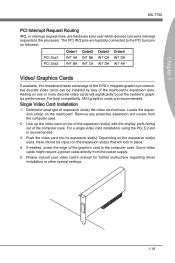
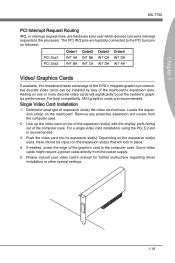
... the expansion slot(s) used, there should be clip(s) on the expansion slot(s) that will lock in place.
4. If needed, screw the edge of the graphics card to the computer case. Some video cards might require a power cable directly from the power supply.
5. Please consult your video card's manual for further instructions regarding driver installation or other special settings.
1-19
User Guide - Page 30
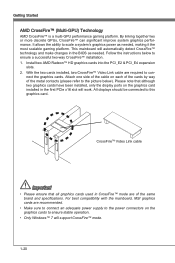
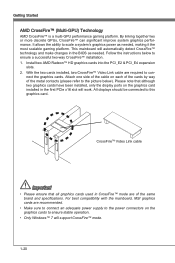
... been installed, only the display ports on the graphics card installed in the first PCIe x16 slot will work. All displays should be connected to this graphics card.
CrossFireTM Video Link cable
Important
• Please ensure that all graphics cards used in CrossFire™ mode are of the same brand and specifications. For best compatibility with the mainboard, MSI graphics cards are...
User Guide - Page 31
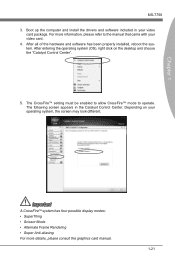
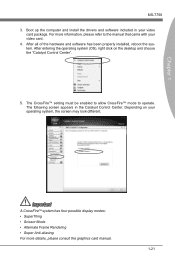
... computer and install the drivers and software included in your video
card package. For more information, please refer to the manual that came with your video card. 4. After all of the hardware and software has been properly installed, reboot the system. After entering the operating system (OS), right click on the desktop and choose the "Catalyst Control Center".
5. The CrossFire™ setting...
User Guide - Page 58
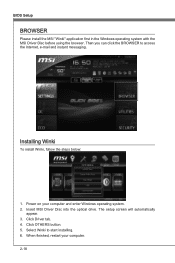
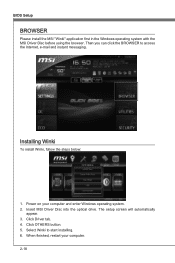
...Setup
BROWSER
Please install the MSI "Winki" application first in the Windows operating system with the MSI Driver Disc before using the browser. Then you can click the BROWSER to access the Internet, e-mail and instant messaging.
Installing Winki
To install Winki, follow the steps below:
1. Power on your computer and enter Windows operating system. 2. Insert MSI Driver Disc into the optical drive...
User Guide - Page 59
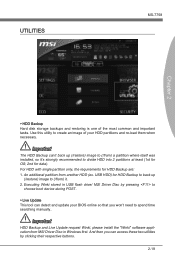
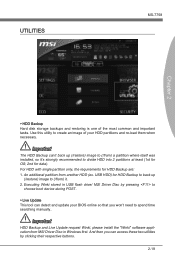
...) it. 2. Executing Winki stored in USB flash drive/ MSI Driver Disc by pressing to
choose boot device during POST.
▶ Live Update This tool can detect and update your BIOS online so that you won't need to spend time searching manually.
Important
HDD Backup and Live Update request Winki, please install the "Winki" software application from MSI Driver Disc in Windows first. And then you can...
User Guide - Page 61
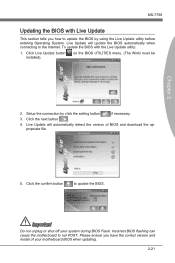
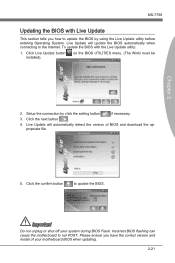
...Live Update button installed).
on the BIOS UTILITIES menu. (The Winki must be
Chapter 2
2. Setup the connection by click the setting button
if necessary.
3. Click the next button
.
4. Live Update will automatically detect the version of BIOS and download the appropriate file.
5. Click the confirm button
to update the BIOS.
Important
Do not unplug or shut off your system during BIOS Flash...
User Guide - Page 65
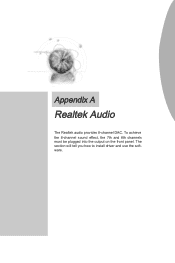
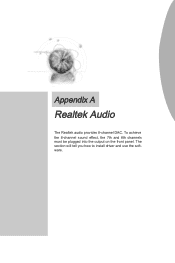
Appendix A
Realtek Audio
The Realtek audio provides 8-channel DAC. To achieve the 8-channel sound effect, the 7th and 8th channels must be plugged into the output on the front panel. The section will tell you how to install driver and use the software.
User Guide - Page 66
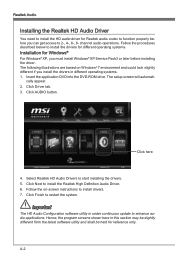
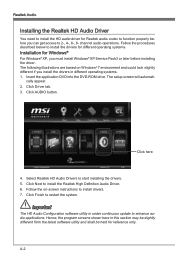
.... 1. Insert the application DVD into the DVD-ROM drive. The setup screen will automati-
cally appear. 2. Click Driver tab. 3. Click AUDIO button.
Click here
4. Select Realtek HD Audio Drivers to start installing the drivers. 5. Click Next to install the Realtek High Definition Audio Driver. 6. Follow the on-screen instructions to install drivers. 7. Click Finish to restart the system.
Important...
User Guide - Page 67
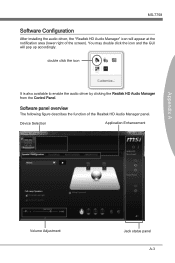
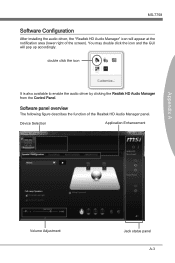
... installing the audio driver, the "Realtek HD Audio Manager" icon will appear at the notification area (lower right of the screen). You may double click the icon and the GUI will pop up accordingly.
double click the icon
It is also available to enable the audio driver by clicking the Realtek HD Audio Manager from the Control Panel.
Software...
User Guide - Page 78
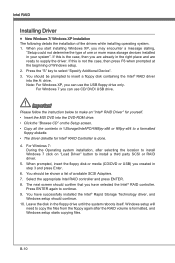
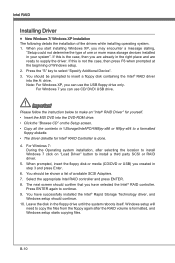
... MSI DVD into the DVD-ROM drive. • Click the "Browse CD" on the Setup screen. • Copy all the contents in \\Storage\Intel\PCH\f6flpy-x86 or f6flpy-x64 to a formatted
floppy diskette. • The driver diskette for Intel® RAID Controller is done.
4. For Windows 7: During the Operating system installation, after selecting the location to install Windows 7 click on "Load Driver...
User Guide - Page 79
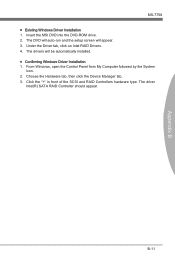
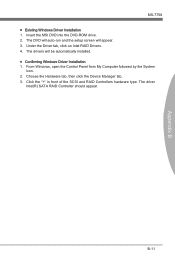
... B
MS-7758 ■ Existing Windows Driver Installation 1. Insert the MSI DVD into the DVD-ROM drive. 2. The DVD will auto-run and the setup screen will appear. 3. Under the Driver tab, click on Intel RAID Drivers. 4. The drivers will be automatically installed. ■ Confirming Windows Driver Installation 1. From Windows, open the Control Panel from My Computer followed by the System
icon...
User Guide - Page 82
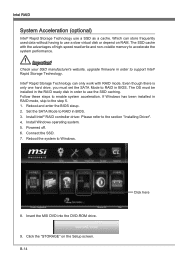
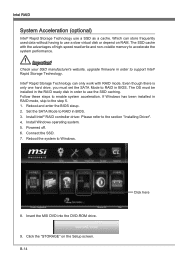
... to the step 5. 1. Reboot and enter the BIOS steup. 2. Set the SATA Mode to RAID in BIOS. 3. Install Intel® RAID controller driver. Please refer to the section "Installing Driver". 4. Install Windows operating system. 5. Powered off. 6. Connect the SSD. 7. Reboot the system to Windows.
8. Insert the MSI DVD into the DVD-ROM drive.
9. Click the "STORAGE" on the Setup screen. B-14
Click here
User Guide - Page 83
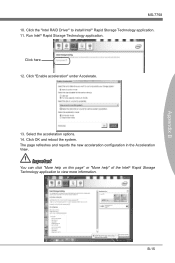
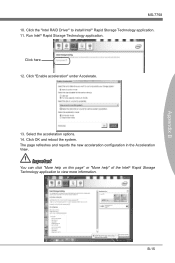
Appendix B
MS-7758 10. Click the "Intel RAID Driver" to install Intel® Rapid Storage Technology application. 11. Run Intel® Rapid Storage Technology application.
Click here 12. Click "Enable acceleration" under Accelerate.
13. Select the acceleration options... "More help on this page" or "More help" of the Intel® Rapid Storage Technology application to view more information.
B-15
User Guide - Page 85
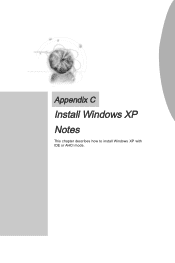
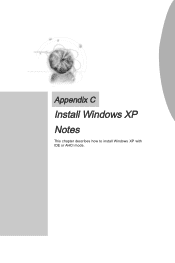
Appendix C
Install Windows XP
Notes
This chapter describes how to install Windows XP with IDE or AHCI mode.
User Guide - Page 86
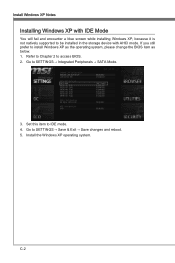
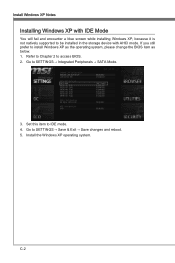
... encounter a blue screen while installing Windows XP, because it is not natively supported to be installed in the storage device with AHCI mode. If you still prefer to install Windows XP as the operating system, please change the BIOS item as below. 1. Refer to Chapter 2 to access BIOS. 2. Go to SETTINGS → Integrated Peripherals → SATA Mode.
3. Set this item to IDE mode...
User Guide - Page 87
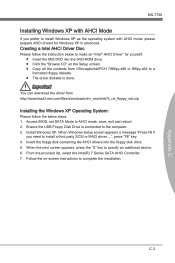
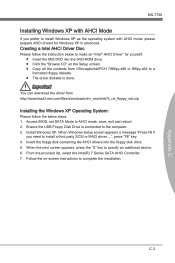
....msi.com/files/downloads/dvr_exe/intel7x_rst_floppy_mb.zip
Installing the Windows XP Operating System:
Please follow the below steps: 1. Access BIOS, set SATA Mode to AHCI mode, save, exit and reboot. 2. Ensure the USB Floppy Disk Drive is connected to the computer. 3. Install Windows XP. When Windows Setup screen appears a message "Press F6 if
you need to install a third party SCSI or RAID driver...
User Guide - Page 90
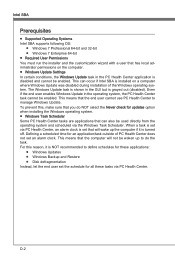
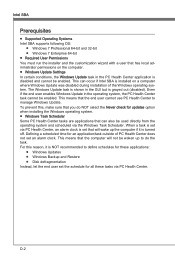
... Operating Systems Intel SBA supports following OS:
■ Windows 7 Professional 64-bit and 32-bit ■ Windows 7 Enterprise 64-bit ■ Required User Permissions You must run the installer and the customization wizard with a user that has local administrator permissions on the computer. ■ Windows Update Settings In certain conditions, the Windows Update task in the PC Health...
User Guide - Page 91
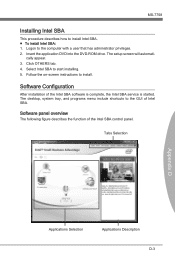
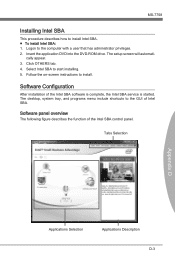
... Logon to the computer with a user that has administrator privileges. 2. Insert the application DVD into the DVD-ROM drive. The setup screen will automati-
cally appear. 3. Click OTHERS tab. 4. Select Intel SBA to start installing. 5. Follow the on-screen instructions to install.
Software Configuration
After installation of the Intel SBA software is complete, the Intel SBA service is started. The...

