MSI Z68A driver and firmware
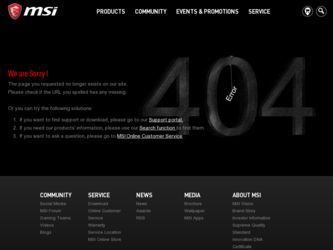
Related MSI Z68A Manual Pages
Download the free PDF manual for MSI Z68A and other MSI manuals at ManualOwl.com
User Guide - Page 2
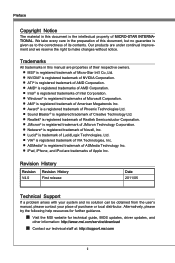
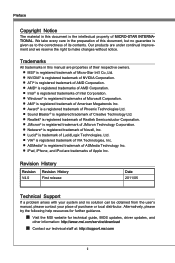
... and no solution can be obtained from the user's manual, please contact your place of purchase or local distributor. Alternatively, please try the following help resources for further guidance.
◙ Visit the MSI website for technical guide, BIOS updates, driver updates, and
other information: http://www.msi.com/service/download
◙ Contact our technical staff at: http://support.msi.com
ii
User Guide - Page 4
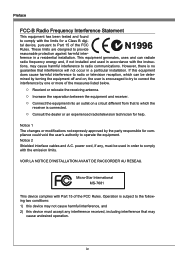
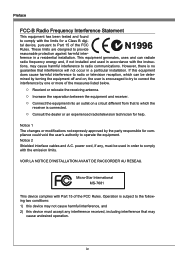
... the user's authority to operate the equipment. Notice 2 Shielded interface cables and A.C. power cord, if any, must be used in order to comply with the emission limits.
VOIR LA NOTICE D'INSTALLATION AVANT DE RACCORDER AU RESEAU.
Micro-Star International MS-7681
This device complies with Part 15 of the FCC Rules. Operation is subject...
User Guide - Page 9
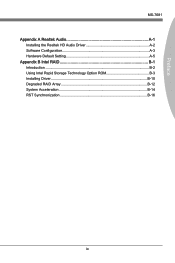
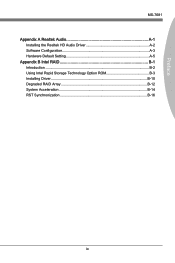
Preface
MS-7681
Appendix A Realtek Audio A-1 Installing the Realtek HD Audio Driver A-2 Software Configuration A-3 Hardware Default Setting A-5
Appendix B Intel RAID B-1 Introduction B-2 Using Intel Rapid Storage Technology Option ROM B-3 Installing Driver B-10 Degraded RAID Array B-12 System Acceleration B-14 RST Synchronization B-16
ix
User Guide - Page 15
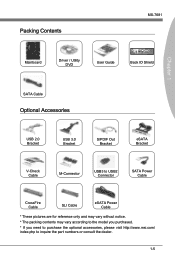
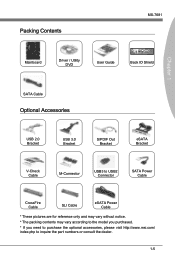
Packing Contents
MS-7681
Chapter 1
Mainboard
Driver / Utility DVD
User Guide
Back IO Shield
SATA Cable
Optional Accessories
USB 2.0 Bracket
USB 3.0 Bracket
S/PDIF Out Bracket
eSATA Bracket
V-Check Cable
M-Connector
USB3 to USB2 Connector
SATA Power Cable
CrossFire Cable
SLI Cable
eSATA Power Cable
* These pictures are for reference only and may vary without notice.
* The packing...
User Guide - Page 17
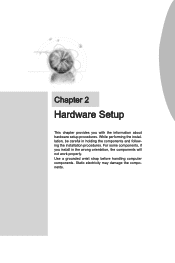
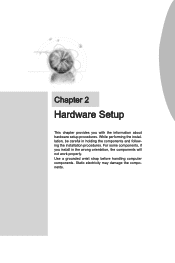
... chapter provides you with the information about hardware setup procedures. While performing the installation, be careful in holding the components and following the installation procedures. For some components, if you install in the wrong orientation, the components will not work properly. Use a grounded wrist strap before handling computer components. Static electricity may damage the components...
User Guide - Page 19
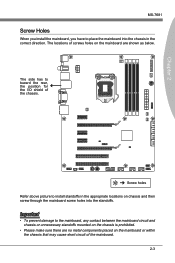
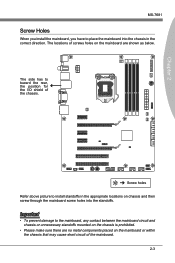
Chapter 2
MS-7681
Screw Holes
When you install the mainboard, you have to place the mainboard into the chassis in the correct direction. ... side has to toward the rear, the position for the I/O shield of the chassis.
Screw holes Refer above picture to install standoffs in the appropriate locations on chassis and then screw through the mainboard screw holes into the standoffs.
Important
• To...
User Guide - Page 20
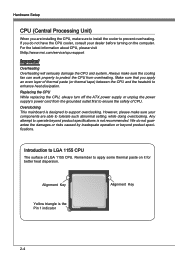
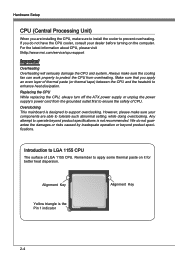
Hardware Setup
CPU (Central Processing Unit)
When you are installing the CPU, make sure to install the cooler to prevent overheating. If you do not have the CPU cooler, consult your dealer before turning on the computer. For the latest information about CPU, please visit 0http://www.msi.com/service/cpu-support
Important
Overheating Overheating will seriously damage the CPU and system. Always make...
User Guide - Page 21
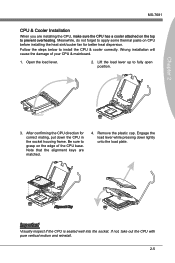
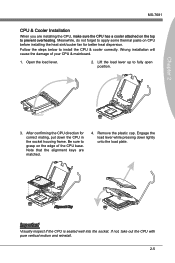
.... Meanwhile, do not forget to apply some thermal paste on CPU before installing the heat sink/cooler fan for better heat dispersion.
Follow the steps below to install the CPU & cooler correctly. Wrong installation will cause the damage of your CPU & mainboard.
1. Open the load lever.
2. Lift the load lever up to fully open position.
Chapter 2
3. After confirming...
User Guide - Page 22
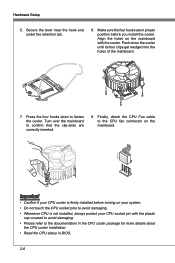
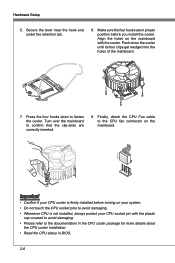
... are correctly inserted.
8. Finally, attach the CPU Fan cable to the CPU fan connector on the mainboard.
Important
• Confirm if your CPU cooler is firmly installed before turning on your system. • Do not touch the CPU socket pins to avoid damaging. • Whenever CPU is not installed, always protect your CPU socket pin with the plastic
cap...
User Guide - Page 23
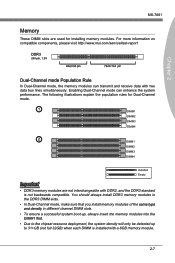
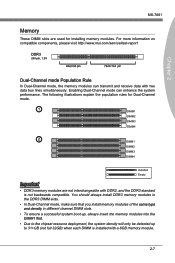
... slots are used for installing memory modules. For more information on compatible components, please visit http://www.msi.com/service/test-report
DDR3
240-pin, 1.5V
48x2=96 pin
72x2=144 pin
Dual-Channel mode Population Rule
In Dual-Channel mode, the memory modules can transmit and receive data with two data bus lines simultaneously. Enabling...
User Guide - Page 24
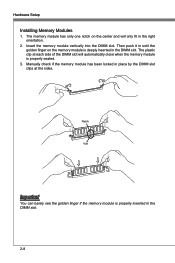
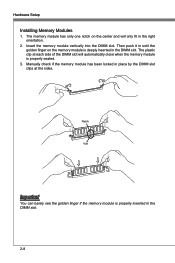
...Setup
Installing Memory Modules
1. The memory module has only one notch on the center and will only fit in the right orientation.
2. Insert the memory module vertically into the DIMM slot. Then push it in until the golden finger on the memory...of the DIMM slot will automatically close when the memory module is properly seated.
3. Manually check if the memory module has been locked in place by the ...
User Guide - Page 44
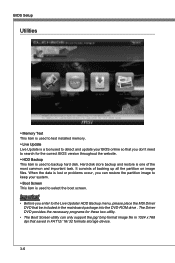
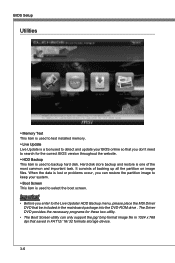
... This item is used to test installed memory. ▶ Live Update Live Update is a tool used to detect and update your BIOS online so that you don't need to search for the correct BIOS version throughout the website. ▶ HDD Backup This item is used to backup hard disk. Hard disk store backup and restore is one of the most...
User Guide - Page 47
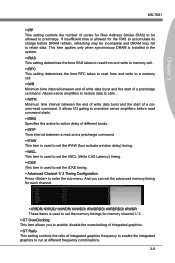
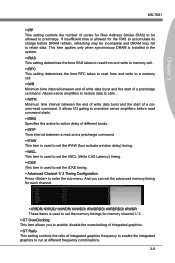
... This setting controls the number of cycles for Row Address Strobe (RAS) to be allowed to precharge. If insufficient time is allowed for the RAS to accumulate its charge before DRAM refresh, refreshing may be incomplete and DRAM may fail to retain data. This item applies only when synchronous DRAM is installed in the...
User Guide - Page 58
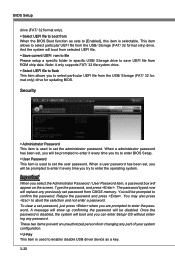
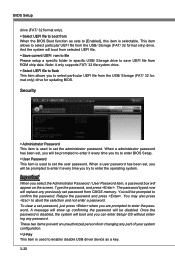
... Please setup a specific folder in specific USB/ Storage drive to save UEFI file from ROM chip data. Note: it only supports FAT/ 32 file system drive. ▶ Select UEFI file to flash This item allows you to select particular UEFI file from the USB/ Storage (FAT/ 32 format only) drive for updating BIOS.
Security
▶ Administrator Password This item is used to set the administrator password...
User Guide - Page 59
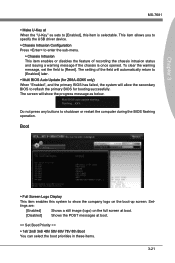
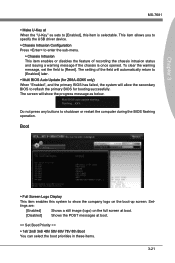
... show the progress message as below.
Multi BIOS auto update starting. Flashing... XX%
Do not press any buttons to shutdown or restart the computer during the BIOS flashing operation.
Boot
▶ Full Screen Logo Display
This item enables this system to show the company logo on the boot-up screen. Settings are:
[Enabled]
Shows a still image (logo) on...
User Guide - Page 64
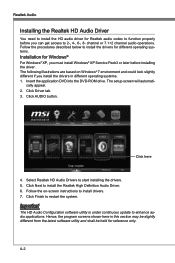
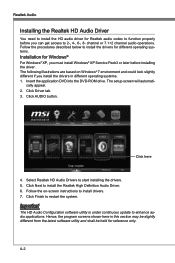
.... 1. Insert the application DVD into the DVD-ROM drive. The setup screen will automati-
cally appear. 2. Click Driver tab. 3. Click AUDIO button.
Click here
4. Select Realtek HD Audio Drivers to start installing the drivers. 5. Click Next to install the Realtek High Definition Audio Driver. 6. Follow the on-screen instructions to install drivers. 7. Click Finish to restart the system.
Important...
User Guide - Page 65
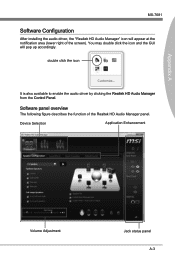
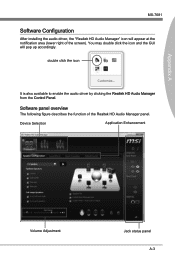
... installing the audio driver, the "Realtek HD Audio Manager" icon will appear at the notification area (lower right of the screen). You may double click the icon and the GUI will pop up accordingly.
double click the icon
It is also available to enable the audio driver by clicking the Realtek HD Audio Manager from the Control Panel.
Software...
User Guide - Page 78
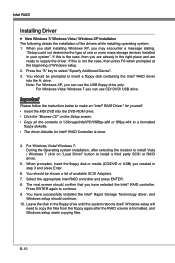
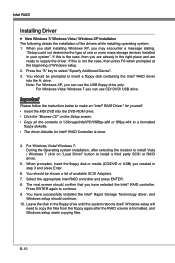
.../ DVD/ USB drive.
Important
Please follow the instruction below to make an "Intel® RAID Driver" for yourself. • Insert the MSI DVD into the DVD-ROM drive. • Click the "Browse CD" on the Setup screen. • Copy all the contents in \\Storage\Intel\PCH\f6flpy-x86 or f6flpy-x64 to a formatted
floppy diskette. • The driver diskette for Intel® RAID Controller is done...
User Guide - Page 79
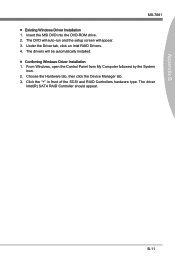
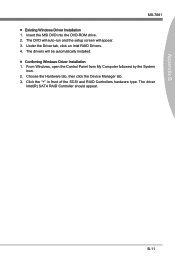
... B
MS-7681 ■ Existing Windows Driver Installation 1. Insert the MSI DVD into the DVD-ROM drive. 2. The DVD will auto-run and the setup screen will appear. 3. Under the Driver tab, click on Intel RAID Drivers. 4. The drivers will be automatically installed. ■ Confirming Windows Driver Installation 1. From Windows, open the Control Panel from My Computer followed by the System
icon...
User Guide - Page 82
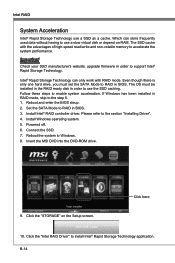
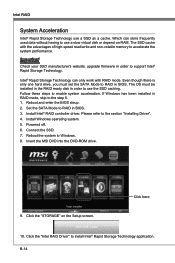
...BIOS steup. 2. Set the SATA Mode to RAID in BIOS. 3. Install Intel® RAID controller driver. Please refer to the section "Installing Driver". 4. Install Windows operating system. 5. Powered off. 6. Connect the SSD. 7. Reboot the system to Windows. 8. Insert the MSI DVD into the DVD-ROM drive.
9. Click the "STORAGE" on the Setup screen.
Click here
10. Click the "Intel RAID Driver" to install...

