MSI Z77MA driver and firmware
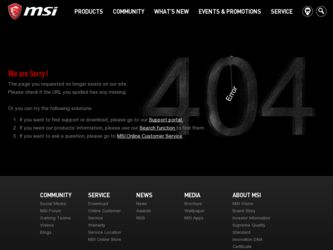
Related MSI Z77MA Manual Pages
Download the free PDF manual for MSI Z77MA and other MSI manuals at ManualOwl.com
User Guide - Page 2
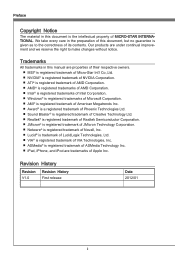
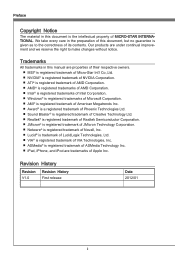
... contents. Our products are under continual improvement and we reserve the right to make changes without notice.
Trademarks
All trademarks in this manual are properties of their respective owners. ■ MSI® is registered trademark of Micro-Star Int'l Co.,Ltd. ■ NVIDIA® is registered trademark of NVIDIA Corporation. ■ ATI...
User Guide - Page 3
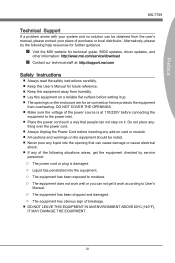
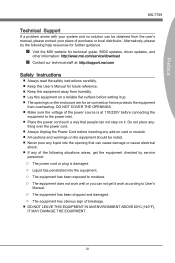
... help resources for further guidance.
◙ Visit the MSI website for technical guide, BIOS updates, driver updates, and
other information: http://www.msi.com/service/download
◙ Contact our technical staff at: http://support.msi.com
Safety Instructions
■ Always read the safety instructions carefully. ■ Keep this User's Manual for future reference. ■ Keep this equipment...
User Guide - Page 4
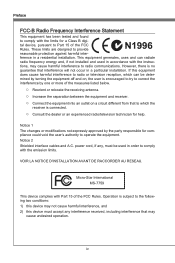
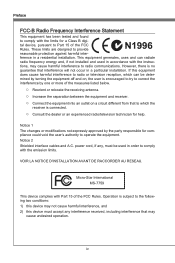
... the user's authority to operate the equipment. Notice 2 Shielded interface cables and A.C. power cord, if any, must be used in order to comply with the emission limits.
VOIR LA NOTICE D'INSTALLATION AVANT DE RACCORDER AU RESEAU.
Micro-Star International MS-7759
This device complies with Part 15 of the FCC Rules. Operation is subject...
User Guide - Page 9
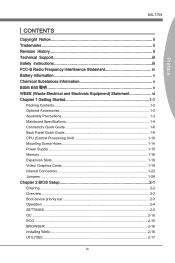
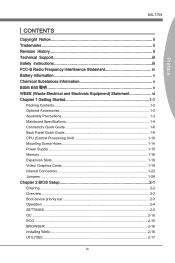
... Quick Guide 1-6 Back Panel Quick Guide 1-8 CPU (Central Processing Unit 1-10 Mounting Screw Holes 1-14 Power Supply 1-15 Memory 1-16 Expansion Slots 1-18 Video/ Graphics Cards 1-19 Internal Connectors 1-22 Jumpers 1-28 Chapter 2 BIOS Setup 2-1 Entering 2-2 Overview 2-2 Boot device priority bar 2-3 Operation 2-4 SETTINGS 2-5 OC 2-10 ECO 2-15 BROWSER 2-16 Installing Winki...
User Guide - Page 10
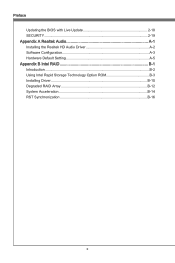
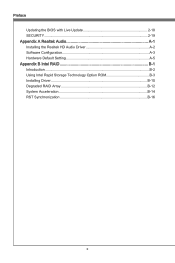
Preface Updating the BIOS with Live Update 2-18 SECURITY 2-19
Appendix A Realtek Audio A-1 Installing the Realtek HD Audio Driver A-2 Software Configuration A-3 Hardware Default Setting A-5
Appendix B Intel RAID B-1 Introduction B-2 Using Intel Rapid Storage Technology Option ROM B-3 Installing Driver B-10 Degraded RAID Array B-12 System Acceleration B-14 RST Synchronization B-16
User Guide - Page 12
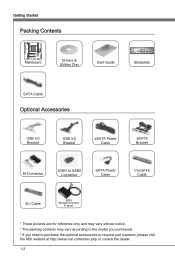
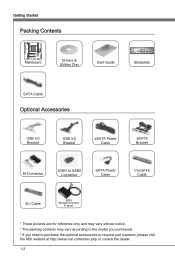
Getting Started
Packing Contents
Mainboard
Drivers & Utilities Disc
User Guide
Backplate
SATA Cable
Optional Accessories
USB 2.0 Bracket
USB 3.0 Bracket
eSATA Power Cable
eSATA Bracket
M-Connector
USB3 to USB2 Connector
SATA Power Cable
CrossFire Cable
SLI Cable
MSI MultiConnect
Panel
* These pictures are for reference only and may vary without notice. * The packing contents may ...
User Guide - Page 13
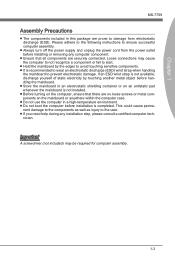
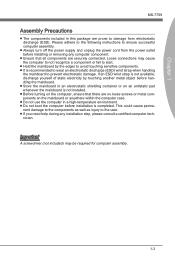
... this package are prone to damage from electrostatic discharge (ESD). Please adhere to the following instructions to ensure successful computer assembly.
■ Always turn off the power supply and unplug the power cord from the power outlet before installing or removing any computer component.
■ Ensure that all components are securely connected. Loose connections may cause the...
User Guide - Page 21
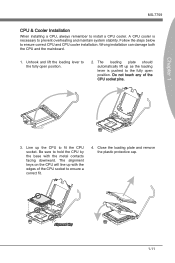
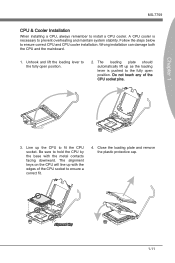
...-7759
CPU & Cooler Installation
When installing a CPU, always remember to install a CPU cooler. A CPU cooler is necessary to prevent overheating and maintain system stability. Follow the steps below to ensure correct CPU and CPU cooler installation. Wrong installation can damage both the CPU and the mainboard.
1. Unhook and lift the loading lever to the fully open position.
2. The loading plate...
User Guide - Page 23
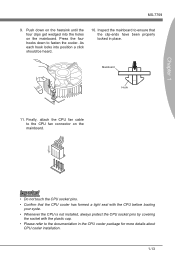
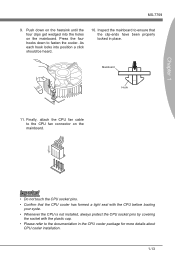
...
Hook
11. Finally, attach the CPU fan cable to the CPU fan connector on the mainboard.
Important
• Do not touch the CPU socket pins. • Confirm that the CPU cooler has formed a tight seal with the CPU before booting
your syste. • Whenever the CPU is not installed, always protect the CPU socket pins by covering
the socket...
User Guide - Page 29
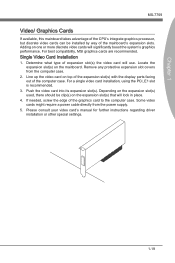
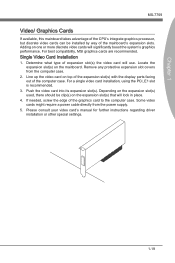
... the expansion slot(s) used, there should be clip(s) on the expansion slot(s) that will lock in place.
4. If needed, screw the edge of the graphics card to the computer case. Some video cards might require a power cable directly from the power supply.
5. Please consult your video card's manual for further instructions regarding driver installation or other special settings.
1-19
User Guide - Page 30
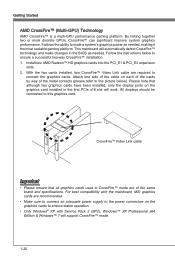
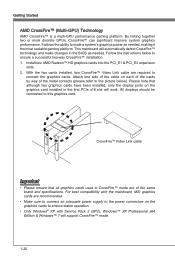
... same brand and specifications. For best compatibility with the mainboard, MSI graphics cards are recommended.
• Make sure to connect an adequate power supply to the power connectors on the graphics cards to ensure stable operation.
• Only Windows® XP with Service Pack 2 (SP2), Windows™ XP Professional x64 Edition & Windows™ 7 will support CrossFire™ mode.
1-20
User Guide - Page 31
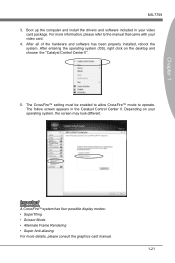
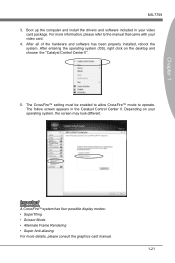
... install the drivers and software included in your video
card package. For more information, please refer to the manual that came with your video card. 4. After all of the hardware and software has been properly installed, reboot the system. After entering the operating system (OS), right click on the desktop and choose the "Catalyst Control Center II".
5. The CrossFire™ setting...
User Guide - Page 54
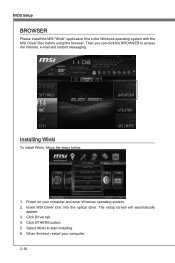
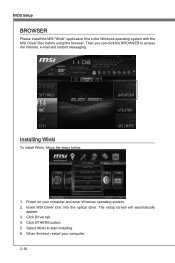
...Setup
BROWSER
Please install the MSI "Winki" application first in the Windows operating system with the MSI Driver Disc before using the browser. Then you can click the BROWSER to access the Internet, e-mail and instant messaging.
Installing Winki
To install Winki, follow the steps below:
1. Power on your computer and enter Windows operating system. 2. Insert MSI Driver Disc into the optical drive...
User Guide - Page 55
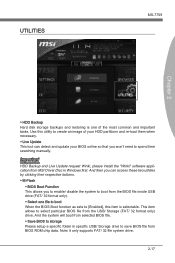
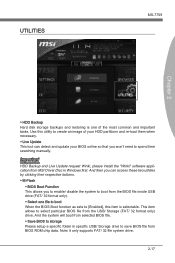
... time searching manually.
Important
HDD Backup and Live Update request Winki, please install the "Winki" software application from MSI Driver Disc in Windows first. And then you can access these two utilities by clicking their respective buttons. ▶ M-Flash
▶ BIOS Boot Function This allows you to enable/ disable the system to boot from the BIOS file inside USB drive (FAT/ 32...
User Guide - Page 56
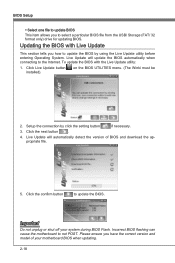
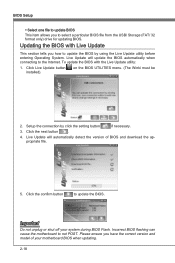
...Update button installed).
on the BIOS UTILITIES menu. (The Winki must be
2. Setup the connection by click the setting button
if necessary.
3. Click the next button
.
4. Live Update will automatically detect the version of BIOS and download the appropriate file.
5. Click the confirm button
to update the BIOS.
Important
Do not unplug or shut off your system during BIOS Flash. Incorrect BIOS...
User Guide - Page 60
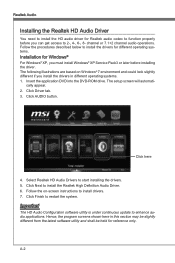
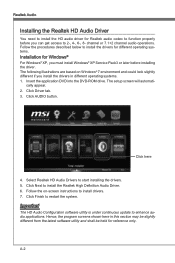
.... 1. Insert the application DVD into the DVD-ROM drive. The setup screen will automati-
cally appear. 2. Click Driver tab. 3. Click AUDIO button.
Click here
4. Select Realtek HD Audio Drivers to start installing the drivers. 5. Click Next to install the Realtek High Definition Audio Driver. 6. Follow the on-screen instructions to install drivers. 7. Click Finish to restart the system.
Important...
User Guide - Page 61
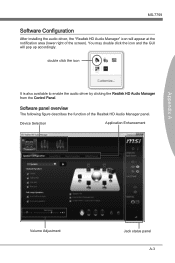
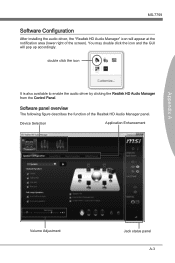
... installing the audio driver, the "Realtek HD Audio Manager" icon will appear at the notification area (lower right of the screen). You may double click the icon and the GUI will pop up accordingly.
double click the icon
It is also available to enable the audio driver by clicking the Realtek HD Audio Manager from the Control Panel.
Software...
User Guide - Page 74
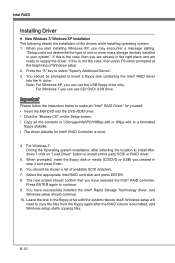
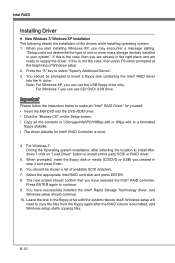
... the MSI DVD into the DVD-ROM drive. • Click the "Browse CD" on the Setup screen. • Copy all the contents in \\Storage\Intel\PCH\f6flpy-x86 or f6flpy-x64 to a formatted
floppy diskette. • The driver diskette for Intel® RAID Controller is done.
4. For Windows 7: During the Operating system installation, after selecting the location to install Windows 7 click on "Load...
User Guide - Page 75
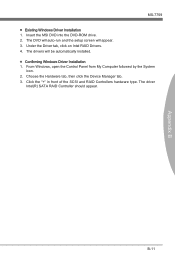
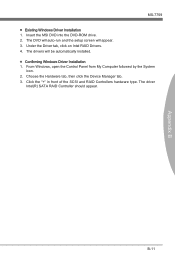
... B
MS-7759 ■ Existing Windows Driver Installation 1. Insert the MSI DVD into the DVD-ROM drive. 2. The DVD will auto-run and the setup screen will appear. 3. Under the Driver tab, click on Intel RAID Drivers. 4. The drivers will be automatically installed. ■ Confirming Windows Driver Installation 1. From Windows, open the Control Panel from My Computer followed by the System
icon...
User Guide - Page 78
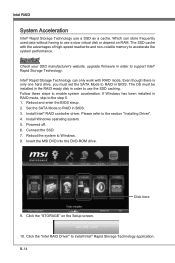
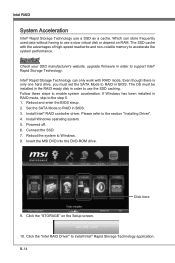
...BIOS steup. 2. Set the SATA Mode to RAID in BIOS. 3. Install Intel® RAID controller driver. Please refer to the section "Installing Driver". 4. Install Windows operating system. 5. Powered off. 6. Connect the SSD. 7. Reboot the system to Windows. 8. Insert the MSI DVD into the DVD-ROM drive.
9. Click the "STORAGE" on the Setup screen.
Click here
10. Click the "Intel RAID Driver" to install...

