Nokia Display Car Kit CK-600 driver and firmware
Drivers and firmware downloads for this Nokia item

Related Nokia Display Car Kit CK-600 Manual Pages
Download the free PDF manual for Nokia Display Car Kit CK-600 and other Nokia manuals at ManualOwl.com
User Guide - Page 1
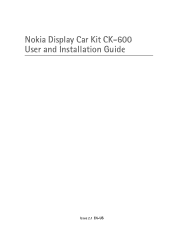
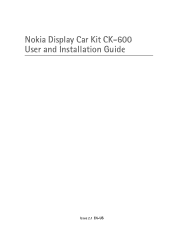
Nokia Display Car Kit CK-600 User and Installation Guide
9211132 Issue 2.1 EN-US
User Guide - Page 2
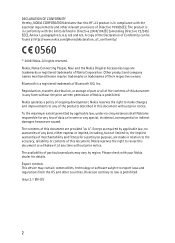
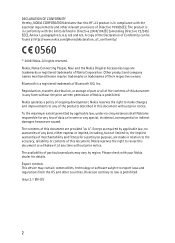
...copy of the Declaration of Conformity can be found at http://www.nokia.com/phones/declaration_of_conformity/.
© 2008 Nokia. All rights reserved. Nokia, Nokia Connecting People, Navi and the Nokia Original Accessories logo are trademarks or registered trademarks of Nokia... with your Nokia dealer for details. Export controls This device may contain commodities, technology or software subject to ...
User Guide - Page 3
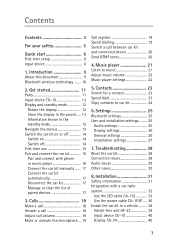
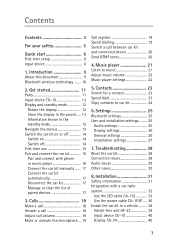
...General settings 26 Installation settings 27
7. Troubleshooting 28
Reset the car kit 28 Connection issues 28 Audio issues 29 Other issues 30
8. Installation 31
Safety information 31 Integration with a car radio system 32
Use the ISO cable CA-152 33 Use the power cable CA-153P ..... 36 Install the car kit in a vehicle .......... 38 Hands-free unit HF-23 39 Input device CU-10 40 Display...
User Guide - Page 4
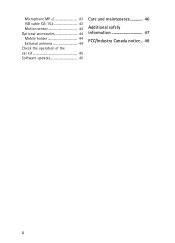
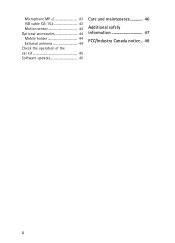
Microphone MP-2 43 ISO cable CA-152 43 Motion sensor 44 Optional accessories 44 Mobile holder 44 External antenna 44 Check the operation of the car kit 45 Software updates 45
Care and maintenance 46
Additional safety information 47
FCC/Industry Canada notice .. 48
4
User Guide - Page 5
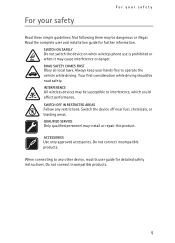
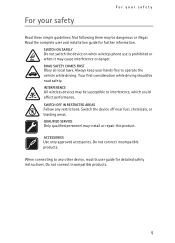
... your safety
Read these simple guidelines. Not following them may be dangerous or illegal. Read the complete user and installation guide for further information.
SWITCH ON SAFELY Do not switch the device on when wireless phone use is prohibited or when it may cause interference or danger.
ROAD SAFETY COMES FIRST Obey all local laws...
User Guide - Page 9
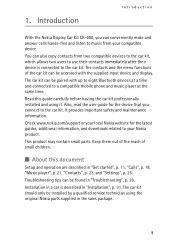
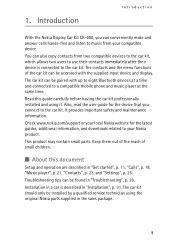
... mobile phone and music player at the same time.
Read this guide carefully before having the car kit professionally installed and using it. Also, read the user guide for the device that you connect to the car kit. It provides important safety and maintenance information.
Check www.nokia.com/support or your local Nokia website for the latest guides, additional information, and downloads related...
User Guide - Page 12
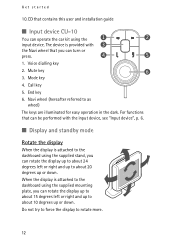
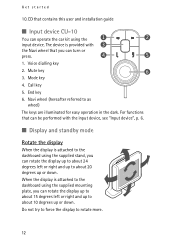
Get started
10.CD that contains this user and installation guide
■ Input device CU-10
You can operate the car kit using the input device. The device is provided with the Navi wheel that you can...the input device, see "Input device", p. 6.
■ Display and standby mode
Rotate the display
When the display is attached to the dashboard using the supplied stand, you can rotate the display up to ...
User Guide - Page 14
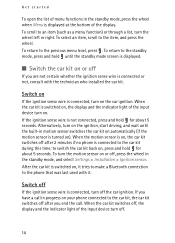
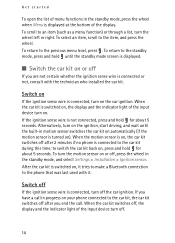
... who installed the car kit.
Switch on
If the ignition sense wire is connected, turn on the car ignition. When the car kit is switched on, the display and the indicator light of the input device turn on. If the ignition sense wire is not connected, press and hold for about 5 seconds. Alternatively, turn on the ignition, start driving...
User Guide - Page 18
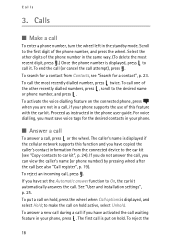
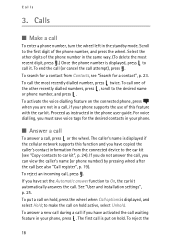
... car kit. Proceed as instructed in the phone user guide. For voice dialling, you must save voice tags for the desired contacts in your phone.
■ Answer a call
To answer a call, press or the wheel. The caller's name is displayed if the cellular network supports this function and you have copied the caller's contact information from the connected device to the car kit...
User Guide - Page 23
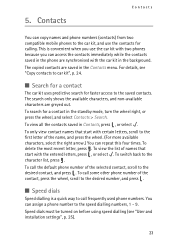
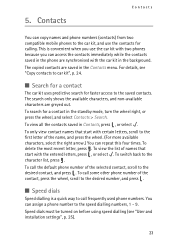
...
You can copy names and phone numbers (contacts) from two compatible mobile phones to the car kit, and use the contacts for calling. This is convenient when you use the car kit with two phones because you can access the contacts immediately while the contacts saved in the phone are synchronised with the car kit in the background.
The copied contacts are saved...
User Guide - Page 24
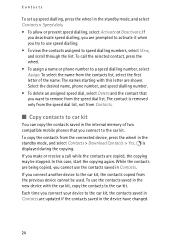
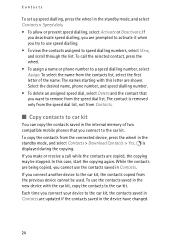
... list, not from Contacts.
■ Copy contacts to car kit
You can copy the contacts saved in the internal memory of two compatible mobile phones that you connect to the car kit. To copy the contacts from the connected device, press the wheel in the standby mode, and select Contacts > Download Contacts > Yes. is displayed during the copying. If you make or receive a call...
User Guide - Page 25
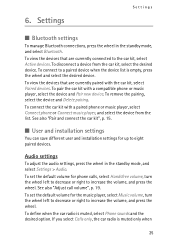
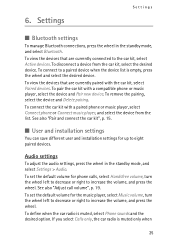
... Delete pairing. To connect the car kit with a paired phone or music player, select Connect phone or Connect music player, and select the device from the list. See also "Pair and connect the car kit", p. 15.
■ User and installation settings
You can save different user and installation settings for up to eight paired devices.
Audio settings
To adjust the audio settings, press the wheel in the...
User Guide - Page 27
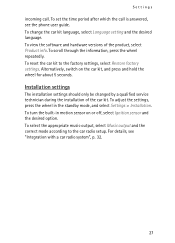
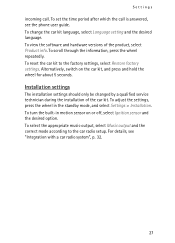
...view the software and hardware versions of the product, select Product info. To scroll through the information, press the wheel repeatedly. To reset the car kit to the factory settings, select Restore factory settings. Alternatively, switch on the car kit, and press and hold the wheel for about 5 seconds.
Installation settings
The installation settings should only be changed by a qualified service...
User Guide - Page 28
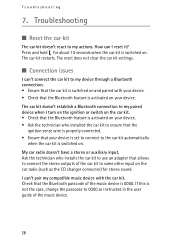
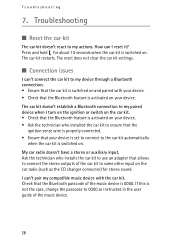
...; Ask the technician who installed the car kit to ensure that the
ignition sense wire is properly connected. • Ensure that your device is set to connect to the car kit automatically
when the car kit is switched on. My car radio doesn't have a stereo or auxiliary input. Ask the technician who installs the car kit to use an adapter that allows to connect...
User Guide - Page 30
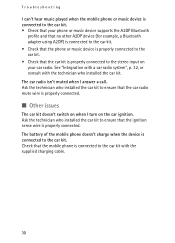
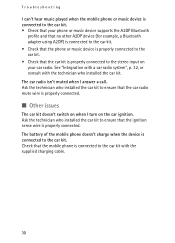
... played when the mobile phone or music device is connected to the car kit. • Check that your phone or music device supports the A2DP Bluetooth
profile and that no other A2DP device (for example, a Bluetooth adapter using A2DP) is connected to the car kit. • Check that the phone or music device is properly connected to the car kit. • Check that the car kit is properly...
User Guide - Page 31
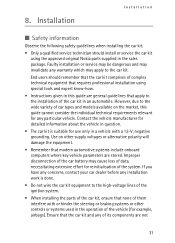
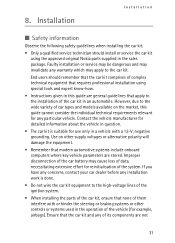
... car kit using the approved original Nokia parts supplied in the sales package. Faulty installation or service may be dangerous and may invalidate any warranty which may apply to the car kit.
End users should remember that the car kit comprises of complex technical equipment that requires professional installation using special tools and expert know-how.
• Instructions given in this guide...
User Guide - Page 39
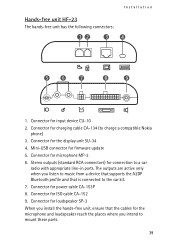
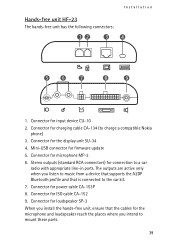
...
phone) 3. Connector for the display unit SU-34 4. Mini-USB connector for firmware update 5. Connector for microphone MP-2 6. Stereo outputs (standard RCA connectors) for connection to a car
radio with appropriate line-in ports. The outputs are active only when you listen to music from a device that supports the A2DP Bluetooth profile and that is connected to the car kit. 7. Connector for power...
User Guide - Page 40
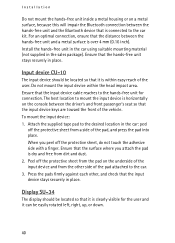
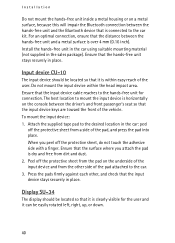
... connection between the hands-free unit and the Bluetooth device that is connected to the car kit. For an optimal connection, ensure that the distance between the hands-free unit and a metal surface is over 4 mm (0.16 inch). Install the hands-free unit in the car using suitable mounting material (not supplied in the sales...
User Guide - Page 43
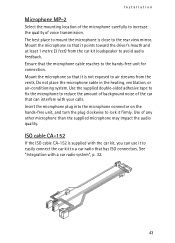
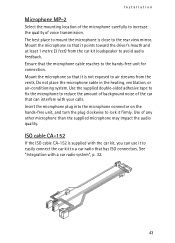
... microphone is close to the rear view mirror. Mount the microphone so that it points toward the driver's mouth and at least 1 metre (3 feet) from the car kit loudspeaker to avoid audio feedback. Ensure that the microphone cable reaches to the hands-free unit for connection. Mount the microphone so that it is not exposed...
User Guide - Page 45
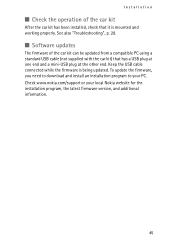
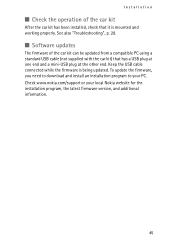
...; Software updates
The firmware of the car kit can be updated from a compatible PC using a standard USB cable (not supplied with the car kit) that has a USB plug at one end and a mini-USB plug at the other end. Keep the USB cable connected while the firmware is being updated. To update the firmware, you need to download and install an installation program to your PC. Check www.nokia.com/support or...
