Samsung 923NW - SyncMaster - 19" LCD Monitor driver and firmware
Drivers and firmware downloads for this Samsung item

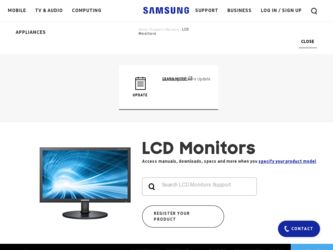
Related Samsung 923NW Manual Pages
Download the free PDF manual for Samsung 923NW and other Samsung manuals at ManualOwl.com
User Manual (ENGLISH) - Page 4
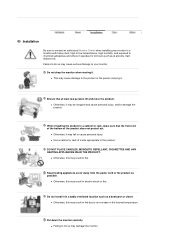
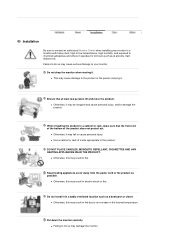
...Service Center when installing your monitor in a location with heavy dust, high or low temperatures, high humidity, and exposed to chemical substances and where it operates for 24 hours such as at airports, train stations etc. Failure to do so may cause serious damage to your monitor...the power cord or the product as possible.
z Otherwise, this may result in electric shock or fire.
Do not install it...
User Manual (ENGLISH) - Page 5
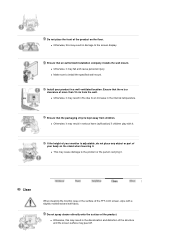
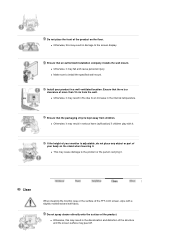
... to the screen display.
Ensure that an authorized installation company installs the wall mount. z Otherwise, it may fall and cause personal injury. z Make sure to install the specified wall mount.
Install your product in ...to the product or the person carrying it.
Clean
When cleaning the monitor case or the surface of the TFT-LCD screen, wipe with a slightly moistened and soft fabric.
Do not ...
User Manual (ENGLISH) - Page 8
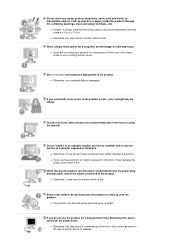
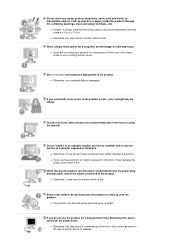
...material enters the product, disconnect the power cord and contact a Service Center.
z Otherwise, this may ...Set a resolution and frequency appropriate to the product. z Otherwise, your eyesight may be damaged.
If you continually move closer to the product screen, your eyesight may be failing.
To ease eye strain, take at least a five-minute break after every hour of using the monitor.
Do not install...
User Manual (ENGLISH) - Page 10
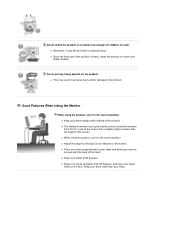
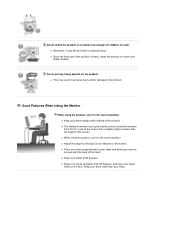
..., it may fall and result in personal injury. z Since the front part of the product is heavy, install the product on a level and stable surface.
Do not put any heavy objects on the product. z This... may result in personal injury and/or damage to the product.
Good Postures When Using the Monitor
When using the product, use it in the correct position. z Keep your back straight while looking at...
User Manual (ENGLISH) - Page 11
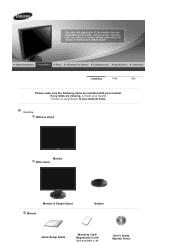
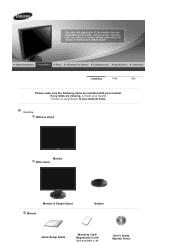
Please make sure the following items are included with your monitor. If any items are missing, contact your dealer. Contact a local dealer to buy optional items.
Unpacking
Without stand
Monitor With stand
Monitor & Simple Stand Manual
Bottom
Quick Setup Guide
Warranty Card/ Registration Card (Not available in all
User's Guide, Monitor Driver
User Manual (ENGLISH) - Page 16
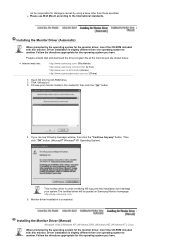
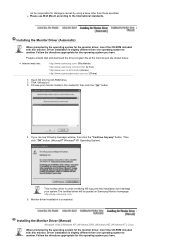
...system you have.
Prepare a blank disk and download the driver program file at the Internet web site shown below.
z Internet web site :
http://www.samsung.com/ (Worldwide) http://www.samsung.com/monitor (U.S.A) http://www.sec.co.kr/monitor (Korea) http://www.samsungmonitor.com.cn/ (China)
1. Insert CD into the CD-ROM drive. 2. Click "Windows" 3. Choose your monitor model in the model list, then...
User Manual (ENGLISH) - Page 17
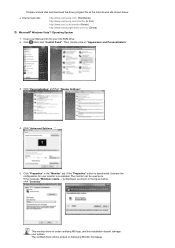
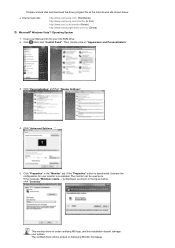
... disk and download the driver program file at the Internet web site shown below.
z Internet web site :
http://www.samsung.com/ (Worldwide) http://www.samsung.com/monitor (U.S.A) http://www.sec.co.kr/monitor (Korea) http://www.samsungmonitor.com.cn/ (China)
Microsoft® Windows Vista™ Operating System
1. Insert your Manual CD into your CD-ROM drive. 2. Click (Start) and "Control Panel...
User Manual (ENGLISH) - Page 18
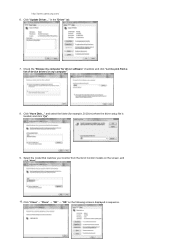
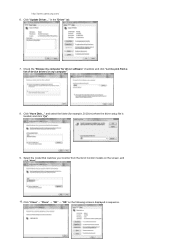
...://www.samsung.com/ 6. Click "Update Driver..." in the "Driver" tab.
7. Check the "Browse my computer for driver software" checkbox and click "Let me pick from a list of device drivers on my computer".
8. Click "Have Disk..." and select the folder (for example, D:\Drive) where the driver setup file is located, and click "OK".
9. Select the model that matches your monitor from the list of monitor...
User Manual (ENGLISH) - Page 19
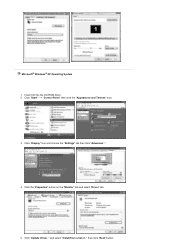
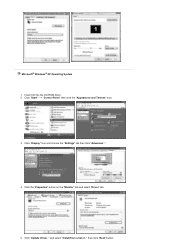
Microsoft® Windows® XP Operating System 1. Insert CD into the CD-ROM driver. 2. Click "Start" -> "Control Panel" then click the "Appearance and Themes" Icon.
3. Click "Display" icon and choose the "Settings" tab then click "Advanced..".
4. Click the "Properties" button on the "Monitor" tab and select "Driver" tab.
5. Click "Update Driver.." and select "Install from a list or.." then ...
User Manual (ENGLISH) - Page 20
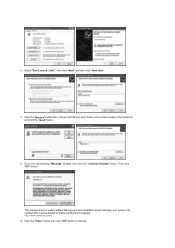
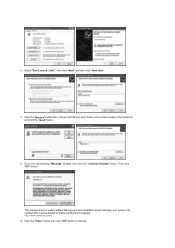
... click the "Next" button.
8. If you can see following "Message" window, then click the "Continue Anyway" button. Then click "OK" button.
This monitor driver is under certified MS logo,and this installation doesn't damage your system.The certified driver will be posted on Samsung Monitor homepage. http://www.samsung.com/ 9. Click the "Close" button then click "OK" button...
User Manual (ENGLISH) - Page 21
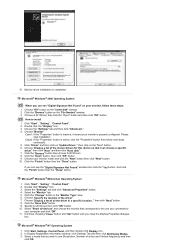
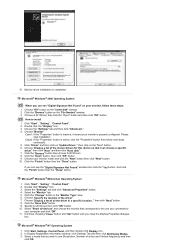
...you can see "Digital Signature Not Found" on your monitor, follow these steps.
1. Choose "OK" button on the "Insert disk" window. 2. Click the "Browse" button on the "File Needed" window. 3. Choose A:(D:\Driver) then click the "Open" button and then click "OK" button.
How to install
1. Click "Start" , "Setting" , "Control Panel". 2. Double click the "Display" Icon. 3. Choose the "Settings" tab and...
User Manual (ENGLISH) - Page 34
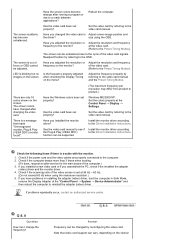
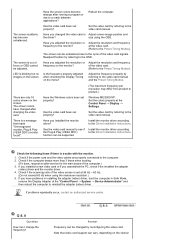
... Display Adapter at the "Control Panel → System → Device Administrator" and then reboot the computer to reinstall the adapter (video) driver.
If problems repeatedly occur, contact an authorized service center.
Q & A
Question
How can I change the frequency?
Answer Frequency can be changed by reconfiguring the video card. Note that video card support can vary, depending on the version
User Manual (ENGLISH) - Page 35
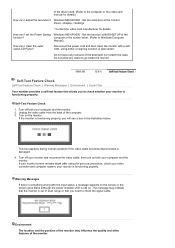
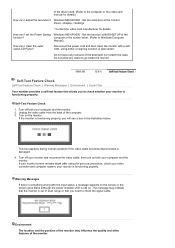
of the driver used. (Refer to the computer or the video card manual for details.)
How can I adjust the resolution? Windows ME/XP/2000 : Set the resolution at the Control Panel→Display→Settings.
* Contact the video card manufacturer for details.
How can I set the Power Saving Windows ME/XP/2000 : Set the function at BIOS-SETUP of the
function?
computer or the screen saver. (Refer to...
User Manual (ENGLISH) - Page 38
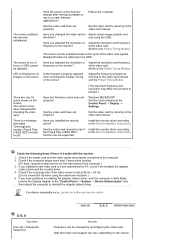
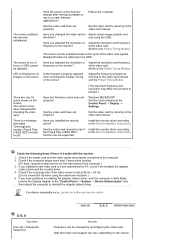
... Display Adapter at the "Control Panel → System → Device Administrator" and then reboot the computer to reinstall the adapter (video) driver.
If problems repeatedly occur, contact an authorized service center.
Q & A
Question
How can I change the frequency?
Answer Frequency can be changed by reconfiguring the video card. Note that video card support can vary, depending on the version
User Manual (ENGLISH) - Page 39
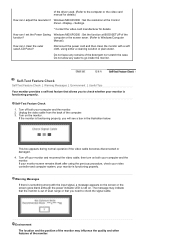
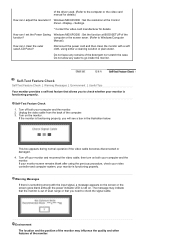
of the driver used. (Refer to the computer or the video card manual for details.)
How can I adjust the resolution? Windows ME/XP/2000 : Set the resolution at the Control Panel→Display→Settings.
* Contact the video card manufacturer for details.
How can I set the Power Saving Windows ME/XP/2000 : Set the function at BIOS-SETUP of the
function?
computer or the screen saver. (Refer to...
User Manual (ENGLISH) - Page 42
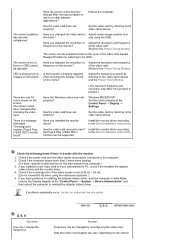
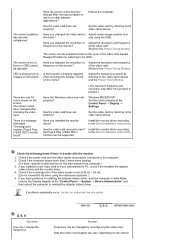
... Display Adapter at the "Control Panel → System → Device Administrator" and then reboot the computer to reinstall the adapter (video) driver.
If problems repeatedly occur, contact an authorized service center.
Q & A
Question
How can I change the frequency?
Answer Frequency can be changed by reconfiguring the video card. Note that video card support can vary, depending on the version
User Manual (ENGLISH) - Page 43
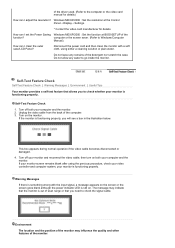
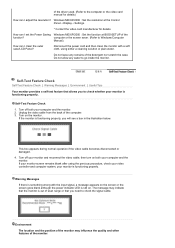
of the driver used. (Refer to the computer or the video card manual for details.)
How can I adjust the resolution? Windows ME/XP/2000 : Set the resolution at the Control Panel→Display→Settings.
* Contact the video card manufacturer for details.
How can I set the Power Saving Windows ME/XP/2000 : Set the function at BIOS-SETUP of the
function?
computer or the screen saver. (Refer to...
User Manual (ENGLISH) - Page 46
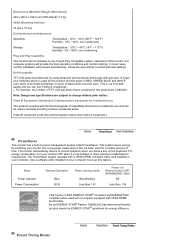
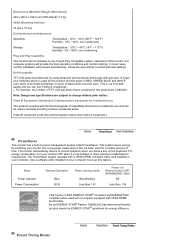
... uneasiness. z For example, the number of TFT LCD sub pixels that is contained in this product are ...card installed in your computer. Use a software utility installed on your computer to set up this feature.
State
Power Indicator Power Consumption
Normal Operation
Blue 36 W
Power saving mode
Blue Blinking Less than 1 W
Power off (Power button OFF) EPA/ENERGY 2000
Off
Less than 1 W
This monitor...
User Manual (ENGLISH) - Page 49
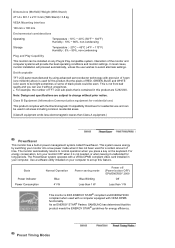
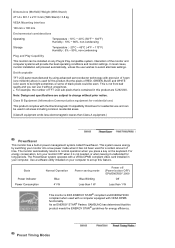
... uneasiness. z For example, the number of TFT LCD sub pixels that is contained in this product are ...card installed in your computer. Use a software utility installed on your computer to set up this feature.
State
Power Indicator Power Consumption
Normal Operation
Blue 41 W
Power saving mode
Blue Blinking Less than 1 W
Power off (Power button OFF) EPA/ENERGY 2000
Off
Less than 1 W
This monitor...
User Manual (ENGLISH) - Page 52
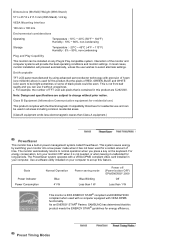
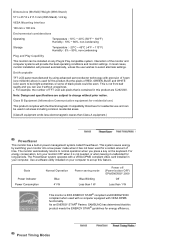
... uneasiness. z For example, the number of TFT LCD sub pixels that is contained in this product are ...card installed in your computer. Use a software utility installed on your computer to set up this feature.
State
Power Indicator Power Consumption
Normal Operation
Blue 41 W
Power saving mode
Blue Blinking Less than 1 W
Power off (Power button OFF) EPA/ENERGY 2000
Off
Less than 1 W
This monitor...
