Samsung S34E790C driver and firmware
Related Samsung S34E790C Manual Pages
Download the free PDF manual for Samsung S34E790C and other Samsung manuals at ManualOwl.com
User Manual - Page 2
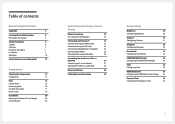
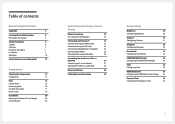
... Using the HDMI Cable
23
Connection Using the DP Cable
24
Connecting to Headphones or Speakers
24
Connecting the Power
25
Tidying Up the Connected Cables
26
Connecting the Product to a PC as a
USB HUB
27
Connecting a PC to the Product
27
Utilizing the Product as a USB HUB
28
Driver Installation
29
Setting Optimum Resolution
29
Screen Setup
Brightness
30
Configuring...
User Manual - Page 3
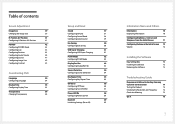
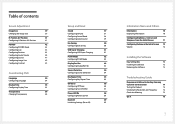
...
Sharpness from the Initial Screen
71
Configuring Volume in the Initial Screen 72
Volume
72
Installing the Software
Easy Setting Box
73
Installing the Software
73
Removing the Software
73
Troubleshooting Guide
Requirements Before Contacting Samsung
Customer Service Center
74
Testing the Product
74
Checking the Resolution and Frequency
74
Check the following.
75
Q & A
78
3
User Manual - Page 5


... subject to change without notice to improve quality. ⓒ 2014 Samsung Electronics Samsung Electronics owns the copyright for this manual. Use or reproduction of this manual in parts or entirety without the authorization of Samsung Electronics is prohibited. Microsoft, Windows are registered trademarks of Microsoft Corporation. VESA, DPM and DDC are registered trademarks of the Video...
User Manual - Page 6
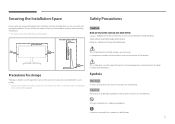
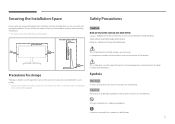
... or greater when installing the product. &#...storage
High-glossy models can develop white stains on the surface if an ultrasonic wave humidifier is used nearby. ――Contact your nearest Samsung Customer Service... Center if you want to clean the inside of the product
(Service fee will be charged.)
Symbols
Warning
A serious or fatal injury may result if instructions...
User Manual - Page 8
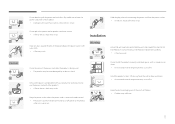
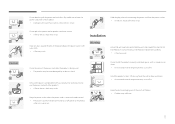
... your product by Samsung. Do not
use the power cord with other products.
!
•• A fire or electric shock may result.
Keep the power socket where the power cord is connected unobstructed.
•• The power cord must be disconnected to cut off power to the product
!
when an issue occurs.
Do not install the product in...
User Manual - Page 9
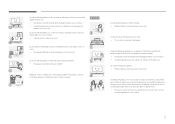
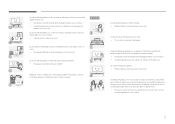
... damaged and/or cause an injury. •• Install the product only on cabinets or shelves of the right size.
Set down the product gently. •• Product failure ... will operate continuously for an
SAMSUNG
extended period of time) may seriously affect its performance.
!
•• Be sure to consult Samsung Customer Service Center if you want to
install the product at such a ...
User Manual - Page 20
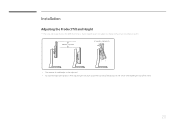
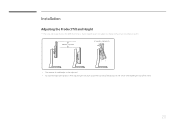
Installation
Adjusting the Product Tilt and Height
――The color and shape of parts may differ from what is shown. Specifications are subject to change ...
User Manual - Page 26
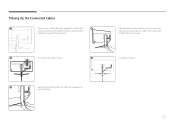
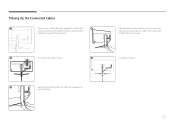
....
2
Insert and fix the cables in the slot.
5
Hold the bottom of the stand neck securely with your left hand and use the thumb of your right hand to slide up the COVER-CABLE to fix it in place.
Installation is finished.
3
Hold the COVER-CABLE and fix the cables into the grooves on
the...
User Manual - Page 29
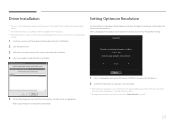
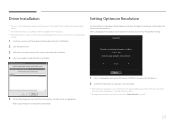
... (http://www.samsung.com/) and download
the file.
1 Insert the user manual CD provided with the product into the CD-ROM drive.
2 Click "Windows Driver".
3 Follow the instructions given on the screen to proceed with installation.
4 Select your product model from the list of models.
Setting Optimum Resolution
An information message about setting optimum resolution will appear if you power on the...
User Manual - Page 42
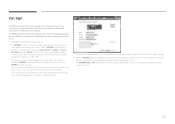
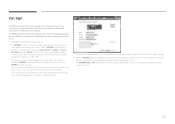
... the specifications
of the graphics card used. If the screen is blank in PIP/PBP mode when the optimum resolution is selected, go to Control Panel Display Screen Resolution and click Detect on the PC. (Instructions are based on Windows 7.) If the screen is blank when the resolution is set to the optimum resolution, change the resolution to 1280 x 1024. ―...
User Manual - Page 55
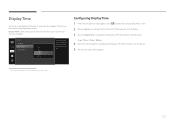
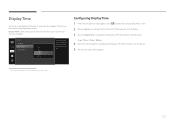
... Transparency
5 sec 10 sec 20 sec 200 sec
Set how long the menu window will remain on screen for when it is not in use.
Configuring Display Time
1 When the Function Key Guide appears, select
to display the corresponding menu screen.
2 Move to Options controlling the JOG button UP/DOWN and press the JOG button.
3 Move...
User Manual - Page 56
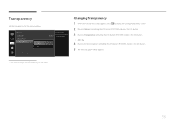
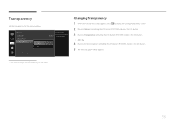
Transparency
Set the transparency for the menu windows.
Options Language Display Time Transparency Off On
Configure the transparency of the English menu windows.
Changing Transparency
1 When the Function Key Guide appears, select
to display the corresponding menu screen.
2 Move to Options controlling the JOG button UP/DOWN and press the JOG button.
3 Move to Transparency controlling the JOG ...
User Manual - Page 73
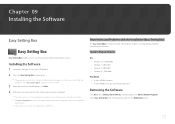
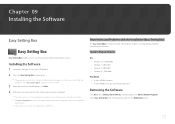
... Card, Motherboard and the Networking Environment.
System Requirements
OS
•• Windows Vista 32Bit/64Bit •• Windows 7 32Bit/64Bit •• Windows 8 32Bit/64Bit •• Windows 8.1 32Bit/64Bit
Hardware
•• At least 32MB of memory •• At least 60MB of free space on the hard disk drive
Removing the Software
Click Start, select Settings/Control...
User Manual - Page 75
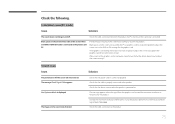
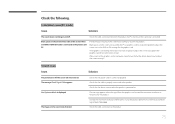
... adjust the screen size, update the graphics card driver to the latest version.
(Please contact the graphics card or computer manufacturer for further details about how to adjust the screen settings.)
Screen issue Issues
The power LED is off. The screen will not switch on. The message Check Signal Cable appears.
Not Optimum Mode is displayed.
The images on the...
User Manual - Page 76
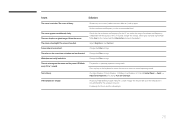
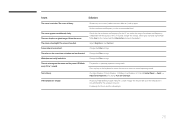
... this manual and the Information menu on the product.
Adjust Brightness and Contrast.
Change the Color settings.
Change the Color settings.
Change the Color settings.
The product is operating in power-saving mode.
Press any key on the keyboard or move the mouse to return to normal operating mode.
If using a Windows OS (e.g. Windows 7, Windows 8 or Windows 8.1): Go to Control...
User Manual - Page 77
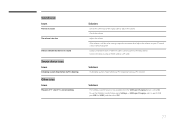
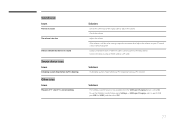
... PC sound card or software program. Sound cannot be heard if a HDMI-DVI cable is used to connect the input device. Connect the device using an HDMI cable or a DP cable.
Solutions
If a beeping sound is heard when your PC is booting, have your PC serviced.
Solutions
The USB data transfer feature is not available when the USB Super Charging feature is set to...
User Manual - Page 78
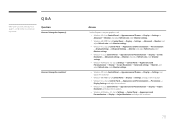
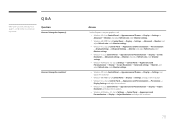
... the user manual for your PC or graphics card for further instructions on adjustment.
Q & A
Question
How can I change the frequency?
How can I change the resolution?
Answer
Set the frequency on your graphics card. •• Windows XP: Go to Control Panel Appearance and Themes Display Settings
Advanced Monitor, and adjust Refresh rate under Monitor settings. •• Windows ME/2000...
User Manual - Page 79
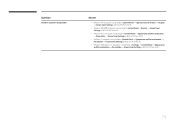
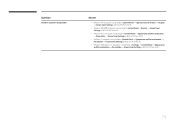
Question
How do I set power-saving mode?
Answer
•• Windows XP: Set power-saving mode in Control Panel Appearance and Themes Display Screen Saver Settings or BIOS SETUP on the PC.
•• Windows ME/2000: Set power-saving mode in Control Panel Display Screen Saver Settings or BIOS SETUP on the PC.
•• Windows Vista: Set power-saving mode in Control Panel Appearance ...
User Manual - Page 83
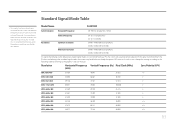
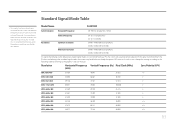
.... In such a case, change the settings according to the following table by referring to the graphics card user manual.
Resolution
Horizontal Frequency Vertical Frequency (Hz) Pixel Clock (MHz) (kHz)
Sync Polarity (H/V)
IBM, 720 x 400
31.469
70.087
28.322
-/+
MAC, 640 x 480
35.000
66.667
30.240
-/-
MAC, 832 x 624
49.726
74.551...
User Manual - Page 88
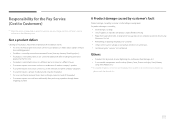
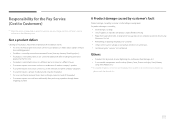
... how to use because of another company's product. •• If customer requests instructions on how to use the network or another company's program. •• If customer requests software installation and setup for the product. •• If a service technician removes/cleans dusts or foreign materials inside of the product. •• If customer requests...

