Samsung CFG70 driver and firmware
Related Samsung CFG70 Manual Pages
Download the free PDF manual for Samsung CFG70 and other Samsung manuals at ManualOwl.com
User Manual - Page 2
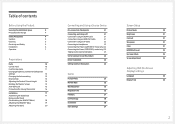
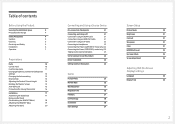
... PC
21
Connection Using the HDMI Cable
21
Connection Using an HDMI-DVI Cable
21
Connection Using an DP Cable
22
Connecting to Headphones
22
Connecting the Power (C24FG70FQ* model only) 22
Connecting the Power (C27FG70FQ* model only) 23
Tidying Up the Connected Cables
23
Correct posture to use the product
24
Driver Installation
24
Setting Optimum Resolution
24
Game
Picture Mode...
User Manual - Page 3
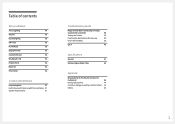
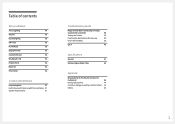
...35
Source Detection
36
Key Repeat Time
36
Power LED On
36
Reset All
36
Information
36
Installing the Software
Easy Setting Box
37
Restrictions and Problems with the Installation 37
System Requirements
37
Troubleshooting Guide
Requirements Before Contacting Samsung
Customer Service Center
38
Testing the Product
38
Checking the Resolution and Frequency
38
Check the following...
User Manual - Page 4
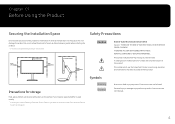
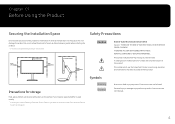
... or greater when installing the product. &#...storage
High-glossy models can develop white stains on the surface if an ultrasonic wave humidifier is used nearby. ――Contact your nearest Samsung Customer Service... Center if you want to clean the inside of the product (Service
fee will be charged.)
Warning Caution
A serious or fatal injury may result if instructions...
User Manual - Page 6
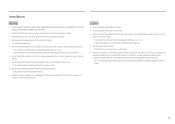
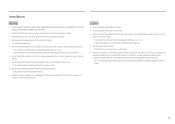
...
Caution
•• Do not drop the product while moving.
•• Do not set down the product on its front.
•• When installing the product on a cabinet or shelf, make sure that the bottom edge of the front of... of time) may seriously affect its performance. ‒‒ Be sure to consult Samsung Customer Service Center if you want to install the product at such a place.
6
User Manual - Page 17
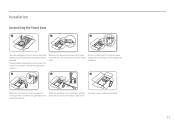
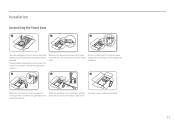
Installation
Assembling the Stand base
1
2
3
Open the packaging. Be careful when using a sharp object to open the packaging. The product may be damaged.
Put your hands ...
User Manual - Page 19
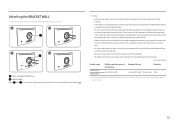
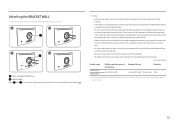
Attaching the BRACKET WALL
――Power the product off and remove the power cable from the power socket.
1
2
3
4
Attach the BRACKET WALL here B BRACKET WALL Align B with on... or injury caused by using improper screws or attaching the wall-mount kit or desktop stand using excessive force.
‒‒ Samsung shall not be held liable for any product damage or personal injury caused by ...
User Manual - Page 24
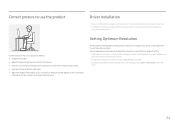
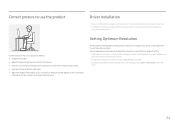
Correct posture to use the product
Driver Installation
――You can set the optimum resolution and frequency for this product by installing the corresponding drivers. ――To install the latest version of the product driver, download it from the Samsung Electronics website at
http://www.samsung.com.
Use the product in the correct posture as follows: •• Straighten ...
User Manual - Page 27
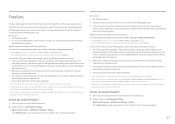
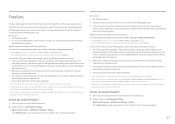
... using the function, contact the Samsung Service Center. ――When the resolution is changed while setting FreeSync to Standard Engine or Ultimate Engine, the screen tearing can happen intermittently. Set FreeSync to Off and change the resolution. ――The function is unavailable in the devices (e.g. AV devices) that have no AMD graphic card. If the function is...
User Manual - Page 28
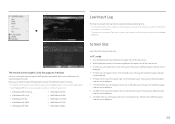
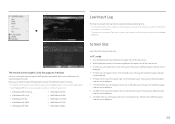
... if the scanning rate on the computer is different from the settings in the Refresh
Rate menu.
The models in the Graphic Cards list supports FreeSync
FreeSync can only be used with specific AMD graphics card models. Refer to the following list for supported graphics cards:
Make sure to install the latest official graphics drivers from AMD that support FreeSync. ―...
User Manual - Page 37
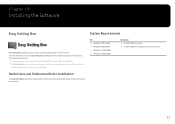
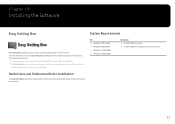
... •• Windows 8 32Bit/64Bit •• Windows 8.1 32Bit/64Bit •• Windows 10 32Bit/64Bit
Hardware •• At least 32MB of memory •• At least 60MB of free space on the hard disk drive
Restrictions and Problems with the Installation
The Easy Setting Box installation may be affected by the Graphics Card, Motherboard and the Networking Environment.
37
User Manual - Page 38
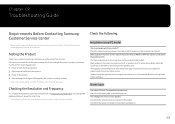
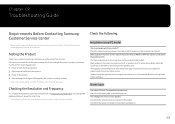
...;The displayed resolution may vary, depending on the computer system settings and cables.
Check the following.
Installation issue (PC mode)
The screen keeps switching on and off. Check the cable connection between the product and PC, and ensure the connectors are locked. Blank spaces are found on all four sides of the screen when an HDMI or HDMI-DVI cable is...
User Manual - Page 39
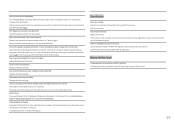
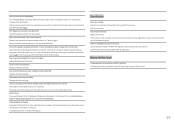
... to the maximum level, adjust the volume on your PC sound card or software program. Video is available but there is no sound. Sound cannot be heard if a HDMI-DVI cable is used to connect the input device. Connect the device using an HDMI cable or a DP cable.
Source device issue
A beeping sound is heard when my PC is booting. If...
User Manual - Page 40
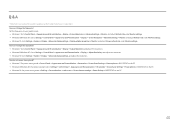
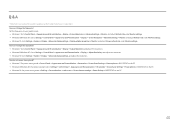
... → Advanced display settings, and adjust the resolution. How do I set power-saving mode? •• Windows 7: Set power-saving mode in Control Panel → Appearance and Personalization → Personalize → Screen Saver Settings → Power options or BIOS SETUP on the PC. •• Windows 8(Windows 8.1): Set power-saving mode in Settings → Control Panel →...
User Manual - Page 41
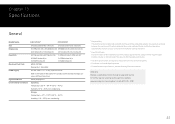
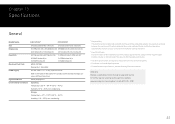
...Display area Pixel Pitch
Maximum Pixel Clock Power...(H) x 0.3114 mm (V)
0.01226 Inches (H) x 0.01226 Inches (V)
HDMI: 297 MHz Display Port: 346.5 MHz
AC 100 - 240 V - (+/- 10 %), 50/60...settings. Monitor installation takes place automatically. However, you can customize the installation settings...device is a Class B digital apparatus. ――For detailed device specifications, visit the Samsung...
User Manual - Page 42
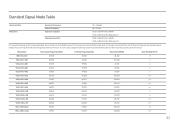
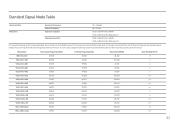
... turns on. In such a case, change the settings according to the following table by referring to the graphics card user manual.
Resolution
Horizontal Frequency (kHz)
Vertical Frequency (Hz)
Pixel Clock (MHz)
Sync Polarity (H/V)
IBM, 720 x 400
31.469
70.087
28.322
-/+
MAC, 640 x 480
35.000
66.667
30.240
-/-
VESA, 640 x 480
31...
User Manual - Page 44
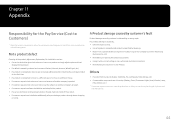
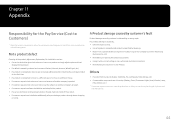
... how to use because of another company's product. •• If customer requests instructions on how to use the network or another company's program. •• If customer requests software installation and setup for the product. •• If a service technician removes/cleans dusts or foreign materials inside of the product. •• If customer requests...

