Samsung CH711 driver and firmware
Related Samsung CH711 Manual Pages
Download the free PDF manual for Samsung CH711 and other Samsung manuals at ManualOwl.com
User Manual - Page 2
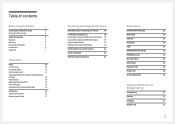
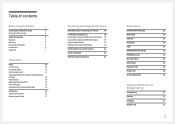
... Cables
20
Correct posture to use the product
22
Driver Installation
22
Setting Optimum Resolution
22
Screen Setup
SAMSUNG MAGIC Bright
23
Brightness
24
Contrast
24
Sharpness
24
Color
24
SAMSUNG MAGIC Upscale
25
HDMI Black Level
25
Eye Saver Mode
25
Game Mode
25
Response Time
25
Picture Size
26
Screen Adjustment
26
Adjusting OSD (On Screen Display) settings...
User Manual - Page 3
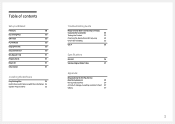
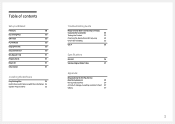
...30
Source Detection
30
Key Repeat Time
31
Power LED On
31
Reset All
31
Information
31
Installing the Software
Easy Setting Box
32
Restrictions and Problems with the Installation 32
System Requirements
32
Troubleshooting Guide
Requirements Before Contacting Samsung
Customer Service Center
33
Testing the Product
33
Checking the Resolution and Frequency
33
Check the following...
User Manual - Page 4
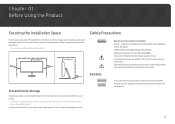
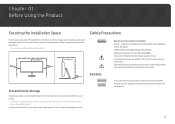
... installing the...storage
High-glossy models can develop white stains on the surface if an ultrasonic wave humidifier is used nearby. ――Contact your nearest Samsung Customer Service...Service fee will be charged.) Do not press the monitor screen with hands or other objects. There is a risk of damaging the screen.
Symbols
Warning Caution
A serious or fatal injury may result if instructions...
User Manual - Page 6
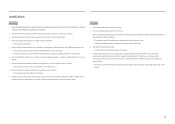
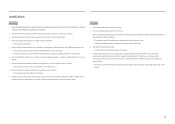
...
•• Do not drop the product while moving.
•• Do not set down the product on its front.
•• When installing the product on a cabinet or shelf, make sure that the bottom edge of the front...period of time) may seriously affect its performance. ‒‒ Be sure to consult Samsung Customer Service Center if you want to install the product at such a place.
6
User Manual - Page 16
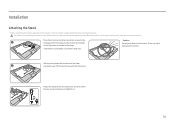
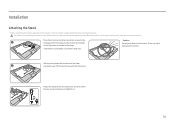
Installation
Attaching the Stand
――Before assembling the product, place the product down on a flat and stable surface so that the screen is facing downwards. : T ...
User Manual - Page 18
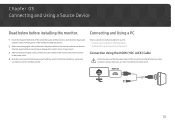
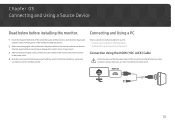
..., before using the installed monitor.
Select a connection method suitable for your PC. ――Connecting parts may differ in different products. ――Provided ports may vary depending on the product.
Connection Using the HDMI (+DC JACK) Cable
Check to make sure that the power cables for the monitor and external devices, such as computers and set-top boxes...
User Manual - Page 22
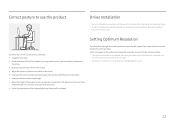
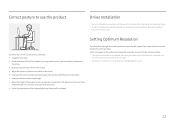
Correct posture to use the product
Driver Installation
――You can set the optimum resolution and frequency for this product by installing the corresponding drivers. ――To install the latest version of the product driver, download it from the Samsung Electronics website at
http://www.samsung.com.
Setting Optimum Resolution
Use the product in the correct posture as follows: ...
User Manual - Page 27
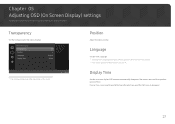
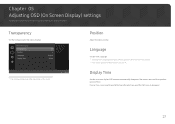
... description of each function is provided. Refer to your product for details.
Transparency
Set the transparency for the menu windows.
OnScreen Display Transparency Position Language Display Time
On
English 20 sec
Configure the transparency of the menu windows.
――The displayed image may differ depending on the model.
Return
Position
Adjust the menu position.
Language...
User Manual - Page 28
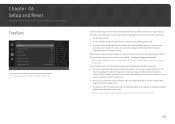
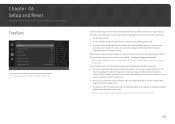
... may flicker depending on the type of graphics card, the game option settings, or the
video being played. Try the following actions: decrease the game setting values, change the current FreeSync mode to Standard Engine, or visit the AMD website to check your graphics driver's version and update it with the latest one.
•• While...
User Manual - Page 29
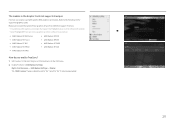
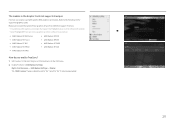
...
FreeSync can only be used with specific AMD graphics card models. Refer to the following list for supported graphics cards:
Make sure to install the latest official graphics drivers from AMD that support FreeSync. ――For additional AMD graphics card models that support the FreeSync feature, visit the official AMD website. ――Select FreeSync Off if...
User Manual - Page 32
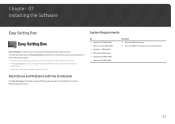
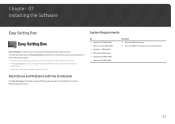
... installation may be affected by the Graphics Card, Motherboard and the Networking Environment.
System Requirements
OS •• Windows XP 32Bit/64Bit •• Windows Vista 32Bit/64Bit •• Windows 7 32Bit/64Bit •• Windows 8 32Bit/64Bit •• Windows 8.1 32Bit/64Bit •• Windows 10 32Bit/64Bit
Hardware •• At least 32MB of memory...
User Manual - Page 33
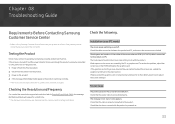
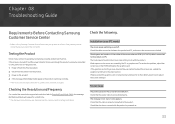
... the screen size in the HDMI settings for the graphics card. If the graphics card settings menu does not have an option to adjust the screen size, update the graphics card driver to the latest version. (Please contact the graphics card or computer manufacturer for further details about how to adjust the screen settings.)
Screen issue
The power LED is off. The screen...
User Manual - Page 34
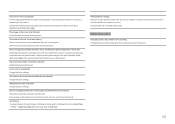
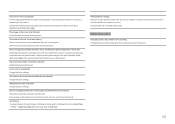
... a Windows OS (e.g. Windows 7, Windows 8, Windows 8.1 or Windows 10): Go to Control Panel
Fonts Adjust ClearType text and change Turn on ClearType.
Video playback is choppy. Playback of high-definition large video files can be choppy. This may be because the video player is not optimized for the computer resource. Try playing the file on another video player.
Source device issue...
User Manual - Page 35
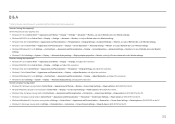
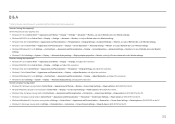
...to Settings System Display Advanced display settings, and adjust the resolution. How do I set power-saving mode? •• Windows XP: Set power-saving mode in Control Panel Appearance and Themes Display Screen Saver Settings
Power options or BIOS SETUP on the PC.
•• Windows ME/2000: Set power-saving mode in Control Panel Display Screen Saver Settings Power options or BIOS SETUP...
User Manual - Page 36
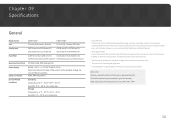
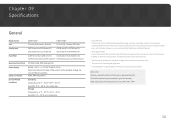
... affect product performance.
――The above specifications are subject to change without notice to improve quality. ――This device is a Class B digital apparatus. ――For detailed device specifications, visit the Samsung Electronics website.
(USA only) Dispose unwanted electronics through an approved recycler. To find the nearest recycling location, go to our...
User Manual - Page 37
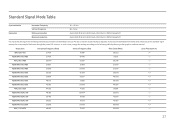
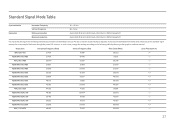
... Resolution
Horizontal Frequency Vertical Frequency Optimum resolution Maximum resolution
30 - 90 kHz 48 - 75 Hz 2560 x 1440 @ 60 Hz (HDMI), 2560 x 1440 @ 60 Hz (MINI DisplayPort) 2560 x 1440 @ 60 Hz (HDMI),...the power LED turns on. In such a case, change the settings according to the following table by referring to the graphics card user manual.
Resolution IBM, 720 x 400 VESA DMT, 640 x 480 MAC,...
User Manual - Page 39
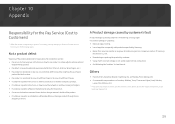
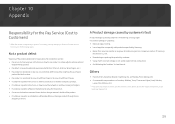
... how to use because of another company's product. •• If customer requests instructions on how to use the network or another company's Program. •• If customer requests software installation and setup for the product. •• If a service technician removes/cleans dusts or foreign materials inside of the product. •• If customer requests...

