Samsung LN-T375HA driver and firmware
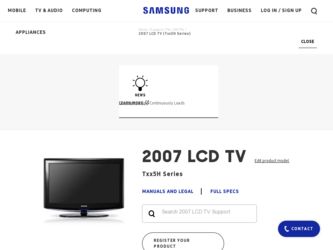
Related Samsung LN-T375HA Manual Pages
Download the free PDF manual for Samsung LN-T375HA and other Samsung manuals at ManualOwl.com
Open Source Guide (ENGLISH) - Page 1


...version 2) and LGPL (version 2.1).
The original manual has wrong versions of the GPL and LGPL.
To send inquiries and requests for questions regarding open sources, contact Samsung via Email (vdswmanager@samsung. com).
This product uses some software programs which are distributed under the Independent JPEG Group.
This product uses some software... used to control compilation and installation of the ...
Open Source Guide (ENGLISH) - Page 2


... SUSTAINED BY YOU OR THIRD PARTIES OR A FAILURE OF THE LIBRARY TO OPERATE WITH ANY OTHER SOFTWARE), EVEN IF SUCH HOLDER OR OTHER PARTY HAS BEEN ADVISED OF THE POSSIBILITY OF SUCH DAMAGES.
... you want it to be of the greatest possible use to the public, we recommend making it free software that everyone can redistribute and change. You can do so by permitting redistribution under these terms (or,...
Open Source Guide (ENGLISH) - Page 1
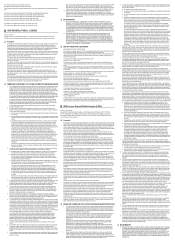
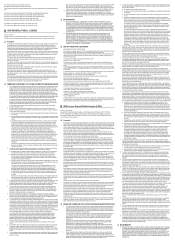
...version 2) and LGPL (version 2.1).
The original manual has wrong versions of the GPL and LGPL.
To send inquiries and requests for questions regarding open sources, contact Samsung via Email (vdswmanager@samsung. com).
This product uses some software programs which are distributed under the Independent JPEG Group.
This product uses some software... used to control compilation and installation of the ...
Open Source Guide (ENGLISH) - Page 2
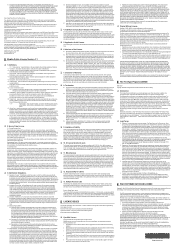
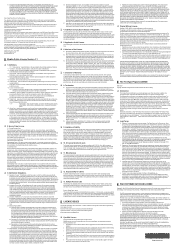
... SUSTAINED BY YOU OR THIRD PARTIES OR A FAILURE OF THE LIBRARY TO OPERATE WITH ANY OTHER SOFTWARE), EVEN IF SUCH HOLDER OR OTHER PARTY HAS BEEN ADVISED OF THE POSSIBILITY OF SUCH DAMAGES.
... you want it to be of the greatest possible use to the public, we recommend making it free software that everyone can redistribute and change. You can do so by permitting redistribution under these terms (or,...
Quick Guide (easy Manual) (ver.1.0) (English) - Page 3


... Connection Panel 4 Remote Control 5 Installing Batteries in the Remote Control 6
Connections
Connecting VHF and UHF Antennas 6 Connecting Cable TV 7 Connecting a VCR 8 Connecting a Camcorder 9 Connecting a DVD Player/Set-Top Box 9 Connecting a DVD Player/Set-Top Box via HDMI...... 10 Connecting a DVD Player/Set-Top Box via DVI ........ 10 Connecting a Digital Audio System 11 Connecting...
Quick Guide (easy Manual) (ver.1.0) (English) - Page 6
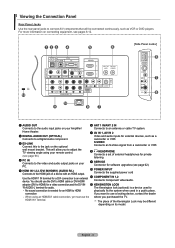
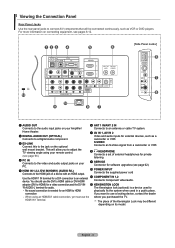
...to adjust the TV viewing angle using your remote control. (see page 66.)
8 HEADPHONE Connects a set of external headphones for private
listening
4 PC IN Connects to the video and audio output jacks on your
PC.
9 SERVICE Connector for software upgrades (see page 62).
5 HDMI IN 1,2,3 /DVI IN(HDMI1) (AUDIO R/L) Connects to the HDMI jack of a device with an HDMI output.
0 POWER INPUT Connects the...
Quick Guide (easy Manual) (ver.1.0) (English) - Page 7
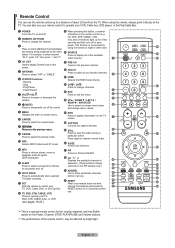
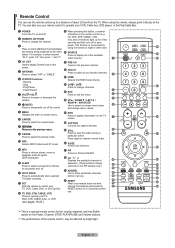
... your remote control to operate your VCR, Cable box, DVD player, or Set-Top/Cable Box.
1 POWER Turns the TV on and off.
2 NUMERIC BUTTONS Press to change the channel.
3 - Press to select additional channels(digital and analog) being broadcast by the same station. For example, to select channel "54-3", press "54", then press "-" and "3".
4 CH LIST Used to display...
Quick Guide (easy Manual) (ver.1.0) (English) - Page 8
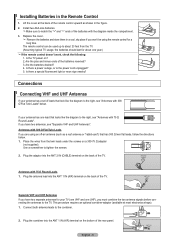
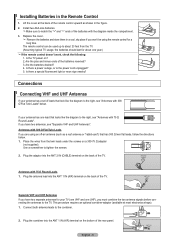
... the remote control doesn't work, check the following: 1. Is the TV power on? 2. Are the plus and minus ends of the batteries reversed? 3. Are the batteries drained? 4. Is there a power outage, or is the power cord unplugged? 5. Is there a special fluorescent light or neon sign nearby?
Connections
Connecting VHF and UHF Antennas
If your antenna has a set...
Quick Guide (easy Manual) (ver.1.0) (English) - Page 33
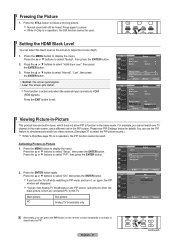
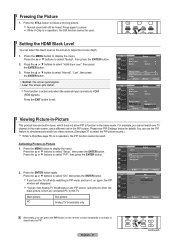
...) when the main picture is from an connected PC to this TV.
Main picture PC
Sub picture Analog TV broadcasts only
Move
Enter
Return
TV
PIP
PIP Position Channel
:
Off
:
On
: Cable 3
Move
Enter
Return
Alternately, you can press the PIP button on the remote control repeatedly to activate or deactivate the PIP.
English - 31
continued...
Quick Guide (easy Manual) (ver.1.0) (English) - Page 46
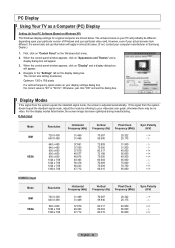
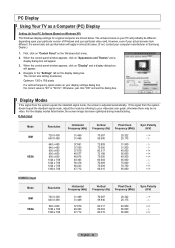
PC Display
Using Your TV as a Computer (PC) Display
Setting Up Your PC Software (Based on Windows XP) The Windows display-settings for a typical computer are shown below. The actual screens on your PC will probably be different, depending upon your particular version of Windows and your particular video card. However, even if your actual screens look different, the same basic set-up information ...
Quick Guide (easy Manual) (ver.1.0) (English) - Page 64
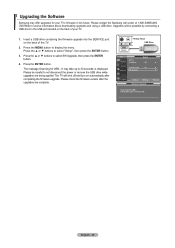
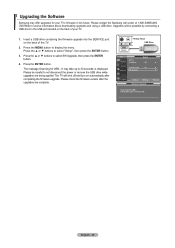
...-SAMSUNG (7267864) to receive information about downloading upgrades and using a USB drive. Upgrades will be possible by connecting a USB drive to the USB port located on the back of your TV.
1. Insert a USB drive containing the firmware upgrade into the SERVICE port on the back of the TV.
2. Press the MENU button to display the menu. Press the ▲ or ▼ buttons to select "Setup", then...
Quick Guide (easy Manual) (ver.1.0) (English) - Page 65
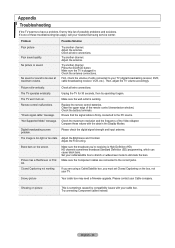
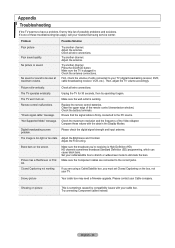
....
Replace the remote control batteries. Clean the upper edge of the remote control (transmission window). Check the battery terminals. Ensure that the signal cable is firmly connected to the PC source.
"Not Supported Mode" message. Check the maximum resolution and the frequency of the Video Adapter. Compare these values with the data in the Display Modes.
Digital broadcasting screen problem...
Quick Guide (easy Manual) (ver.1.0) (English) - Page 68
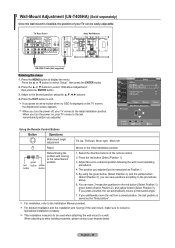
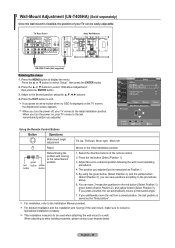
.... When you turn the power on, your TV moves to the last remembered position you adjusted.
Setup
TV
▲More Film Mode : Off
►
Wall-Mount Adjustment
►
PIP
►
Function Help : On
►
SW Upgrade
►
Move
Enter
Wall-Mount Adjusment
Position1
Return
Position 1 2 3
Adjust
INFO Center
Exit
Using the Remote Control Buttons
Button
P.MODE S.MODE...
User Manual (user Manual) (ver.1.0) (English, French) - Page 3


... the Connection Panel 4 Remote Control 5 Installing Batteries in the Remote Control 6
Connections
Connecting VHF and UHF Antennas 6 Connecting Cable TV 7 Connecting a VCR 8 Connecting a Camcorder 9 Connecting a DVD Player/Set-Top Box 9 Connecting a DVD Player or Set-Top/Cable Box via HDMI 10 Connecting a DVD Player or Set-Top/Cable Box via DVI 10 Connecting a Digital Audio System 11...
User Manual (user Manual) (ver.1.0) (English, French) - Page 6


...to adjust the TV viewing angle using your remote control. (see page 66.)
8 HEADPHONE Connects a set of external headphones for private
listening
4 PC IN Connects to the video and audio output jacks on your
PC.
9 SERVICE Connector for software upgrades (see page 62).
5 HDMI IN 1,2,3 /DVI IN(HDMI1) (AUDIO R/L) Connects to the HDMI jack of a device with an HDMI output.
0 POWER INPUT Connects the...
User Manual (user Manual) (ver.1.0) (English, French) - Page 33


...) when the main picture is from an connected PC to this TV.
Main picture PC
Sub picture Analog TV broadcasts only
Move
Enter
Return
TV
PIP
PIP Position Channel
:
Off
:
On
: Cable 3
Move
Enter
Return
Alternately, you can press the PIP button on the remote control repeatedly to activate or deactivate the PIP.
English - 31
continued...
User Manual (user Manual) (ver.1.0) (English, French) - Page 46


PC Display
Using Your TV as a Computer (PC) Display
Setting Up Your PC Software (Based on Windows XP) The Windows display-settings for a typical computer are shown below. The actual screens on your PC will probably be different, depending upon your particular version of Windows and your particular video card. However, even if your actual screens look different, the same basic set-up information ...
User Manual (user Manual) (ver.1.0) (English, French) - Page 64


...-SAMSUNG (7267864) to receive information about downloading upgrades and using a USB drive. Upgrades will be possible by connecting a USB drive to the USB port located on the back of your TV.
1. Insert a USB drive containing the firmware upgrade into the SERVICE port on the back of the TV.
2. Press the MENU button to display the menu. Press the ▲ or ▼ buttons to select "Setup", then...
User Manual (user Manual) (ver.1.0) (English, French) - Page 65
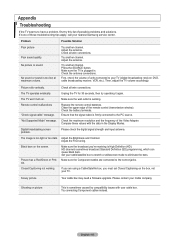
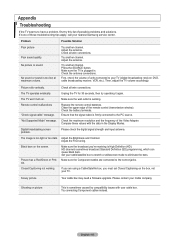
....
Replace the remote control batteries. Clean the upper edge of the remote control (transmission window). Check the battery terminals. Ensure that the signal cable is firmly connected to the PC source.
"Not Supported Mode" message. Check the maximum resolution and the frequency of the Video Adapter. Compare these values with the data in the Display Modes.
Digital broadcasting screen problem...
User Manual (user Manual) (ver.1.0) (English, French) - Page 68


.... When you turn the power on, your TV moves to the last remembered position you adjusted.
Setup
▲More
Film Mode : Off
►
Wall-Mount Adjustment
►
PIP
►
Function Help : On
►
SW Upgrade
►
Move
Enter
Wall-Mount Adjusment
Position1
Return
Position 1 2 3
Adjust
INFO Center
Exit
Using the Remote Control Buttons
Button
P.MODE S.MODE...

