Samsung UN65J630DAF driver and firmware
Related Samsung UN65J630DAF Manual Pages
Download the free PDF manual for Samsung UN65J630DAF and other Samsung manuals at ManualOwl.com
User Manual - Page 3
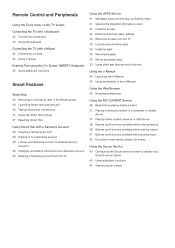
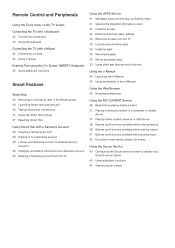
... app features and functions
Using the e-Manual 34 Launching the e-Manual 34 Using the buttons in the e-Manual
Using the Web Browser 35 Browsing preferences
Using the MY CONTENT Service 36 Read before playing media content 37 Playing multimedia content in a computer or mobile
device 37 Playing media content saved on a USB device 38 Buttons and functions available while...
User Manual - Page 5
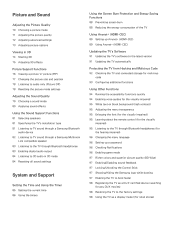
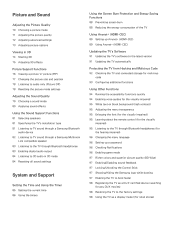
... speakers 81 Specifying the TV's installation type 81 Listening to TV sound through a Samsung Bluetooth
audio device 82 Listening to TV sound through a Samsung Multiroom
Link compatible speaker 83 Listening to the TV through Bluetooth headphones 83 Enabling digital audio output 84 Listening to 3D audio in 3D mode 84 Resetting all sound settings
System and Support
Setting the Time and Using...
User Manual - Page 6
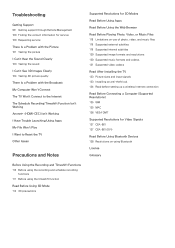
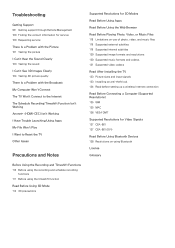
...codecs 121 Supported video codecs
Read After Installing the TV 123 Picture sizes and input signals 123 Installing an anti-theft lock 124 Read before setting up a wireless Internet connection
Read Before Connecting a Computer (Supported Resolutions) 125 IBM 125 MAC 126 VESA DMT
Supported Resolutions for Video Signals 127 CEA-861 127 CEA-861 (DVI)
Read Before Using Bluetooth Devices 128 Restrictions...
User Manual - Page 23
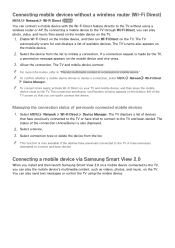
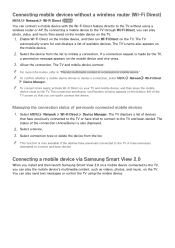
..., refer to "Playing multimedia content in a computer or mobile device." "" To confirm whether a mobile device allows or denies a connection, select MENU Network Wi-Fi Direct
Device Manager.
"" To connect more easily, activate Wi-Fi Direct on your TV and mobile device, and then place the mobile device close to the TV. The connection permission confirmation window appears on the bottom left of the...
User Manual - Page 29
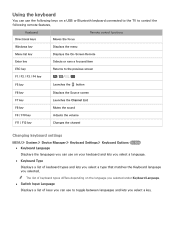
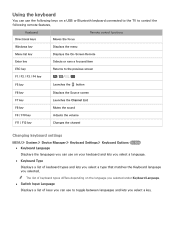
...USB or Bluetooth keyboard connected to the TV to control the following remote features.
Keyboard Directional keys Windows key Menu list key Enter key
Moves the focus
Remote control functions
Displays the menu
Displays the On-Screen Remote...
Changing keyboard settings
MENU System Device Manager Keyboard Settings Keyboard Options Try Now ●● Keyboard Language Displays the languages ...
User Manual - Page 32
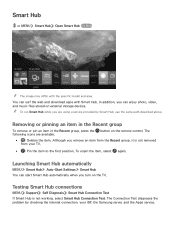
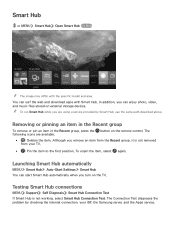
... on external storage devices. "" To run Smart Hub while you are using a service provided by Smart Hub, use the same path described above.
Removing or pinning an item in the Recent group
To remove or pin an item in the Recent group, press the following icons are available.
button on the remote control. The
●...
User Manual - Page 37
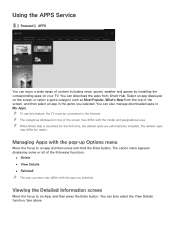
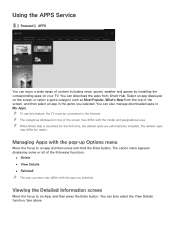
Using the APPS Service
Featured APPS
APPS
My Apps
What's New Most Popular
Kids
Video
Game
Sports
Information
Lifestyle
Education
You can enjoy a wide range of content including news, sports, weather and games by installing the corresponding apps on your TV. You can download the apps from Smart Hub. Select an app displayed on the screen...
User Manual - Page 38
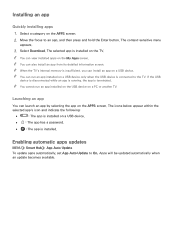
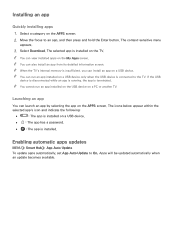
... Download. The selected app is installed on the TV.
"" You can view installed apps on the My Apps screen. "" You can also install an app from its detailed information screen. "" When the TV's internal memory is insufficient, you can install an app on a USB device. "" You can run an app installed on a USB device only when the USB device is connected to the TV. If the USB
device...
User Manual - Page 39
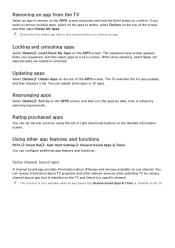
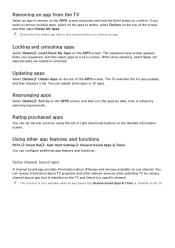
...-Start Settings Channel-bound Apps & Ticker You can configure additional app features and functions.
Using channel bound apps
A channel bound app provides information about offerings and services available on one channel. You can receive information about TV programs and other relevant services while watching TV by using a channel bound app that is installed on the TV and...
User Manual - Page 40
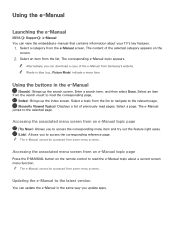
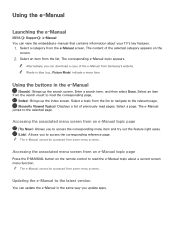
... e-Manual
Launching the e-Manual
MENU Support e-Manual You can view the embedded e-manual that contains information about your TV's key features.
1. Select a category from the e-Manual screen. The content of the selected category appears on the
screen.
2. Select an item from the list. The corresponding e-Manual topic appears.
"" Alternatively, you can download a copy of the e-Manual from Samsung...
User Manual - Page 51
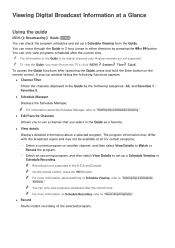
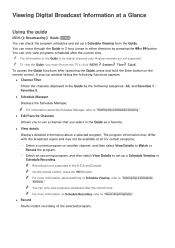
... for digital channels only. Analog channels are not supported. "" To view the Guide, you must first set the TV's clock (MENU System Time Clock). To access the Guide functions after launching the Guide, press and hold the Enter button on the remote control. A pop-up window listing the following functions appears.
●● Channel Filter Filters the channels displayed in the Guide...
User Manual - Page 52
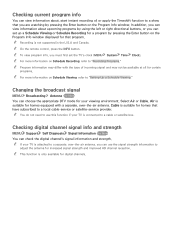
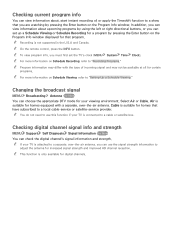
... pressing the Enter button on the Program Info window displayed for that program. "" Recording is not supported in the U.S.A and Canada. "" On the remote control, press the INFO button. "" To view program info, you must first set the TV's clock (MENU System Time Clock). "" For more information on Schedule Recording, refer to "Recording Programs." "" Program information may differ with the...
User Manual - Page 53
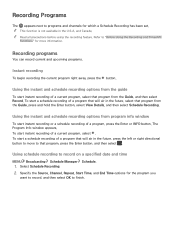
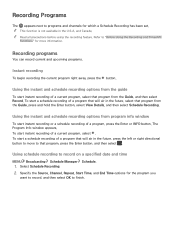
... a program that will air in the future, select that program from the Guide, press and hold the Enter button, select View Details, and then select Schedule Recording.
Using the instant and schedule recording options from program info window
To start instant recording or a schedule recording of a program, press the Enter or INFO button. The Program Info...
User Manual - Page 58
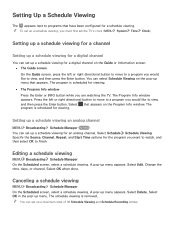
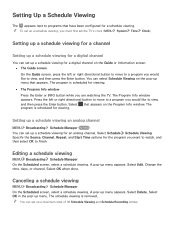
... configured for a schedule viewing. "" To set up a schedule viewing, you must first set the TV's clock (MENU System Time Clock).
Setting up a schedule viewing for a channel
Setting up a schedule viewing for a digital channel
You can set up a schedule viewing for a digital channel on the Guide or Information screen. ●● The Guide screen
On the Guide screen, press the left or...
User Manual - Page 59
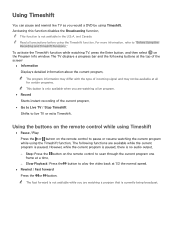
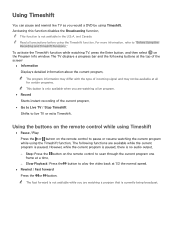
..."Before Using the
Recording and Timeshift Functions."
To activate the Timeshift function while watching TV, press the Enter button, and then select on the Program Info window. The TV displays a progress bar and.... However, while the current program is paused, there is no audio output.
-- Step: Press the button on the remote control to scan through the current program one frame at a time.
-- Slow ...
User Manual - Page 97
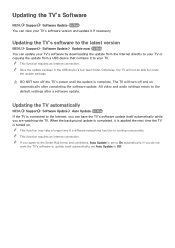
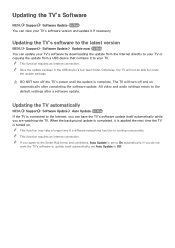
Updating the TV's Software
MENU Support Software Update Try Now You can view your TV's software version and update it if necessary.
Updating the TV's software to the latest version
MENU Support Software Update Update now Try Now You can update your TV's software by downloading the update from the Internet directly to your TV or copying the update from a USB device that contains it to your TV. "" ...
User Manual - Page 102
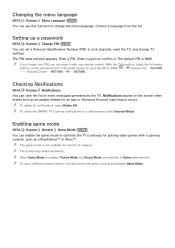
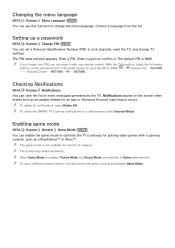
....
Setting up a password
MENU System Change PIN Try Now You can set a Personal Identification Number (PIN) to lock channels, reset the TV, and change TV settings. The PIN input window appears. Enter a PIN. Enter it again to confirm it. The default PIN is 0000. "" If you forget your PIN, you can reset it with your remote control. With the TV...
User Manual - Page 105
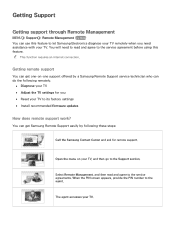
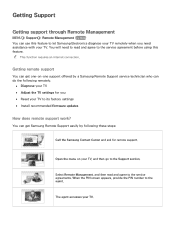
... requires an Internet connection.
Getting remote support
You can get one-on-one support offered by a Samsung Remote Support service technician who can do the following remotely.
●● Diagnose your TV ●● Adjust the TV settings for you ●● Reset your TV to its factory settings ●● Install recommended firmware updates
How does remote support work?
You...
User Manual - Page 111
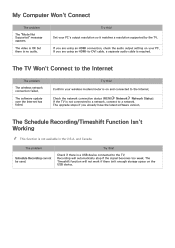
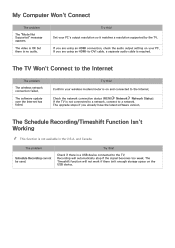
... so it matches a resolution supported by the TV.
If you are using an HDMI connection, check the audio output setting on your PC. If you are using an HDMI-to-DVI cable, a separate audio cable is required.
The TV Won't Connect to the Internet
The problem
The wireless network connection failed.
The software update over the Internet has failed.
Try this!
Confirm your wireless modem/router is on and...
User Manual - Page 122
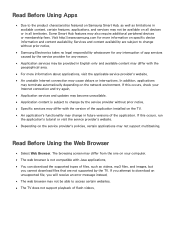
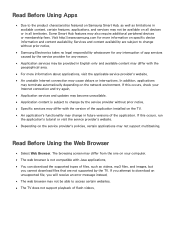
... environment. If this occurs, check your Internet connection and try again. ●● Application services and updates may become unavailable. ●● Application content is subject to change by the service provider without prior notice. ●● Specific services may differ with the version of the application installed on the TV. ●● An application's functionality may...

