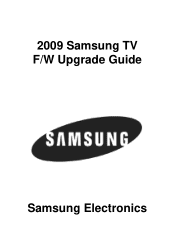Samsung LN40B540P8F driver and firmware
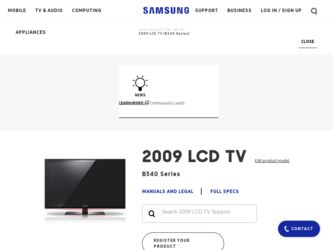
Related Samsung LN40B540P8F Manual Pages
Download the free PDF manual for Samsung LN40B540P8F and other Samsung manuals at ManualOwl.com
Open Source Guide (ENGLISH) - Page 1


...version 2) and LGPL (version 2.1).
The original manual has wrong versions of the GPL and LGPL.
To send inquiries and requests for questions regarding open sources, contact Samsung via Email (vdswmanager@samsung. com).
This product uses some software programs which are distributed under the Independent JPEG Group.
This product uses some software... used to control compilation and installation of the ...
Open Source Guide (ENGLISH) - Page 2


... SUSTAINED BY YOU OR THIRD PARTIES OR A FAILURE OF THE LIBRARY TO OPERATE WITH ANY OTHER SOFTWARE), EVEN IF SUCH HOLDER OR OTHER PARTY HAS BEEN ADVISED OF THE POSSIBILITY OF SUCH DAMAGES.
... you want it to be of the greatest possible use to the public, we recommend making it free software that everyone can redistribute and change. You can do so by permitting redistribution under these terms (or,...
Safety Guide (ENGLISH) - Page 1
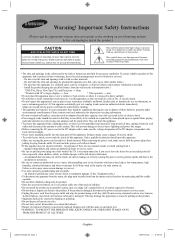
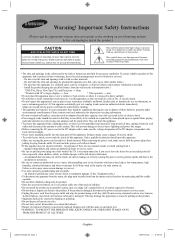
...provided.
- Install the product keeping the specified distance from the wall (see the information below.)
* DLP TVs, Direct View Type TVs, and Projectors → 10cm
* Products with 32" or larger display s →... causing the power cord to generate sparks and heat or the
insulation to deteriorate.
• Be sure to contact an authorized service center, when installing your set in a location...
Safety Guide (ENGLISH) - Page 5
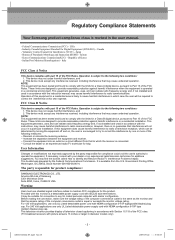
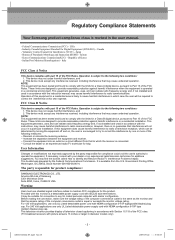
... QA Lab of Samsung 3351 Michelson Drive Suite #290, Irvine, CA92612 USA
Warning
User must use shielded signal interface cables to maintain FCC compliance for the product. Provided with this monitor is a detachable power supply cord with IEC320 style terminations. It may be suitable for connection to any UL Listed personal computer with similar configuration...
Safety Guide (ENGLISH) - Page 7
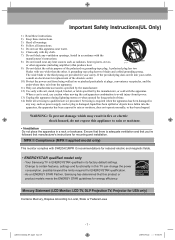
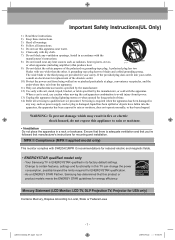
...'s instructions for mounting and installation.
MPR II Compliance (MPR II applied model only)
This monitor complies with SWEDAC(MPR II) recommendations for reduced electric and magnetic fields.
• ENERGYSTAR qualified model only
- Your Samsung TV is ENERGYSTAR qualified in its factory default settings. Change to certain features, settings and functionality in this TV can change the power...
User Manual - Page 4
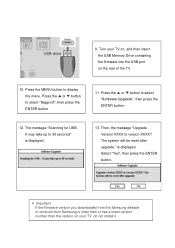
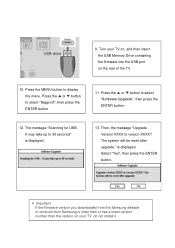
... to select "Software Upgrade", then press the ENTER button.
12. The message "Scanning for USB. It may take up to 30 seconds" is displayed.
13. Then, the message "Upgrade Version XXXX to version XXXX? The system will be reset after upgrade." is displayed. Select "Yes", then press the ENTER button.
※ Important If the firmware version you downloaded from the Samsung website or received...
User Manual - Page 5
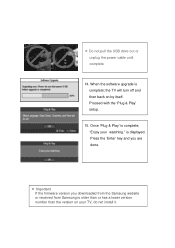
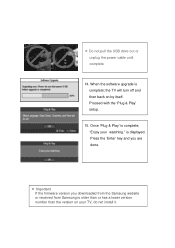
... unplug the power cable until complete
14. When the software upgrade is complete; the TV will turn off and then back on by itself. Proceed with the 'Plug & Play' setup.
15. Once 'Plug & Play' is complete; "Enjoy your watching." is displayed. Press the 'Enter' key and you are done.
※ Important If the firmware version you downloaded from the Samsung website...
User Manual (user Manual) (ver.1.0) (English, Spanish) - Page 6
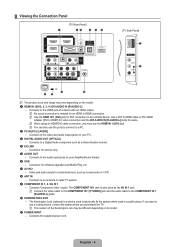
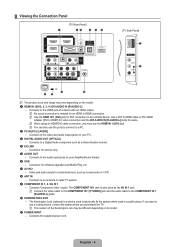
... OUT (OPTICAL) - Connects to a Digital Audio component such as a Home theater receiver.
4 EX-LINK - Connector for service only.
5 AUDIO OUT - Connects to the audio input jacks on your Amplifier/Home theater.
6 USB - Connector for software upgrades and Media Play, etc.
7 AV IN 2 - Video and audio inputs for external devices, such as a camcorder or VCR.
8 ANT IN - Connects to an antenna or cable TV...
User Manual (user Manual) (ver.1.0) (English, Spanish) - Page 9
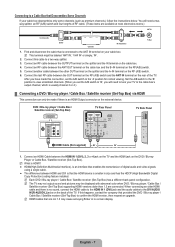
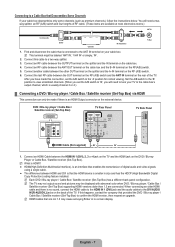
... audio and video signals
using a single cable.
● The difference between HDMI and DVI is that the HDMI device is smaller in size and has the HDCP (High Bandwidth Digital Copy Protection) coding feature installed.
N Each DVD / Blu-ray player / Cable Box / Satellite receiver (Set-Top Box) has a different back panel configuration. N The TV may not output sound and pictures may be displayed...
User Manual (user Manual) (ver.1.0) (English, Spanish) - Page 21
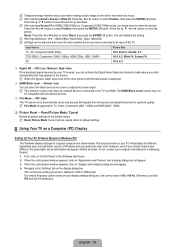
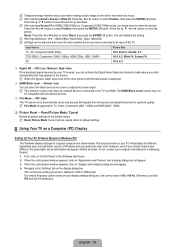
...: Current picture values return to default settings.
¦ Using Your TV as a Computer (PC) Display
Setting Up Your PC Software (Based on Windows XP)
The Windows display-settings for a typical computer are shown below. The actual screens on your PC will probably be different, depending upon your particular version of Windows and your particular video card. However, even if your actual screens...
User Manual (user Manual) (ver.1.0) (English, Spanish) - Page 28
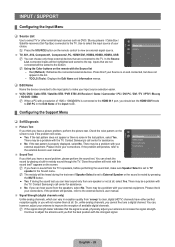
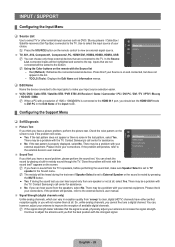
... players / Cable Box / Satellite receivers (Set-Top Box) connected to the TV. Use to select the input source of your choice.
O Press the SOURCE button on the remote control to view an external signal source.
Input
Source List
Edit Name
TV, AV1, AV2, Component1, Component2, PC, HDMI1/DVI, HDMI2, HDMI3, HDMI4, USB
N You can choose only those external devices...
User Manual (user Manual) (ver.1.0) (English, Spanish) - Page 29
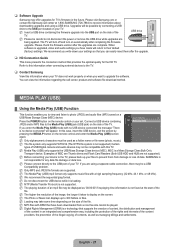
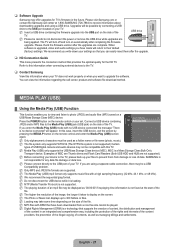
... call center, product and software file download method.
Media Play (USB)
¦ Using the Media Play (USB) Function
This function enables you to view and listen to photo (JPEG) and audio files (MP3) saved on a
Application
USB Mass Storage Class (MSC) device.
Anynet+ (HDMI-CEC)
►
Press the POWER button on the remote control or your set. Connect a USB device containing JPEG and/or...
User Manual (user Manual) (ver.1.0) (English, Spanish) - Page 38
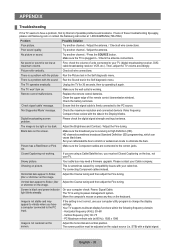
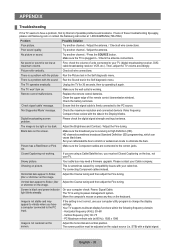
... the upper edge of the remote control (transmission window). Check the battery terminals.
'Check signal cable' message.
Ensure that the signal cable is firmly connected to the PC source.
'Not Supported Mode' message.
Check the maximum resolution and connected device's Video frequency. Compare these values with the data in the Display Modes.
Digital broadcasting screen problem.
Please check...
User Manual (user Manual) (ver.1.0) (English, French) - Page 6
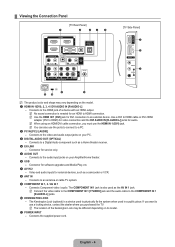
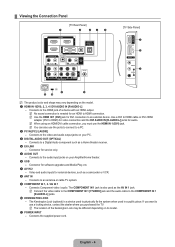
... OUT (OPTICAL) - Connects to a Digital Audio component such as a Home theater receiver.
4 EX-LINK - Connector for service only.
5 AUDIO OUT - Connects to the audio input jacks on your Amplifier/Home theater.
6 USB - Connector for software upgrades and Media Play, etc.
7 AV IN 2 - Video and audio inputs for external devices, such as a camcorder or VCR.
8 ANT IN - Connects to an antenna or cable TV...
User Manual (user Manual) (ver.1.0) (English, French) - Page 9
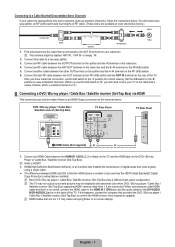
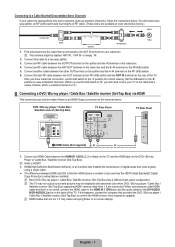
... audio and video signals
using a single cable.
● The difference between HDMI and DVI is that the HDMI device is smaller in size and has the HDCP (High Bandwidth Digital Copy Protection) coding feature installed.
N Each DVD / Blu-ray player / Cable Box / Satellite receiver (Set-Top Box) has a different back panel configuration. N The TV may not output sound and pictures may be displayed...
User Manual (user Manual) (ver.1.0) (English, French) - Page 21
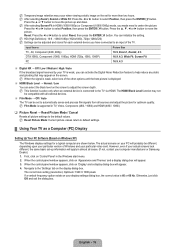
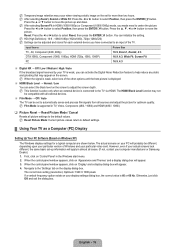
...: Current picture values return to default settings.
¦ Using Your TV as a Computer (PC) Display
Setting Up Your PC Software (Based on Windows XP)
The Windows display-settings for a typical computer are shown below. The actual screens on your PC will probably be different, depending upon your particular version of Windows and your particular video card. However, even if your actual screens...
User Manual (user Manual) (ver.1.0) (English, French) - Page 28
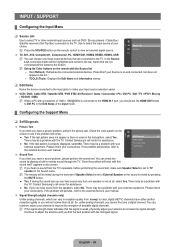
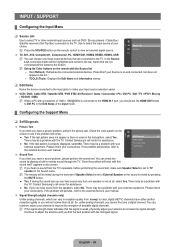
... players / Cable Box / Satellite receivers (Set-Top Box) connected to the TV. Use to select the input source of your choice.
O Press the SOURCE button on the remote control to view an external signal source.
Input
Source List
Edit Name
TV, AV1, AV2, Component1, Component2, PC, HDMI1/DVI, HDMI2, HDMI3, HDMI4, USB
N You can choose only those external devices...
User Manual (user Manual) (ver.1.0) (English, French) - Page 29
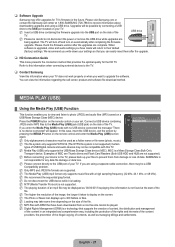
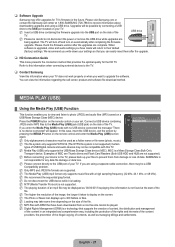
... call center, product and software file download method.
Media Play (USB)
¦ Using the Media Play (USB) Function
This function enables you to view and listen to photo (JPEG) and audio files (MP3) saved on a
Application
USB Mass Storage Class (MSC) device.
Anynet+ (HDMI-CEC)
►
Press the POWER button on the remote control or your set. Connect a USB device containing JPEG and/or...
User Manual (user Manual) (ver.1.0) (English, French) - Page 38
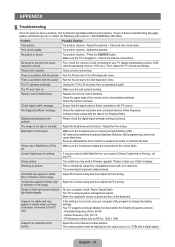
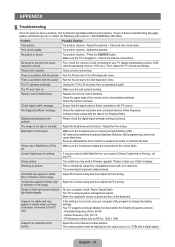
... the upper edge of the remote control (transmission window). Check the battery terminals.
'Check signal cable' message.
Ensure that the signal cable is firmly connected to the PC source.
'Not Supported Mode' message.
Check the maximum resolution and connected device's Video frequency. Compare these values with the data in the Display Modes.
Digital broadcasting screen problem.
Please check...