Samsung PN42B430P2D driver and firmware
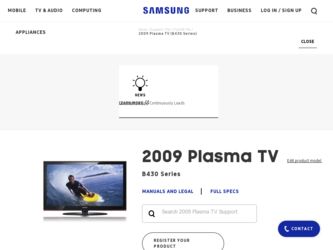
Related Samsung PN42B430P2D Manual Pages
Download the free PDF manual for Samsung PN42B430P2D and other Samsung manuals at ManualOwl.com
Open Source Guide (ENGLISH) - Page 1


...version 2) and LGPL (version 2.1).
The original manual has wrong versions of the GPL and LGPL.
To send inquiries and requests for questions regarding open sources, contact Samsung via Email (vdswmanager@samsung. com).
This product uses some software programs which are distributed under the Independent JPEG Group.
This product uses some software... used to control compilation and installation of the ...
Open Source Guide (ENGLISH) - Page 2


... SUSTAINED BY YOU OR THIRD PARTIES OR A FAILURE OF THE LIBRARY TO OPERATE WITH ANY OTHER SOFTWARE), EVEN IF SUCH HOLDER OR OTHER PARTY HAS BEEN ADVISED OF THE POSSIBILITY OF SUCH DAMAGES.
... you want it to be of the greatest possible use to the public, we recommend making it free software that everyone can redistribute and change. You can do so by permitting redistribution under these terms (or,...
Safety Guide (ENGLISH) - Page 1
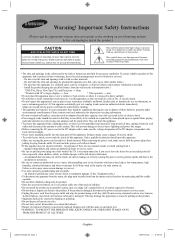
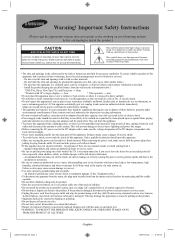
...provided.
- Install the product keeping the specified distance from the wall (see the information below.)
* DLP TVs, Direct View Type TVs, and Projectors → 10cm
* Products with 32" or larger display s →... causing the power cord to generate sparks and heat or the
insulation to deteriorate.
• Be sure to contact an authorized service center, when installing your set in a location...
Safety Guide (ENGLISH) - Page 5
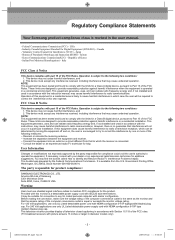
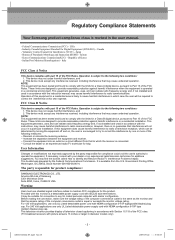
... QA Lab of Samsung 3351 Michelson Drive Suite #290, Irvine, CA92612 USA
Warning
User must use shielded signal interface cables to maintain FCC compliance for the product. Provided with this monitor is a detachable power supply cord with IEC320 style terminations. It may be suitable for connection to any UL Listed personal computer with similar configuration...
Safety Guide (ENGLISH) - Page 7
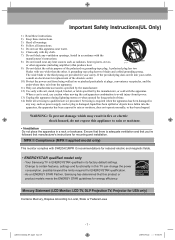
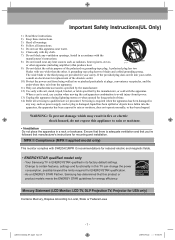
...'s instructions for mounting and installation.
MPR II Compliance (MPR II applied model only)
This monitor complies with SWEDAC(MPR II) recommendations for reduced electric and magnetic fields.
• ENERGYSTAR qualified model only
- Your Samsung TV is ENERGYSTAR qualified in its factory default settings. Change to certain features, settings and functionality in this TV can change the power...
User Manual (ENGLISH) - Page 4
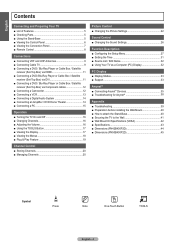
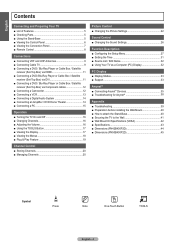
...9632; Changing the Picture Settings 22
Sound Control ■ Changing the Sound Settings 26
Function Description ■ Configuring the Setup Menu 27 ■ Setting the Time 31 ■ Source List / Edit Name 32 ■ Using Your TV as a Computer (PC) Display 32
PC Display ■ Display Modes 33 ■ Support 33
Anynet+ ■ Connecting Anynet+ Devices 35 ■ Troubleshooting...
User Manual (ENGLISH) - Page 8
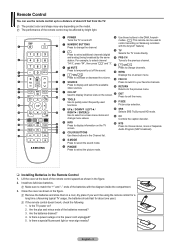
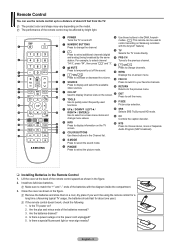
... performance of the remote control may be affected by bright light.
1 POWER
$ Use these buttons in the DMA, Anynet+
Turns the TV on and off.
modes. ( : This remote can be used to
2 NUMERIC BUTTONS Press to change the channel.
control recording on Samsung recorders with the Anynet+ feature)
3 Press to select additional channels (digital
% TV Selects the TV mode directly.
and analog...
User Manual (ENGLISH) - Page 11
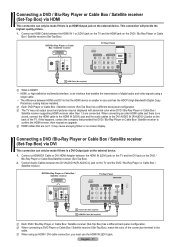
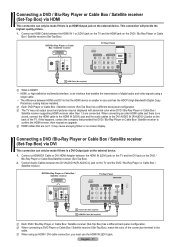
... the HDMI device is smaller in size and has the HDCP (High Bandwidth Digital Copy
Protection) coding feature installed. N Each DVD Player or Cable Box / Satellite receiver (Set-Top Box) has a different back panel configuration. N The TV may not output sound and pictures may be displayed with abnormal color when DVD / Blu-Ray Player or Cable Box /
Satellite receiver supporting HDMI versions older...
User Manual (ENGLISH) - Page 19
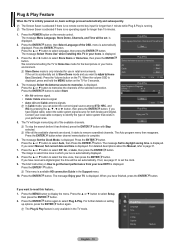
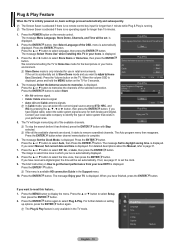
... remote control. The message Menu Language, Store Demo, Channels, and Time will be set. is displayed.
2. Press the ENTERE button, then Select Language of the OSD. menu is automatically displayed. Press the ENTERE button. Press the ▲ or ▼ button to select language, then press the ENTERE button. The message Select 'Home Use' when installing this TV...
User Manual (ENGLISH) - Page 29
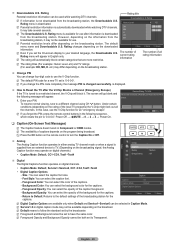
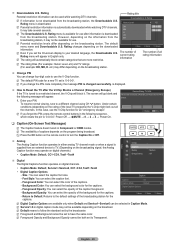
... the remote control to turn the Caption On or Off.
Analog The Analog Caption function operates in either analog TV channel mode or when a signal is supplied from an external device to TV. (Depending on the broadcasting signal, the Analog Caption function may operate on digital channels.)
• Caption Mode: Default, CC1~CC4, Text1~Text4
Setup...
User Manual (ENGLISH) - Page 32
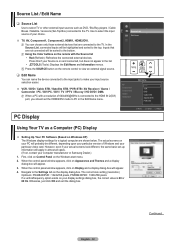
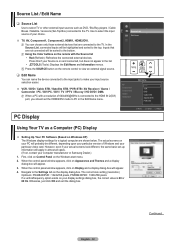
... the HDMI IN 2(DVI) port, you should set the HDMI2/DVI mode to PC in the Edit Name menu.
Input
Source List Edit Name
AV Component1 Component2 HDMI1 HDMI2/DVI
Edit Name
---VCR DVD Cable STB Satellite STB
▼
PVR STB
PC Display
Move
Enter
Return
Using Your TV as a Computer (PC) Display
Setting Up Your PC Software (Based on Windows XP) The Windows display-settings...
User Manual (ENGLISH) - Page 33
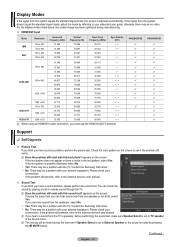
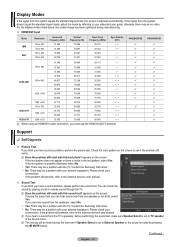
... is properly displayed, select No
• Yes: There may be a problem with the TV. Contact the Samsung Call center.
• No: There may be a problem with your external equipment. Please check your connections. If the problem still persists, refer to the external device's user manual.
Support
Self Diagnosis
▶
Software upgrade
HD connection Guide
Contact Samsung
Sound...
User Manual (ENGLISH) - Page 34
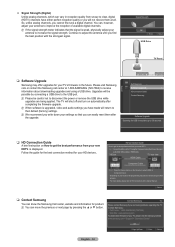
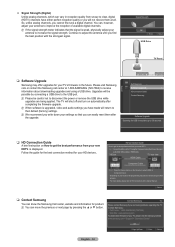
... receive information about downloading upgrades and using a USB drive. Upgrades will be possible by connecting a USB drive to the USB port.
N Please be careful not to disconnect the power or remove the USB drive while upgrades are being applied. The TV will shut off and turn on automatically after completing the firmware upgrade.
N When software is upgraded, video and audio settings you have made...
Quick Guide (ENGLISH) - Page 3
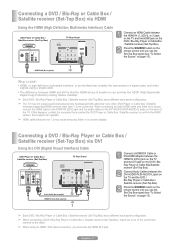
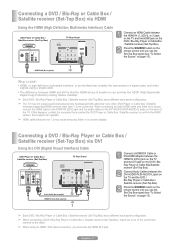
... device is smaller in size and has the HDCP (High Bandwidth
Digital Copy Protection) coding feature installed.
➢ Each DVD / Blu-Ray Player or Cable Box / Satellite receiver (Set-Top Box) has a different back panel configuration.
➢ The TV may not output sound and pictures may be displayed with abnormal color when DVD Player or Cable Box / Satellite
receivers supporting HDMI versions...
User Manual (ENGLISH) - Page 11
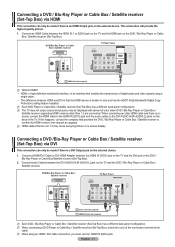
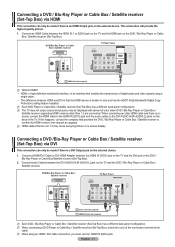
... the HDMI device is smaller in size and has the HDCP (High Bandwidth Digital Copy
Protection) coding feature installed. N Each DVD Player or Cable Box / Satellite receiver (Set-Top Box) has a different back panel configuration. N The TV may not output sound and pictures may be displayed with abnormal color when DVD / Blu-Ray Player or Cable Box /
Satellite receiver supporting HDMI versions older...
User Manual (ENGLISH) - Page 32
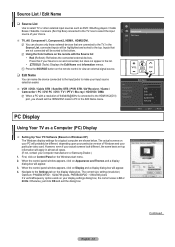
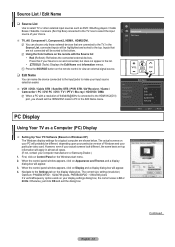
... the HDMI IN 2(DVI) port, you should set the HDMI2/DVI mode to PC in the Edit Name menu.
Input
Source List Edit Name
AV Component1 Component2 HDMI1 HDMI2/DVI
Edit Name
---VCR DVD Cable STB Satellite STB
▼
PVR STB
PC Display
Move
Enter
Return
Using Your TV as a Computer (PC) Display
Setting Up Your PC Software (Based on Windows XP) The Windows display-settings...
User Manual (ENGLISH) - Page 33
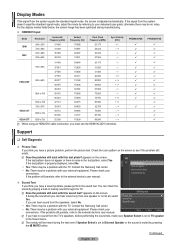
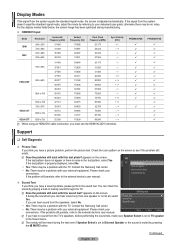
... is properly displayed, select No
• Yes: There may be a problem with the TV. Contact the Samsung Call center.
• No: There may be a problem with your external equipment. Please check your connections. If the problem still persists, refer to the external device's user manual.
Support
Self Diagnosis
▶
Software upgrade
HD connection Guide
Contact Samsung
Sound...
User Manual (ENGLISH) - Page 34
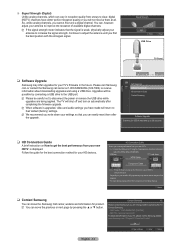
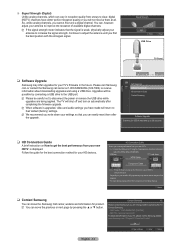
... receive information about downloading upgrades and using a USB drive. Upgrades will be possible by connecting a USB drive to the USB port.
N Please be careful not to disconnect the power or remove the USB drive while upgrades are being applied. The TV will shut off and turn on automatically after completing the firmware upgrade.
N When software is upgraded, video and audio settings you have made...
User Manual - Page 4
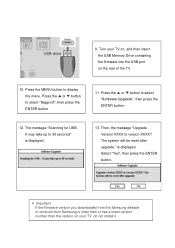
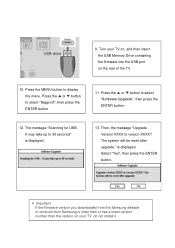
... to select "Software Upgrade", then press the ENTER button.
12. The message "Scanning for USB. It may take up to 30 seconds" is displayed.
13. Then, the message "Upgrade Version XXXX to version XXXX? The system will be reset after upgrade." is displayed. Select "Yes", then press the ENTER button.
※ Important If the firmware version you downloaded from the Samsung website or received...
User Manual - Page 5
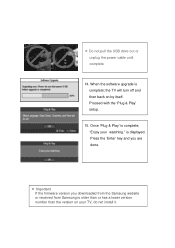
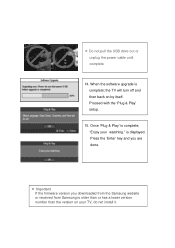
... unplug the power cable until complete
14. When the software upgrade is complete; the TV will turn off and then back on by itself. Proceed with the 'Plug & Play' setup.
15. Once 'Plug & Play' is complete; "Enjoy your watching." is displayed. Press the 'Enter' key and you are done.
※ Important If the firmware version you downloaded from the Samsung website...

