Samsung SM-G360T1 driver and firmware
Related Samsung SM-G360T1 Manual Pages
Download the free PDF manual for Samsung SM-G360T1 and other Samsung manuals at ManualOwl.com
User Manual - Page 2
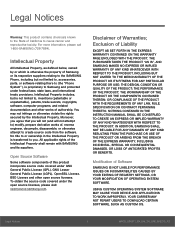
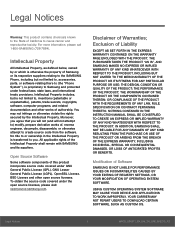
...IN THE INSTRUCTION MANUAL SHALL BE CONSTRUED TO CREATE AN EXPRESS OR IMPLIED WARRANTY OF ANY KIND WHATSOEVER WITH RESPECT TO THE PRODUCT. IN ADDITION, SAMSUNG SHALL NOT ...Software
SAMSUNG IS NOT LIABLE FOR PERFORMANCE ISSUES OR INCOMPATIBILITIES CAUSED BY YOUR EDITING OF REGISTRY SETTINGS, OR YOUR MODIFICATION OF OPERATING SYSTEM SOFTWARE.
USING CUSTOM OPERATING SYSTEM SOFTWARE MAY CAUSE YOUR DEVICE...
User Manual - Page 3
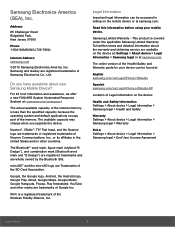
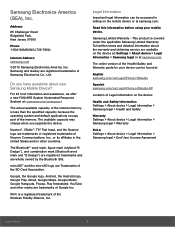
... and detailed information about the warranty and obtaining service are available on the device at: Settings > About device > Legal Information > Samsung legal or at samsung.com.
The online version of the Health/Safety and Warranty guide for your device can be found at:
English samsung.com/us/Legal/Phone-HSGuide
Spanish samsung.com/us/Legal/Phone-HSGuide-SP
Location of Legal Information on...
User Manual - Page 8
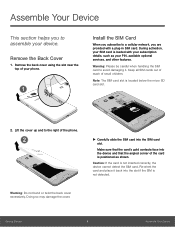
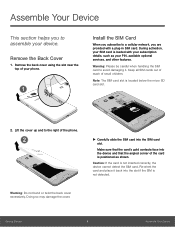
... to assemble your device.
Remove the Back Cover
1. Remove the back cover using the slot near the top of your phone.
Install the SIM Card
When you subscribe to a cellular network, you are provided with a plug-in SIM card. During activation, your SIM card is loaded with your subscription details, such as your PIN, available optional services, and other...
User Manual - Page 9
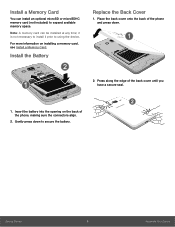
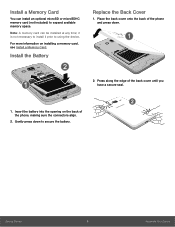
... Card
You can install an optional microSD or microSDHC memory card (not included) to expand available memory space.
Note: A memory card can be installed at any time; it is not necessary to install it prior to using the device.
For more information on installing a memory card, see Install a Memory Card.
Install the Battery
Replace the Back Cover
1. Place the back cover onto the back of the phone...
User Manual - Page 15
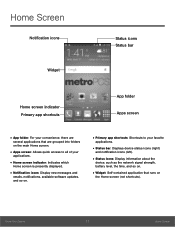
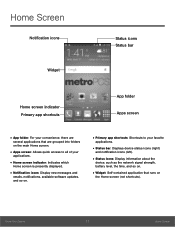
... is presently displayed.
• Notification icons: Display new messages and
emails, notifications, available software updates, and so on.
• Primary app shortcuts: Shortcuts to your favorite
applications.
• Status bar: Displays device status icons (right)
and notification icons (left).
• Status icons: Display information about the
device, such as the network signal strength...
User Manual - Page 18
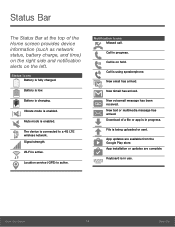
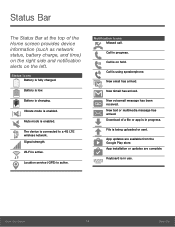
...Vibrate mode is enabled.
Mute mode is enabled.
The device is connected to a 4G LTE wireless network. Signal strength.
Wi-Fi is active.
Location service (GPS) is active.
Notification Icons Missed call.
Call in ... has arrived. Download of a file or app is in progress.
File is being uploaded or sent.
App updates are available from the Google Play store. App installation or updates are complete.
...
User Manual - Page 25
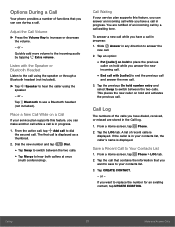
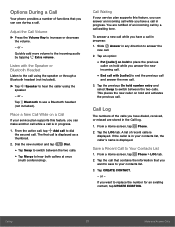
... dial the second call. The first call is displayed as a thumbnail.
2. Dial the new number and tap
Dial.
• Tap Swap to switch between the two calls.
• Tap Merge to hear both callers at once
(multi conferencing).
Call Waiting
If your service plan supports this feature, you can answer an incoming call...
User Manual - Page 27
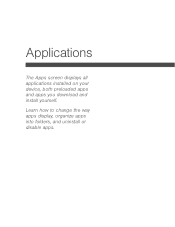
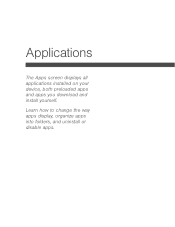
Applications
The Apps screen displays all applications installed on your device, both preloaded apps and apps you download and install yourself.
Learn how to change the way apps display, organize apps into folders, and uninstall or disable apps.
User Manual - Page 28
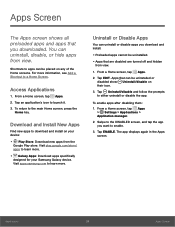
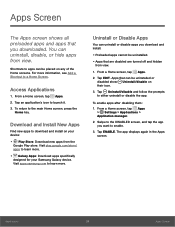
...Download and Install New Apps
Find new apps to download and install on your device:
• Play Store: Download new apps from the Google Play store. Visit play.google.com/store/ apps to learn more.
• Galaxy Apps: Download apps specifically designed for your Samsung Galaxy device. Visit apps.samsung... Home screen, tap Apps
> Settings > Applications > Application manager.
2. Swipe to the DISABLED ...
User Manual - Page 31


... must enable location services to use Maps. Please see Location Services.
Photos
This application...TV shows purchased from Google Play. You can stream them instantly, or download them for viewing when you are not connected to the Internet. You can also view videos saved on your device.
Visit play.google.com/about/movies to learn more.
Play Music
With Google Play Music, you can play music and audio...
User Manual - Page 48
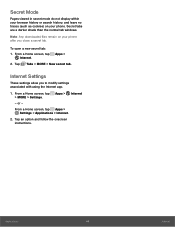
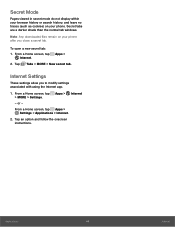
...than the normal tab windows.
Note: Any downloaded files remain on your phone after you close a secret tab.
To open a new secret tab:
1. From a Home screen, tap Internet.
Apps >
2. Tap Tabs > MORE > New secret tab.
Internet Settings
These settings allow you to modify settings associated with using the Internet app.
1. From a Home screen, tap Apps > Internet > MORE > Settings.
- or -
From a Home...
User Manual - Page 66
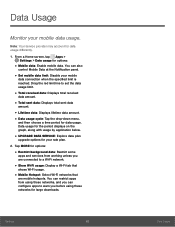
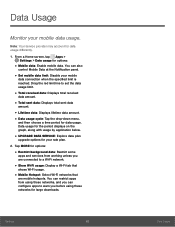
... services from working unless you are connected to a Wi-Fi network.
• Show Wi-Fi usage: Display a Wi-Fi tab that
shows Wi-Fi usage.
• Mobile Hotspot: Select Wi-Fi networks that
are mobile hotspots. You can restrict apps from using these networks, and you can configure apps to warn you before using these networks for large downloads.
Settings...
User Manual - Page 68
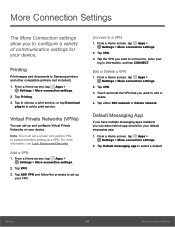
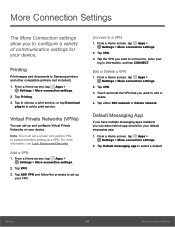
... images and documents to Samsung printers and other compatible printers (not included).
1. From a Home screen, tap Apps > Settings > More connection settings.
2. Tap Printing. 3. Tap to choose a print service, or tap Download
plug-in to add a print service.
Virtual Private Networks (VPNs)
You can set up and configure Virtual Private Networks on your device.
Note: You must set a screen lock pattern...
User Manual - Page 74
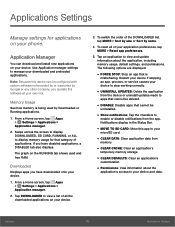
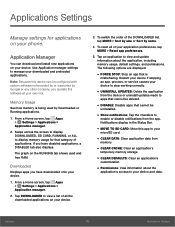
... on your phone.
Application Manager
You can download and install new applications on your device. Use Application manager settings to manage your downloaded and preloaded applications.
Note: Because this device can be configured with system software not provided by or supported by Google or any other company, you operate this software at your own risk.
Memory Usage
See how memory is being...
User Manual - Page 75
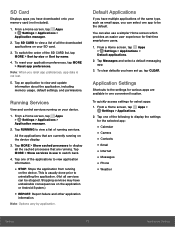
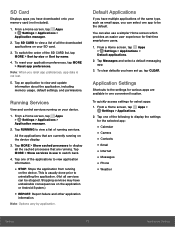
... to view and update information about the application, including memory usage, default settings, and permissions.
Running Services
View and control services running on your device.
1. From a Home screen, tap Apps > Settings > Applications > Application manager.
2. Tap RUNNING to view a list of running services.
All the applications that are currently running on the device display.
3. Tap MORE...
User Manual - Page 79
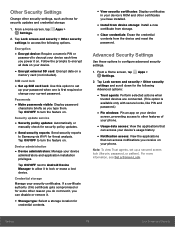
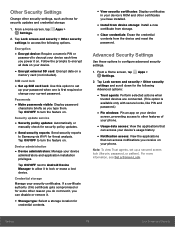
...on a
memory card (not included).
SIM card lock
• Set up SIM card lock: Use this option to set
up your password when one is first required or change your current password.
Passwords
• Make passwords visible: Display password
characters briefly as you type them. Tap ON/OFF to turn the feature on.
Security update service
• Security policy updates: Automatically or
manually check for...
User Manual - Page 81
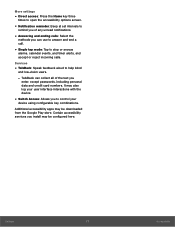
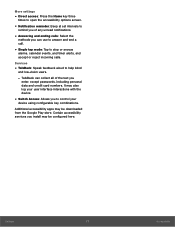
..., except passwords, including personal data and credit card numbers. It may also log your user interface interactions with the device.
• Switch Access: Allows you to control your
device using configurable key combinations.
Additional accessibility apps may be downloaded from the Google Play store. Certain accessibility services you install may be configured here.
Settings
77
Accessibility
User Manual - Page 85
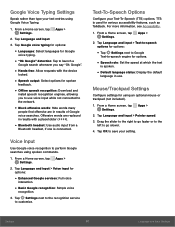
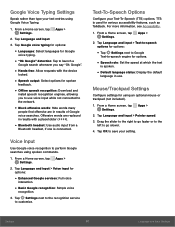
...; Offline speech recognition: Download and
install speech recognition engines, allowing you to use voice input while not connected to the network.
• Block offensive words: Hide words many
people find offensive are in results of Google voice searches. Offensive words are replaced in results with a placeholder (####).
• Bluetooth headset: Use audio input from a
Bluetooth...
User Manual - Page 87
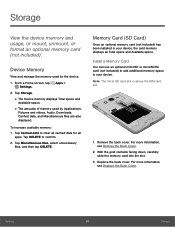
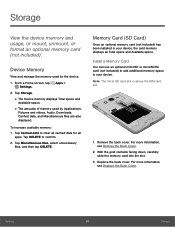
..., or mount, unmount, or format an optional memory card (not included).
Device Memory
View and manage the memory used by the device.
1. From a Home screen, tap Apps > Settings.
2. Tap Storage.
• The Device memory displays Total space and
Available space.
• The amounts of memory used by Applications,
Pictures and videos, Audio, Downloads, Cached data, and Miscellaneous files are also...
User Manual - Page 90
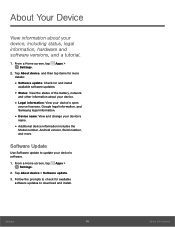
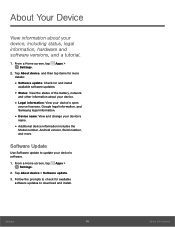
... and change your device's
name.
• Additional device information includes the
Model number, Android version, Build number, and more.
Software Update
Use Software update to update your device's software.
1. From a Home screen, tap Apps > Settings.
2. Tap About device > Software update. 3. Follow the prompts to check for available
software updates to download and install.
Settings
86
About...

