Samsung UN105S9WAF driver and firmware
Related Samsung UN105S9WAF Manual Pages
Download the free PDF manual for Samsung UN105S9WAF and other Samsung manuals at ManualOwl.com
User Manual - Page 2
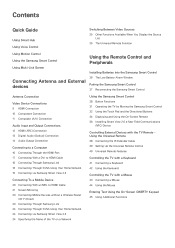
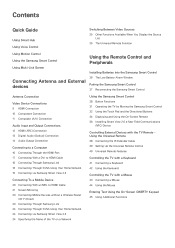
... 14 Audio Output Connection
Connecting to a Computer 16 Connecting Through the HDMI Port 17 Connecting With a DVI to HDMI Cable 18 Connecting Through Samsung Link 18 Connecting Through DLNA Using Your Home Network 19 Connecting via Samsung Smart View 2.0
Connecting To a Mobile Device 20 Connecting With an MHL to HDMI Cable 21 Screen Mirroring 23 Connecting Mobile Devices without a Wireless Router...
User Manual - Page 3
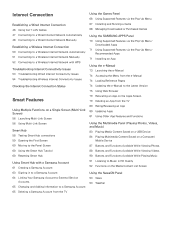
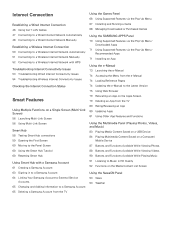
... Managing Downloaded or Purchased Games
Using the SAMSUNG APPS Panel 70 Using Supported Features via the Pop-Up Menu -
Downloaded Apps 71 Using Supported Features via the Pop-Up Menu -
Recommended Apps 71 Installing an App
Using the e-Manual 73 Launching the e-Manual 74 Accessing the Menu from the e-Manual 74 Loading Reference Pages 74 Updating the e-Manual to the Latest Version 75...
User Manual - Page 5
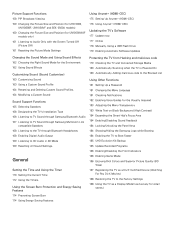
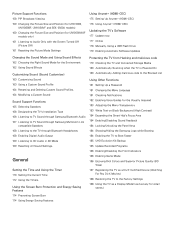
...Size and Position (for UN105S9WAF
models only) 161 Listening to Audio Only with the Screen Turned Off
(Picture Off) 161 Resetting the Picture Mode Settings
Using Anynet+ (HDMI-CEC) 175 Setting Up Anynet+ (HDMI-CEC) 176 Using Anynet+ (HDMI-CEC)
Updating the TV's Software 177 Update now 177 Online 178 Manually, Using a USB Flash Drive 179 Enabling Automatic Software Updates
Changing the Sound Mode...
User Manual - Page 21
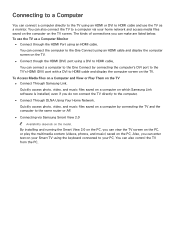
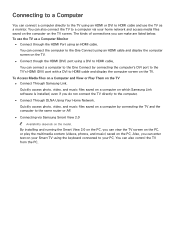
... the One Connect by connecting the computer's DVI port to the TV's HDMI (DVI) port with a DVI to HDMI cable and display the computer screen on the TV.
To Access Media Files on a Computer and View or Play Them on the TV ●● Connect Through Samsung Link. Quickly access photo, video, and music files saved on a computer on which Samsung Link software is installed, even if you do not...
User Manual - Page 24
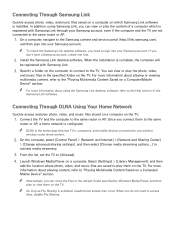
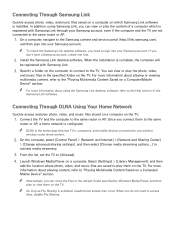
... TV's, computers, and mobile devices connected to one wired or wireless router share content.
2. On the computer, select [Control Panel] > [Network and Internet] > [Network and Sharing Center]
> [Change advanced sharing settings], and then select [Choose media streaming options...] to activate media streaming.
3. From the list, set the TV to [Allowed]. 4. Launch Windows Media Player on a computer...
User Manual - Page 25
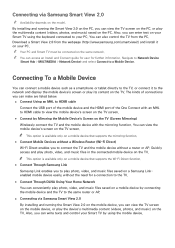
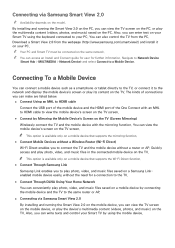
... control the TV from the PC. Download a Smart View 2.0 from the webpage (http://www.samsung.com/smartview2) and install it on your PC. "" Your PC and Smart TV must be connected on the same network. "" You can access an Install and Connect guide for user for further information. Navigate to Network Device
(Smart Hub > MULTIMEDIA > Network Device) and select Connect to a Mobile Device.
Connecting...
User Manual - Page 32
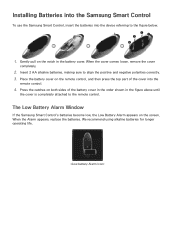
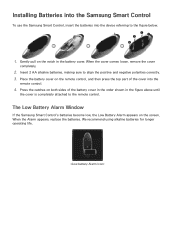
Installing Batteries into the Samsung Smart Control
To use the Samsung Smart Control, insert the batteries into the device referring to the figure below.
1. Gently pull on the ... shown in the figure above until
the cover is completely attached to the remote control.
The Low Battery Alarm Window
If the Samsung Smart Control's batteries become low, the Low Battery Alarm appears on the screen. When...
User Manual - Page 43
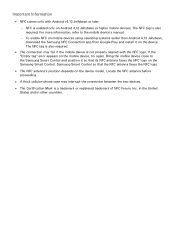
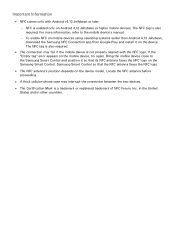
... Android 4.12 Jellybean, download the Samsung NFC Connection app from Google Play and install it on the device. The NFC tag is also required.
●● The connection may fail if the mobile device is not properly aligned with the NFC logo. If the "Empty tag" error appears on the mobile device, try again. Bring the mobile device close to the Samsung Smart Control...
User Manual - Page 52
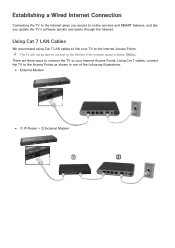
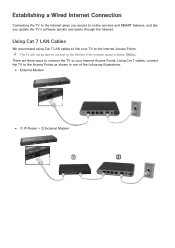
Establishing a Wired Internet Connection
Connecting the TV to the Internet gives you access to online services and SMART features, and lets you update the TV's software quickly and easily through the Internet.
Using Cat 7 LAN Cables
We recommend using Cat 7 LAN cables to link your TV to the Internet Access Points. "" The TV will not be able to connect to the Internet if the network speed is below...
User Manual - Page 56
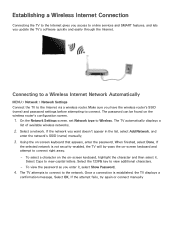
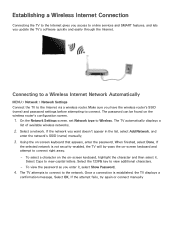
... access to online services and SMART features, and lets you update the TV's software quickly and easily through the Internet.
Connecting to a Wireless Internet Network Automatically
MENU > Network > Network Settings Connect the TV to the Internet via a wireless router. Make sure you have the wireless router's SSID (name) and password settings before attempting to connect. The password can be found...
User Manual - Page 70
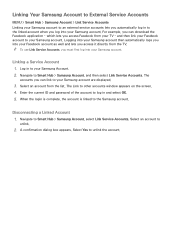
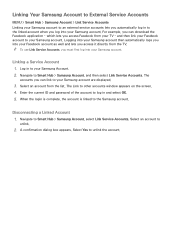
... the TV. "" To use Link Service Accounts, you must first log into your Samsung account.
Linking a Service Account
1. Log in to your Samsung Account. 2. Navigate to Smart Hub > Samsung Account, and then select Link Service Accounts. The
accounts you can link to your Samsung account are displayed.
3. Select an account from the list. The Link to other accounts window appears...
User Manual - Page 73
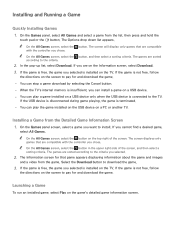
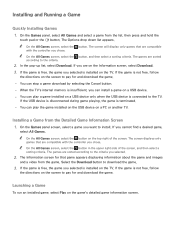
... download by selecting the Cancel button.
-- When the TV's internal memory is insufficient, you can install a game on a USB device.
-- You can play a game installed on a USB device only when the USB device is connected to the TV. If the USB device is disconnected during game playing, the game is terminated.
-- You can play the game installed on the USB device on a PC or another TV.
Installing...
User Manual - Page 74
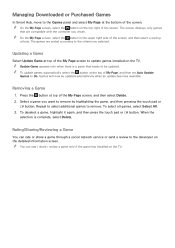
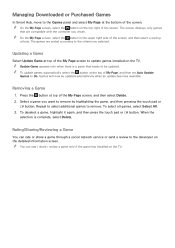
... of the My Page screen to update games installed on the TV. "" Update Game appears only when there is a game that needs to be updated. "" To update games automatically, select the button at the top of My Page, and then set Auto Update
Games to On. Games will now be updated automatically when an update becomes available.
Removing a Game
1. Press...
User Manual - Page 77
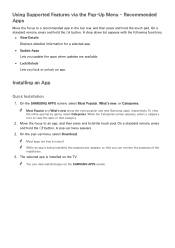
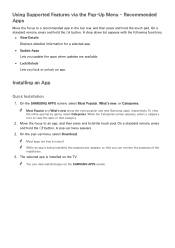
... remote, press
and hold the E button. A pop-up menu appears.
3. On the pop-up menu, select Download.
"" Most apps are free to install. "" While an app is being installed, the progress bar appears so that you can monitor the progress of the
installation.
4. The selected app is installed on the TV.
"" You can view installed apps on the SAMSUNG...
User Manual - Page 118
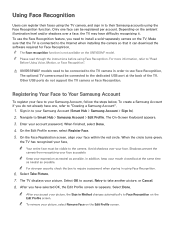
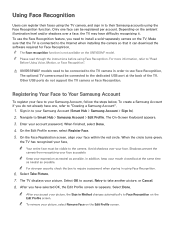
... Using Voice, Motion, or Face Recognition".
[[ UN105S9WAF models need to be connected to the TV camera in order to use Face Recognition. The optional TV camera must be connected to the dedicated USB port at the back of the TV. Other USB ports do not support the TV camera or Face Recognition.
Registering Your Face to Your Samsung Account
To register your face to...
User Manual - Page 183
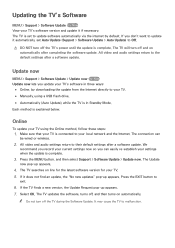
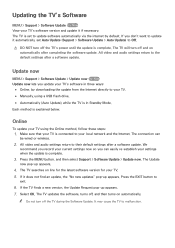
...after completing the software update. All video and audio settings return to the default settings after a software update.
Update now
MENU > Support > Software Update > Update now Try Now Update now lets you update your TV's software in three ways:
●● Online, by downloading the update from the Internet directly to your TV. ●● Manually, using a USB flash drive. ●●...
User Manual - Page 184
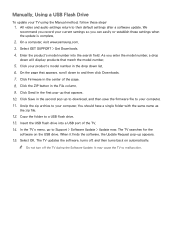
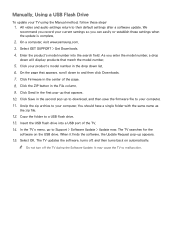
Manually, Using a USB Flash Drive
To update your TV using the Manual method, follow these steps:
1. All video and audio settings return to their default settings after a software update. We
recommend you record your current settings so you can easily re-establish these settings when the update is complete.
2. On a computer, visit www.samsung.com. 3. Select GET SUPPORT > Get Downloads. 4. Enter the...
User Manual - Page 185
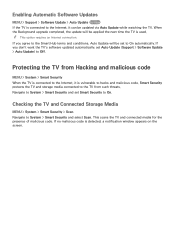
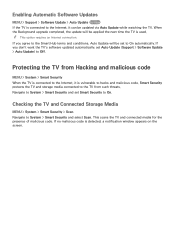
... be updated via Auto Update while watching the TV. When the Background upgrade completed, the update will be applied the next time the TV is used. "" This option requires an Internet connection. If you agree to the Smart Hub terms and conditions, Auto Update will be set to On automatically. If you don't want the TV's software updated automatically, set Auto Update (Support > Software Update > Auto...
User Manual - Page 195
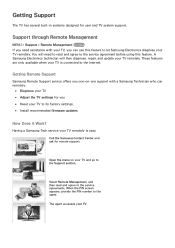
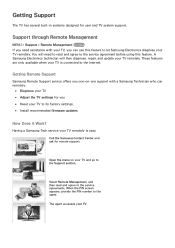
... to the Internet.
Getting Remote Support
Samsung Remote Support service offers you one-on-one support with a Samsung Technician who can remotely.
●● Diagnose your TV ●● Adjust the TV settings for you ●● Reset your TV to its factory settings. ●● Install recommended firmware updates
How Does it Work?
Having a Samsung Tech service your TV remotely is...
User Manual - Page 201
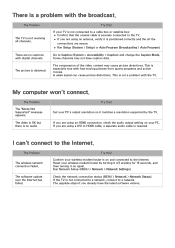
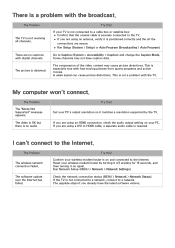
... so it matches a resolution supported by the TV.
If you are using an HDMI connection, check the audio output setting on your PC. If you are using a DVI to HDMI cable, a separate audio cable is required.
I can't connect to the Internet.
The Problem
The wireless network connection failed.
The software update over the Internet has failed.
Try this!
Confirm your wireless modem/router is on and...

