Samsung YP-GS1CB driver and firmware
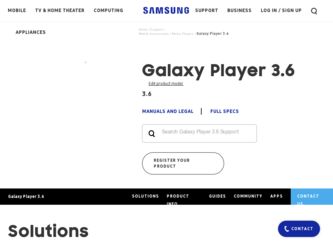
Related Samsung YP-GS1CB Manual Pages
Download the free PDF manual for Samsung YP-GS1CB and other Samsung manuals at ManualOwl.com
User Manual Ver.1.0 (English) - Page 18
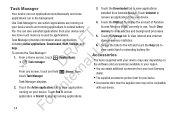
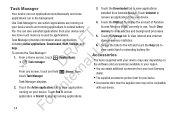
... applications.
3. Touch the Downloaded tab to view applications installed from Android Market. Touch Uninstall to remove an application from your device.
4. Touch the RAM tab to display the amount of Random Access Memory (RAM) currently in use. Touch Clear memory to clear inactive and background processes.
5. Touch the Storage tab to view internal and external storage memory statistics.
6. Sweep...
User Manual Ver.1.0 (English) - Page 30
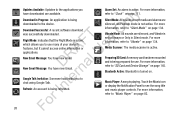
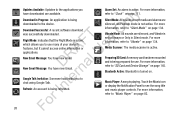
... is active.
PreparingSDCard:Amemory card has beenmounted and is being prepared for use. For more information, refer to "SD Card and Device Storage" on page 145. Bluetooth Active: Bluetooth is turned on.
Music Player: A song is playing. Touch the Music icon or display the Notification Panel to see the song title and music player controls. For more information...
User Manual Ver.1.0 (English) - Page 31
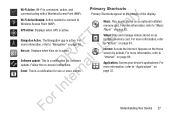
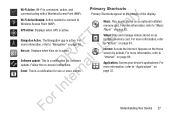
... page 76. s Kies air: Displays when Kies air is active. RA l U Software update: This is a notification for Software
update. Follow the on-screen instructions.
D na Event: This is a notification for one or more events.
Primary Shortcuts
Primary Shortcuts appear at the bottom of the display.
Music: Play music stored on an optional installed memory card. For more information, refer to...
User Manual Ver.1.0 (English) - Page 33
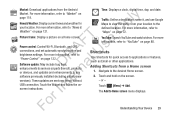
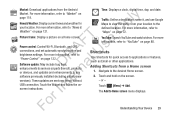
...Power Control" on page 122. l Software update: May include bug fixes, D a enhancements to services (or parts thereof), products n or devices, and updates and enhancements to any r software previously installed (including entirely new te versions). These updates are sent over the air without
USB connection. Touch the Widget and follow the on-
In screen instructions.
Time: Displays a clock, digital...
User Manual Ver.1.0 (English) - Page 35


... have downloaded or taken with the Camera.
1. Navigate to a Home screen. 2. Touch and hold on the screen to display the Add to
Home screen menu, then touch Wallpapers. - or - Touch (Menu) ➔ Wallpaper.
The Select wallpaper from menu displays.
3. Choose a source for images: • Gallery: Access the Gallery to choose a picture from an installed memory card. Touch...
User Manual Ver.1.0 (English) - Page 36
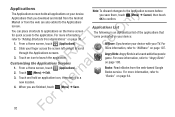
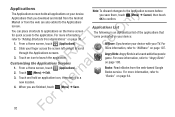
... screen holds all applications on your device.
ly Applications that you download and install from the Android
Market or from the web are also...device with your TV. For more information, refer to "AllShare" on page 107.
Angry Birds: Angry Birds is a fun and addictive puzzle game. For more information, refer to "Angry Birds" on page 108.
Books: Read eBooks from the web-based Google Books service...
User Manual Ver.1.0 (English) - Page 37


..."Calendar" on page 109. A Camera: Take photos or record videos. For more U information, refer to "Camera" on page 87. R l ...storage. Use the Downloads app to view, reopen, or delete what you have downloaded. For more information, refer to "Downloads" on page 114.
Email: Send and receive email from your device...device or on an installed memory card. For more information, refer to "Gallery" on page ...
User Manual Ver.1.0 (English) - Page 38
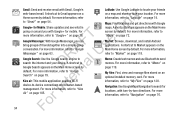
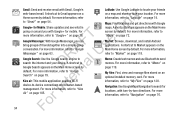
...Google+ for Mobile: Share updates and see what is
going on around you with Google+ for mobile. For
...: Use the Google search engine to l search the internet and your device. A shortcut to D a Google Search appears on... page 72.
Market: Browse, download, and install Android applications. A shortcut to Market appears...manage files stored on an optional installed memory card. For more information, refer to...
User Manual Ver.1.0 (English) - Page 39


...a
News & Weather: Display current news and weather
...device as a remote control for In your TV or enjoy TV and other multimedia right from
your device. A shortcut to Smart View appears on the
Main Home screen by default. For more information,
For refer to "Samsung Smart View" on page 124.
Settings: Configure your device...: textPlus is a software application for mobile devices that allows its users...
User Manual Ver.1.0 (English) - Page 106
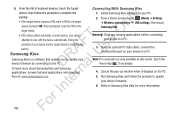
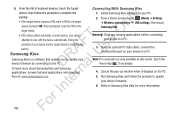
... you to update your
device firmware by connecting to the PC.
D a To learn more about Samsung Kies and Samsung n applications, browse featured applications and download ter Kies at: www.samsungapps.com.
Connecting With Samsung Kies
1. Install Samsung Kies software on your PC. 2. From a Home screen, touch (Menu) ➔ Settings
➔ Wireless and networks ➔ USB settings, then touch...
User Manual Ver.1.0 (English) - Page 127
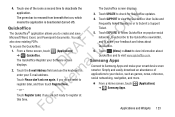
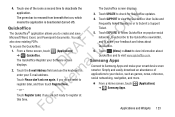
...Quickoffice Register your Software screen
displays.
D a 2. Touch the E-mail Address field and use the keyboard to rn enter your E-mail address.
Touch Please ...displays.
3. Touch UPDATE to check for Quickoffice updates. 4. Touch SUPPORT to view the Quickoffice User Guide and
Frequently Asked Questions or to Submit a Support Ticket. 5. Touch EXPLORE to follow Quickoffice on popular social networks...
User Manual Ver.1.0 (English) - Page 136
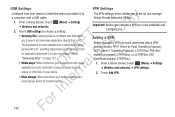
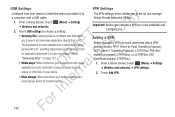
...when you attach it to
ly a computer with a USB cable. 1. From a Home screen, touch (Menu) ➔ Settings n ➔ Wireless and networks. 2. Touch USB settings to choose a setting: O • Samsung Kies: Samsung Kies is a software suite that allows T you to search and download applications directly from a PC. F e The applications are then installed onto a mobile device when s synced with a PC...
User Manual Ver.1.0 (English) - Page 144
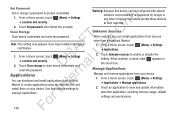
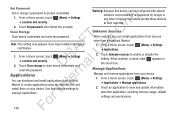
... Settings
D a 2. Touch Clear storage to clear stored credentials and reset the password.
rn Applications
te You can download and install applications from Android
Market or create applications using the Android SDK and
In install them on your device. Use Applications settings to
manage applications.
Warning! Because this device can be configured with system software not provided by or supported...
User Manual Ver.1.0 (English) - Page 149
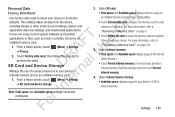
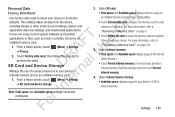
... Device Storage n Manage the use of memory resources in your device's r internal memory and on an installed memory card.
1. From a Home screen, touch (Menu) ➔ Settings
te ➔ SD card and device storage. In Note: Total space and Available space settings cannot be For configured.
2. Under SD card: • Total space and Available space display memory usage on an installed memory card...
User Manual Ver.1.0 (English) - Page 154
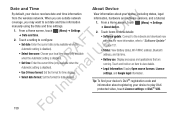
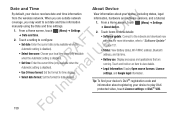
... a Home screen, touch (Menu) ➔ Settings ➔ About device.
2. Touch items to view details: • Software update: Connect to the network and download new software. For more information, refer to "Software Update" on page 151. • Status: View Battery status, Wi-Fi MAC address, Bluetooth address, and Up time. • Battery use: Display processes and applications that are running...
User Manual Ver.1.0 (English) - Page 155


...• Android version: Display the firmware version of your device.
n • Kernel version: Display the kernel version of your device.
• Build number: Display your device's build number.
T O Software Update F e Before you can check for system updates, you must register s your device. A Registering your Device U 1. From a Home screen, touch Apps ➔ Settings
R l ➔ About device...
User Manual Ver.1.0 (English) - Page 181


... of this EULA: You may install, use, access, display and run one copy of the Software on the local hard disk(s) or other permanent storage media of one computer and use the Software on a single computer or a mobile device at a time, and you may not make the Software available over a network where it could be used by multiple computers at the same time. You...
User Manual Ver.1.0 (English) - Page 182


... the product support services related to
the Software provided to you, if any, related to the Software.
rn Samsung may use this information solely to improve its
products or to provide customized services or technologies to
te you and will not disclose this information in a form that
personally identifies you.
In 5. UPGRADES. This EULA applies to updates, supplements...
User Manual Ver.1.0 (English) - Page 205
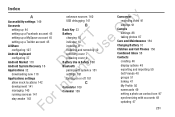
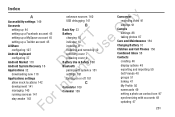
... installing 9 installing and removing 10 removing cover 7 replacing cover 9 Battery Use & Safety 160 Bluetooth pairing with a device 101 settings 131 turning on or off 101
C
Calculator 109 Calendar 109
Camcorder recording video 91 settings 91
Camera settings 88 taking photos 87
Care and Maintenance 164 Charging Battery 10 Children and Cell Phones 156 Combined Inbox 58 Contacts
creating 46 display...
User Manual Ver.1.0 (English) - Page 208
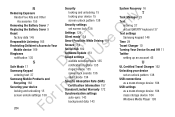
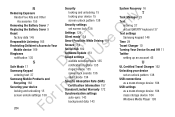
... Manager 23 Text
entering 37 virtual QWERTY keyboard 37 Text settings Samsung keypad 146 Time 29 Travel Charger 10 Turning Your Device On and Off 11 Twitter setting up an account 45
U
UL Certified Travel Charger 162 Unlocking your device
set an unlock pattern 138 USB connections
as a mass storage device 104 USB settings
as a mass storage device 104 mass storage device 104 Windows Media Player 103

