Seagate STAU12000100 driver and firmware
Drivers and firmware downloads for this Seagate item


Related Seagate STAU12000100 Manual Pages
Download the free PDF manual for Seagate STAU12000100 and other Seagate manuals at ManualOwl.com
Quick Start Guide - Page 1
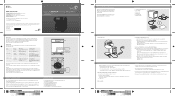
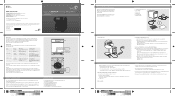
... a basic installation using a computer running Windows or Mac.
If you need an introduction to the server first, or would like help understanding the setup process before you begin, read the BlackArmor User Guide.
Kit Contents
1. Seagate BlackArmor NAS Server
2. Power Adapter
3. Ethernet cable
1
4. Installation CD
5. Quick Start Guide
6. Warranty card/flyer
3
2 4
5
6
Setting Up Your...
User Guide - Page 3
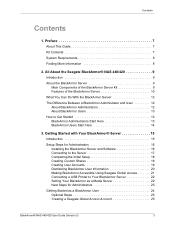
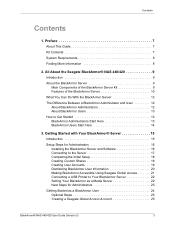
... Steps for Administrators 16
Installing the BlackArmor Server and Software 16 Connecting to the Server 17 Completing the Initial Setup 18 Creating Custom Shares 18 Creating User Accounts 19 Distributing BlackArmor User Information 20 Making BlackArmor Accessible Using Seagate Global Access 21 Connecting a USB Printer to Your BlackArmor Server 22 Setting Your BlackArmor as a Media Server...
User Guide - Page 4
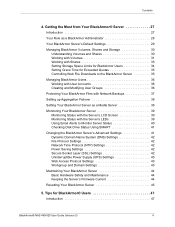
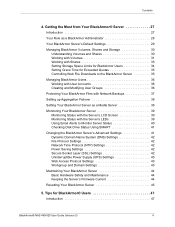
... 31 Working with Shares 33 Setting Storage Space Limits for BlackArmor Users 34 Setting Grace Time for Exceeded Quotas 35 Controlling Web File Downloads to the BlackArmor Server 35
Managing BlackArmor Users 36 Working with User Accounts 36 Creating and Modifying User Groups 36
Protecting Your BlackArmor Files with Network Backups 37
Setting up Aggregation Failover 38...
User Guide - Page 5
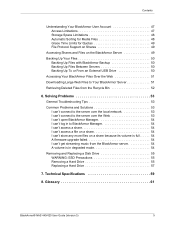
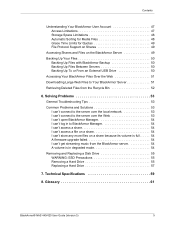
... on a share because its volume is full. . . . . . 54 A firmware upgrade failed 54 I can't get streaming music from the BlackArmor server 54 A volume is in degraded mode 54
Removing and Replacing a Disk Drive 55 WARNING: ESD Precautions 55 Removing a Hard Drive 55 Replacing a Hard Drive 57
7. Technical Specifications 59
8. Glossary 61
BlackArmor® NAS 440/420 User Guide (Version 3)
5
User Guide - Page 7
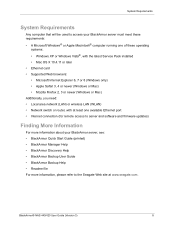
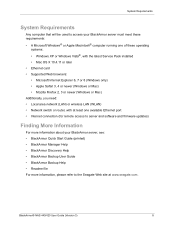
...or newer (Windows or Mac) Additionally, you need: • Local area network (LAN) or wireless LAN (WLAN) • Network switch or router, with at least one available Ethernet port • Internet connection (for remote access to server and software and firmware updates)
Finding More Information
For more information about your BlackArmor server, see: • BlackArmor Quick Start Guide (printed...
User Guide - Page 11
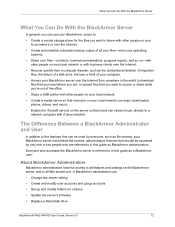
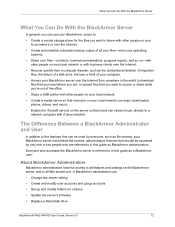
... other people on your local network or with business clients over the Internet.
• Recover quickly from a computer disaster, such as the unintentional deletion of important files, the failure of a disk drive, the loss or theft of your computer.
• Access your BlackArmor server over the Internet from anywhere in the world to download files that you need where...
User Guide - Page 12
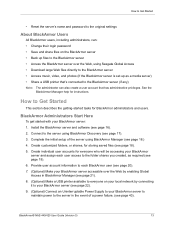
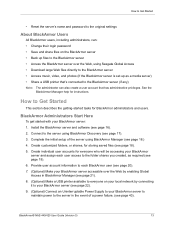
... BlackArmor server • Access the BlackArmor server over the Web, using Seagate Global Access • Download large Web files directly to the BlackArmor server • Access music, video, and photos (if the BlackArmor server is set up as a media server) • Share a USB printer that's connected to the BlackArmor server (if any)
Note: The administrator...
User Guide - Page 16
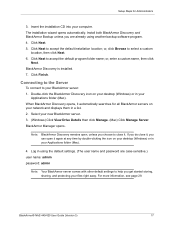
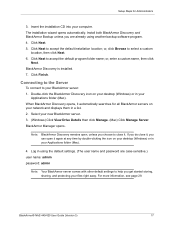
...: 1. Double-click the BlackArmor Discovery icon on your desktop (Windows) or in your
Applications folder (Mac). When BlackArmor Discovery opens, it automatically searches for all BlackArmor servers on your network and displays them in a list. 2. Select your new BlackArmor server. 3. (Windows) Click View Drive Details then click Manage. (Mac) Click Manage Server. BlackArmor Manager opens.
Note...
User Guide - Page 19
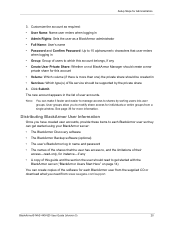
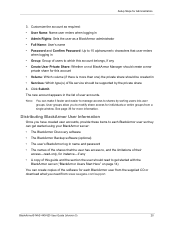
...; A copy of this guide and the section the user should read to get started with the BlackArmor server ("BlackArmor Users Start Here" on page 14)
You can create copies of the software for each BlackArmor user from the supplied CD or download what you need from www.seagate.com/support
BlackArmor® NAS 440/420 User Guide (Version 3)
20
User Guide - Page 22
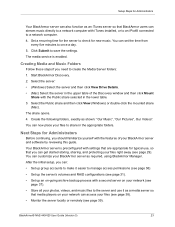
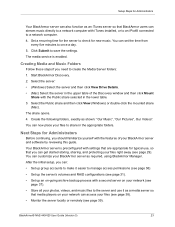
... iTunes installed, or to an iPod® connected to a network computer.
4. Set a recurring time for the server to check for new music. You can set the time from every five minutes to once a day.
5. Click Submit to save the settings.
The media service is enabled.
Creating Media and Music Folders
Follow these steps if you need to...
User Guide - Page 23
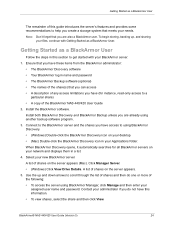
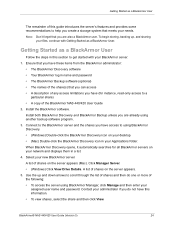
... on your desktop. • (Mac) Double-click the BlackArmor Discovery icon in your Applications folder. When BlackArmor Discovery opens, it automatically searches for all BlackArmor servers on your network and displays them in a list. 4. Select your new BlackArmor server. A list of shares on the server appears (Mac). Click Manager Server. • (Windows) Click View Drive Details. A list...
User Guide - Page 24
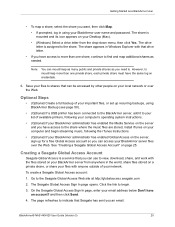
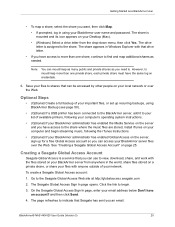
... your local network or over the Web.
Optional Steps
• (Optional) Create a full backup of your important files, or set up recurring backups, using BlackArmor Backup (see page 50).
• (Optional) If a USB printer has been connected to the BlackArmor server, add it to your list of available printers, following your computer's operating system instructions.
• (Optional...
User Guide - Page 27
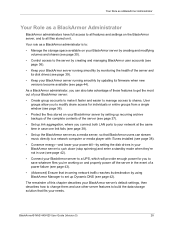
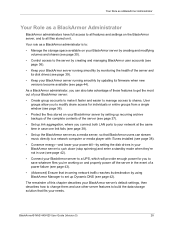
... connect both LAN ports to your network at the same time in case one link fails (see page 38).
• Set up the BlackArmor server as a media server, so that BlackArmor users can stream music directly to a network computer or media player with iTunes installed (see page 38).
• Conserve energy-and lower your power bill-by setting the disk drives in...
User Guide - Page 33
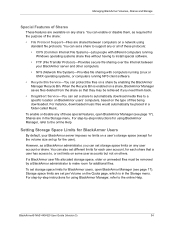
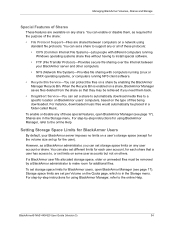
...of the share:
• File Protocol Support-Files are shared between computers on a network using standard file protocols. You can set a share to support any or all of these protocols:
• CIFS (Common Internet File System)-Lets people with different computers running Windows operating systems share files without having to install special software.
• FTP (File Transfer Protocol)-Provides...
User Guide - Page 43
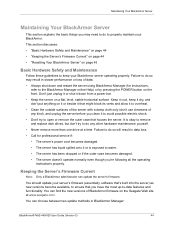
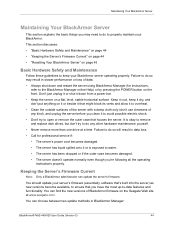
...; The server doesn't operate normally even though you're following all the operating instructions properly.
Keeping the Server's Firmware Current
Note: Only a BlackArmor administrator can update the server's firmware.
You should update your server's firmware (essentially, software that's built into the server) as new versions become available, to ensure that you have the most up-to-date features...
User Guide - Page 44
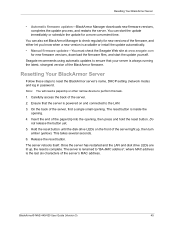
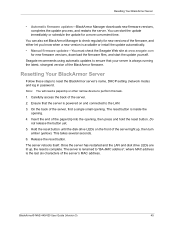
...download the firmware files, and start the update yourself. Seagate recommends using automatic updates to ensure that your server is always running the latest, strongest version of the BlackArmor firmware.
Resetting Your BlackArmor Server
Follow these steps to reset the BlackArmor server's name, DHCP setting (network mode) and log in password.
Note: You will need a paperclip or other narrow device...
User Guide - Page 48
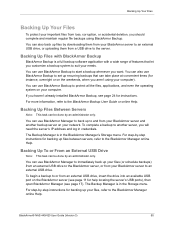
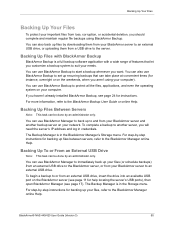
... your network. To complete a backup to another server, you will need the server's IP address and log in credentials.
The Backup Manager is in the BlackArmor Manager's Storage menu. For step-by-step instructions for backing up files between servers, refer to the BlackArmor Manager online Help.
Backing Up To or From an External USB Drive...
User Guide - Page 52
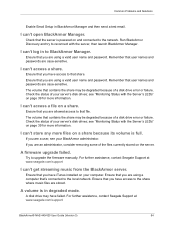
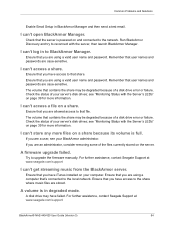
... firmware manually. For further assistance, contact Seagate Support at www.seagate.com/support
I can't get streaming music from the BlackArmor server.
Ensure that you have iTunes installed on your computer. Ensure that you are using a computer that's connected to the local network. Ensure that you have access to the share where music files are stored.
A volume is in degraded mode.
A disk drive...
User Guide - Page 57
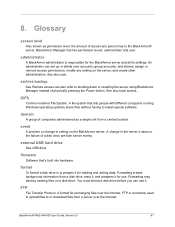
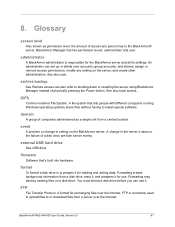
... different computers running Windows operating systems share files without having to install special software.
domain
A group of computers administered as a single unit from a central location.
event
A problem or change in setting on the BlackArmor server. A change in the server's name or the failure of a disk drive are both server events.
external USB hard drive
See USB drive
firmware
Software...
User Guide - Page 62
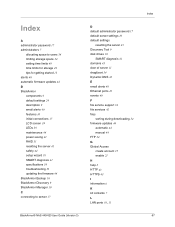
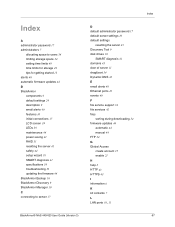
...User Guide (Version 3)
D default administrator password 17 default server settings 29 default settings
resetting the server 45 Discovery Tool 9 disk drives 10
SMART diagnosis 41 domains 43 door of server 11 drag&sort 34 Dynamic DNS 42
E email alerts 40 Ethernet ports 10 events 40
F file service support 34 file services 42 files
sorting during downloading 34 firmware updates 44
automatic 44 manual...
