Sony DSC-RX100M4 driver and firmware
Related Sony DSC-RX100M4 Manual Pages
Download the free PDF manual for Sony DSC-RX100M4 and other Sony manuals at ManualOwl.com
Help Guide (Printable PDF) - Page 11
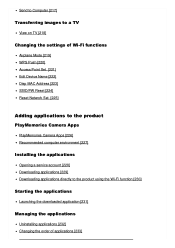
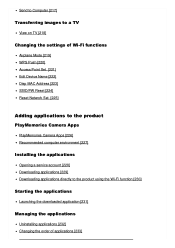
... to a TV
View on TV [218]
Changing the settings of Wi-Fi functions
Airplane Mode [219] WPS Push [220] Access Point Set. [221] Edit Device Name [222] Disp MAC Address [223] SSID/PW Reset [224] Reset Network Set. [225]
Adding applications to the product
PlayMemories Camera Apps
PlayMemories Camera Apps [226] Recommended computer environment [227]
Installing the applications
Opening a service account...
Help Guide (Printable PDF) - Page 12
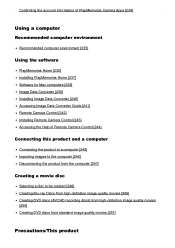
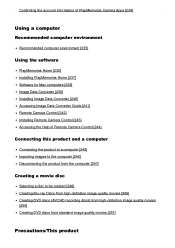
...]
Using the software
PlayMemories Home [236] Installing PlayMemories Home [237] Software for Mac computers [238] Image Data Converter [239] Installing Image Data Converter [240] Accessing Image Data Converter Guide [241] Remote Camera Control [242] Installing Remote Camera Control [243] Accessing the Help of Remote Camera Control [244]
Connecting this product and a computer
Connecting the product...
Help Guide (Printable PDF) - Page 192
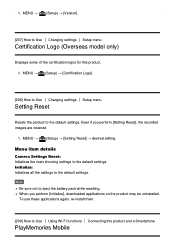
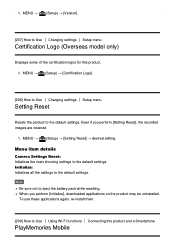
...only)
Displays some of the certification logos for this product. 1. MENU → (Setup) → [Certification Logo].
[208] How to Use Changing settings Setup menu
Setting Reset
Resets the product to the default settings. Even if you perform [Setting Reset], the recorded images are retained.
1. MENU → (Setup) → [Setting Reset] → desired setting.
Menu item details
Camera Settings...
Help Guide (Printable PDF) - Page 193
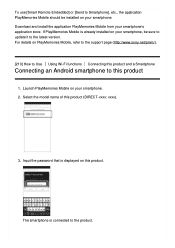
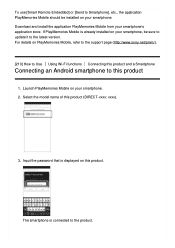
.... Download and install the application PlayMemories Mobile from your smartphone's application store. If PlayMemories Mobile is already installed on your smartphone, be sure to update it to the latest version. For details on PlayMemories Mobile, refer to the support page (http://www.sony.net/pmm/). [210] How to Use Using Wi-Fi functions Connecting this product and a Smartphone
Connecting an Android...
Help Guide (Printable PDF) - Page 196
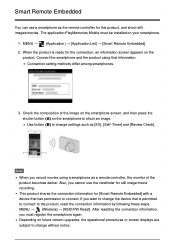
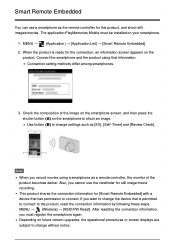
... [Smart Remote Embedded] with a device that has permission to connect. If you want to change the device that is permitted to connect to the product, reset the connection information by following these steps. MENU → (Wireless) → [SSID/PW Reset]. After resetting the connection information, you must register the smartphone again. Depending on future version upgrades...
Help Guide (Printable PDF) - Page 208


...to the product Installing the applications
Downloading applications
You can download applications using your computer. 1. Access the application downloading website. http://www.sony.net/pmca/ 2. Select the desired application and download the application to the product following the instructions on the screen. Connect the computer and the product using the micro USB cable (supplied), following the...
Help Guide (Printable PDF) - Page 209
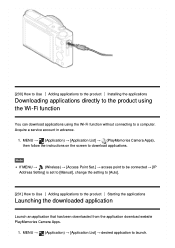
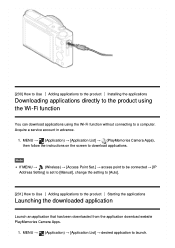
... connecting to a computer. Acquire a service account in advance.
1. MENU → (Application) → [Application List] → (PlayMemories Camera Apps), then follow the instructions on the screen to download applications.
Note
If MENU → (Wireless) → [Access Point Set.] → access point to be connected → [IP Address Setting] is set to [Manual], change the setting to [Auto...
Help Guide (Printable PDF) - Page 210
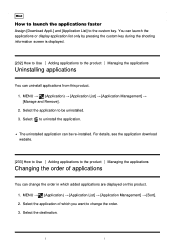
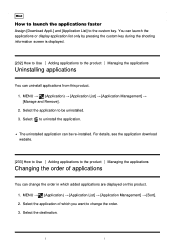
...Download Appli.] and [Application List] to the custom key. You can launch the applications or display application list only by pressing the custom key during the shooting information screen is displayed... Select to uninstall the application.
The uninstalled application can be re-installed. For details, see the application download website.
[233] How to Use Adding applications to the product Managing...
Help Guide (Printable PDF) - Page 211
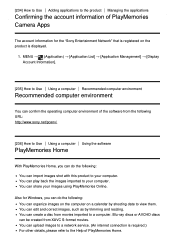
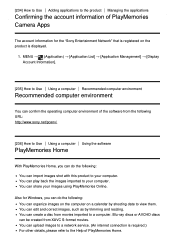
... for the "Sony Entertainment Network" that is registered on the product is displayed.
1. MENU → (Application) → [Application List] → [Application Management] → [Display Account Information].
[235] How to Use Using a computer Recommended computer environment
Recommended computer environment
You can confirm the operating computer environment of the software from the following...
Help Guide (Printable PDF) - Page 212
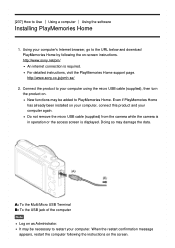
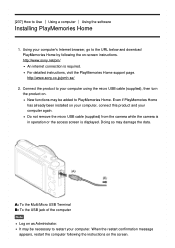
... software
Installing PlayMemories Home
1. Using your computer's Internet browser, go to the URL below and download PlayMemories Home by following the on-screen instructions. http://www.sony.net/pm/ An internet connection is required. For detailed instructions, visit the PlayMemories Home support page. http://www.sony.co.jp/pmh-se/
2. Connect the product to your computer using the micro USB cable...
Help Guide (Printable PDF) - Page 213
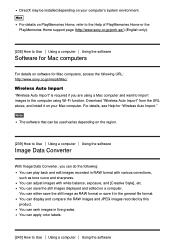
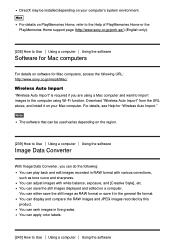
... a computer Using the software
Software for Mac computers
For details on software for Mac computers, access the following URL: http://www.sony.co.jp/imsoft/Mac/
Wireless Auto Import
"Wireless Auto Import" is required if you are using a Mac computer and want to import images to the computer using Wi-Fi function. Download "Wireless Auto Import" from the URL above, and install it on your Mac computer...
Help Guide (Printable PDF) - Page 214
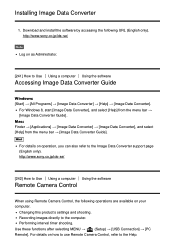
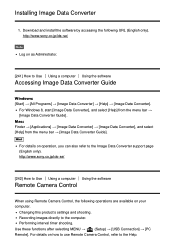
...www.sony.co.jp/ids-se/
[242] How to Use Using a computer Using the software
Remote Camera Control
When using Remote Camera Control, the following operations are available on your computer.
Changing this product's settings and shooting. Recording images directly to the computer. Performing interval timer shooting.
Use these functions after selecting MENU →
(Setup) → [USB Connection...
Help Guide (Printable PDF) - Page 215
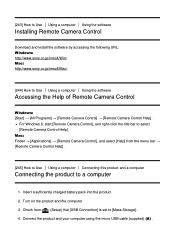
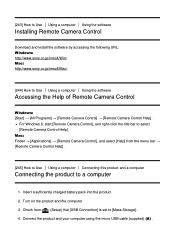
... the software
Installing Remote Camera Control
Download and install the software by accessing the following URL: Windows: http://www.sony.co.jp/imsoft/Win/ Mac: http://www.sony.co.jp/imsoft/Mac/
[244] How to Use Using a computer Using the software
Accessing the Help of Remote Camera Control
Windows: [Start] → [All Programs] → [Remote Camera Control] → [Remote Camera Control Help...
Help Guide (Printable PDF) - Page 219
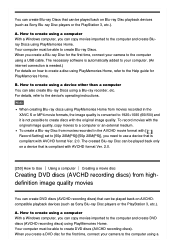
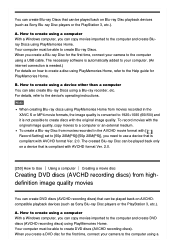
..., connect your camera to the computer using a USB cable. The necessary software is automatically added to your computer. (An internet connection is needed.) For details on how to create a disc using PlayMemories Home, refer to the Help guide for PlayMemories Home.
B. How to create using a device other than a computer You can also create Blu-ray Discs using a Blu-ray recorder, etc...
Help Guide (Printable PDF) - Page 220
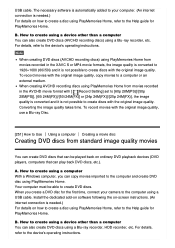
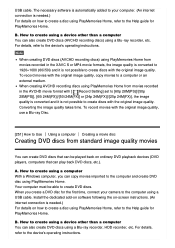
... your camera to the computer using a USB cable. Install the dedicated add-on software following the on-screen instructions. (An internet connection is needed.) For details on how to create a disc using PlayMemories Home, refer to the Help guide for PlayMemories Home.
B. How to create using a device other than a computer You can also create DVD discs using a Blu-ray recorder, HDD recorder, etc...
Help Guide (Printable PDF) - Page 236
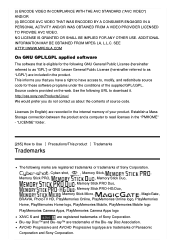
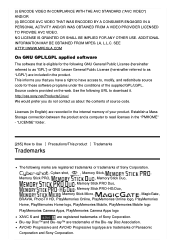
...SEE HTTP://WWW.MPEGLA.COM
On GNU GPL/LGPL applied software
The software that is eligible for the following GNU General Public License...download it. http://oss.sony.net/Products/Linux/ We would prefer you do not contact us about the contents of source code.
Licenses (in English) are recorded in the internal memory of your product. Establish a Mass Storage connection between the product and a computer...
Help Guide (Printable PDF) - Page 252
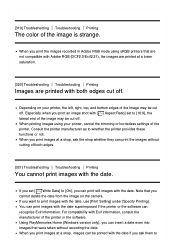
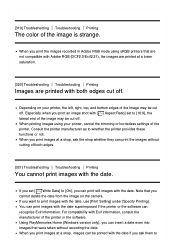
..., use [Print Setting] under [Specify Printing]. You can print images with the date superimposed if the printer or the software can recognize Exif information. For compatibility with Exif information, consult the manufacturer of the printer or the software. Using PlayMemories Home (Windows version only), you can insert a date even into images that were taken without recording the date...
Instruction Manual - Page 30
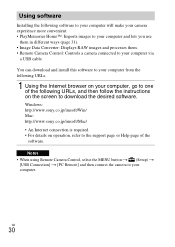
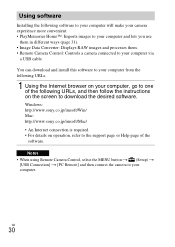
... the instructions on the screen to download the desired software. Windows: http://www.sony.co.jp/imsoft/Win/ Mac: http://www.sony.co.jp/imsoft/Mac/ • An Internet connection is required. • For details on operation, refer to the support page or Help page of the software.
Notes • When using Remote Camera Control, select the MENU button t (Setup) t
[USB Connection] t [PC Remote] and...
Instruction Manual - Page 31


.... Connect the camera to
your computer even if PlayMemories Home is already installed on your computer.
• Do not disconnect the micro USB cable (supplied) from the camera while the
operating screen or the accessing screen is displayed. Doing so may damage the
data.
• To disconnect the camera from the computer, click on the tasktray, then click
[Eject DSC-RX100M4].
GB...
Instruction Manual - Page 32
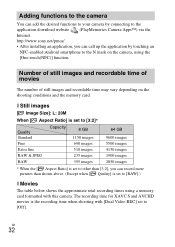
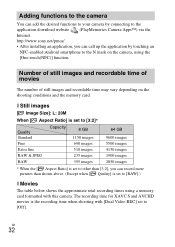
... connecting to the application download website (PlayMemories Camera Apps™) via the Internet. http://www.sony.net/pmca/ • After installing an application, you can call up the application by touching an
NFC-enabled Android smartphone to the N mark on the camera, using the [One-touch(NFC)] function.
Number of still images and recordable time of movies
The...

