Sony DSX-S310BTX driver and firmware
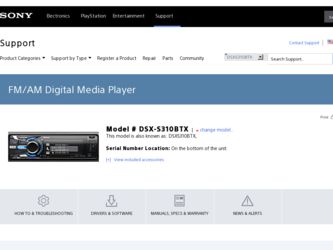
Related Sony DSX-S310BTX Manual Pages
Download the free PDF manual for Sony DSX-S310BTX and other Sony manuals at ManualOwl.com
Operating Instructions - Page 2
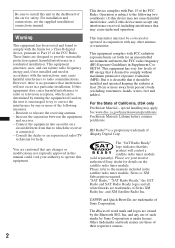
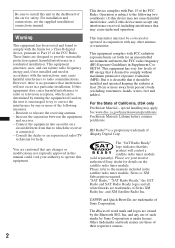
... unit in the dashboard of the car for safety. For installation and connections, see the supplied installation/ connections manual.
Warning
This equipment has been tested and found to comply with the limits for a Class B digital device, pursuant to Part 15 of the FCC Rules. These limits are designed to provide reasonable protection against harmful interference...
Operating Instructions - Page 3
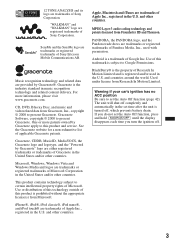
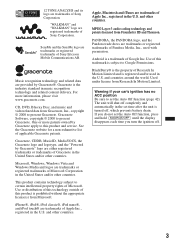
... this product and service. See the Gracenote website for a non-exhaustive list of applicable Gracenote patents.
Gracenote, CDDB, MusicID, MediaVOCS, the Gracenote logo and logotype, and the "Powered by Gracenote" logo are either registered trademarks or trademarks of Gracenote in the United States and/or other countries.
Microsoft, Windows, Windows Vista and Windows Media and...
Operating Instructions - Page 4
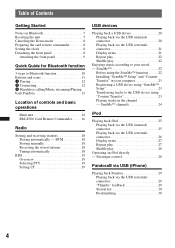
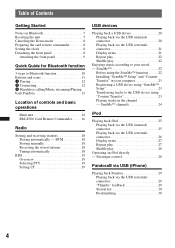
... back Pandora 13
Location of controls and basic operations
Main unit 14 RM-X306 Card Remote Commander . . . . . 16
Radio
Storing and receiving stations 18 Storing automatically - BTM 18 Storing manually 18 Receiving the stored stations 18 Tuning automatically 18
RDS 19 Overview 19 Selecting PTY 19 Setting CT 19
USB devices
Playing back a USB device 20 Playing back via...
Operating Instructions - Page 5
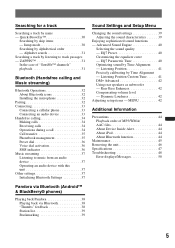
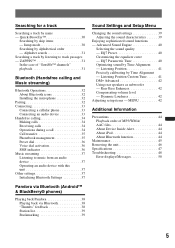
... to music from an audio device 37 Operating an audio device with this unit 37 Other settings 37 Initializing Bluetooth Settings 37
Pandora via Bluetooth (Android™ & BlackBerry® phones)
Playing back Pandora 38 Playing back via Bluetooth 38 "Thumbs" feedback 38 Station list 39 Bookmarking 39
Sound Settings and Setup Menu
Changing the sound settings 39 Adjusting the sound...
Operating Instructions - Page 7
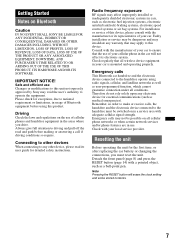
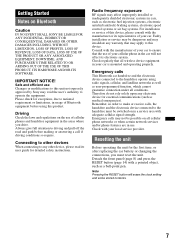
..., please read its user guide for detailed safety instructions.
Radio frequency exposure
RF signals may affect improperly installed or inadequately shielded electronic systems in cars, such as electronic fuel injection systems, electronic antiskid (antilock) braking systems, electronic speed control systems or air bag systems. For installation or service of this device, please consult with the...
Operating Instructions - Page 8
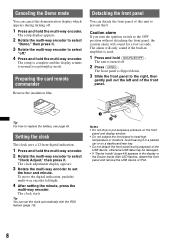
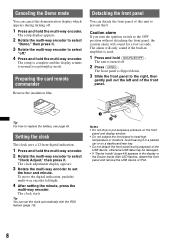
... the multi-way encoder.
The setup display appears.
2 Rotate the multi-way encoder to select
"Demo," then press it.
3 Rotate the multi-way encoder to select
"off."
4 Press and hold the multi-way encoder.
The setup is complete and the display returns to normal reception/play mode.
Preparing the card remote commander
Remove the insulation film...
Operating Instructions - Page 15
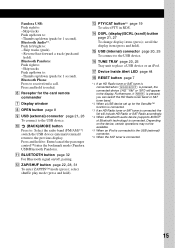
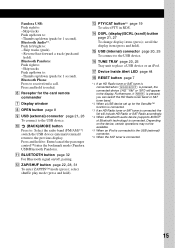
... to redial.
F Receptor for the card remote commander
G Display window
H OPEN button page 8
I USB (external) connector page 21, 26 To connect to the USB device.
J (BACK)/MODE button Press to: Select the radio band (FM/AM)*1/ switch the USB device (internal/external)/ return to the previous display. Press and hold to: Enter/cancel the passenger control*5/enter the bookmark mode (Pandora...
Operating Instructions - Page 21
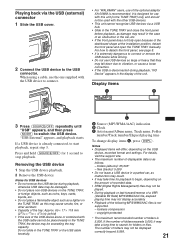
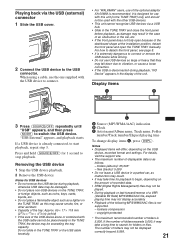
... in the TUNE TRAY or the USB cable forcefully.
A Source (MP3/WMA/AAC) indication B Clock C Artist name/Album name, Track name, Folder
number/Track number/Elapsed playing time
To change display items C, press (DSPL).
Notes • Displayed items will differ, depending on the USB
device, recorded format and settings. For details, visit the support site. • The maximum number...
Operating Instructions - Page 22
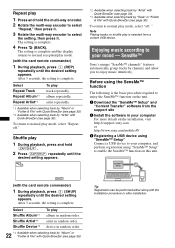
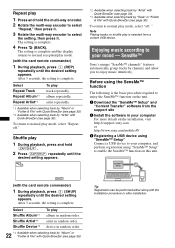
... the support site
2 Install the software in your computer For more details on the installation, visit http://esupport.sony.com or http://www.sony.com/mobileAV
3 Registering a USB device using "SensMe™ Setup" Connect a USB device to your computer, and perform registration using "SensMe™ Setup" to enable the SensMe™ function on this unit.
SensMe™ Setup
(with the card remote...
Operating Instructions - Page 23
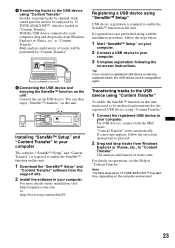
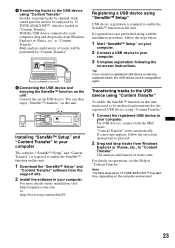
... enable the SensMe™ function on this unit.
1 Download the "SensMe™ Setup" and
"Content Transfer" software from the support site.
2 Install the software in your computer.
For more details on the installation, visit http://esupport.sony.com or http://www.sony.com/mobileAV
Registering a USB device using "SensMe™ Setup"
USB device registration is required to enable the SensMe™...
Operating Instructions - Page 27
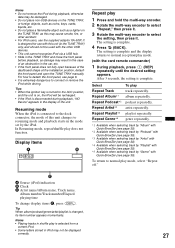
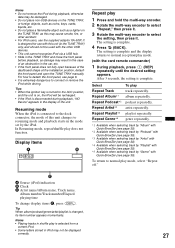
...not be used with the other USB devices. • This unit cannot recognize iPod via a USB hub. • Slide in ...setting, then press it. The setting is complete.
4 Press (BACK).
The setting is complete and the display returns to normal reception/play mode.
(with the card remote commander)
1 During playback, press (1) (REP)
repeatedly until the desired setting appears. After 3 seconds, the setting...
Operating Instructions - Page 29
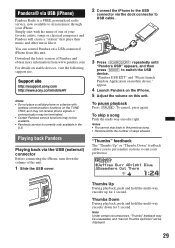
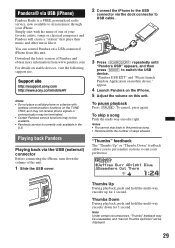
... it.
You can control Pandora on a USB-connected iPhone from this unit.
Download the latest version of Pandora and obtain more information from www.pandora.com
For details on usable devices, visit the following support site.
Support site
http://esupport.sony.com http://www.sony.com/mobileAV
Notes • Do not place a cellular phone or a device with
wireless communication functions on the...
Operating Instructions - Page 32
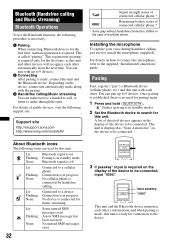
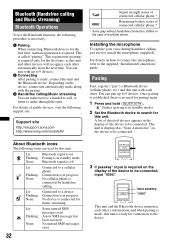
..., refer to the supplied "Installation/Connections" guide.
Pairing
First, register ("pair") a Bluetooth device (cellular phone, etc.) and this unit with each other. You can pair up to 9 devices. Once pairing is established, there is no need for pairing again.
1 Press and hold (BLUETOOTH).
" " flashes (pairing is in standby mode).
2 Set the Bluetooth device to search for
this unit...
Operating Instructions - Page 35
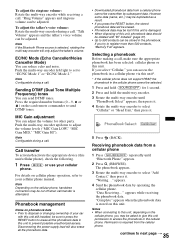
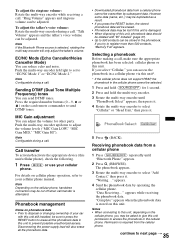
... of your car
with this unit still installed, be sure to press the RESET button to erase all the phonebook data in this unit to prevent possible unauthorized access. Disconnecting the power supply lead will also erase all the phonebook data.
• Downloaded phonebook data from a cellular phone cannot be overwritten by subsequent data...
Operating Instructions - Page 38
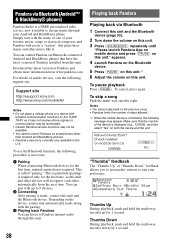
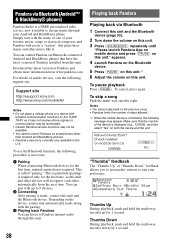
... music like it.
You can control Pandora on Bluetooth-connected Android and BlackBerry phones that have the latest version of Pandora installed from this unit.
Download the latest version of Pandora and obtain more information from www.pandora.com
For details of usable devices, visit the following support site.
Support site
http://esupport.sony.com http://www.sony.com/mobileAV
Notes •...
Operating Instructions - Page 44
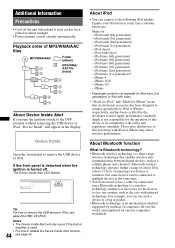
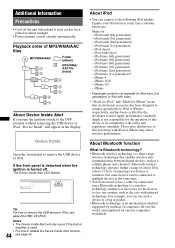
... is a short-range
wireless technology that enables wireless data communication between digital devices, such as a cellular phone and a headset. Bluetooth wireless technology operates within a range of about 10 m (about 33 feet). Connecting two devices is common, but some devices can be connected to multiple devices at the same time. • You do not need to use a cable for connection since...
Operating Instructions - Page 45
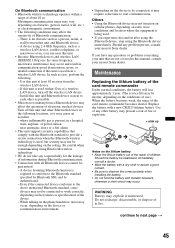
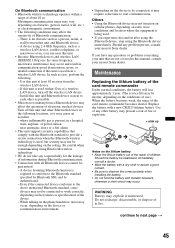
... device, stop using the Bluetooth device immediately. Should any problem persist, consult your nearest Sony dealer.
If you have any questions or problems concerning your unit that are not covered in this manual, consult your nearest Sony dealer.
Maintenance
Replacing the lithium battery of the card remote commander
Under normal conditions, the battery will last approximately 1 year. (The service...
Operating Instructions - Page 47
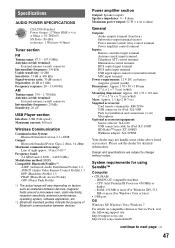
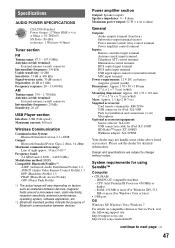
... using SensMe™
Computer
• CPU/RAM - IBM PC/AT compatible machine - CPU: Intel Pentium III Processor 450 MHz or higher - RAM: 256 MB or more (For Windows XP), 512 MB or more (For Windows Vista or later)
• USB port OS Windows XP, Windows Vista, Windows 7
For details on compatible editions or Service Pack, visit the following support site: http://esupport.sony.com http://www...
Operating Instructions - Page 48
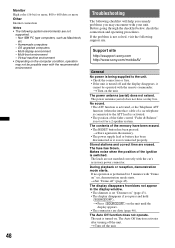
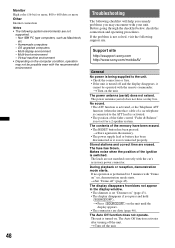
... (when the interface cable of a car telephone is connected to the ATT lead) is activated. • The position of the fader control "Fader & Balance" is not set for a 2-speaker system.
The contents of the memory have been erased. • The RESET button has been pressed.
t Store again into the memory. • The power supply lead or...
Marketing Specifications - Page 5
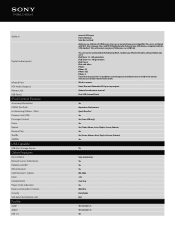
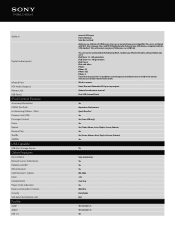
... Link (USB) Passenger Control Pause Repeat Resume Play Shuffle ZAPPIN
USB Capable
USB Mass Storage Device
Other Features
Device Name Network Carrier Information Pandora Link (BT) SMS Indication Card Remote ( ): Option Clock Compartment Player inside indication Rotary commander ( ):Option Security Sub panel illumination color
Profile
A2DP AVRCP HFP 1.5
Internal USB input Front USB input Sony Bus...

