Sony HDR-CX220 driver and firmware

Related Sony HDR-CX220 Manual Pages
Download the free PDF manual for Sony HDR-CX220 and other Sony manuals at ManualOwl.com
"Handycam" User Guide (.PDF) - Page 8
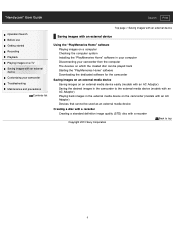
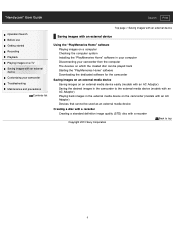
...use Getting started Recording Playback Playing images on a TV Saving images with an external device Customizing your camcorder Troubleshooting Maintenance and precautions
Contents list
Top page > Saving images with an external device
Saving images with an external device
Using the "PlayMemories Home" software Playing images on a computer Checking the computer system Installing the "PlayMemories...
"Handycam" User Guide (.PDF) - Page 14


... TV Setting the aspect ratio according to the connected TV (16:9/4:3) When your TV is monaural (When your TV has only one audio input jack) Connecting the camcorder to a TV via a VCR
Playing images on a TV supporting "BRAVIA" Sync Using "BRAVIA" Sync
Back to top
Saving images with an external device
Using the "PlayMemories Home" software Playing images on a computer Checking the computer...
"Handycam" User Guide (.PDF) - Page 15
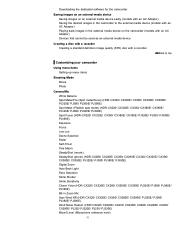
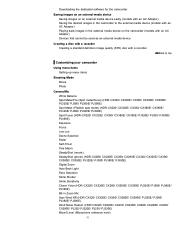
... cannot be used as an external media device
Creating a disc with a recorder Creating a standard definition image quality (STD) disc with a recorder
Back to top
Customizing your camcorder
Using menu items Setting up menu items
Shooting Mode Movie Photo
Camera/Mic White Balance Spot Meter/Fcs (Spot meter/focus) (HDR-CX320/ CX320E/ CX380/ CX380E/ CX390E/ PJ320E/ PJ380...
"Handycam" User Guide (.PDF) - Page 35
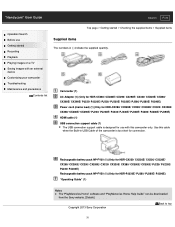
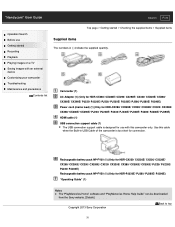
.../ PJ220/ PJ220E/ PJ230/ PJ230E/ PJ320E/ PJ380/ PJ380E/ PJ390E) HDMI cable (1) USB connection support cable (1)
The USB connection support cable is designed for use with this camcorder only. Use this cable when the Built-in USB Cable of the camcorder is too short for connection.
Rechargeable battery pack NP-FV30 (1) (Only for HDR-CX220/ CX220E/ CX230/ CX230E/ CX280/ CX280E/ CX290/ CX290E/ CX320...
"Handycam" User Guide (.PDF) - Page 75


... Home" can be downloaded from the following URL. www.sony.net/pm
Notes An Internet connection is required to install "PlayMemories Home." An Internet connection is required to use "PlayMemories Online" and other online services. The services may not be available in some countries/regions.
Software for Mac
The "PlayMemories Home" software is not supported with Mac. To import images from...
"Handycam" User Guide (.PDF) - Page 76
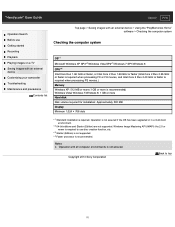
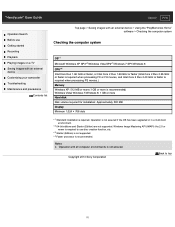
... Recording Playback Playing images on a TV Saving images with an external device Customizing your camcorder Troubleshooting Maintenance and precautions
Contents list
Top page > Saving images with an external device > Using the "PlayMemories Home" software > Checking the computer system
Checking the computer system
OS* 1 Microsoft Windows XP SP3*2/Windows Vista SP2*3/Windows 7 SP1/Windows 8 CPU...
"Handycam" User Guide (.PDF) - Page 77
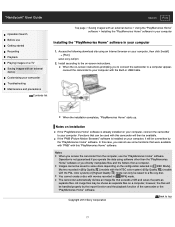
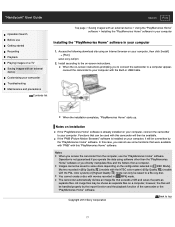
...
Installing the "PlayMemories Home" software in your computer
1. Access the following download site using an Internet browser on your computer, then click [Install] [Run].
www.sony.net/pm 2. Install according to the on-screen instructions.
When the on-screen instructions prompting you to connect the camcorder to a computer appear, connect the camcorder to your computer with the Built-in USB Cable...
"Handycam" User Guide (.PDF) - Page 78
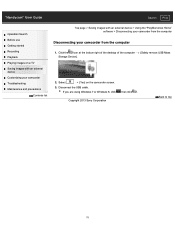
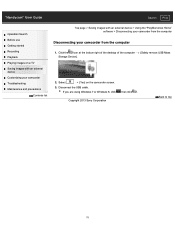
... Home" software > Disconnecting your camcorder from the computer
Disconnecting your camcorder from the computer
1. Click the icon at the bottom right of the desktop of the computer Storage Device].
[Safely remove USB Mass
2. Select
[Yes] on the camcorder screen.
3. Disconnect the USB cable.
If you are using Windows 7 or Windows 8, click , then click .
Copyright 2013 Sony Corporation
Back...
"Handycam" User Guide (.PDF) - Page 79
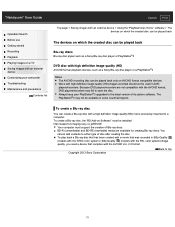
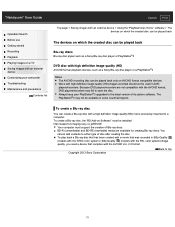
... only on AVCHD format compatible devices. Discs with high definition image quality (HD) images recorded should not be used in DVD players/recorders. Because DVD players/recorders are not compatible with the AVCHD format, DVD players/recorders may fail to eject the disc. Always keep your PlayStation®3 upgraded to the latest version of its system software. The PlayStation®3 may...
"Handycam" User Guide (.PDF) - Page 80


... using Windows 8, select [PlayMemories Home Help Guide] from the help menu of "PlayMemories Home." If the icon is not displayed on the computer screen, click [Start] [All Programs]
[PlayMemories Home] the desired item.
For details on "PlayMemories Home," select ("PlayMemories Home Help Guide") on the software or visit the PlayMemories Home support page (http://www.sony.co.jp...
"Handycam" User Guide (.PDF) - Page 81
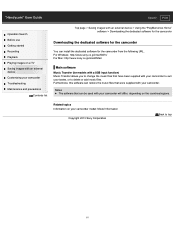
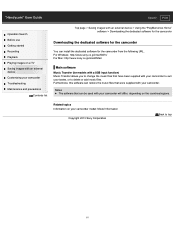
...Using the "PlayMemories Home" software > Downloading the dedicated software for the camcorder
Downloading the dedicated software for the camcorder
You can install the dedicated software for the camcorder from the following URL. For Windows: http://www.sony.co.jp/imsoft/Win/ For Mac: http://www.sony.co.jp/imsoft/Mac/
Main software
Music Transfer (for models with a USB input function) Music Transfer...
"Handycam" User Guide (.PDF) - Page 154
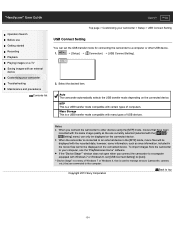
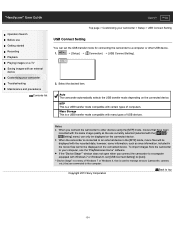
... use the "PlayMemories Home" software. If the "Device Stage*" window does not open when you connect the camcorder to a computer equipped with Windows 7 or Windows 8, set [USB Connect Setting] to [Auto].
* "Device Stage" is a menu of Windows 7 or Windows 8, that is used to manage devices (camcorder, camera, etc.) that are connected to the computer.
Copyright 2013 Sony Corporation
Back to top
154
"Handycam" User Guide (.PDF) - Page 187
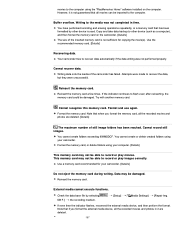
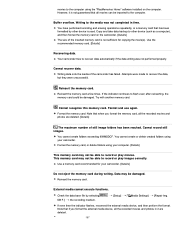
movies to the computer using the "PlayMemories Home" software installed on the computer. However, it is not guaranteed that all movies can be imported to the computer.
Buffer overflow. Writing to the media was not completed in time. You have performed recording and erasing operations repeatedly, or a memory card that has been formatted by other device is used. Copy and take...
"Handycam" User Guide (.PDF) - Page 213
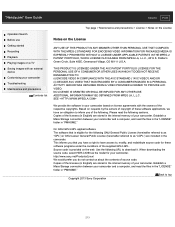
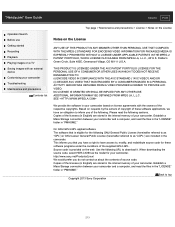
... downloading the source code, select HDR-CX390 as the model for your camcorder. http://www.sony.net/Products/Linux/ We would prefer you do not contact us about the contents of source code. Copies of the licenses (in English) are stored in the internal memory of your camcorder. Establish a Mass Storage connection between your camcorder and a computer...
Operating Guide - Page 11
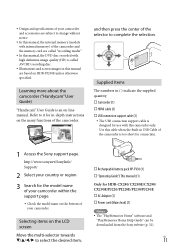
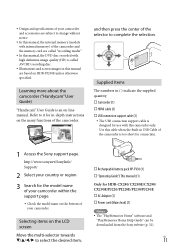
..."Handycam" User Guide is an on-line manual. Refer to it for in-depth instructions on the many functions of the camcorder.
and then press the center of the selector to complete the selection.
Supplied Items
The numbers in ( ) indicate the supplied quantity. Camcorder (1) HDMI cable (1) USB connection support cable (1)
The USB connection support cable is designed...
Operating Guide - Page 14
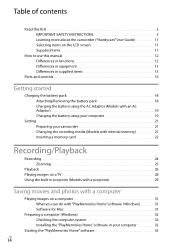
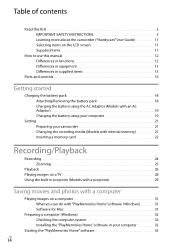
...a memory card 22
Recording/Playback
Recording 24 Zooming 25
Playback 26 Playing images on a TV 28 Using the built-in projector (Models with a projector 29
Saving movies and photos with a computer
Playing images on a computer 31 What you can do with "PlayMemories Home" software (Windows 31 Software for Mac 31
Preparing a computer (Windows 32 Checking the computer system 32 Installing the...
Operating Guide - Page 31
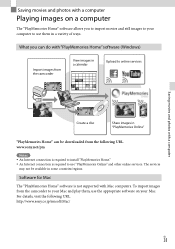
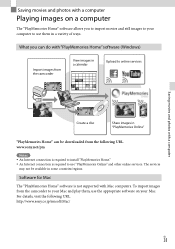
..." can be downloaded from the following URL. www.sony.net/pm
Notes An Internet connection is required to install "PlayMemories Home." An Internet connection is required to use "PlayMemories Online" and other online services. The services
may not be available in some countries/regions.
Software for Mac
The "PlayMemories Home" software is not supported with Mac computers. To import...
Operating Guide - Page 32
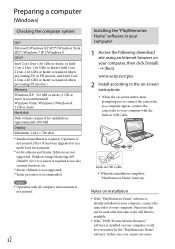
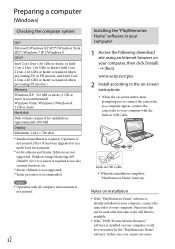
... software in your computer
1 Access the following download site using an Internet browser on your computer, then click [Install] [Run]. www.sony.net/pm
2 Install according to the on-screen instructions. When the on-screen instructions prompting you to connect the camcorder to a computer appear, connect the camcorder to your computer with the built-in USB Cable.
Built-in USB Cable...
Operating Guide - Page 33
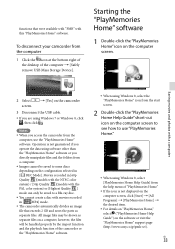
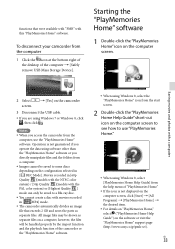
...the bottom right of the desktop of the computer [Safely remove USB Mass Storage Device].
Starting the "PlayMemories Home" software
1 Double-click the "PlayMemories Home" icon on the computer screen.
Saving movies and photos with a computer
2 Select screen.
[Yes] on the camcorder
3 Disconnect the USB cable.
If you are using Windows 7 or Windows 8, click , then click...
Operating Guide - Page 51
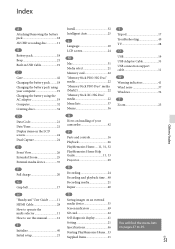
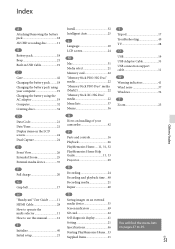
... 11, 33 Projector 29
R Recording 24 Recording and playback time....48 Recording media 21 Repair 40
S Saving images on an external media device 35 Screen indicators 49 SD card 22 Self-diagnosis display 41 Setting 21 Specifications 46 Starting PlayMemories Home...33 Supplied Items 11
T Tripod 17 Troubleshooting 40 TV 28 U USB 19 USB Adaptor Cable 35 USB connection support cable 11...

