Sony DCR-SR68/L - Hard Disk Drive Handycam Camcorder driver and firmware
Drivers and firmware downloads for this Sony item

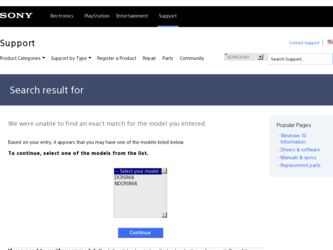
Related Sony DCR-SR68/L Manual Pages
Download the free PDF manual for Sony DCR-SR68/L and other Sony manuals at ManualOwl.com
Handycam® Handbook - Page 2
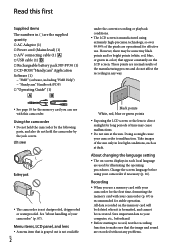
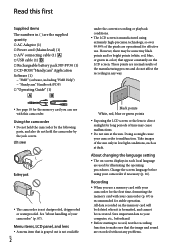
...AC Adaptor (1) Power cord (Mains lead) (1) A/V connecting cable (1) USB cable (1) Rechargeable battery pack NP-FV30 (1) CD-ROM "Handycam" Application Software (1)
"PMB" (software, including "PMB Help") "Handycam" Handbook (PDF) "Operating Guide" (1)
under the current recording or playback conditions. ...
Handycam® Handbook - Page 39
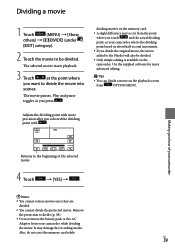
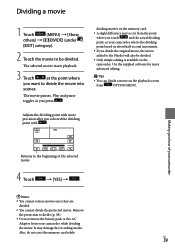
...
added to the Playlist will also be divided.
Only simple editing is available on the
camcorder. Use the supplied software for more
advanced editing.
Tips
You can divide a movie on the playback ... not remove the battery pack or the AC Adaptor from your camcorder while dividing the movie. It may damage the recording media. Also, do not eject the memory card while
US
39
Handycam® Handbook - Page 55
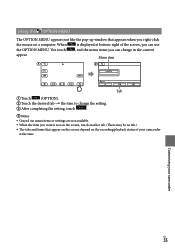
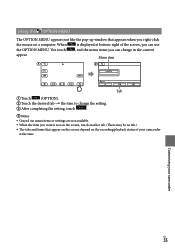
...OPTION MENU appears just like the pop-up window that appears when you right-click
the mouse on a computer. When
is displayed at bottom-right of the screen, you can...settings are not available. When the item you want is not on the screen, touch another tab. (There may be no tab.) The tabs and items that appear on the screen depend on the recording/playback status of your camcorder...
Handycam® Handbook - Page 58
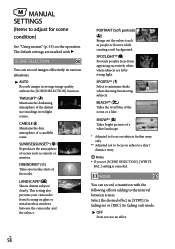
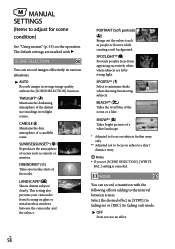
MANUAL SETTINGS
(Items to adjust for scene
condition)
See "Using menus" (p. 53) on the operation. The default settings are marked with .
SCENE SELECTION
You can record images effectively in various situations.
AUTO Records...distant subjects clearly. This setting also prevents your camcorder from focusing on glass or metal mesh in windows between the camcorder and the subject.
...
Handycam® Handbook - Page 76
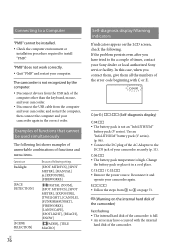
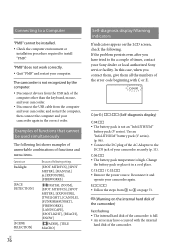
... a cool place. C:13: / C:32: Remove the power source. Reconnect it and operate your camcorder again. E Follow the steps from to on page 71.
(Warning on the internal hard disk of the camcorder)
Fast flashing The internal hard disk of the camcorder is full. An error may have occurred with the internal...
Handycam® Handbook - Page 78
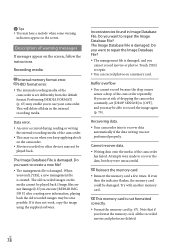
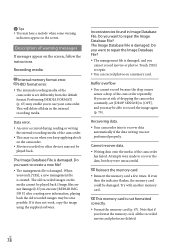
... may hear a melody when some warning
indicators appear on the screen.
Description of warning messages
If messages appear on the screen, follow the instructions.
Recording media
Internal memory format error. HDD format error.
The internal recording media of the camcorder is set differently from the default format. Performing [MEDIA FORMAT] (p. 67) may enable you to use your...
Handycam® Handbook - Page 85
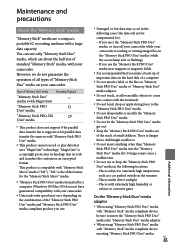
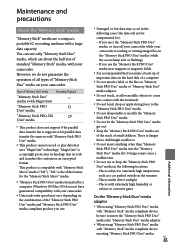
... camcorder while your camcorder is reading or writing image files on the "Memory Stick PRO Duo" media (while the access lamp is lit or flashing) If you use the "Memory Stick PRO Duo" media near magnets or magnetic fields
It is recommended that you make a back-up of important data on the hard disk of a computer...
Handycam® Handbook - Page 87
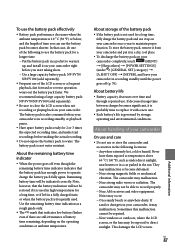
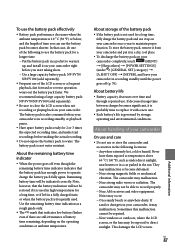
... pocket to warm it up, and install it on your camcorder right before you start taking shots. ... rough guide only.
The mark that indicates low battery flashes even ...camcorder completely, touch
(MENU)
[Show others] [POWER SETTINGS]
(under [GENERAL SET] category)
[A.SHUT OFF] [NEVER], and leave your
camcorder in recording standby until the power...
Handycam® Handbook - Page 89
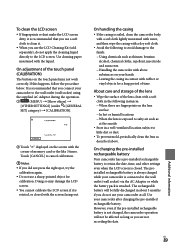
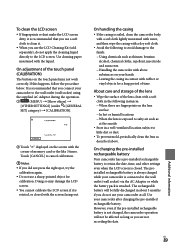
...camcorder to the wall outlet (wall socket) using
the supplied AC Adaptor during the operation.
(MENU) [Show others]
[OTHER SETTINGS] (under [GENERAL
SET] category) [CALIBRATION].
Touch "" displayed on the screen with the corner of memory card...objects for a long period of time
About care and storage of the lens
Wipe the surface of ...
Handycam® Handbook - Page 90
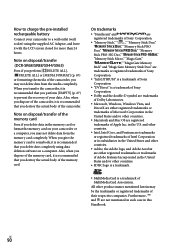
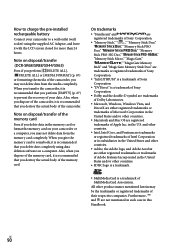
... the memory card on your camcorder or a computer, you may not delete data from the memory card completely. When you give the memory card to somebody, it is recommended that you delete date completely using data deletion software on a computer. Also, when you dispose of the memory card, it is recommended that you destroy the actual body of the memory card.
On trademarks
"Handycam...
Handycam® Handbook - Page 91
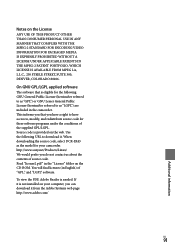
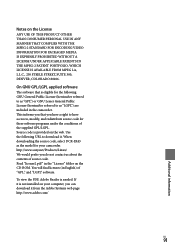
... source code. Read "license2.pdf " in the "License" folder on the CD-ROM. You will find licenses (in English) of "GPL," and "LGPL" software.
To view the PDF, Adobe Reader is needed. If it is not installed on your computer, you can download it from the Adobe Systems web page: http://www.adobe.com/
US
91...
Marketing Specifications - Page 2
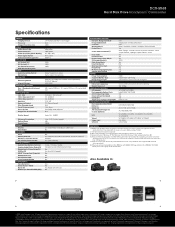
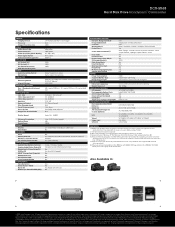
DCR-SR68
Hard Disk Drive Handycam® Camcorder
Specifications
IMAGER Imaging Device Processor Imager Pixel Gross Size
VIDEO Video Actual 16:9 Video Actual 4:3 Video Resolution (Movie Quality) Video Signal System Video Format(s) Supported
STILL PICTURE Still Actual 16:9 Still Actual 4:3 Still Picture Resolution Dual Record Resolution
AUDIO Audio Recording Format Microphone
MEDIA TYPE
...
Operating Guide - Page 8
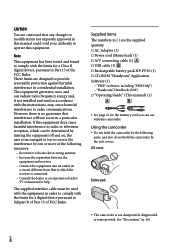
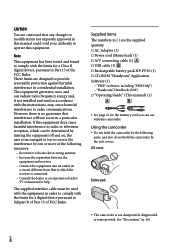
...; A/V connecting cable (1) USB cable (1) Rechargeable battery pack NP-FV30 (1) CD-ROM "Handycam" Application Software (1)
"PMB" (software, including "PMB Help") "Handycam" Handbook (PDF) "Operating Guide" (This manual) (1)
See page 21 for the memory card you can use with this camcorder.
Using the camcorder
Do...
Operating Guide - Page 36
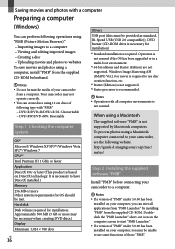
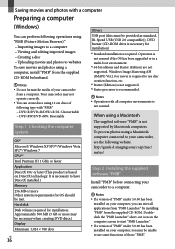
... DirectX installed.) Memory
256 MB or more Other system requirements for OS should be met. Hard disk
Disk volume required for installation: Approximately 500 MB (5 GB or more may be necessary when creating DVD discs.) Display
Minimum 1,024 × 768 dots
US
36
Others USB port (this must be provided as standard, Hi-Speed USB (USB 2.0 compatible)), DVD burner (CD-ROM drive is...
Operating Guide - Page 37
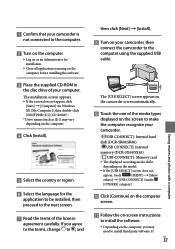
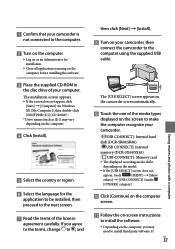
... using the supplied USB cable.
The [USB SELECT] screen appears on the camcorder screen automatically.
Touch the one of the media types
displayed on the screen to make the computer recognize your camcorder.
[ USB CONNECT]: Internal hard
disk (DCR-SR68/SR88)
[ USB CONNECT]: Internal
memory (DCR-SX44/SX63)
[ USB CONNECT]: Memory card
The displayed recording media differ...
Operating Guide - Page 38
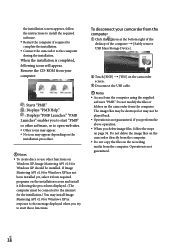
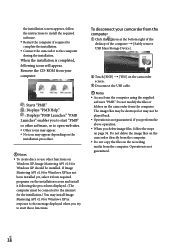
... procedures displayed. (The computer must be connected to the internet for the installation.) You may install Image Mastering API v2.0 for Windows XP in response to the message displayed when you try to start those functions.
To disconnect your camcorder from the computer
Click the icon at the bottom right of the desktop of the computer [Safely remove USB Mass Storage Device...
Operating Guide - Page 39
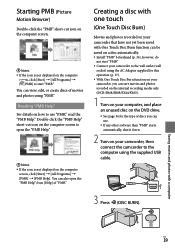
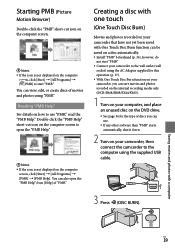
... recording media only (DCR-SR68/SR88/SX44/SX63).
1 Turn on your computer, and place an unused disc on the DVD drive.
See page 36 for the type of discs you can use.
If any other software than "PMB" starts automatically, shut it down.
2 Turn on your camcorder, then connect the camcorder to the computer using the supplied USB cable...
Operating Guide - Page 41
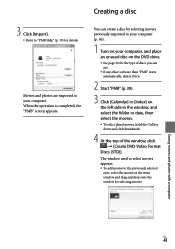
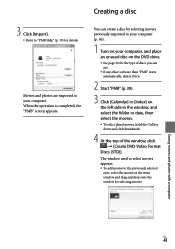
... place an unused disc on the DVD drive.
See page 36 for the type of discs you can use.
If any other software than "PMB" starts automatically, shut it down.
2 Start "PMB" (p. 39).
3 Click [Calendar] or [Index] on the left side in the window, and select the folder or date, then...
Operating Guide - Page 57
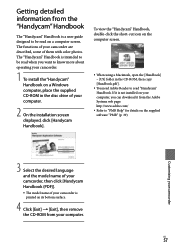
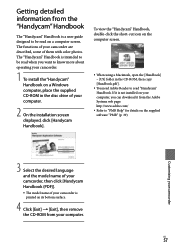
...] folder in the CD-ROM, then copy [Handbook.pdf ].
You need Adobe Reader to read "Handycam" Handbook. If it is not installed on your computer, you can download it from the Adobe Systems web page: http://www.adobe.com/
Refer to "PMB Help" for details on the supplied software "PMB" (p. 39).
Customizing your camcorder
3 Select the desired...
Operating Guide - Page 70


... CLOCK SET 18 Computer 36 Computer system 36 Copy 22 Copying a disc 42 Creating a disc 41, 45
D DATA CODE 19 DATE/TIME 19 DELETE 34 Disc recorder 48 Dubbing 22 DVDirect Express 45 DVD writer 45, 47
E Editing movies 42 External media 43
F Fully charged 15
H "Handycam" Handbook 57
I Install 36 Internal hard disk 20
US
70
Internal memory 20
L LANGUAGE SET...
