Sony ILCE-7M2K driver and firmware
Related Sony ILCE-7M2K Manual Pages
Download the free PDF manual for Sony ILCE-7M2K and other Sony manuals at ManualOwl.com
Limited Warranty (US Only) - Page 1
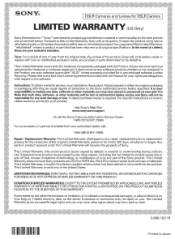
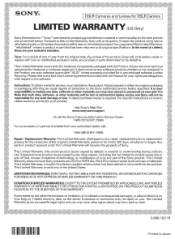
... data, software, or other materials will be lost or reformatted during service and Sony will not be responsible for any such damage or loss. A dated purchase receipt is required. For specific instructions on how to obtain warranty service for your product,
Visit Sony's Web Site: www.sony.com/support
Or call the Sony Customer Information Service Center 1-800-222-SONY (7669...
Instruction Manual - Page 4
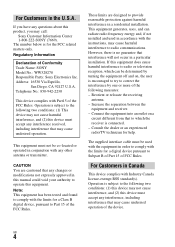
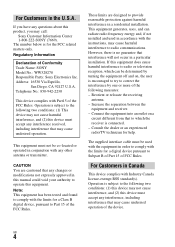
... different from that to which the receiver is connected. - Consult the dealer or an experienced radio/TV technician for help.
The supplied interface cable must be used with the equipment in order to comply with the limits for a digital device pursuant to Subpart B of Part 15 of FCC Rules.
For Customers in Canada
This...
Instruction Manual - Page 9


... applications to the camera (Application downloading 79 Downloading applications 79 Launching the application 80
Viewing images on a computer
Using the software 81 System requirements 81 Using Image Data Converter 82 Installing Image Data Converter 82 Using PlayMemories Home 83 Installing PlayMemories Home 84 Using Remote Camera Control 85 Installing Remote Camera Control 85
Others...
Instruction Manual - Page 14
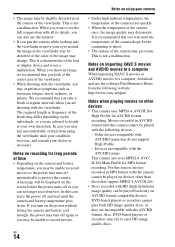
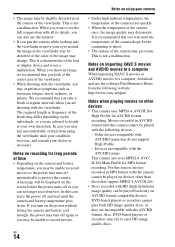
... a computer, download and use the software PlayMemories Home from the following website: http://www.sony.net/pm/
Notes when playing movies on other devices • This camera uses MPEG-4 AVC/H.264
High Profile for AVCHD format recording. Movies recorded in AVCHD format with this camera cannot be played with the following devices. - Other devices compatible with
AVCHD format that do not support...
Instruction Manual - Page 43
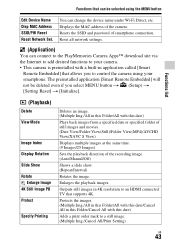
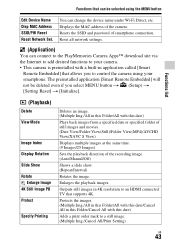
.... Displays the MAC address of the camera. Resets the SSID and password of smartphone connection. Reset all network settings.
(Application)
You can connect to the PlayMemories Camera Apps™ download site via the Internet to add desired functions to your camera. • This camera is preinstalled with a built-in application called [Smart
Remote Embedded] that allows you to control the camera...
Instruction Manual - Page 45
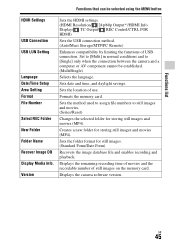
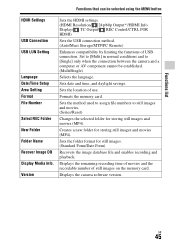
... Name Recover Image DB Display Media Info. Version
Sets the HDMI settings. (HDMI Resolution/ 24p/60p Output*1/HDMI Info. Display/ TC Output/ REC Control/CTRL FOR HDMI)
Sets the USB connection method. (Auto/Mass Storage/MTP/PC Remote)
Enhances compatibility by limiting the functions of USB connection. Set to [Multi] in normal conditions and to [Single] only when the connection between the camera...
Instruction Manual - Page 58
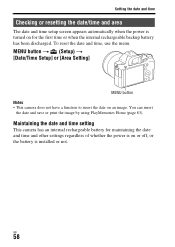
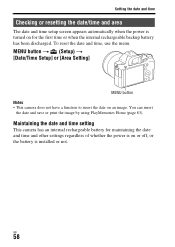
...
The date and time setup screen appears automatically when the power is turned on for the first time or when the internal rechargeable backup battery has been discharged. To reset the date and time, use the menu.
MENU button t (Setup) t [Date/Time Setup] or [Area Setting]
MENU button Notes • This camera does not have a function...
Instruction Manual - Page 72
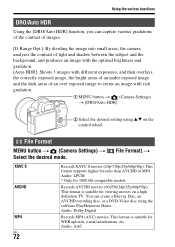
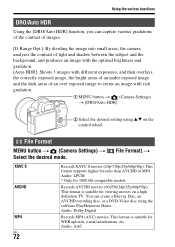
... supports higher bit-rates than AVCHD or MP4. Audio: LPCM * Only for 1080 60i compatible models.
Records AVCHD movies (60i/50i/24p/25p/60p/50p). This format is suitable for viewing movies on a high definition TV. You can create a Blu-ray Disc, an AVCHD recording disc, or a DVD-Video disc using the software PlayMemories Home. Audio: Dolby Digital
Records...
Instruction Manual - Page 73
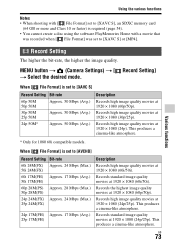
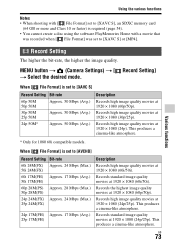
... SDXC memory card
(64 GB or more and Class 10 or faster) is required (page 54). • You cannot create a disc using the software PlayMemories Home with a movie that
was recorded when [ File Format] was set to [XAVC S] or [MP4].
Various functions
Record Setting
The higher the bit-rate, the higher the image quality.
MENU button t (Camera Settings) t [ Record Setting] t Select...
Instruction Manual - Page 78
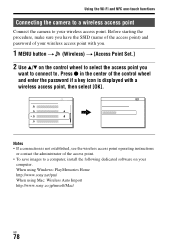
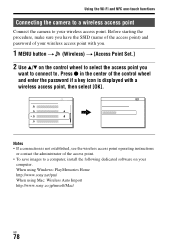
... the control wheel and enter the password if a key icon is displayed with a wireless access point, then select [OK].
Notes • If a connection is not established, see the wireless access point operating instructions
or contact the administrator of the access point. • To save images to a computer, install the following dedicated software on your
computer. When using Windows: PlayMemories...
Instruction Manual - Page 79
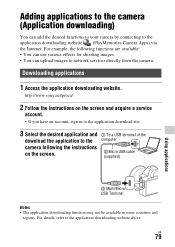
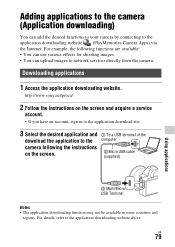
...www.sony.net/pmca/
2 Follow the instructions on the screen and acquire a service
account.
• If you have an account, sign in to the application download site.
3 Select the desired application and 1 To a USB terminal of the
download the application to the computer
camera following the instructions
on the screen.
2 Micro USB cable (supplied)
Using applications
3 Multi/Micro USB Terminal...
Instruction Manual - Page 80
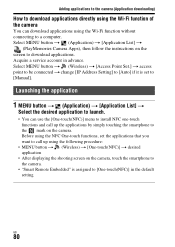
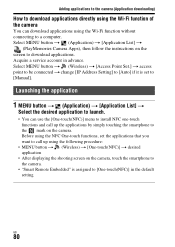
... connecting to a computer. Select MENU button t (Application) t [Application List] t
(PlayMemories Camera Apps), then follow the instructions on the screen to download applications. Acquire a service account in advance. Select MENU button t (Wireless) t [Access Point Set.] t access point to be connected t change [IP Address Setting] to [Auto] if it is set to [Manual].
Launching the application...
Instruction Manual - Page 81
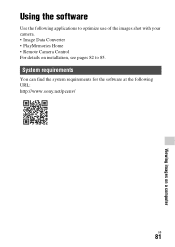
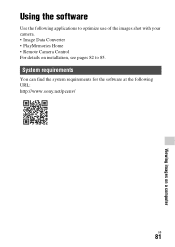
... on a computer
Using the software
Use the following applications to optimize use of the images shot with your camera. • Image Data Converter • PlayMemories Home • Remote Camera Control For details on installation, see pages 82 to 85.
System requirements
You can find the system requirements for the software at the following URL: http://www.sony.net/pcenv...
Instruction Manual - Page 82
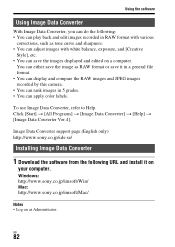
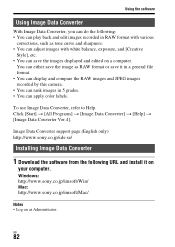
... Data Converter] t [Help] t [Image Data Converter Ver.4].
Image Data Converter support page (English only) http://www.sony.co.jp/ids-se/
Installing Image Data Converter
1 Download the software from the following URL and install it on
your computer.
Windows: http://www.sony.co.jp/imsoft/Win/ Mac: http://www.sony.co.jp/imsoft/Mac/
Notes • Log on as Administrator.
GB
82
Instruction Manual - Page 83
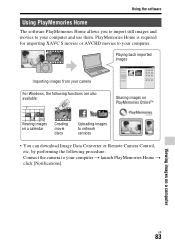
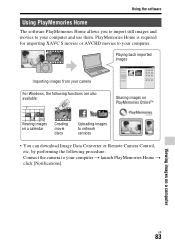
... or AVCHD movies to your computer.
Playing back imported images
Importing images from your camera
For Windows, the following functions are also available:
Sharing images on PlayMemories Online™
Viewing images on a calendar
Creating movie discs
Uploading images to network services
• You can download Image Data Converter or Remote Camera Control, etc. by performing the following...
Instruction Manual - Page 84
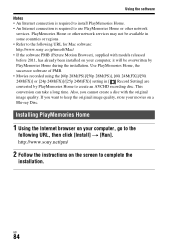
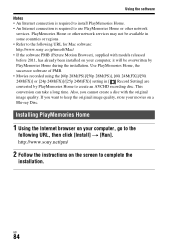
... the software Notes • An Internet connection is required to install PlayMemories Home. • An Internet connection is required to use PlayMemories Home or other network
services. PlayMemories Home or other network services may not be available in some countries or regions. • Refer to the following URL for Mac software: http://www.sony.co.jp/imsoft/Mac/ • If the software PMB...
Instruction Manual - Page 85
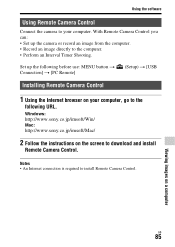
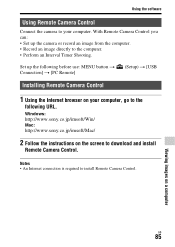
... Timer Shooting.
Set up the following before use: MENU button t Connection] t [PC Remote]
(Setup) t [USB
Installing Remote Camera Control
1 Using the Internet browser on your computer, go to the
following URL.
Windows: http://www.sony.co.jp/imsoft/Win/ Mac: http://www.sony.co.jp/imsoft/Mac/
2 Follow the instructions on the screen to download and install
Remote Camera Control.
Notes •...
Instruction Manual - Page 95
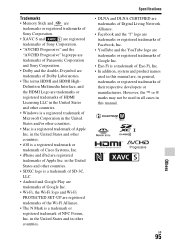
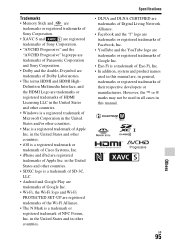
... are trademarks or
registered trademarks of HDMI
Licensing LLC in the United States
and other countries.
• Windows is a registered trademark of
Microsoft Corporation in the United
States and/or other countries.
• Mac is a registered trademark of Apple
Inc. in the United States and other
countries.
• iOS is a registered trademark or
trademark...
Instruction Manual - Page 97
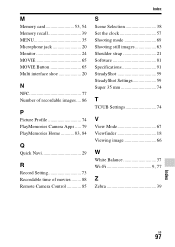
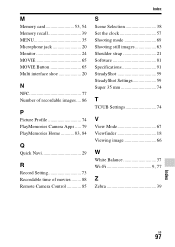
M
Memory card 53, 54 Memory recall 39 MENU 35 Microphone jack 20 Monitor 24 MOVIE 65 MOVIE Button 65 Multi interface shoe 20
N
NFC 77 Number of recordable images.... 86
P
Picture Profile 74 PlayMemories Camera Apps ..... 79 PlayMemories Home 83, 84
Q
Quick Navi 29
R
Record Setting 73 Recordable time of movies ........ 88 Remote Camera Control 85
Index
S
Scene Selection 38 Set the ...

