Sony KDL-60R510A driver and firmware
Related Sony KDL-60R510A Manual Pages
Download the free PDF manual for Sony KDL-60R510A and other Sony manuals at ManualOwl.com
Warranty - Page 1
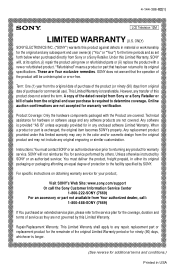
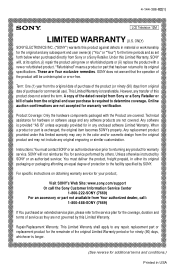
... original packaging or packaging affording an equal degree of protection to the facility specified by SONY.
For specific instructions on obtaining warranty service for your product,
Visit SONY's Web Site: www.sony.com/support Or call the Sony Customer Information Service Center
1-800-222-SONY (7669) For an accessory or part not available from Your authorized dealer, call:
1-800...
Warranty - Page 2
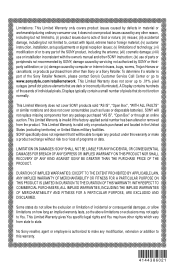
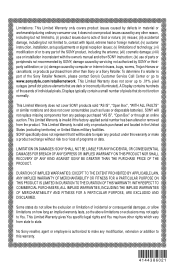
... product, including the antenna; (vii) cosmetic damage; (viii) use or installation inconsistent with the owner's manual and other SONY instruction; (ix) use of parts or peripherals not recommended by SONY; damage caused by servicing not authorized by SONY or thirdparty calibration; or (x) damage caused by computer or internet viruses, bugs, worms, Trojan Horses or cancelbots; or products purchased...
Marketing Specifications - Page 1
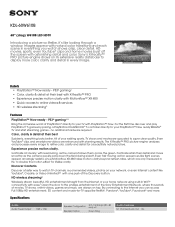
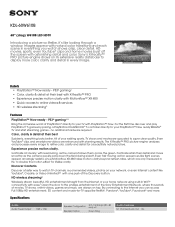
... entertainment of the Sony Entertainment Network, where thousands of movies, TV shows, online videos, games and music are always on tap. By connecting to the Internet you can access Full 1080p HD entertainment, 3D content and made-for-TV apps like Netflix®, Pandora®, YouTube®, Facebook® and more.
Specifications
Audio
Audio Power Output
10W + 10W...
Marketing Specifications - Page 4
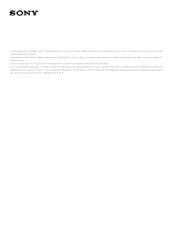
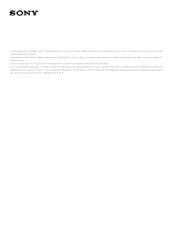
.... Broadband internet connection required. Additional purchases and registration required; service not available in all areas. See us.playstation. com/PlayStationNow for details. 2. Broadband speed of at least 5 Mbps recommended (10 Mbps for HD). Content subject to change and may require fees. Wireless connectivity requires 802.11 home network (802.11n recommended). © 2014 Sony Electronics...
Operating Instructions - Page 2


..." is a registered trademark and "PS3" is a trademark of Sony Computer Entertainment Inc.
Opera® Devices SDK from Opera Software ASA. Copyright 1995-2014 Opera Software ASA. All rights reserved.
DLNA®, the DLNA Logo and DLNA CERTIFIED® are trademarks, service marks, or certification marks of the Digital Living Network Alliance.
Wi-Fi is a registered trademark of Wi...
Operating Instructions - Page 3


... the TV
Using the Remote Control 18 Remote Control Button Description 19 TV Controls and Indicators 22
Using Features
Using PIP Feature 23 Using PAP Feature 23 Favorites 24 Wide Mode 24 Playing back Photo/Music/Video via USB. . . 25 Home Network 27 Photo Frame 28 Using Home Network Features 29 Setting up the Internet Connection 29
Customer Support United States http://www.sony...
Operating Instructions - Page 4


...™ player or other HD compatible external equipment
Contact your cable, satellite or HD service provider for information on upgrading to HD programming.
The Four Steps to a Stunning HD Experience
Along with your BRAVIA TV set, a complete HD system requires a source of HD programming, an HD sound system, and a proper connection setup. Refer to the Quick Setup Guide, enclosed...
Operating Instructions - Page 5
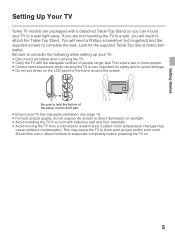
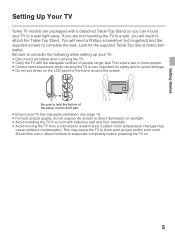
...instruction leaflet. Be sure to consider the following while setting up your TV: • Disconnect all cables when carrying the TV. • Carry the TV with the adequate number of people; larger size TVs...front part.
• Ensure your TV has adequate ventilation, see page 13. •...; Avoid installing the TV in a room with reflective wall and floor materials. • Avoid moving the TV from a...
Operating Instructions - Page 6


...instruction leaflet for proper attachment. • Be careful to not pinch your hands or the AC power cord when you install the TV set to the Table-
Top Stand.
1 Place the TV set on the Table-Top Stand.
2 Fix the TV... TV with one hand to avoid it dropping when attaching.
• Align the TV from the top, slide it in until the guide pins cannot be seen. • If using an electric screwdriver, set ...
Operating Instructions - Page 13


... (10 cm)
2 3/8 inches
(6 cm)
Leave at least this much space around the set.
Installed on the wall
4 inches (10 cm)
11 7/8 inches
(30 cm)
4 inches (10 cm)
4 inches (10 cm)
Leave at least this much space around the set.
Never install the TV set as follows:
Air circulation is blocked.
Air circulation is blocked.
Wall
Wall...
Operating Instructions - Page 14


... and/or uneven surfaces. • Furniture that can easily be used as steps, such as a chest of drawers. Install the TV where it cannot be pulled, pushed, or knocked over. Route all AC power cords and connecting cables so that they are not accessible to curious children.
Recommended Measures to Secure the...
Operating Instructions - Page 23


... appear.
PAP (picture and picture) displays two pictures (left and right) on the screen simultaneously (e.g. external input and TV program). For details on external equipment, see page 12.
To Enter PAP
PAP Supported Inputs
In main window
In sub window
Component
TV channel (CABLE/ ANTENNA), VIDEO IN
HDMI IN (except PC timing)
TV channel (CABLE/ ANTENNA), VIDEO IN, COMPONENT IN...
Operating Instructions - Page 33


... the desired
video service in Service list and press .
3 Highlight the desired content, then
press .
x To exit Sony Entertainment Network Press HOME.
x To launch Internet Video Internet Video can also launched by pressing the SEN button on the remote control.
Using Features
• If you experience difficulties with this feature, check that the Internet connection is set up properly.
•...
Operating Instructions - Page 34


• To update Sony Entertainment Network content services, Press HOME, then select Settings > Setup > Network > Refresh Internet Content.
x Seeking forward/backward in video content
Press the buttons on the remote controls that correspond with the control indications on the screen.
Control indications
x To use NETFLIX Press NETFLIX button on the remote control to launch menu. x To use YouTube ...
Operating Instructions - Page 35


... and USB media files.
1 Press
on the remote control to display the menu
options.
2 Press V/v/B/b to navigate on the menu or adjust the
settings.
3 Press to select or confirm.
4 Press
to exit.
Sony Entertainment Network serves as a gateway to Internet content, delivering a variety of on-demand entertainment straight to your TV.
Sony Entertainment
Network
Enables access to Internet services...
Operating Instructions - Page 49


... Download
Product Support
Description
Updates the TV system using USB memory or through Network. Select USB or Network to update. Select On to download the software automatically. Select Off to disable it.
Contact Sony
Signal Diagnostics Initialize Personal Information
Sony contact information is available on this screen for your convenience. TV specific information such as Model Name, Serial...
Operating Instructions - Page 61


...lb.)
19.1 42.1
Supplied accessories common to all models
Remote control RM-YD096 (1)/Size AAA batteries (2)/Operating Instructions (2)/Quick Setup Guide (2)/Warranty Card (1)/Safety and Regulatory Booklet (1)/Software License (2)/Stand installation guide (1)/Table-Top Stand (1 set)/Screw (4)
Optional accessories
Connecting cables
• Optional accessories availability depends on its stock...
Operating Instructions - Page 62


...
DIGITAL AUDIO OUT (OPTICAL)
9 Display Area 40 DISPLAY button 20 Downloadable U.S. Rating 42
E
Edit Channel Labels 41 English Rating 43 Equalizer 38 Equipment Control button 19 External Input Block 42
62
F
Favorites 24 French Rating 44
H
HDMI IN 8 HOME button 20 Horizontal Center 40 Hue 37
I
Idle TV Standby 49 Info Banner 47 Initial Setup 47 INPUT button 19 Installing the TV...
Operating Instructions - Page 64


....sony.com http://www.sony.ca/registration
Your TV is capable of receiving software updates. For the latest information about software updates for your TV, visit:
United States Canada
http://www.sony.com/tvsupport http://www.sony.ca/support
NOTE: If your TV is connected to the Internet, you can check for software updates by selecting Settings, Setup and then Software Update.
© 2014 Sony...
Quick Setup Guide - Page 1


... to a wired LAN or
wireless LAN, make the network setting.
8 Select Automatic Software Download. If your
BRAVIA is connected to a network, it is recommended to set to automatically download future available services.
If you did not follow the Initial Setup screen the first time you turned on your TV, refer to your Operating Instructions Manual. To change the signal source setting (cable to antenna...

