Sony KZ-32TS1/US driver and firmware
Related Sony KZ-32TS1/US Manual Pages
Download the free PDF manual for Sony KZ-32TS1/US and other Sony manuals at ManualOwl.com
Operating Instructions primary manual - Page 2
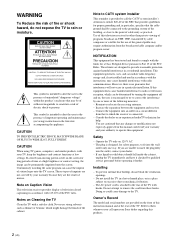
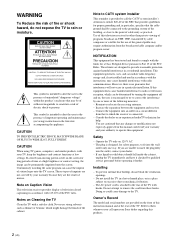
... the TV with hooks. Do not attempt to remove the cord from these hooks. Doing so could cause damage to the TV.
Owner's Record
The model and serial numbers are provided on the front of this instruction manual and at the rear of the TV. Refer to them whenever you call upon your Sony dealer regarding this products.
2 (US)
Operating Instructions primary manual - Page 3
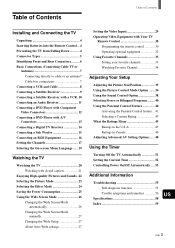
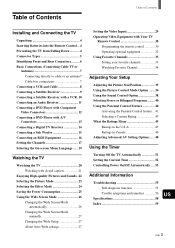
... Effect Mode 24 Saving the Power Consumption 25 Using the Wide Screen Mode 26
Changing the Wide Screen Mode automatically 26
Changing the Wide Screen Mode manually 27
Changing the Wide Setup 27 About Auto Wide settings 27
Setting the Video Inputs 29 Operating Video Equipment with Your TV
Remote Control 30 Programming the remote control 30 Operating optional equipment...
Operating Instructions primary manual - Page 4
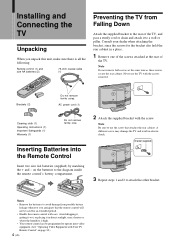
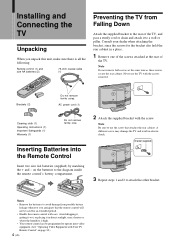
Installing and Connecting the TV
Installing and Connecting the TV
Unpacking
When you unpack this unit, make sure there is all the following:
Remote control (1) and size AA batteries (2)
75-ohm coaxial cable (1)
Preventing the TV from Falling Down
Attach the supplied bracket to the rear of the TV, and pass a sturdy cord or chain and attach it to a wall...
Operating Instructions primary manual - Page 5
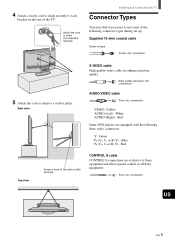
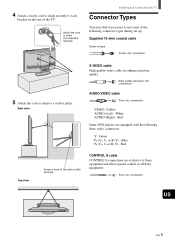
...- Yellow AUDIO (Left) - White AUDIO (Right) - Red
Some DVD players are equipped with the following three video connectors:
Y - Green PB (CB, Cb or B-Y) - Blue PR (CR, Cr or R-Y) - Red
Top view
Screw a hook to the wall or pillar securely.
CONTROL S cable CONTROL S connections are exclusive to Sony equipment and allow greater control of all Sony equipment.
Push into connection.
US
5 (US)
Operating Instructions primary manual - Page 6
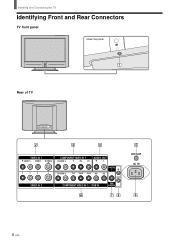
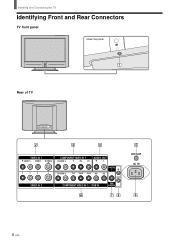
Installing and Connecting the TV
Identifying Front and Rear Connectors
TV front panel
Under the panel
Rear of TV
VIDEO IN 1
R AUDIO L VIDEO S VIDEO
COMPONENT VIDEO IN 1
AUDIO OUT
R AUDIO L
Y
PB
PR
R
L
R AUDIO L
Y/G PB/B PR/R HD
CONTROL
S
IN
VD
OUT
VIDEO IN 2
COMPONENT VIDEO IN 2 / RGB IN
SUB WOOFER
VHF/UHF AC IN
6 (US)
Operating Instructions primary manual - Page 7
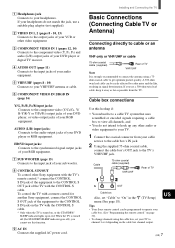
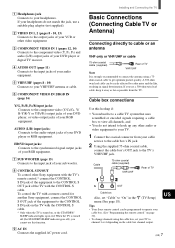
... connector from your cable
service to the cable box's IN jack.
2 Using the supplied 75-ohm coaxial cable,
connect the cable box's OUT jack to the TV's
VHF/UHF jack.
Cable
75-ohm coaxial cable (supplied)
VHF/UHF
Rear of TV
IN
OUT
Cable box
Also, set "Cable" to "On" in the (TV Setup) menu (See page 18). Tips
• Your Sony remote control can be programmed...
Operating Instructions primary manual - Page 8
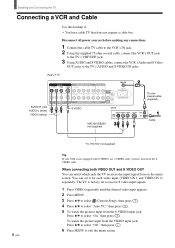
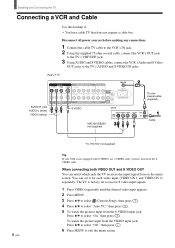
...TV's AUDIO and S VIDEO IN jacks.
Rear of TV
AUDIO-R (red) AUDIO-L (white) VIDEO (yellow)
VIDEO IN 1
R AUDIO L VIDEO S VIDEO
VIDEO IN 2
COMPONENT VIDEO IN 1
AUDIO OUT
R AUDIO L
Y
PB
PR
R
L
R AUDIO L
Y/G PB/B PR/R HD
CONTROL
S
IN
VD
OUT
COMPONENT VIDEO IN 2 / RGB IN
SUB WOOFER
S VIDEO
VCR
VHF/UHF AC IN
VMC-810S/820S (not supplied)
75-ohm coaxial cable (supplied)
Cable
8 (US...
Operating Instructions primary manual - Page 9
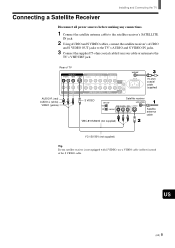
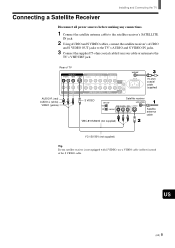
Installing and Connecting the TV
Connecting a Satellite Receiver
Disconnect all power sources before making any connections.
1 Connect the satellite antenna cable to the satellite receiver's SATELLITE
IN jack.
2 Using AUDIO and S VIDEO cables, connect the satellite receiver's AUDIO
and S VIDEO OUT jacks to the TV's AUDIO and S VIDEO IN jacks.
3 Connect the supplied 75-ohm coaxial cable from your ...
Operating Instructions primary manual - Page 10
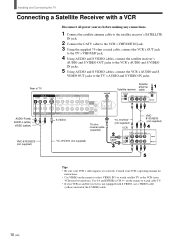
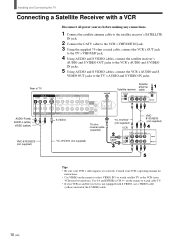
... supplied)
VMC-810S/820S (not supplied)
YC-15V/30V (not supplied)
Cable
Tips • Be sure your VCR's video input is set correctly. Consult your VCR's operating manual for
instructions. • Use VIDEO on the remote to select VIDEO IN 1 to watch satellite TV or the VCR (your
VCR must be turned on). Use 0-9 and ENTER...
Operating Instructions primary manual - Page 11


Connecting an Audio Receiver
Installing and Connecting the TV
Disconnect all power sources before making any connections.
Using an AUDIO cable, connect the TV's AUDIO OUT jacks to the audio receiver's AUDIO IN jacks.
Rear of TV
VIDEO IN 1
R AUDIO L VIDEO S VIDEO
VIDEO IN 2
COMPONENT VIDEO IN 1
AUDIO OUT
R AUDIO L
Y
PB
PR
R
L
R AUDIO L
Y/G PB/B PR/R HD
CONTROL
S
IN
VD
OUT
...
Operating Instructions primary manual - Page 12
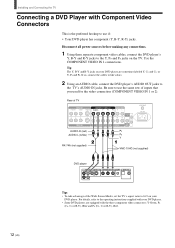
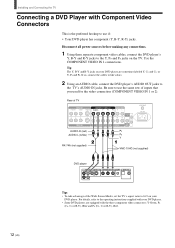
... VIDEO IN 1
AUDIO OUT
R AUDIO L
Y
PB
PR
R
L
R AUDIO L
Y/G PB/B PR/R HD
CONTROL
S
IN
VD
OUT
COMPONENT VIDEO IN 2 / RGB IN
SUB WOOFER
AUDIO-R (red)
PR
AUDIO-L (white)
PB
Y
VHF/UHF AC IN
RK-74A (not supplied)
VMC-10HG (not supplied)
DVD player
12 (US)
Tips • To take advantage of the Wide Screen Modes, set the TV's aspect ratio to...
Operating Instructions primary manual - Page 13
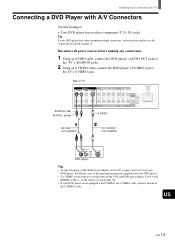
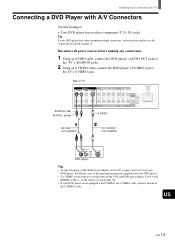
... Wide Screen Modes, set the TV's aspect ratio to 16:9 on your
DVD player. For details, refer to the operating instructions supplied with your DVD player. • Use VIDEO on the remote to switch between the VCR and DVD player inputs. Use 0-9 and
ENTER or CH +/- on the remote to watch cable TV. • If your DVD player is not equipped...
Operating Instructions primary manual - Page 14
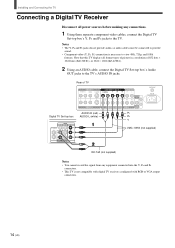
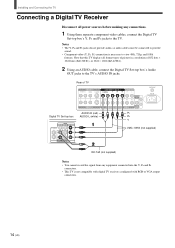
... of picture in a resolution of 852 dots × 1024 lines (KZ-32TS1), or 1024 × 1024 (KZ-42TS1).
2 Using an AUDIO cable, connect the Digital TV Set-top box's Audio
OUT jacks to the TV's AUDIO IN jacks.
Rear of TV
Digital TV Set-top box
VIDEO IN 1
R AUDIO L VIDEO S VIDEO
VIDEO IN 2
COMPONENT VIDEO IN 1
AUDIO OUT
R AUDIO L
Y
PB
PR
R
L
R AUDIO L
Y/G PB/B PR/R HD
CONTROL
S
IN
VD...
Operating Instructions primary manual - Page 15
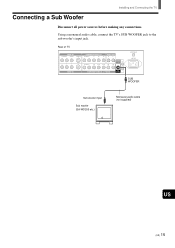
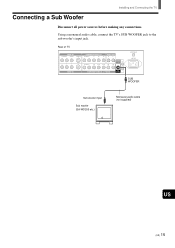
Connecting a Sub Woofer
Installing and Connecting the TV
Disconnect all power sources before making any connections.
Using a monaural audio cable, connect the TV's SUB WOOFER jack to the sub woofer's input jack.
Rear of TV
VIDEO IN 1
R AUDIO L VIDEO S VIDEO
VIDEO IN 2
COMPONENT VIDEO IN 1
AUDIO OUT
R AUDIO L
Y
PB
PR
R
L
R AUDIO L
Y/G PB/B PR/R HD
CONTROL
S
IN
VD
OUT
COMPONENT ...
Operating Instructions primary manual - Page 16
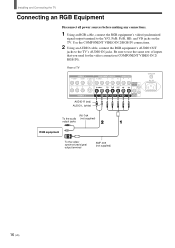
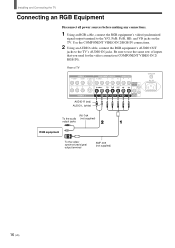
Installing and Connecting the TV
Connecting an RGB Equipment
Disconnect all power sources before making any connections.
1 Using an RGB cable, connect the RGB equipment's video/synchronized
signal output terminal to the Y/G, PB/B, PR/R, HD, and VD jacks on the TV. Use the COMPONENT VIDEO IN 2/RGB IN connections.
2 Using an AUDIO cable, connect the RGB equipment's AUDIO OUT...
Operating Instructions primary manual - Page 17
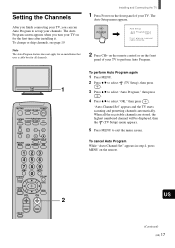
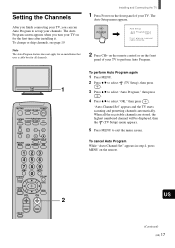
... an installation that uses a cable box for all channels.
Installing and Connecting the TV
1 Press Power on the front panel of your TV. The
Auto Setup menu appears.
POWER
,
Auto Setup
Auto Program: [CH+
Exit
[CH-
[ [
First please connect cable/antenna
2 Press CH+ on the remote control or on the front
panel of your TV to perform Auto Program.
1
MUTING
POWER
VCR/DVD SAT/CABLE
TV...
Operating Instructions primary manual - Page 18
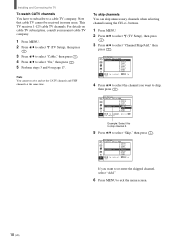
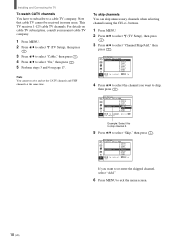
Installing and Connecting the TV
To watch CATV channels You have to subscribe to a cable TV company. Note that cable TV cannot be received in some areas. This TV receives 1-125 cable TV channels. For details on cable TV subscription, consult your nearest cable TV company.
1 Press MENU. 2 Press V/v to select (TV Setup), then press
.
3 Press V/v to select "Cable," then press . 4 Press V/v to select ...
Operating Instructions primary manual - Page 19
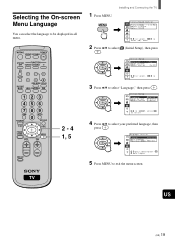
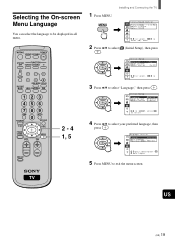
...
You can select the language to be displayed in all menu.
MUTING
POWER
VCR/DVD SAT/CABLE
TV
SYSTEM
FUNCTION
OFF VCR/DVD SAT/CABLE TV
SLEEP
WIDE MODE DISPLAY PICTURE
MODE VIDEO COMPONENT RGB
123
456
7
JUMP
FAVORITES
89
ENTER
0 MTS/SAP
TV/SAT
GUIDE
POWER SAVING
VOL
MENU
CH
2 - 4 1, 5
CODE SET
Installing and Connecting the TV
1 Press MENU.
MENU
,
P i c t u r e /Sound Con...
Operating Instructions primary manual - Page 25
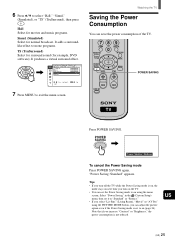
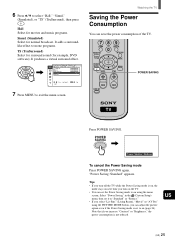
... to exit the menu screen.
Watching the TV
Saving the Power Consumption
You can save the power consumption of the TV.
7
JUMP
FAVORITES
89
ENTER
0 MTS/SAP
TV/SAT
GUIDE
POWER SAVING
VOL
MENU
CH
POWER SAVING
CODE SET
Press POWER SAVING.
POWER SAVING
,
Power Saving : Reduce
To cancel the Power Saving mode
Press POWER SAVING again. "Power Saving: Standard" appears.
Tips • If you...
Operating Instructions primary manual - Page 28
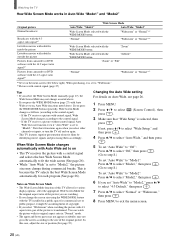
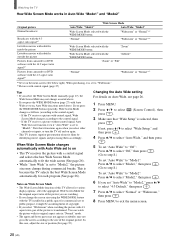
...DVD software with the 16:9 aspect ratio signal*3 Pictures from camcorder or DVD software with...Auto Wide set to on
• The TV receives the picture with a control signal ...TV allows for various
display options: select the appropriate Wide Screen Mode for the original aspect ratio of the picture you are watching. • If you change the screen size using the WIDE MODE feature with the TV installed...

