Sony KZ-42TS1 driver and firmware
Related Sony KZ-42TS1 Manual Pages
Download the free PDF manual for Sony KZ-42TS1 and other Sony manuals at ManualOwl.com
Child Safety: It Makes A Difference How and Where You Use Your Flat Panel Display - Page 1
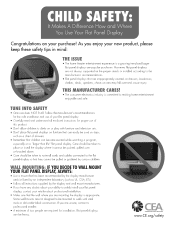
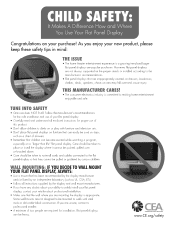
.... Follow the manufacturer's recommendations for the safe installation and use of your flat panel display.
• Carefully read and understand all enclosed instructions for proper use of this product.
• Don't allow children to climb on or play with furniture and television sets. • Don't place flat panel displays on furniture that can easily be used...
Display Mount Installation Instructions (PCM200) - Page 1


PCM-200 Installation Instructions
Step 1 Invert the display and place it on a soft and flat surface. Locate the mounting points on the back of the plasma display. Identify the correct plasma bracket mounting hardware for your plasma display from the chart shown on the back of the assembly manual and secure the (L) Left and (R) Right hand side...
Display Mount Installation Instructions (PCM200) - Page 3


The wall or ceiling should be capable of supporting a weight of 160 Lbs at least four (4) times the weight of the plasma display. More than 160 Lbs, the ceiling must be reinforced. Proper installation procedure by qualified personnel as outlined in the installation instructions must be adhered to. Failure to do so could result in serious personal injury.
Operating Instructions - Page 2


... damage to the TV.
Owner's Record
The model and serial numbers are provided on the front of this instruction manual and at the rear of the TV. Refer to them whenever you call upon your Sony dealer regarding this products.
CAUTION
The following SONY appliance(s) for use only with the following TV STAND. Use with other TV STAND is capable...
Operating Instructions - Page 3


... Selecting the Effect Mode 24 Saving the Power Consumption 25 Using the Wide Screen Mode 26
Changing the Wide Screen Mode automatically 26
Changing the Wide Screen Mode manually 27
Changing the Wide Setup 27
Setting the Video Inputs 29 Operating Video Equipment with Your TV
Remote Control 30 Programming the remote control 30 Operating optional equipment 32
Using...
Operating Instructions - Page 4


... same time as these screws secure the rear cabinet. Never use the TV with the screws removed.
Brackets (2)
Do not remove ferrite cores.
AC power cord (1)
Cleaning cloth (1) Operating Instructions (1) Important Safeguards (1) Warranty (1)
Do not remove ferrite core.
Inserting Batteries into the Remote Control
Insert two size AA batteries (supplied) by matching the + and - on...
Operating Instructions - Page 5


... quality
Align guides and push into connection.
AUDIO/VIDEO cable
Push into connection.
VIDEO- Yellow AUDIO (Left) - White AUDIO (Right) - Red
Some DVD players are equipped with the following three video connectors:
Y - Green PB (CB, Cb or B-Y) - Blue PR (CR, Cr or R-Y) - Red
CONTROL S cable CONTROL S connections are exclusive to Sony equipment and allow greater control of all Sony equipment.
Push...
Operating Instructions - Page 6


Installing and Connecting the TV
Identifying Front and Rear Connectors
TV front panel
Under the panel
Rear of TV
VIDEO IN 1
R AUDIO L VIDEO S VIDEO
VIDEO IN 2
COMPONENT VIDEO IN 1
AUDIO OUT
R AUDIO L
Y
PB
PR
R
L
R AUDIO L
Y/G PB/B PR/R HD
CONTROL
S
IN
VD
OUT
COMPONENT VIDEO IN 2 / RGB IN
SUB WOOFER
VHF/UHF AC IN
6 (US)
01US03GET-UC(4-7).p65
6
KZ-32/42TS1U 4-087...
Operating Instructions - Page 7


... connector from your cable
service to the cable box's IN jack.
2 Using the supplied 75-ohm coaxial cable,
connect the cable box's OUT jack to the TV's
VHF/UHF jack.
Cable
75-ohm coaxial cable (supplied)
VHF/UHF
Rear of TV
IN
OUT
Cable box
Also, set "Cable" to "On" in the (TV Setup) menu (See page 18). Tips
• Your Sony remote control can be programmed...
Operating Instructions - Page 8


Installing and Connecting the TV
Connecting a VCR and Cable
Use this hookup if:
• You have cable TV that does not require a cable box.
Disconnect all power sources before making any connections.
1 Connect the cable TV cable to the VCR's IN jack. 2 Using the supplied 75-ohm coaxial cable, connect the VCR's OUT jack
to the TV's VHF/UHF jack.
3 Using AUDIO and S VIDEO...
Operating Instructions - Page 9


Installing and Connecting the TV
Connecting a Satellite Receiver
Disconnect all power sources before making any connections.
1 Connect the satellite antenna cable to the satellite receiver's SATELLITE
IN jack.
2 Using AUDIO and S VIDEO cables, connect the satellite receiver's AUDIO
and S VIDEO OUT jacks to the TV's AUDIO and S VIDEO IN jacks.
3 Connect the supplied 75-ohm coaxial cable from your ...
Operating Instructions - Page 10


... supplied)
VMC-810S/820S (not supplied)
YC-15V/30V (not supplied)
Cable
Tips • Be sure your VCR's video input is set correctly. Consult your VCR's operating manual for
instructions. • Use VIDEO on the remote to select VIDEO IN 1 to watch satellite TV or the VCR (your
VCR must be turned on). Use 0-9 and ENTER...
Operating Instructions - Page 11


Connecting an Audio Receiver
Installing and Connecting the TV
Disconnect all power sources before making any connections.
Using an AUDIO cable, connect the TV's AUDIO OUT jacks to the audio receiver's AUDIO IN jacks.
Rear of TV
VIDEO IN 1
R AUDIO L VIDEO S VIDEO
VIDEO IN 2
COMPONENT VIDEO IN 1
AUDIO OUT
R AUDIO L
Y
PB
PR
R
L
R AUDIO L
Y/G PB/B PR/R HD
CONTROL
S
IN
VD
OUT
...
Operating Instructions - Page 12


... colors.
2 Using an AUDIO cable, connect the DVD player's AUDIO OUT jacks to
the TV's AUDIO IN jacks. Be sure to use the same row of inputs that you used for the video connection (COMPONENT VIDEO IN 1 or 2).
Rear of TV
VIDEO IN 1
R AUDIO L VIDEO S VIDEO
COMPONENT VIDEO IN 1
AUDIO OUT
R AUDIO L
Y
PB
PR
R
L
R AUDIO L
Y/G PB/B PR/R HD
CONTROL
S
IN
VD
OUT...
Operating Instructions - Page 13


... Wide Screen Modes, set the TV's aspect ratio to 16:9 on your
DVD player. For details, refer to the operating instructions supplied with your DVD player. • Use VIDEO on the remote to switch between the VCR and DVD player inputs. Use 0-9 and
ENTER or CH +/- on the remote to watch cable TV. • If your DVD player is not equipped...
Operating Instructions - Page 14


... of picture in a resolution of 852 dots × 1024 lines (KZ-32TS1), or 1024 × 1024 (KZ-42TS1).
2 Using an AUDIO cable, connect the Digital TV Set-top box's Audio
OUT jacks to the TV's AUDIO IN jacks.
Rear of TV
Digital TV Set-top box
VIDEO IN 1
R AUDIO L VIDEO S VIDEO
VIDEO IN 2
COMPONENT VIDEO IN 1
AUDIO OUT
R AUDIO L
Y
PB
PR
R
L
R AUDIO L
Y/G PB/B PR/R HD
CONTROL
S
IN
VD...
Operating Instructions - Page 15


Connecting a Sub Woofer
Installing and Connecting the TV
Disconnect all power sources before making any connections.
Using a monaural audio cable, connect the TV's SUB WOOFER jack to the sub woofer's input jack.
Rear of TV
VIDEO IN 1
R AUDIO L VIDEO S VIDEO
VIDEO IN 2
COMPONENT VIDEO IN 1
AUDIO OUT
R AUDIO L
Y
PB
PR
R
L
R AUDIO L
Y/G PB/B PR/R HD
CONTROL
S
IN
VD
OUT
COMPONENT ...
Operating Instructions - Page 16


Installing and Connecting the TV
Connecting an RGB Equipment
Disconnect all power sources before making any connections.
1 Using an RGB cable, connect the RGB equipment's video/synchronized
signal output terminal to the Y/G, PB/B, PR/R, HD, and VD jacks on the TV. Use the COMPONENT VIDEO IN 2/RGB IN connections.
2 Using an AUDIO cable, connect the RGB equipment's AUDIO OUT...
Operating Instructions - Page 28


... "Full"
Pictures from camcorder or DVD software with the 4:3 aspect ratio signal*3
"Normal"
"Widezoom" or "Normal"*2
*2 Set it on the menu screen (See below right). When purchasing, it is set to "Widezoom." *3 Pictures with control signal (page 27)
Tips • If you select the Wide Screen Mode manually (page 27), the
Wide Screen Mode may...
Operating Instructions primary manual - Page 28


...DVD software with the 16:9 aspect ratio signal*3 Pictures from camcorder or DVD software with...Auto Wide set to on
• The TV receives the picture with a control signal ...TV allows for various
display options: select the appropriate Wide Screen Mode for the original aspect ratio of the picture you are watching. • If you change the screen size using the WIDE MODE feature with the TV installed...

