Sony NEX-7K driver and firmware
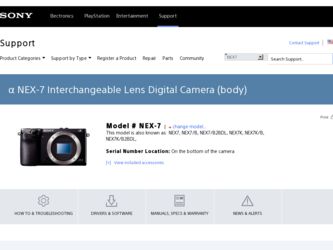
Related Sony NEX-7K Manual Pages
Download the free PDF manual for Sony NEX-7K and other Sony manuals at ManualOwl.com
Limited Warranty (US Only) - Page 1
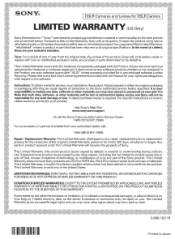
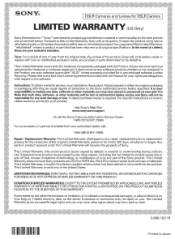
... data, software, or other materials will be lost or reformatted during service and Sony will not be responsible for any such damage or loss. A dated purchase receipt is required. For specific instructions on how to obtain warranty service for your product,
Visit Sony's Web Site: www.sony.com/support
Or call the Sony Customer Information Service Center 1-800-222-SONY (7669...
α Handbook - Page 4
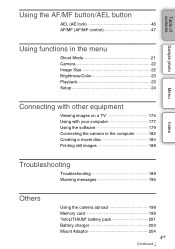
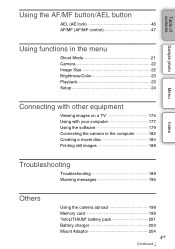
.../Color 23 Playback 23 Setup 24
Menu
Index
Connecting with other equipment
Viewing images on a TV 174 Using with your computer 177 Using the software 179 Connecting the camera to the computer 182 Creating a movie disc 184 Printing still images 188
Troubleshooting
Troubleshooting 189 Warning messages 195
Others
Using the camera abroad 198 Memory card 199 "InfoLITHIUM" battery pack...
α Handbook - Page 46
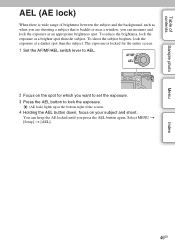
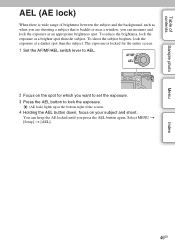
...when you are shooting a subject that is backlit or near a window, you can measure and lock the exposure at an appropriate brightness ...set the exposure. 3 Press the AEL button to lock the exposure.
(AE lock) lights up at the bottom right of the screen.
4 Holding the AEL button down, focus on your subject and shoot. You can keep the AE locked until you press the AEL button again. Select MENU t [Setup...
α Handbook - Page 66
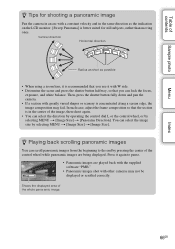
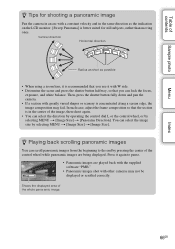
... • You can select the direction by operating the control dial L or the control wheel, or by selecting MENU t [Image Size] t ...control wheel while panoramic images are being displayed. Press it again to pause.
• Panoramic images are played back with the supplied software "PMB."
• Panoramic images shot with other cameras may not be displayed or scrolled correctly.
Shows the displayed...
α Handbook - Page 163
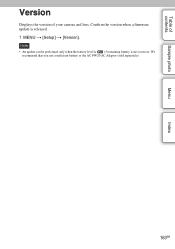
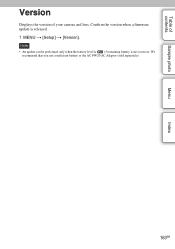
Table of contents
Sample photo
Menu
Index
Version
Displays the version of your camera and lens. Confirm the version when a firmware update is released. 1 MENU t [Setup] t [Version]. Note
• An update can be performed only when the battery level is (3 remaining battery icons) or more. We recommend that you use a sufficient battery or the AC-PW20 AC Adaptor (sold separately).
163GB
α Handbook - Page 173
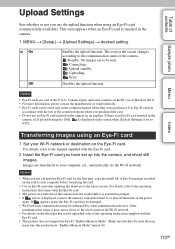
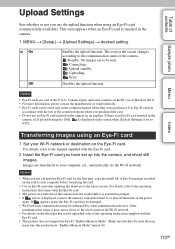
... manager recorded on the card to your computer before formatting the card.
• Use an Eye-Fi card after updating the firmware to the latest version. For details, refer to the operating instructions that comes with the Eye-Fi card.
• The power save function of the camera does not work while it is transferring images. • If (error) is displayed, remove the memory card and...
α Handbook - Page 177
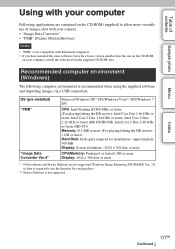
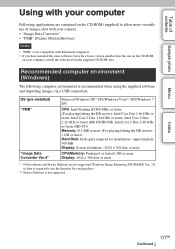
... playing/editing the HD movies: 1 GB or more) Hard Disk: Disk space required for installation-approximately 500 MB Display: Screen resolution-1024 × 768 dots or more
CPU/Memory: Pentium 4 or faster/1 GB or more Display: 1024 × 768 dots or more
* 64-bit editions and Starter (Edition) are not supported. Windows Image Mastering API (IMAPI) Ver. 2.0 or later is...
α Handbook - Page 178
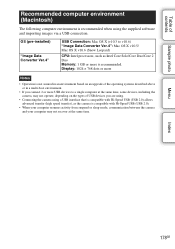
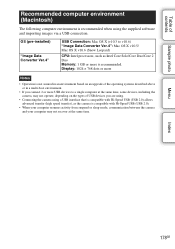
... computer environment is recommended when using the supplied software and importing images via a USB connection.
OS (pre-installed)
"Image Data Converter Ver.4"
USB Connection: Mac OS X (v10.3 to v10.6) "Image Data Converter Ver.4": Mac OS X v10.5/ Mac OS X v10.6 (Snow Leopard)
CPU: Intel processors, such as Intel Core Solo/Core Duo/Core 2 Duo Memory: 1 GB or more is recommended. Display...
α Handbook - Page 179
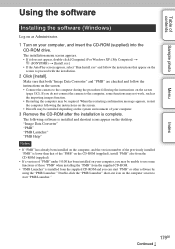
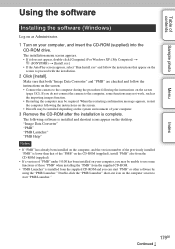
...
Installing the software (Windows)
Log on as Administrator.
1 Turn on your computer, and insert the CD-ROM (supplied) into the CD-ROM drive.
The installation menu screen appears. • If it does not appear, double-click [Computer] (For Windows XP: [My Computer]) t
(SONYPMB) t [Install.exe]. • If the AutoPlay screen appears, select "Run Install.exe" and follow the instructions that appear...
α Handbook - Page 180
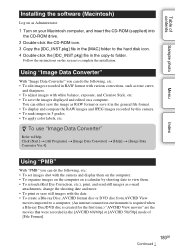
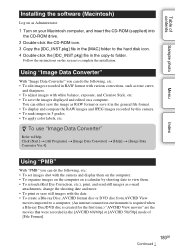
...
Menu
Index
Installing the software (Macintosh)
Log on as Administrator.
1 Turn on your Macintosh computer, and insert the CD-ROM (supplied) into the CD-ROM drive.
2 Double-click the CD-ROM icon. 3 Copy the [IDC_INST.pkg] file in the [MAC] folder to the hard disk icon. 4 Double-click the [IDC_INST.pkg] file in the copy-to folder.
Follow the instructions on the...
α Handbook - Page 186
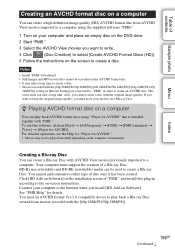
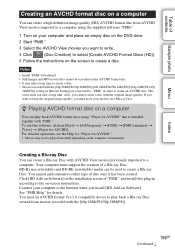
... [BD Add-on Software] on the installation screen of "PMB," and install this plug-in according to the on-screen instructions. Connect your computer to the Internet when you install [BD Add-on Software]. See "PMB Help" for details. You need an AVCHD format Ver.2.0 compatible device to play back a Blu-ray Disc created from movies recorded with the [60p...
α Handbook - Page 187
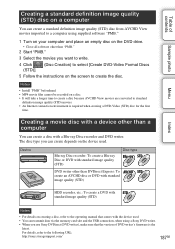
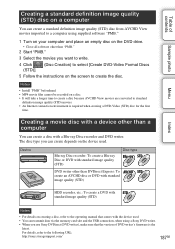
... details on creating a disc, refer to the operating manual that comes with the device used. • You can transmit data via the memory card slot and the USB connection, when using a Sony DVD writer. • When you use Sony DVDirect (DVD writer), make sure that the version of DVD writer's firmware is the
latest. For details, refer to the...
α Handbook - Page 210
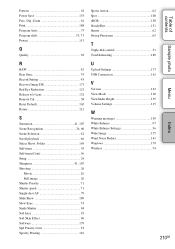
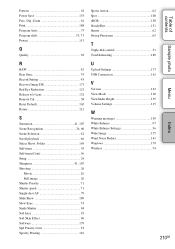
... 131 Sunset 62 Sweep Panorama 65
T
Triple-dial-control 31 Troubleshooting 189
U
Upload Settings 173 USB Connection 161
V
Version 163 View Mode 110 Viewfinder Bright 155 Volume Settings 115
W
Warning messages 195 White Balance 97 White Balance Settings 36 Wide Image 157 Wind Noise Reduct 141 Windows 179 Wireless 74
210GB
Index
Menu
Sample photo
Table of contents
α Handbook - Page 211
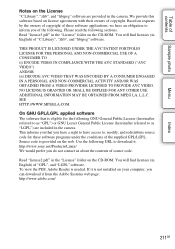
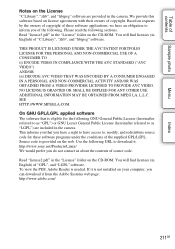
... of source code.
Read "license2.pdf" in the "License" folder on the CD-ROM. You will find licenses (in English) of "GPL", and "LGPL" software. To view the PDF, Adobe Reader is needed. If it is not installed on your computer, you can download it from the Adobe Systems web page: http://www.adobe.com/
211GB
Instruction Manual - Getting Started - Page 1
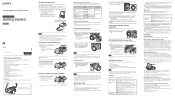
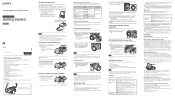
... • USB cable (1) • Shoulder strap (1) • Eyepiece cup (1) • Body cap (1) (attached to the camera) • Accessory shoe cap (1) (attached to the camera) • Cleaning Cloth (1) • CD-ROM (1)
- Application Software for α camera - α Handbook • Instruction Manual (Getting Started: This manual) (1) • Instruction Manual (Operations) (1) NEX-7K only...
Instruction Manual - Getting Started - Page 2
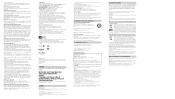
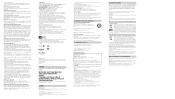
... such a case, save your images to a computer or other storage location, then format the memory card. • The recorded contents cannot be compensated for even if recording or playback is not possible due to a malfunction of the camera or memory card, etc. • To avoid the potential risk of data loss, always copy (back up) data to other medium. •...
Instruction Manual - Operations - Page 42
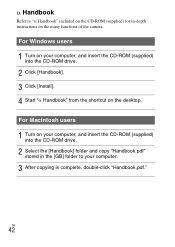
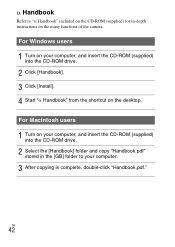
...-depth instructions on the many functions of the camera.
For Windows users
1 Turn on your computer, and insert the CD-ROM (supplied) into the CD-ROM drive.
2 Click [Handbook]. 3 Click [Install]. 4 Start "α Handbook" from the shortcut on the desktop.
For Macintosh users
1 Turn on your computer, and insert the CD-ROM (supplied) into the CD-ROM drive.
2 Select the [Handbook] folder and copy...
2011 α Lens and Lens Accessory Brochure and Specifications - Page 34
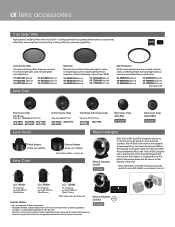
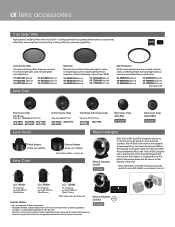
...sensor in the bottom of the unit.
* NEX-3, NEX-5, NEX-C3 and NEX-VG10 require firmware update to use LA-EA2 adaptor. www.esupport.sony.com
LCL - 60AM
Fits all lenses up to ...cap attached
Trademarks & Remarks
• a is a trademark of Sony Corporation. • SteadyShot INSIDE, Optical SteadyShot and G Lens are trademarks of Sony Corporation. • Carl Zeiss is a registered trademark of Carl...
Brochure and Specifications - Page 15


...operation • Switching between bounce
and direct flash settings • Raising the body turns the
power on
Flash
HVL-F43AM
• Guide Number of 43 (105mm, ISO100, meters) • Quick Shift Bounce for optimum angle at various camera orientations • Wireless ratio control • 22-step power level switching
Flash
HVL-F58AM
• Guide Number of 58 (105mm, ISO100, meters)
•...
Brochure and Specifications - Page 17
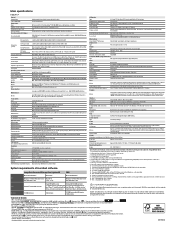
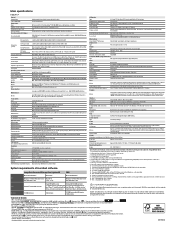
... Protect
Interface
PC interface
Hi-speed USB (USB 2.0): Mass-storage, MTP
HD output
HDMI® mini connector (Type-C), BRAVIA Sync (link menu), PhotoTV HD
Others
Auto-lock Accessory Shoe, Microphone jack, Remote sensor
Compatible OS (USB connection)
Windows® XP3 SP3, Windows Vista®4 SP2, Windows 7 SP1, Mac OS® X (10.3-10.6)
Audio
Microphone
Built-in stereo microphone or...

