Sony NEX-C3K driver and firmware
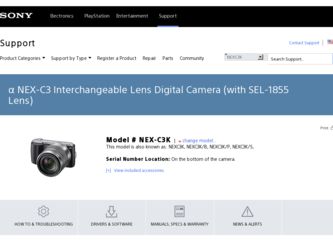
Related Sony NEX-C3K Manual Pages
Download the free PDF manual for Sony NEX-C3K and other Sony manuals at ManualOwl.com
α Handbook - Page 126
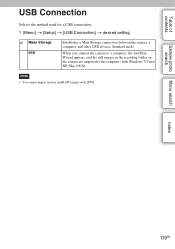
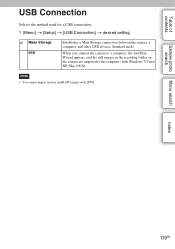
... for a USB connection. 1 [Menu] t [Setup] t [USB Connection] t desired setting.
Mass Storage PTP
Establishes a Mass Storage connection between the camera, a computer, and other USB devices. Standard mode.
When you connect the camera to a computer, the AutoPlay Wizard appears, and the still images in the recording folder on the camera are imported to the computer (with Windows 7/Vista/ XP, Mac OS...
α Handbook - Page 128
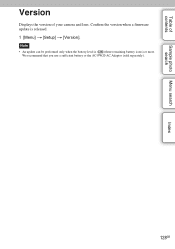
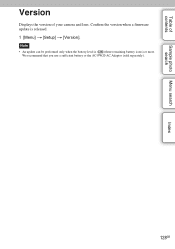
Table of contents
Sample photo Menu search search
Index
Version
Displays the version of your camera and lens. Confirm the version when a firmware update is released. 1 [Menu] t [Setup] t [Version]. Note
• An update can be performed only when the battery level is (three remaining battery icons) or more. We recommend that you use a sufficient battery or the AC-...
α Handbook - Page 138
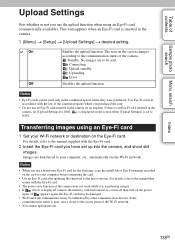
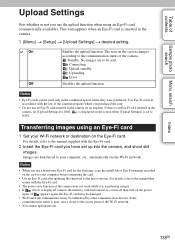
..., copy the install file of Eye-Fi manager recorded on the card to your computer before formatting the card.
• Use an Eye-Fi card after updating the firmware to the latest version. For details, refer to the manual that comes with the Eye-Fi card.
• The power save function of the camera does not work while it is transferring images. • If (error...
α Handbook - Page 142
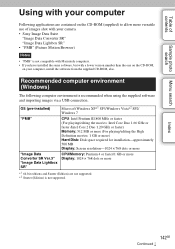
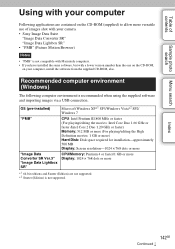
.... • If you have installed the same software, but with a lower version number than the one on the CD-ROM,
on your computer, install the software from the supplied CD-ROM, also.
Recommended computer environment (Windows)
The following computer environment is recommended when using the supplied software and importing images via a USB connection.
OS (pre-installed) "PMB"
"Image Data Converter...
α Handbook - Page 143
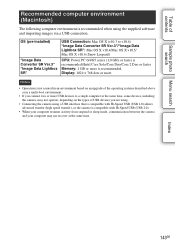
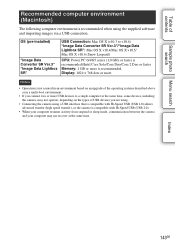
...)
The following computer environment is recommended when using the supplied software and importing images via a USB connection.
OS (pre-installed)
"Image Data Converter SR Ver.3" "Image Data Lightbox SR"
USB Connection: Mac OS X (v10.3 to v10.6) "Image Data Converter SR Ver.3"/"Image Data Lightbox SR": Mac OS X v10.4/Mac OS X v10.5/ Mac OS X v10.6 (Snow Leopard)
CPU: Power PC G4/G5...
α Handbook - Page 144


...
Installing the software (Windows)
Log on as Administrator.
1 Turn on your computer, and insert the CD-ROM (supplied) into the CD-ROM drive.
The installation menu screen appears. • If it does not appear, double-click [Computer] (For Windows XP: [My Computer]) t
(SONYPMB) t [Install.exe]. • If the AutoPlay screen appears, select "Run Install.exe" and follow the instructions that appear...
α Handbook - Page 145
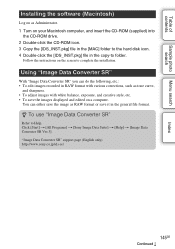
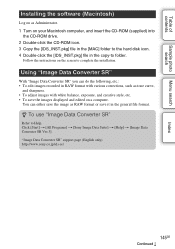
... search
Index
Installing the software (Macintosh)
Log on as Administrator. 1 Turn on your Macintosh computer, and insert the CD-ROM (supplied) into
the CD-ROM drive. 2 Double-click the CD-ROM icon. 3 Copy the [IDS_INST.pkg] file in the [MAC] folder to the hard disk icon. 4 Double-click the [IDS_INST.pkg] file in the copy-to folder.
Follow the instructions on the...
α Handbook - Page 153
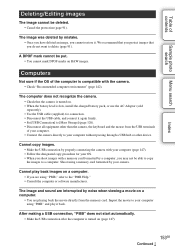
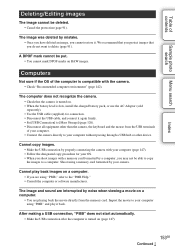
... USB cable (supplied) for connection. • Disconnect the USB cable, and connect it again firmly. • Set [USB Connection] to [Mass Storage] (page 126). • Disconnect all equipment other than the camera, the keyboard and the mouse from the USB terminals of your computer. • Connect the camera directly to your computer without passing through a USB hub or other device.
Cannot copy...
α Handbook - Page 170
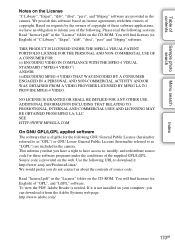
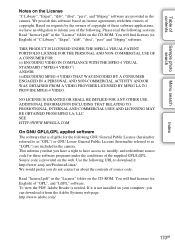
... of source code.
Read "license2.pdf" in the "License" folder on the CD-ROM. You will find licenses (in English) of "GPL", and "LGPL" software. To view the PDF, Adobe Reader is needed. If it is not installed on your computer, you can download it from the Adobe Systems web page: http://www.adobe.com/
170GB
Instruction Manual - Page 8
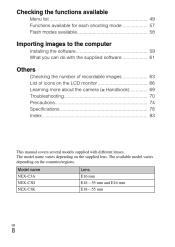
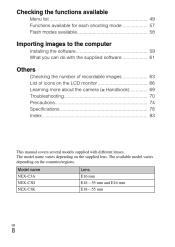
... ...57 Flash modes available...58
Importing images to the computer
Installing the software...59 What you can do with the supplied software ...61
Others
Checking the number of recordable images ...List of icons on the LCD monitor ...Learning more about the camera (α Handbook) ...Troubleshooting...Precautions...Specifications ...Index...63 66 69 70 74 78 83
This manual covers...
Instruction Manual - Page 59
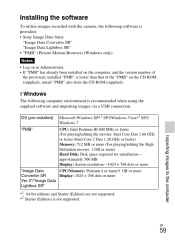
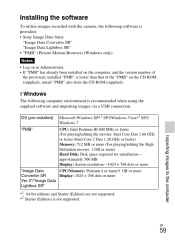
... images to the computer
Installing the software
To utilize images recorded with the camera, the following software is provided: • Sony Image Data Suite "Image Data Converter SR" "Image Data Lightbox SR" • "PMB" (Picture Motion Browser) (Windows only)
Notes • Log on as Administrator. • If "PMB" has already been installed on the computer, and the version number of the...
Instruction Manual - Page 60
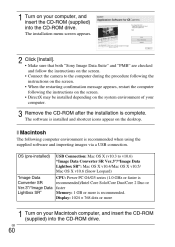
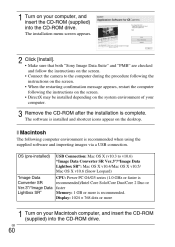
... and shortcut icons appear on the desktop.
x Macintosh
The following computer environment is recommended when using the supplied software and importing images via a USB connection.
OS (pre-installed) USB Connection: Mac OS X (v10.3 to v10.6) "Image Data Converter SR Ver.3"/"Image Data Lightbox SR": Mac OS X v10.4/Mac OS X v10.5/ Mac OS X v10.6 (Snow Leopard) CPU: Power PC G4/G5 series (1.0 GHz...
Instruction Manual - Page 61
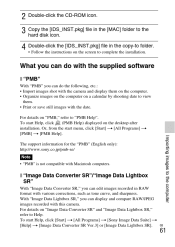
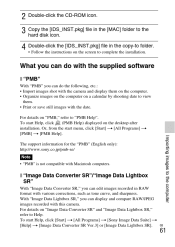
... [MAC] folder to the hard disk icon. Double-click the [IDS_INST.pkg] file in the copy-to folder.
• Follow the instructions on the screen to complete the installation.
What you can do with the supplied software
x "PMB"
With "PMB" you can do the following, etc.: • Import images shot with the camera and display them on the computer...
Instruction Manual - Page 69
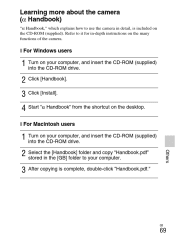
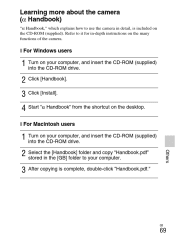
...many functions of the camera.
x For Windows users
1 2 3 4 1 2 3
Turn on your computer, and insert the CD-ROM (supplied) into the CD-ROM drive. Click [Handbook]. Click [Install]. Start "α Handbook" from the shortcut on the desktop.
x For Macintosh users
Turn on your computer, and insert the CD-ROM (supplied) into the CD-ROM drive.
Others
Select the [Handbook] folder and copy "Handbook.pdf...
New functions provided by firmware update 02 - Page 1
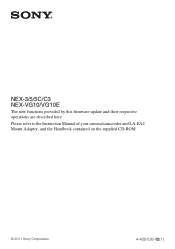
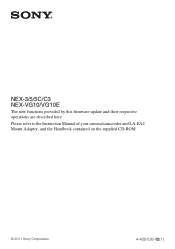
NEX-3/5/5C/C3 NEX-VG10/VG10E
The new functions provided by this firmware update and their respective operations are described here.
Please refer to the Instruction Manual of your camera/camcorder and LA-EA2 Mount Adaptor, and the Handbook contained on the supplied CD-ROM.
© 2011 Sony Corporation
4-420-526-12(1)
New functions provided by firmware update 02 - Page 2
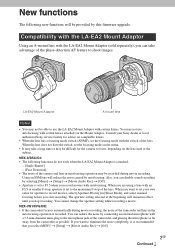
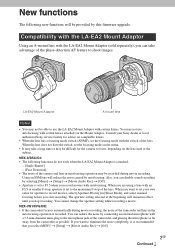
... Detection] • The noise of the camera and lens in autofocusing operation may be recorded during movie recording. Using an SSM lens will reduce the noise caused by autofocusing. Also, you can disable sound recording by selecting [Menu] t [Setup] t [Movie Audio Rec] t [Off]. • Aperture is set to F3.5 when you record movies with autofocusing. When you are...
New functions provided by firmware update 02 - Page 3
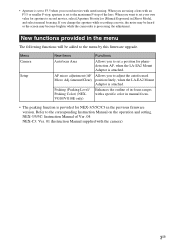
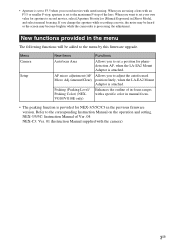
... (Peaking Level/ Peaking Color) (NEXVG10/VG10E only)
Enhances the outline of in-focus ranges with a specific color in manual focus.
• The peaking function is provided for NEX-3/5/5C/C3 in the previous firmware version. Refer to the corresponding Instruction Manual on the operation and setting. NEX-3/5/5C: Instruction Manual of Ver. 04 NEX-C3: Ver. 01 (Instruction Manual supplied with the...
Marketing Specifications (NEX-C3K/B) (Black) - Page 7
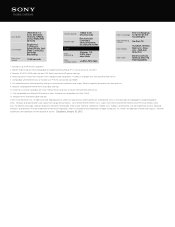
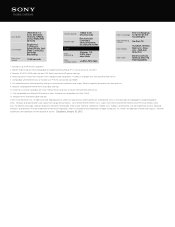
..., InfoLITHIUM, Memory Stick PRO Duo, Memory Stick Duo, the Memory Stick logo, Optical SteadyShot, Remote Commander, Smile Shutter, Stamina, SteadyShot, Theatre Sync, TruBlack, and Xtra Fine LCD are trademarks of Sony. Microsoft, Windows, and Windows Vista are trademarks of Microsoft Corporation. Mac OS and iMovie are trademarks of Apple Computers, Inc. HDMI is a trademark of HDMI Licensing LLC...
Marketing Specifications (NEX-C3K/P) (Pink) - Page 7
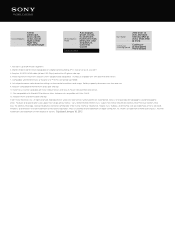
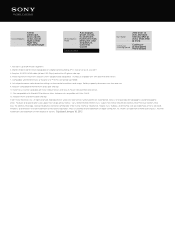
..., InfoLITHIUM, Memory Stick PRO Duo, Memory Stick Duo, the Memory Stick logo, Optical SteadyShot, Remote Commander, Smile Shutter, Stamina, SteadyShot, Theatre Sync, TruBlack, and Xtra Fine LCD are trademarks of Sony. Microsoft, Windows, and Windows Vista are trademarks of Microsoft Corporation. Mac OS and iMovie are trademarks of Apple Computers, Inc. HDMI is a trademark of HDMI Licensing LLC...
Marketing Specifications (NEX-C3K/S) (Silver) - Page 7
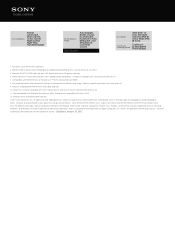
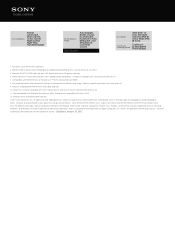
..., InfoLITHIUM, Memory Stick PRO Duo, Memory Stick Duo, the Memory Stick logo, Optical SteadyShot, Remote Commander, Smile Shutter, Stamina, SteadyShot, Theatre Sync, TruBlack, and Xtra Fine LCD are trademarks of Sony. Microsoft, Windows, and Windows Vista are trademarks of Microsoft Corporation. Mac OS and iMovie are trademarks of Apple Computers, Inc. HDMI is a trademark of HDMI Licensing LLC...

