Sony NW-S205F - Network Walkman driver and firmware
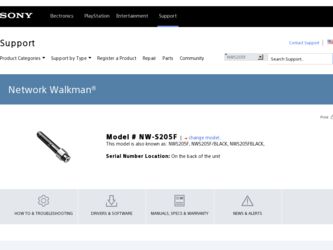
Related Sony NW-S205F Manual Pages
Download the free PDF manual for Sony NW-S205F and other Sony manuals at ManualOwl.com
Format and Song Transfer Notes - Page 1
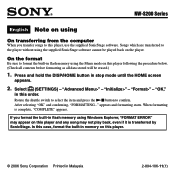
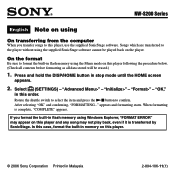
NW-S200 Series
English Note on using
On transferring from the computer
When you transfer songs to this player, use the supplied SonicStage software. Songs which are transferred to the player without using the supplied SonicStage software cannot be played back on the player.
On the format
Be sure to format the built-in flash memory using the...
Operation Guide - Page 2
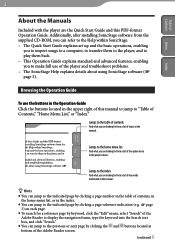
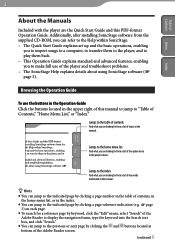
...Manuals
Included with the player are the Quick Start Guide and this PDF-format Operation Guide. Additionally, after installing SonicStage software from the supplied CD-ROM, you can refer to the Help within SonicStage. - The Quick Start Guide explains set up and the basic operations, enabling
you to import songs to a computer... "Search" of the Adobe Reader to display the navigation frame, type the...
Operation Guide - Page 5
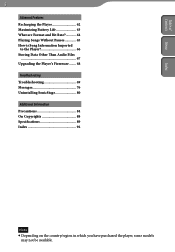
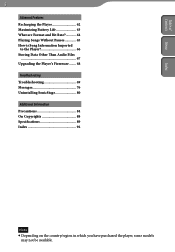
... Life 63 What are Format and Bit Rate 64 Playing Songs Without Pauses 65 How is Song Information Imported
to the Player 66 Storing Data Other Than Audio Files
67 Upgrading the Player's Firmware........ 68 Troubleshooting Troubleshooting 69 Messages 76 Uninstalling SonicStage 80 Additional Information Precautions 84 On Copyrights 88 Specifications 89 Index 92
Note...
Operation Guide - Page 6
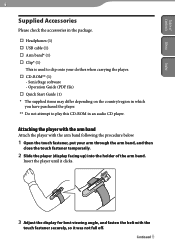
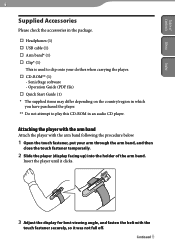
...57857; USB cable (1) Arm band* (1) Clip* (1)
This is used to clip onto your clothes when carrying the player. CD-ROM** (1)
- SonicStage software - Operation Guide (PDF file) Quick Start Guide (1) ... temporarily.
2 Slide the player (display facing up) into the holder of the arm band.
Insert the player until it clicks.
3 Adjust the display for best viewing angle, ...
Operation Guide - Page 24
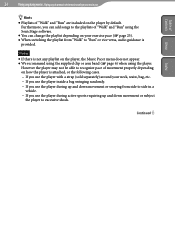
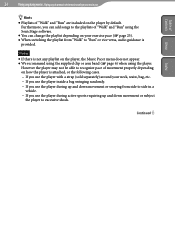
... pace
Table of
Contents Menu
Hints
Playlists of "Walk" and "Run" are included on the player by default. Furthermore, you can add songs to the playlists of "Walk" and "Run" using the SonicStage software.
You can change the playlist depending on your exercise pace ( page 25). When...
Operation Guide - Page 44


... confirm. Automatic: Synchronizes the date and time with your computer when
connecting the player to your computer and starts the SonicStage software. Manual: To set the date and time manually. If you select "Automatic," the SETTINGS menu closes. If you select "Manual," a line appears above and below the year digit. Continue with steps to .
Continued
Operation Guide - Page 48
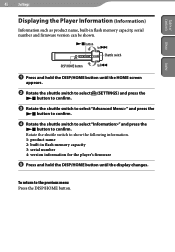
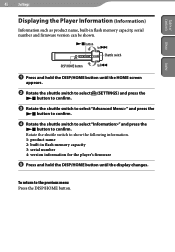
Table of
Contents Menu
Index
48 Settings
Displaying the Player Information (Information)
Information such as product name, built-in flash memory capacity, serial number and firmware version can be shown.
button to
Shuttle switch
DISP/HOME button
to
Press and hold the DISP/HOME button until the ...
Operation Guide - Page 51
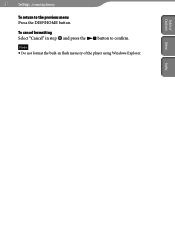
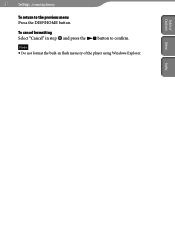
51
Settings...Formatting Memory
Table of
Contents Menu
To return to the previous menu Press the DISP/HOME button.
To cancel formatting Select "Cancel" in step and press the button to confirm.
Note Do not format the built-in flash memory of the player using Windows Explorer.
Index
Operation Guide - Page 64
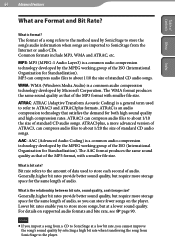
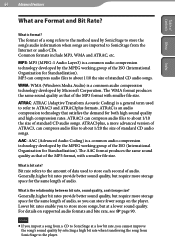
... the Internet or audio CDs. Common formats include MP3, WMA and ATRAC, etc.
MP3: MP3 (MPEG-1 Audio Layer3) is a common audio compression technology developed by the MPEG working group of the ISO (International Organization for Standardization). MP3 can compress audio files to about 1/10 the size of standard CD audio songs.
WMA: WMA (Windows Media Audio) is a common audio...
Operation Guide - Page 65
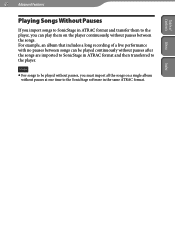
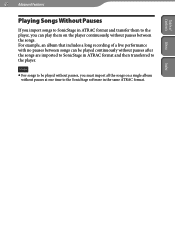
...ATRAC format and transfer them to the player, you can play them on the player continuously, without pauses between the songs. For example, an album that includes a long recording of a live performance with no ... to the player.
Note For songs to be played without pauses, you must import all the songs on a single album
without pauses at one time to the SonicStage software in the same...
Operation Guide - Page 67
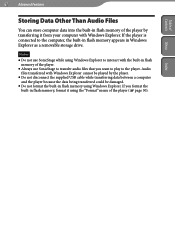
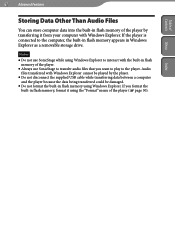
... to interact with the built-in flash
memory of the player. Always use SonicStage to transfer audio files that you want to play to the player. Audio
files transferred with Windows Explorer cannot be played by the player. Do not disconnect the supplied USB cable while transferring data between a computer
and the player because the data being transferred could be...
Operation Guide - Page 68
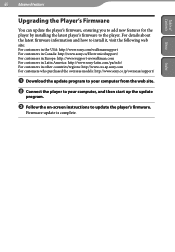
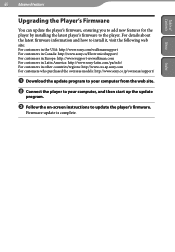
.../regions: http://www.css.ap.sony.com For customers who purchased the overseas models: http://www.sony.co.jp/overseas/support/
Download the update program to your computer from the web site.
Connect the player to your computer, and then start up the update
program.
Follow the on-screen instructions to update the player's firmware.
Firmware update is complete.
Index
Operation Guide - Page 72
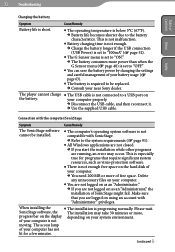
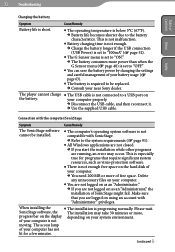
...near Sony dealer.
The player cannot charge The USB cable is not connected to a USB port on
the battery.
your computer properly.
Disconnect the USB cable, and then reconnect it.
Use the supplied USB cable.
Connection with the computer/SonicStage
Symptom
Cause/Remedy
The SonicStage software cannot be installed.
The computer's operating system software is...
Operation Guide - Page 73
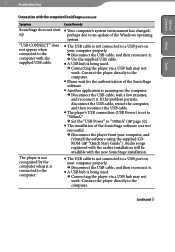
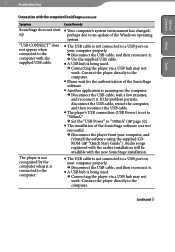
... USB cable, restart the computer, and then reconnect the USB cable.
The player's USB connection (USB Power) is set to "500mA." Set the "USB Power" to "100mA" ( page 52).
The installation of the SonicStage software was not successful. Disconnect the player from your computer, and reinstall the software using the supplied CDROM ( "Quick Start Guide...
Operation Guide - Page 78
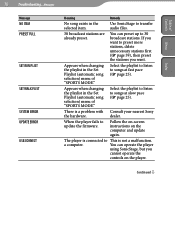
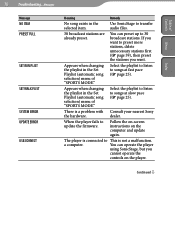
... ( page 25).
There is a problem with Consult your nearest Sony
the hardware.
dealer.
When the player fails to update the firmware.
Follow the on-screen instructions on the computer and update again.
The player is connected to This is not a malfunction.
a computer.
You can operate the player
using SonicStage, but you
cannot operate the
controls on the player.
Continued
Operation Guide - Page 80
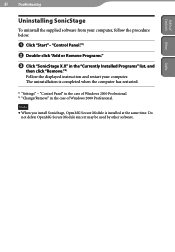
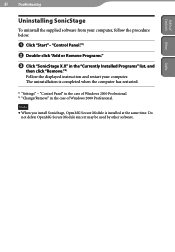
..., and
then click "Remove."2) Follow the displayed instruction and restart your computer. The uninstallation is completed when the computer has restarted.
1) "Settings" - "Control Panel" in the case of Windows 2000 Professional. 2) "Change/Remove" in the case of Windows 2000 Professional.
Note When you install SonicStage, OpenMG Secure Module is installed at the same time. Do
not delete...
Operation Guide - Page 87
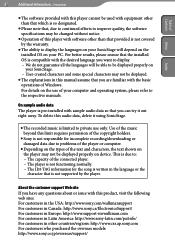
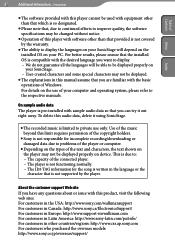
... limit requires permission of the copyright holders.
Sony is not responsible for incomplete recording/downloading or damaged data due to problems of the player or computer.
Depending on the types of the text and characters, the text shown on the player may not be displayed properly on device. This is due to: - The capacity of the...
Operation Guide - Page 88
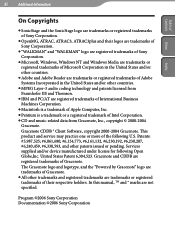
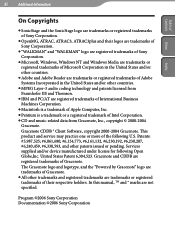
..., ATRAC3plus and their logos are trademarks of Sony Corporation.
"WALKMAN" and "WALKMAN" logo are registered trademarks of Sony Corporation.
Microsoft, Windows, Windows NT and Windows Media are trademarks or registered trademarks of Microsoft Corporation in the United States and/or other countries.
Adobe and Adobe Reader are trademarks or registered trademarks of Adobe...
Operation Guide - Page 91
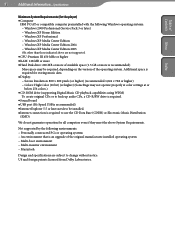
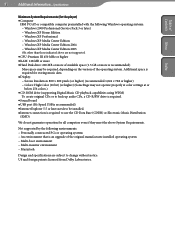
... not operate properly at color settings at or
below 256 colors.) CD-ROM drive (supporting Digital Music CD playback capabilities using WDM)
To create original CDs or to back up audio CDs, a CD-R/RW drive is required. Sound board USB port (Hi-Speed USB is recommended) Internet Explorer 5.5 or later needs to be installed. Internet connection is required to...
Marketing Specifications - Page 2
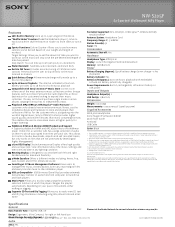
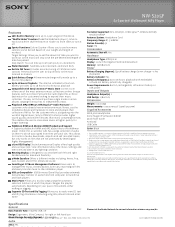
... for enhanced sound.
SonicStage® CP Music Management Software Allows users to manage their music, create playlists, burn CDs, import digital files and easily transfer music to their Walkman player.
USB 2.0 Compatible6 USB (Universal Serial Bus) provides extremely fast and easy transfer of audio files from computer to hard drive and flash players.
Music Pacer Allows you to play songs using the...

