Sony NWZ-B105F - 2gb Walkman? Mp3 Player driver and firmware
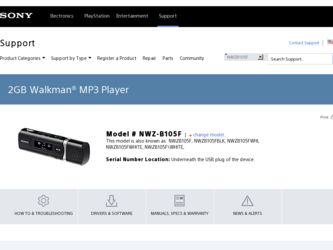
Related Sony NWZ-B105F Manual Pages
Download the free PDF manual for Sony NWZ-B105F and other Sony manuals at ManualOwl.com
Operation Guide - Page 2
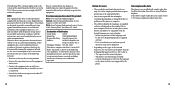
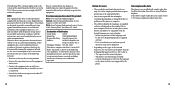
... player may not be displayed properly on device. This is due to: - The capacity of the connected player. - The player is not functioning normally. - Content information is written in the language or the character that is not supported by the player.
On sample audio data
The player is pre-installed with sample audio data. To delete this audio data, delete it using Windows...
Operation Guide - Page 4
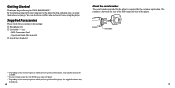
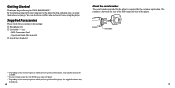
... NWZ-B103F/B105F*1. By transferring songs from your computer to the player by drag and drop, you can enjoy them wherever you go. You can also listen to FM radio and record voice using the player.
Supplied Accessories
Please check the accessories in the package. Headphones (1) CD-ROM *2 *3 (1)
- MP3 Conversion Tool - Operation Guide (this manual) Quick Start Guide...
Operation Guide - Page 7
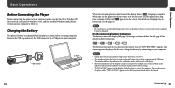
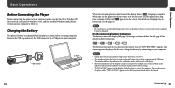
... Windows XP (Service Pack 2 or later) or Windows Vista, and the installed Windows Media Player version on your computer is 10 or 11.
Charging the Battery
The player's battery is recharged while the player is connected to a running computer. Remove the USB cap and insert the USB connector to a USB port on your computer.
To USB connector
12
When the remaining battery indication of the display shows...
Operation Guide - Page 8
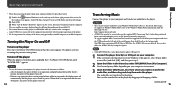
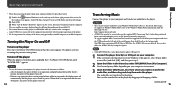
... screen. In the windows that appears, click [USB Mass Storage Device] or [USB Disk], and then click [Stop].
Click [OK]. When "Safe To Remove Hardware" appears on the screen, disconnect the player from the computer. The icon and the messages displayed may be different depending on the installed OS. • The control buttons on the player are all disabled while...
Operation Guide - Page 9
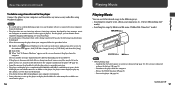
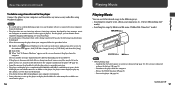
... the screen. In the windows that appears, click [USB Mass Storage Device] or [USB Disk], and then click [Stop].
Click [OK]. When "Safe To Remove Hardware" appears on the screen, disconnect the player from the
computer. The icon and the messages displayed may be different depending on the installed OS. • If the player is disconnected while files are...
Operation Guide - Page 10


... for desired songs by folder and file name. * File includes the song, recorded FM radio program, or recorded sound using the "Voice"
menu, that you last listened to.
3 Press the...the playlist using Windows Media Player 10 or 11.
For details about usage, or support on Windows Media Player, refer to the Windows Media Player information from the following web site: http://support.microsoft.com/
Notes...
Operation Guide - Page 22
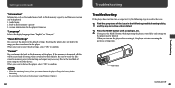
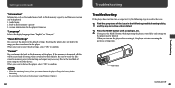
... such as the model name, built-in flash memory capacity, and firmware version can be displayed. 1: model name 2: built-in flash memory capacity 3: version information for the player's firmware
"Language"
Selects the display language from "English," or "Français."
"Reset All Settings"
You can reset the player to the default settings. Resetting the player does not delete the songs you have...
Operation Guide - Page 23
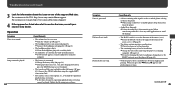
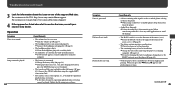
... time restriction cannot be played. Update the file using your software.
Symptom Noise is generated.
Buttons do not work.
Playback does not stop.
Cause/Remedy
• A device emitting radio signals, such as a mobile phone is being used near the player. When using such devices as mobile phones, keep them away from the player.
• Audio file is damaged. Delete...
Operation Guide - Page 24
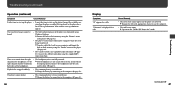
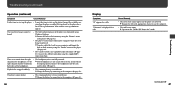
... or folders are stored on the player, or audio file transferred to the player has a lot of ID3 tag information. Wait until the start-up animation appears.
The transferred songs cannot be found.
• The built-in flash memory of the player was formatted using Windows Explorer. Format the built-in flash memory using the "Format" menu of...
Operation Guide - Page 25
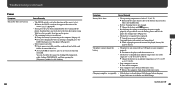
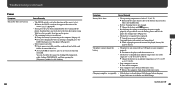
... to be replaced. Consult your nearest Sony dealer.
• Copyright-protected contents are being played. When copyright-protected contents are played, battery life may be shorter.
The player cannot charge the battery.
• The player is not connected to a USB port on your computer properly. Disconnect the player, and then reconnect it.
• The...
Operation Guide - Page 26
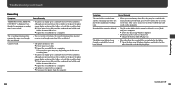
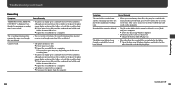
... to system restrictions. This causes an increase in total recorded time and results in the mismatch.
Recorded files cannot be deleted.
• The file or the folder which cannot be deleted is set to [Readonly] on a computer. Delete the data using Windows Explorer.
• The battery power is low or exhausted. Charge the battery...
Operation Guide - Page 27
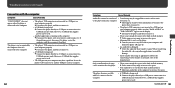
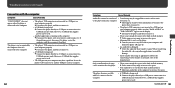
... stored in the built-in flash memory. Move non-audio files to the computer to increase free space.
The player becomes unstable while it is connected to the computer.
• A USB hub is being used. Connect the player directly to a USB port as connection via a USB hub may not work. However, a USB hub that supplies power can be used.
Continued ...
Operation Guide - Page 28
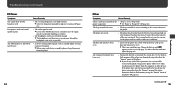
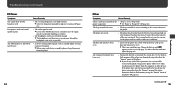
... will be restructured and all settings of the player will be reset when you disconnect the player from the computer or other devices. If the player does not function normally after you format the player using other than the "Format" menu of the player, format the built-in flash memory using the "Format" menu of the player ( page 42).
Continued...
Operation Guide - Page 30
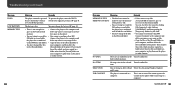
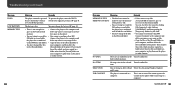
... the Transfer audio files. built-in flash memory.
NO ITEM
No song exists in the selected Transfer audio files. item.
READ ONLY
You are trying to delete [Read- Delete the data using Windows Explorer. only] songs.
USB CONNECT
The player is connected to a computer.
This is not an error. You cannot operate the controls on the player while connecting to a computer.
Continued...
Operation Guide - Page 33
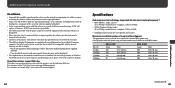
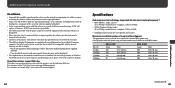
... supplied
software. - User-created characters and some special characters may not be displayed. • The explanations in this manual assume that you are familiar with the basic operations of Windows. For details on the use of your computer and operating system, please refer to the respective manuals.
About the customer support Web sites If you have any questions...
Operation Guide - Page 35
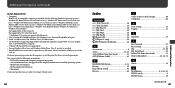
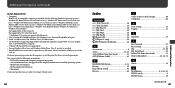
...higher) • RAM: 128 MB or more (For Windows Vista, 512 MB or more) • CD-ROM drive: Supporting Digital Music CD playback capabilities using WDM. To create original CDs, a CD-R/RW drive is required. • USB port (Hi-Speed USB is recommended) • Internet Explorer 6.0 or later, and Windows Media Player 10 or 11 need to be installed. • Broadband Internet connection is required...
Operation Guide - Page 36
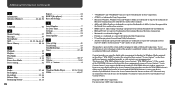
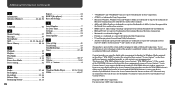
... Microsoft revoke the WM-DRM Software's right to acquire new licenses to copy, display and/or play Secure Content. Revocation does not alter the WM-DRM Software's ability to play unprotected content. A list of revoked WM-DRM Software is sent to your device whenever you download a license for Secure Content from the Internet or from a PC. Microsoft may...
Quick Start Guide - Page 1
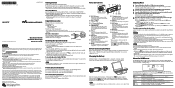
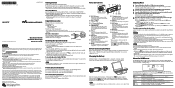
...the on-screen instructions to install the Operation Guide.
To view the Operation Guide (PDF file)
After installation is completed, a icon appears on the desktop of the computer. You can view the Operation Guide by clicking the icon.
Note
You need Adobe Acrobat Reader 5.0 or later, or Adobe Reader software in your computer. Adobe Reader can be downloaded from the Internet for free.
For...
Marketing Specifications (Black model) - Page 2
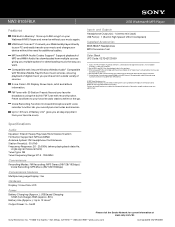
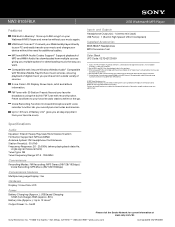
...
Features
2GB Built-in Memory1 Store up to 950 songs5 on your Walkman® MP3 Player and never be without your music again.
USB Direct Connect4 Connect your Walkman® player directly to your PC and easily transfer your music and charge your device without the need for additional cables.
MP3 and WMA Audio Codec Support2 Supports playback of MP3 and WMA Audio files downloaded...
Marketing Specifications (White model) - Page 2
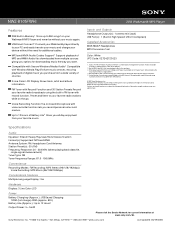
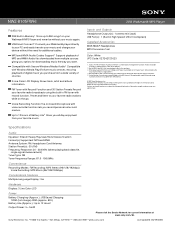
...; MP3 Player
Features
2GB Built-in Memory1 Store up to 950 songs5 on your Walkman® MP3 Player and never be without your music again.
USB Direct Connect4 Connect your Walkman® player directly to your PC and easily transfer your music and charge your device without the need for additional cables.
MP3 and WMA Audio Codec Support2 Supports playback of MP3 and WMA Audio files downloaded...

