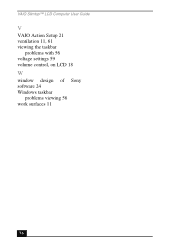Sony PCV-LX800 - VAIO - 128 MB RAM driver and firmware
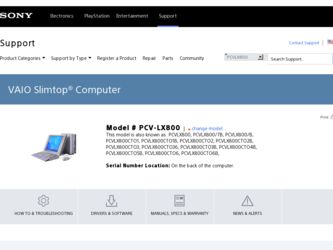
Related Sony PCV-LX800 Manual Pages
Download the free PDF manual for Sony PCV-LX800 and other Sony manuals at ManualOwl.com
User Guide - Page 2
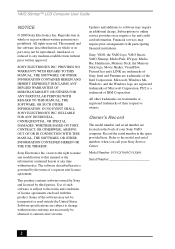
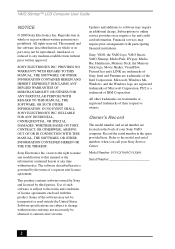
... of IBM Corporation.
All other trademarks are trademarks or registered trademarks of their respective owners.
Owner's Record
The model number and serial number are located on the back of your Sony VAIO computer. Record the serial number in the space provided here. Refer to the model and serial numbers when you call your Sony Service Center.
Model Number: PCV-LX700/PCV-LX800
Serial Number
2
User Guide - Page 3


....
❑ Do not use the modem or a telephone to report a gas leak in the vicinity of the leak.
❑ The socket outlet shall be installed near the equipment and shall be easily accessible.
! To change the backup battery, please contact your nearest Sony Service Center.
! Caution - The use of optical instruments with this product will...
User Guide - Page 22
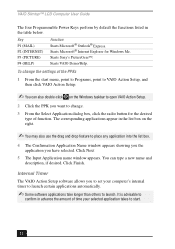
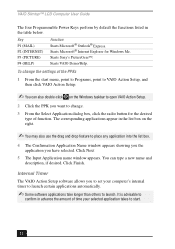
VAIO Slimtop™ LCD Computer User Guide
The four Programmable Power Keys perform by default the functions listed in the table below.
Key P1 (MAIL) P2 (INTERNET) P3 (PICTURE) P4 (HELP)
Function Starts Microsoft® Outlook® Express. Starts Microsoft® Internet Explorer for Windows Me.
Starts Sony's PictureGear™.
Starts VAIO Demo/Help.
To change the settings of the PPKs...
User Guide - Page 24
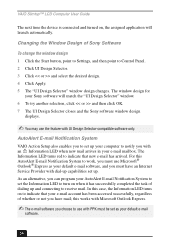
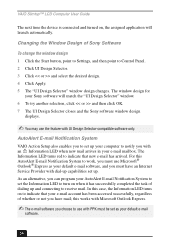
...the Sony software window design
displays.
✍ You may use the feature with UI Design Selector-compatible software only.
AutoAlert E-mail Notification System
VAIO Action Setup also enables you to set up your computer ...mail software, and you must have an Internet Service Provider with dial-up capabilities set up. As an alternative, you can program your AutoAlert E-mail Notification System to set ...
User Guide - Page 25
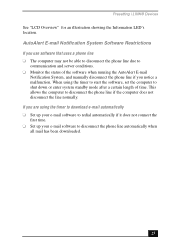
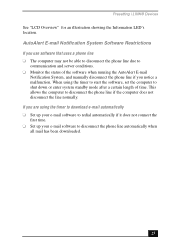
... manually disconnect the phone line if you notice a malfunction. When using the timer to start the software, set the computer to shut down or enter system standby mode after a certain length of time. This allows the computer to disconnect the phone line if the computer does not disconnect the line normally. If you are using the timer to download...
User Guide - Page 27
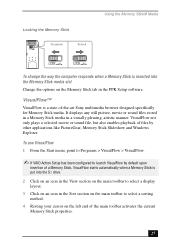
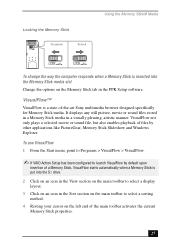
...
LOCK
LOCK
To change the way the computer responds when a Memory Stick is inserted into the Memory Stick media slot
Change the options on the Memory Stick tab in the PPK Setup software.
VisualFlow™
VisualFlow is a state-of-the-art Sony multimedia browser designed specifically for Memory Stick media. It displays any still picture, movie or sound files...
User Guide - Page 43
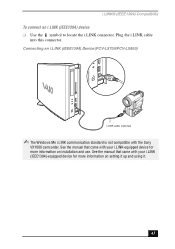
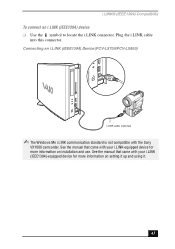
... an i.LINK (IEEE1394) Device (PCV-LX700/PCV-LX800)
i.LINK cable (optional)
✍ The Windows Me i.LINK communication standard is not compatible with the Sony
VX1000 camcorder. See the manual that came with your i.LINK-equipped device for more information on installation and use. See the manual that came with your i.LINK (IEEE1394)-equipped device for more information on setting it up and using...
User Guide - Page 45
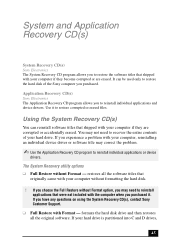
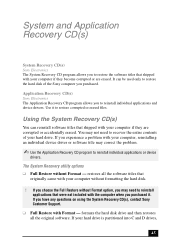
... Format option, you may need to reinstall applications that were not included with the computer when you purchased it. If you have any questions on using the System Recovery CD(s), contact Sony Customer Support.
❑ Full Restore with Format - formats the hard disk drive and then restores all the original software. If your hard drive is partitioned into C and...
User Guide - Page 46
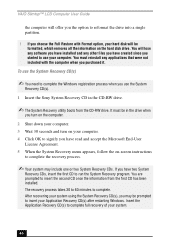
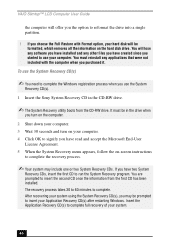
... on the hard disk drive. You will lose any software you have installed and any other files you have created since you started to use your computer. You must reinstall any applications that were not included with the computer when you purchased it.
To use the System Recovery CD(s)
✍ You need to complete the Windows registration process...
User Guide - Page 47
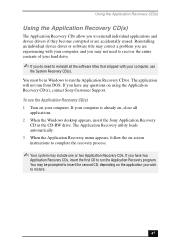
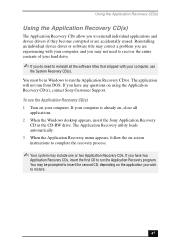
... from DOS. If you have any questions on using the Application Recovery CD(s), contact Sony Customer Support.
To use the Application Recovery CD(s) 1 Turn on your computer. If your computer is already on, close all
applications. 2 When the Windows desktop appears, insert the Sony Application Recovery
CD in the CD-RW drive. The Application Recovery utility loads automatically. 3 When the Application...
User Guide - Page 49
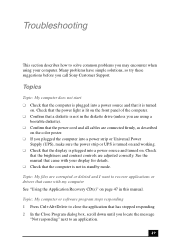
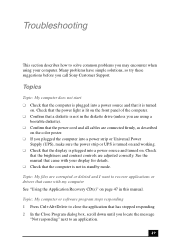
... contrast controls are adjusted correctly. See the manual that came with your display for details. ❑ Check that the computer is not in standby mode.
Topic: My files are corrupted or deleted and I want to recover applications or drivers that came with my computer See "Using the Application Recovery CD(s)" on page 47 in this manual.
Topic: My computer or software...
User Guide - Page 50
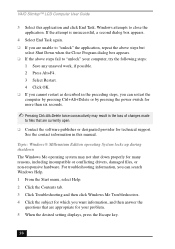
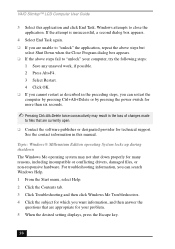
... are currently open.
❑ Contact the software publisher or designated provider for technical support. See the contact information in this manual.
Topic: Windows® Millennium Edition operating System locks up during shutdown The Windows Me operating system may not shut down properly for many reasons, including incompatible or conflicting drivers, damaged files, or non-responsive hardware...
User Guide - Page 51
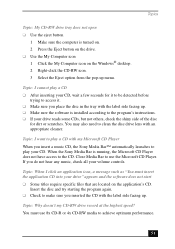
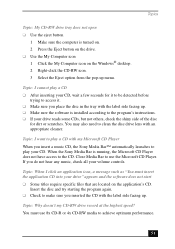
...eject button
1 Make sure the computer is turned on. 2 Press the Eject button on the drive. ❑ Use the My Computer icon 1 Click the My Computer icon on the Windows® desktop. 2 Right-click the CD-RW...with the label side facing up. ❑ Make sure the software is installed according to the program's instructions. ❑ If your drive reads some CDs, but not others, check the shiny side ...
User Guide - Page 56
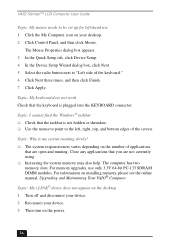
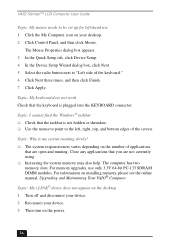
... memory may also help. The computer has two memory slots. For memory upgrades, use only 3.3V 64-bit PC-133 SDRAM DIMM modules. For information on installing memory, please see the online manual, Upgrading and Maintaining Your VAIO® Computer. Topic: My i.LINK® device does not appear on the desktop 1 Turn off and disconnect your device. 2 Reconnect your device. 3 Then turn on the power...
User Guide - Page 57
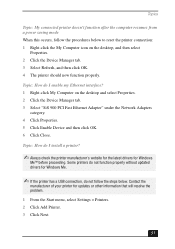
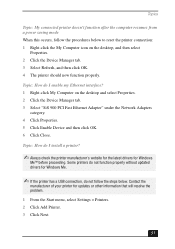
...? 1 Right-click My Computer on the desktop and select Properties. 2 Click the Device Manager tab. 3 Select "SiS 900 PCI Fast Ethernet Adapter" under the Network Adapters
category. 4 Click Properties. 5 Click Enable Device and then click OK. 6 Click Close.
Topic: How do I install a printer?
✍ Always check the printer manufacturer's website for the latest drivers for Windows
Me™ before...
User Guide - Page 58


VAIO Slimtop™ LCD Computer User Guide 4 Select Local Printer and click Next. 5 Select the appropriate manufacturer and model and click Next.
✍ If the printer is not included in the list and the printer manufacturer included a disk
with a Windows Me Printer driver, choose Have Disk, enter the appropriate path for the disk or CD and click OK. If the printer is not included...
User Guide - Page 65
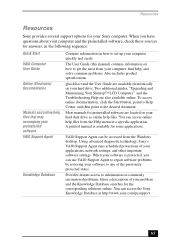
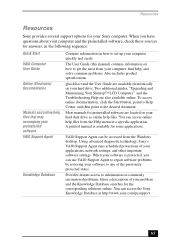
... hard disk drive as online help files. You can access online help files from the Help menu in a specific application. A printed manual is available for some applications.
VAIO Support Agent can be accessed from the Windows desktop. Using advanced diagnostic technology, Sony's VAIO Support Agent runs scheduled protections of your applications, network settings, and other important software settings...
User Guide - Page 66
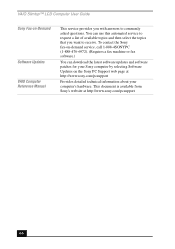
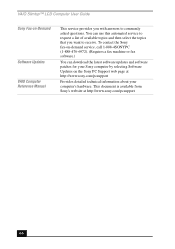
...Sony Fax-on-Demand
Software Updates VAIO Computer Reference Manual
This service provides you with answers to commonly asked questions. You can use this automated service to request a list of available topics and then select the topics that you want to receive. To contact the Sony fax-on-demand service, call 1-888-4SONYPC (1-888-476-6972). (Requires a fax machine or fax software.)
You can download...
User Guide - Page 69


... to Your Software Questions
* Support from 1-888-4SONYPC is free of charge for 90 days after the original date of purchase.
Windows® Millennium Edition Operating System, Internet Explorer, Outlook® Express, Word 2000 (Microsoft Corporation)
Web site phone hours
http://www.sony.com/pcsupport 888-4SONYPC (888-476-6972)*
7 days a week, 24 hours a day
* Support from 1-888...