Sony PCV-RS101 - Vaio Desktop Computer driver and firmware
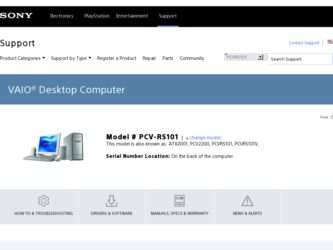
Related Sony PCV-RS101 Manual Pages
Download the free PDF manual for Sony PCV-RS101 and other Sony manuals at ManualOwl.com
Label - Page 1
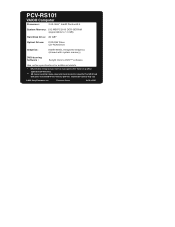
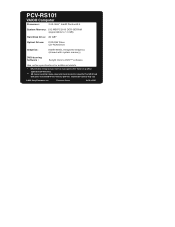
PCV-RS101
VAIO® Computer
Processor:
2.0A GHz* Intel® Pentium® 4
System Memory: 512 MB PC2100 DDR-SDRAM (expandable to 1.0 GB)
Hard Disk Drive: 80 GB**
Optical Drives:
DVD-RW Drive CD-ROM Drive
Graphics:
Intel® 845GL Integrated Graphics (shared with system memory)
DVD-burning Software :
Sony® Click to DVD™ software
See online specifications for additional ...
PictureGear Studio Supplement - Page 1
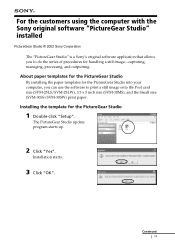
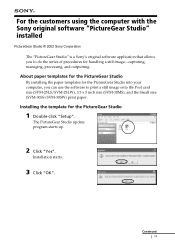
... the PictureGear Studio into your computer, you can use the software to print a still image onto the Post card size (SVM-25LS/SVM-25LW), 3.5 x 5 inch size (SVM-30MS), and the Small size (SVM-30SS/SVM-30SW) print paper.
Installing the template for the PictureGear Studio
1 Double-click "Setup".
The PictureGear Studio update program starts up.
2 Click...
PictureGear Studio Supplement - Page 2
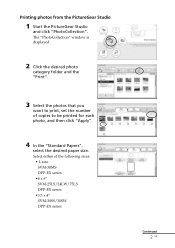
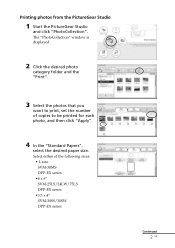
Printing photos from the PictureGear Studio
1 Start the PictureGear Studio
and click "PhotoCollection". The "PhotoCollection" window is displayed.
2 Click the desired photo
category folder and the "Print".
3 Select the photos that you
want to print, set the number of copies to be printed for each photo, and then click "Apply".
4 In the "Standard Papers",
select...
System Reference Manual - Page 2
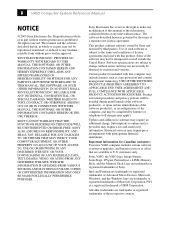
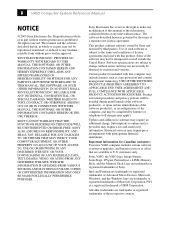
... new VAIO computer includes certain software versions or upgrades, and Internet services or offers that are available to U.S. customers only.
Sony, VAIO, the VAIO logo, Image Station, SonicStage, DVgate, PictureGear, i.LINK, Memory Stick, and the Memory Stick Logo are trademarks or registered trademarks of Sony.
Intel and Pentium are trademarks or registered trademarks of Advanced Micro Devices...
System Reference Manual - Page 4
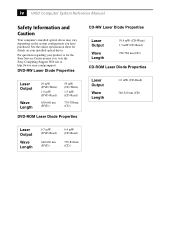
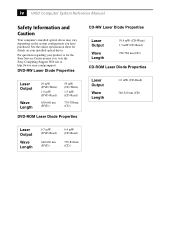
...VAIO Computer System Reference Manual
Safety Information and Caution
Your computer's installed optical drives may vary, depending on the system configuration you have purchased. See the online specification sheet for details on your installed optical drives.
For questions regarding your product or for the Sony Service Center nearest you, visit the Sony Computing Support...CD)
CD-ROM Laser Diode ...
System Reference Manual - Page 14
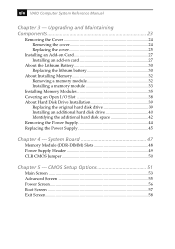
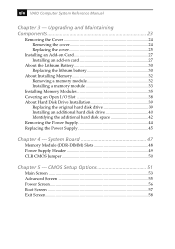
xiv VAIO Computer System Reference Manual
Chapter 3 - Upgrading and Maintaining Components 23
Removing the Cover 24 Removing the cover 24 Replacing the cover 25
Installing an Add-on Card 27 Installing an add-on card 27
About the Lithium Battery 30 Replacing the lithium battery 30
About Installing Memory 32 Removing a memory module 32 Installing a memory module 33
Installing Memory ...
System Reference Manual - Page 17
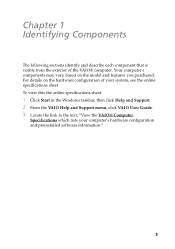
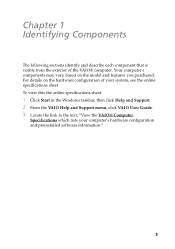
... of your system, see the online specifications sheet. To view this the online specifications sheet:
1 Click Start in the Windows taskbar, then click Help and Support. 2 From the VAIO Help and Support menu, click VAIO User Guide. 3 Locate the link in the text, "View the VAIO® Computer
Specifications which lists your computer's hardware configuration and preinstalled software information."
1
System Reference Manual - Page 43
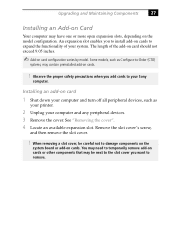
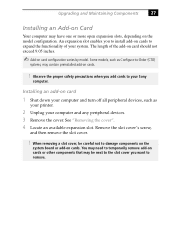
... as Configure-to-Order (CTO)
systems, may contain preinstalled add-on cards.
! Observe the proper safety precautions when you add cards to your Sony
computer.
Installing an add-on card
1 Shut down your computer and turn off all peripheral devices, such as
your printer.
2 Unplug your computer and any peripheral devices. 3 Remove the cover. See "Removing the cover". 4 Locate an available...
System Reference Manual - Page 45
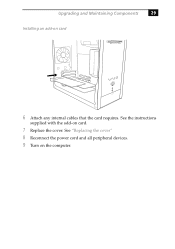
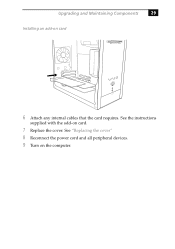
Upgrading and Maintaining Components
29
Installing an add-on card
6 Attach any internal cables that the card requires. See the instructions
supplied with the add-on card.
7 Replace the cover. See "Replacing the cover" 8 Reconnect the power cord and all peripheral devices. 9 Turn on the computer.
System Reference Manual - Page 47
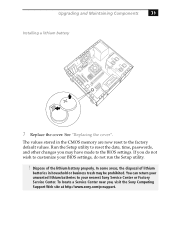
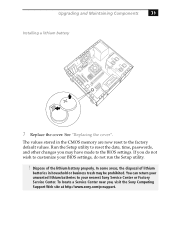
... your BIOS settings, do not run the Setup utility.
! Dispose of the lithium battery properly. In some areas, the disposal of lithium
batteries in household or business trash may be prohibited. You can return your unwanted lithium batteries to your nearest Sony Service Center or Factory Service Center. To locate a Service Center near you, visit the Sony Computing Support Web...
System Reference Manual - Page 48
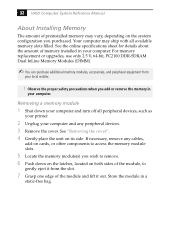
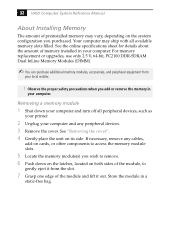
32 VAIO Computer System Reference Manual
About Installing Memory
The amount of preinstalled memory may vary, depending on the system configuration you purchased. Your computer may ship with all available memory slots filled. See the online specifications sheet for details about the amount of memory installed in your computer. For memory replacement or upgrades, use only 2.5 V, 64-bit, PC2100 DDR-...
System Reference Manual - Page 49
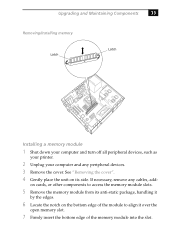
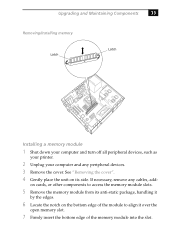
Upgrading and Maintaining Components
33
Removing/Installing memory
Latch
Latch
Installing a memory module
1 Shut down your computer and turn off all peripheral devices, such as
your printer.
2 Unplug your computer and any peripheral devices.
3 Remove the cover. See "Removing the cover".
4 Gently place the unit on its side. If necessary, remove any cables, add-
on cards, or other components to ...
System Reference Manual - Page 51
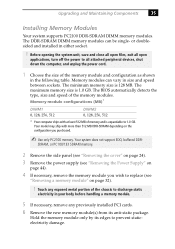
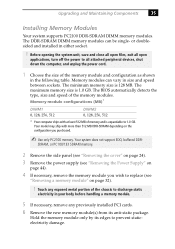
...
Installing Memory Modules
Your system supports PC2100 DDR-SDRAM DIMM memory modules. The DDR-SDRAM DIMM memory modules can be single- or doublesided and installed in either socket.
! Before opening the system unit, save and close all open files, exit all open
applications, turn off the power to all attached peripheral devices, shut down the computer, and unplug the power...
System Reference Manual - Page 55
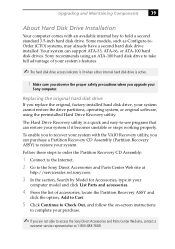
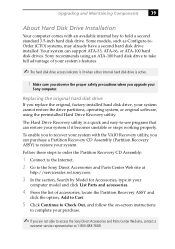
... hard disk drive installed. Your system can support ATA-33, ATA-66, or ATA-100 hard disk drives. Sony recommends using an ATA-100 hard disk drive to take full advantage of your system's features.
✍ The hard disk drive access indicator is lit when either internal hard disk drive is active.
! Make sure you observe the proper safety precautions when you upgrade your
Sony computer.
Replacing...
System Reference Manual - Page 58
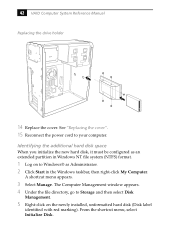
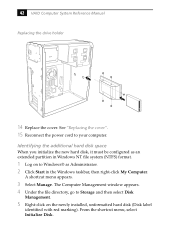
42 VAIO Computer System Reference Manual
Replacing the drive holder
14 Replace the cover. See "Replacing the cover". 15 Reconnect the power cord to your computer.
Identifying the additional hard disk space
When you initialize the new hard disk, it must be configured as an extended partition in Windows NT file system (NTFS) format.
1 Log on to Windows® as Administrator...
System Reference Manual - Page 59
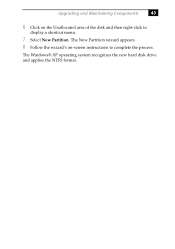
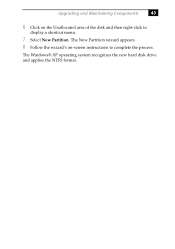
Upgrading and Maintaining Components
43
6 Click on the Unallocated area of the disk and then right-click to
display a shortcut menu.
7 Select New Partition. The New Partition wizard appears. 8 Follow the wizard's on-screen instructions to complete the process.
The Windows® XP operating system recognizes the new hard disk drive and applies the NTFS format.
System Reference Manual - Page 87
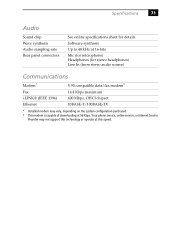
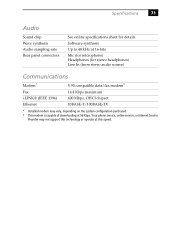
...stereo audio source)
Communications
Modem*
V.90 compatible data/fax modem†
Fax i.LINK® (IEEE 1394) Ethernet
14.4 Kbps maximum 400 Mbps, OHCI chipset 10BASE-T/100BASE-TX
* Installed modem may vary, depending on the system configuration purchased. † This modem is capable of downloading at 56 Kbps. Your phone service, online service, or Internet Service
Provider may not support...
System Reference Manual - Page 88
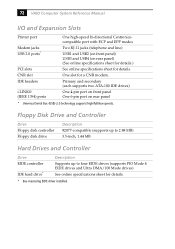
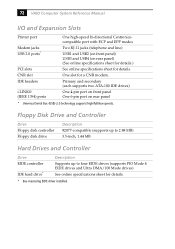
... USB2 (on front panel) USB3 and USB4 (on rear panel) (See online specifications sheet for details.)
See online specifications sheet for details.
One slot for a CNR modem.
Primary and secondary (each supports two ATA-100 IDE drives)
One 4-pin port on front panel One 6-pin port on rear panel
* Universal Serial Bus (USB) 2.0 technology supports high/full/low speeds.
Floppy Disk Drive and Controller...
System Reference Manual - Page 91
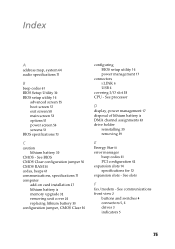
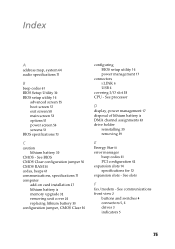
... 71 computer
add-on card installation 27 lithium battery ix memory upgrade 32 removing unit cover 24 replacing lithium battery 30 configuration jumper, CMOS Clear 50
configuring BIOS setup utility 16 power management 17
connectors i.LINK 6 USB 6
covering I/O slot 38 CPU - See processor
D display, power management 17 disposal of lithium battery ix DMA channel assignments 63 drive holder...
System Reference Manual - Page 92
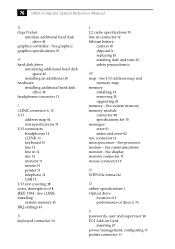
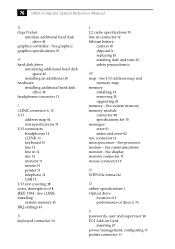
... memory module connector 48 specifications for 70 messages error 61 status and error 62 mic connector 12 microprocessor - See processor modem - See communications monitor - See display monitor connector 11 mouse connector 10
N NTFS file format 42
O online specifications 1 Optical drive
location of 3 performance of discs 3, 73
P passwords, user and supervisor 60 PCI Add-on Card
inserting 27 power...

