Sony PCV-RX742 - Vaio Desktop Computer driver and firmware
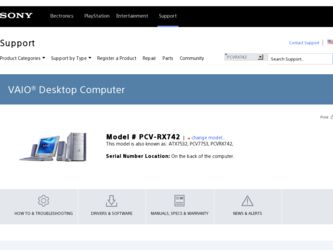
Related Sony PCV-RX742 Manual Pages
Download the free PDF manual for Sony PCV-RX742 and other Sony manuals at ManualOwl.com
Online Help Center (primary manual) - Page 3
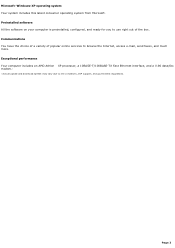
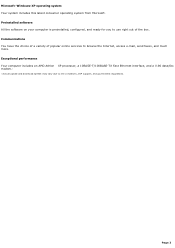
... box. Communications You have the choice of a variety of popular online services to browse the Internet, access e-mail, send faxes, and much more. Exceptional performance Your computer includes an AMD Athlon XP processor, a 10BASE-T/100BASE-TX Fast Ethernet interface, and a V.90 data/fax modem.1
1 A c tual upload and download s peeds may vary due to line c onditions , ISP s upport, and government...
Online Help Center (primary manual) - Page 4
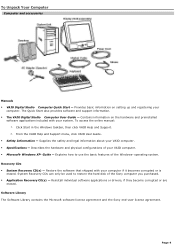
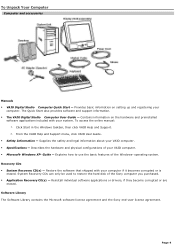
...setting up and registering your
computer. The Quick Start also provides software and support information. The VAIO Digital Studio Com puter User Guide - Contains information on the hardware and preinstalled
software applications included with your system. To access the online manual: 1. Click Start in the Windows taskbar, then click VAIO Help and Support. 2. From the VAIO Help and Support...
Online Help Center (primary manual) - Page 24
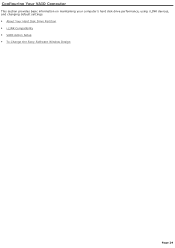
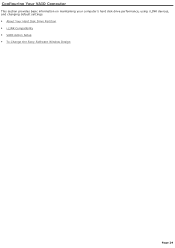
Configuring Your VAIO Computer
This section provides basic information on maintaining your computer's hard disk drive performance, using i.LINK devices, and changing default settings. About Your Hard Disk Drive Partition i.LINK Compatibility VAIO Action Setup To Change the Sony Software Window Design
Page 24
Online Help Center (primary manual) - Page 31
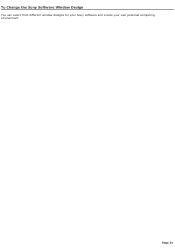
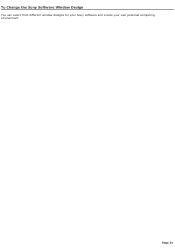
To Change the Sony Software Window Design
You can select from different window designs for your Sony software and create your own personal computing environment.
Page 31
Online Help Center (primary manual) - Page 41
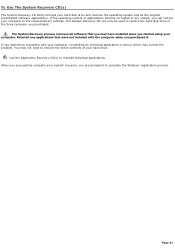
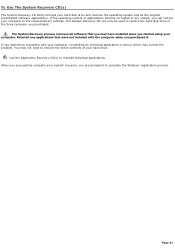
... restore the hard disk drive of the Sony computer you purchased.
The System Recovery process removes all software that you may have installed since you started using your computer. Reinstall any applications that were not included with the computer when you purchased it. If you experience a problem with your computer, reinstalling an individual application or device driver may correct the problem...
Online Help Center (primary manual) - Page 43
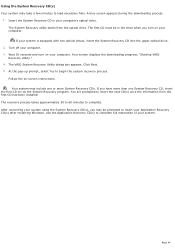
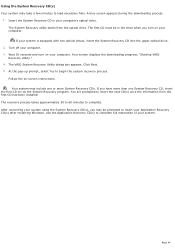
... drives, insert the System Recovery CD into the upper optical drive.
2. Turn off your computer. 3. Wait 30 seconds and turn on your computer. Your screen displays the downloading progress, "Starting VAIO
Recovery Utility." 4. The VAIO System Recovery Utility dialog box appears. Click Next. 5. At the pop-up prompt, select Yes to begin the system recovery process.
Follow the on-screen instructions...
Online Help Center (primary manual) - Page 44
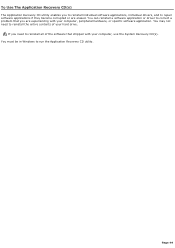
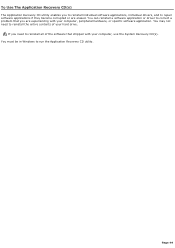
... reinstall a software application or driver to correct a problem that you are experiencing with your computer, peripheral hardware, or specific software application. You may not need to reinstall the entire contents of your hard drive.
If you need to reinstall all of the software that shipped with your computer, use the System Recovery CD(s). You must be in Windows to...
Online Help Center (primary manual) - Page 46
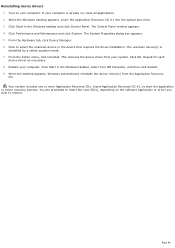
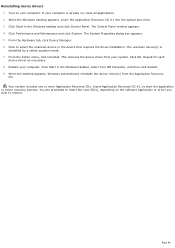
Reinstalling device drivers 1. Turn on your computer. If your computer is already on, close all applications. 2. When the Windows desktop appears, insert the Application Recovery CD #1 into the optical disc drive. 3. Click Start in the Windows taskbar and click Control Panel. The Control Panel window appears. 4. Click Performance and Maintenance and click System. The System Properties dialog box ...
Online Help Center (primary manual) - Page 48
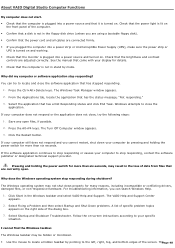
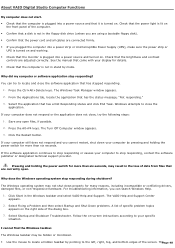
... VAIO Digital Studio Computer Functions
My computer does not start. Check that the computer is plugged into a power source and that it is turned on. Check that the power light is lit on
the front panel of the computer. Confirm that a disk is not in the floppy disk drive (unless you are using a bootable floppy disk). Confirm that the power...
Online Help Center (primary manual) - Page 52
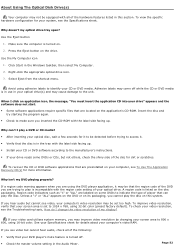
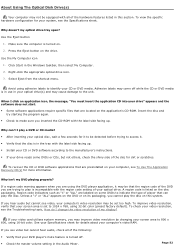
... up. Install your CD or DVD software according to the manufacturer's instructions. If your drive reads some DVDs or CDs, but not others, check the shiny side of the disc for dirt or scratches.
To recover the CD or DVD software applications that are preinstalled on your computer, see To Use The Application Recovery CD(s) for...
Online Help Center (primary manual) - Page 53
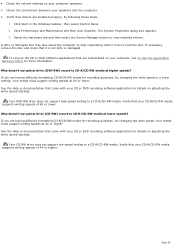
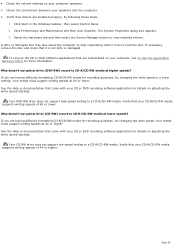
... preinstalled on your computer, see To Use The Application Recovery CD(s) for more information. Why doesn't my optical drive (DVD-RW) record to CD-R/CD-RW media at higher speeds? If you are having difficulty formatting CD-R/CD-RW media for recording purposes, try changing the write speed to a lower setting. Your media must support writing speeds at...
Online Help Center (primary manual) - Page 54
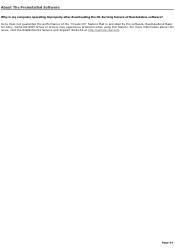
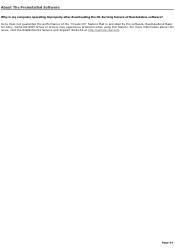
... is my computer operating improperly after downloading the CD-burning feature of RealJukebox software? Sony does not guarantee the performance of the "Create CD" feature that is provided by the software, RealJukebox2 Basic for Sony. Some CD-ROM drives or drivers may experience problems when using this feature. For more information about this issue, visit the RealNetworks Service and Support Web...
Online Help Center (primary manual) - Page 55
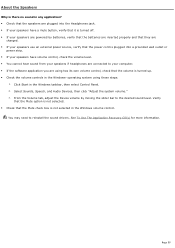
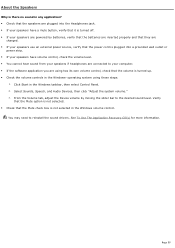
... are connected to your computer. If the software application you are using has its own volume control, check that the volume is turned up. Check the volume controls in the Windows® operating system using these steps:
1. Click Start in the Windows taskbar, then select Control Panel. 2. Select Sounds, Speech, and Audio Devices, then click "Adjust the...
Online Help Center (primary manual) - Page 56
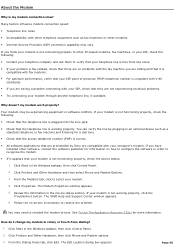
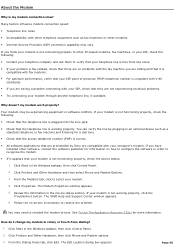
...preinstalled by Sony are compatible with your computer's modem. If you have installed other software, contact the software publisher for information on how to configure the software in order to recognize the modem.
If it appears that your modem is not functioning properly, check the device status.
1. Click Start in the Windows taskbar, then click Control Panel.
2. Click Printers and Other...
Online Help Center (primary manual) - Page 60
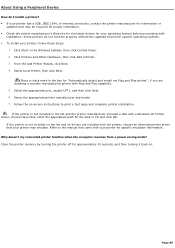
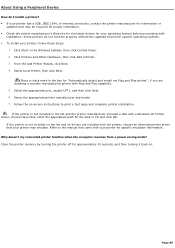
... capability. 5. Select the appropriate port, usually LPT1, and then click Next. 6. Select the appropriate printer manufacturer and model 7. Follow the on-screen instructions to print a test page and complete printer installation. If the printer is not included in the list and the printer manufacturer included a disk with a Windows XP Printer driver, choose Have Disk, enter the appropriate path for...
Online Help Center (primary manual) - Page 68
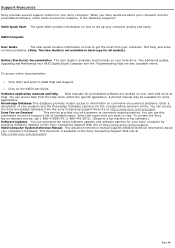
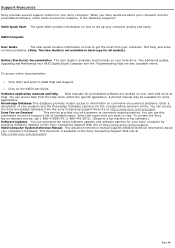
.... To contact the Sony
fax-on-demand service, call 1-888-4-SONY-PC (1-888-476-6972). (Requires a fax machine or fax software.)
Software Updates You can download the latest software updates and software patches for your Sony computer by
selecting Software Updates on the Sony Computing Support Web site at http://www.sony.com/pcsupport.
VAIO Computer System Reference Manual This advanced reference...
Online Help Center (primary manual) - Page 69
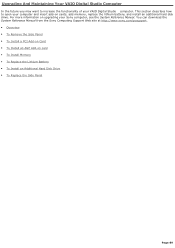
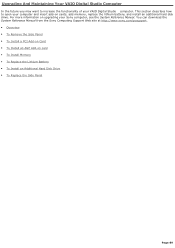
... the functionality of your VAIO Digital Studio computer. This section describes how to open your computer and insert add-on cards, add memory, replace the lithium battery, and install an additional hard disk drive. For more information on upgrading your Sony computer, see the System Reference Manual. You can download the System Reference Manual from the Sony Computing Support Web site at http...
Online Help Center (primary manual) - Page 74
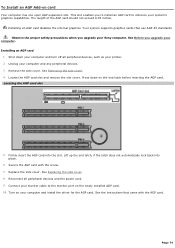
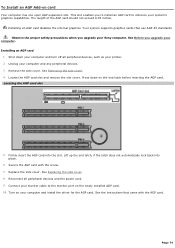
... back into place.
6. Secure the AGP card with the screw. 7. Replace the side cover. See Replacing the side cover. 8. Reconnect all peripheral devices and the power cord. 9. Connect your monitor cable to the monitor port on the newly installed AGP card. 10. Turn on your computer and install the driver for the AGP card. See the instructions that came with the AGP...
Online Help Center (primary manual) - Page 78
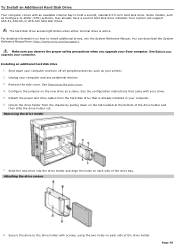
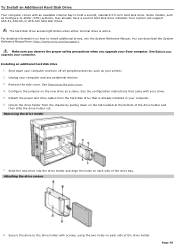
... can support ATA-33, ATA-66, or ATA-100 hard disk drives.
The hard disk drive access light blinks when either internal drive is active. For detailed information on how to install additional drives, see the System Reference Manual. You can download the System Reference Manual from: http://www.sony.com/pcsupport.
Make sure you observe the proper safety precautions when you upgrade your Sony computer...
Marketing Specifications - Page 1
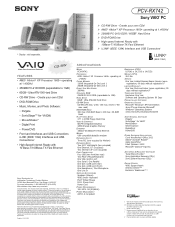
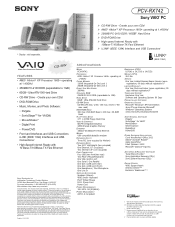
... DVD-ROM Drive ¾ High-speed Internet Ready with
10Base-T/100Base-TX Fast Ethernet ¾ i.LINK® (IEEE 1394) Interface and USB Connectors1
i.LINK®
(IEEE 1394)
SPECIFICATIONS
MODEL PCV-RX742
PROCESSOR AMD® AthlonTM XP Processor 1600+ operating at 1.40GHz†
CACHE MEMORY 128KB Integrated On-Die Level 1 256KB Integrated On-Die Level 2
FRONT SIDE BUS SPEED 266MHz
STANDARD RAM...

