Sony PCV-RX770 - Vaio Desktop Computer driver and firmware
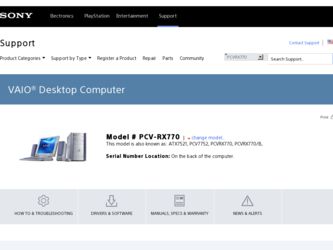
Related Sony PCV-RX770 Manual Pages
Download the free PDF manual for Sony PCV-RX770 and other Sony manuals at ManualOwl.com
VAIO User Guide - Page 66
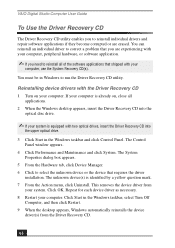
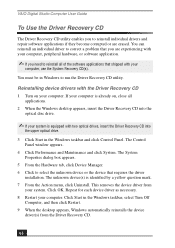
... device drivers with the Driver Recovery CD 1 Turn on your computer. If your computer is already on, close all
applications. 2 When the Windows desktop appears, insert the Driver Recovery CD into the
optical disc drive.
✍ If your system is equipped with two optical drives, insert the Driver Recovery CD into
the upper optical drive.
3 Click Start in the Windows taskbar and click Control...
VAIO User Guide - Page 68
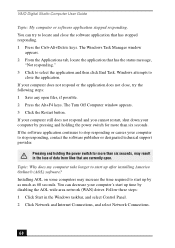
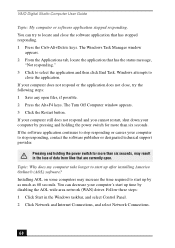
... after installing America Online® (AOL) software? Installing AOL on some computers may increase the time required to start up by as much as 60 seconds. You can decrease your computer's start up time by disabling the AOL wide area network (WAN) driver. Follow these steps: 1 Click Start in the Windows taskbar, and select Control Panel. 2 Click Network and Internet Connections...
VAIO User Guide - Page 71
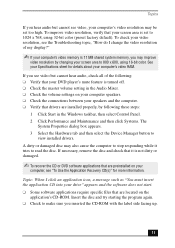
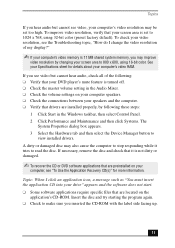
... is turned off. ❑ Check the master volume setting in the Audio Mixer. ❑ Check the volume settings on your computer speakers. ❑ Check the connections between your speakers and the computer. ❑ Verify that drivers are installed properly, by following these steps:
1 Click Start in the Windows taskbar, then select Control Panel. 2 Click Performance and Maintenance and then...
VAIO User Guide - Page 74


...are preinstalled by Sony are compatible with
your computer modem. If you have installed other software, contact the software publisher for information on how to configure the software to recognize the modem. ❑ If it appears that your modem is not functioning properly, check the device status. 1 Click Start in the Windows taskbar, then click Control Panel. 2 Click Printers and Other Hardware...
VAIO User Guide - Page 77
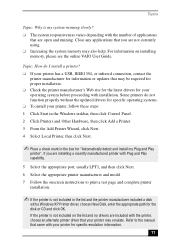
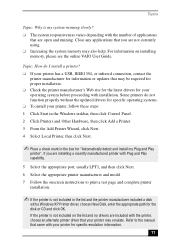
... the appropriate port, usually LPT1, and then click Next. 6 Select the appropriate printer manufacturer and model 7 Follow the onscreen instructions to print a test page and complete printer
installation.
✍ If the printer is not included in the list and the printer manufacturer included a disk
with a Windows XP Printer driver, choose Have Disk, enter the appropriate path for the disk or CD...
VAIO User Guide - Page 87
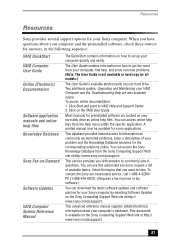
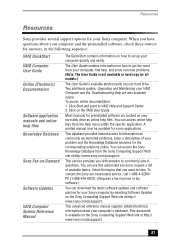
...copy for all models.)
The User Guide is available electronically on your hard drive. Two additional guides, Upgrading and Maintaining your VAIO Computer and the Troubleshooting Help are also available online. To access online documentation: 1. Click Start and point to VAIO Help and Support Center. 2. Click on the VAIO User Guide.
Most manuals for preinstalled software are located on your hard disk...
VAIO User Guide - Page 89
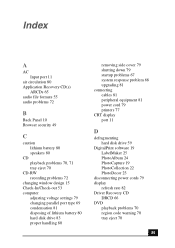
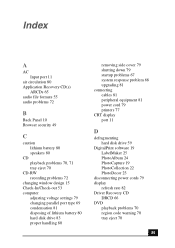
... startup problems 67 system response problem 68 upgrading 81 connecting cables 81 peripheral equipment 81 power cord 79 printers 77 CRT display port 11
D
defragmenting hard disk drive 59
DigitalPrint software 19 LabelMaker 25 PhotoAlbum 24 PhotoCapture 19 PhotoCollection 22 PhotoDecor 23
disconnecting power cords 79 display
refresh rate 82 Driver Recovery CD
DRCD 66 DVD
playback problems 70 region...
VAIO User Guide - Page 91


... about power source 79 Printer port 11 installing 77
R
radio interference 81 recovering drivers 67 Recovery CDs 63
Index
region codes 70 removing side cover 79
S
safeguarding data 79 Secure Sockets Layer 49 Serial port 11 setting up
electronic equipment 80 printers 77 Shortcut Keys 13 changing settings 14 shutting down the computer 79 Simple mode 55 Skins 55 slot cover 82 Software audio problems...
Quick Start Guide - Page 28
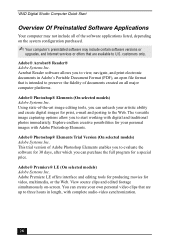
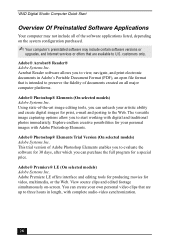
VAIO Digital Studio Computer Quick Start
Overview Of Preinstalled Software Applications
Your computer may not include all of the software applications listed, depending on the system configuration purchased.
✍ Your computer's preinstalled software may include certain software versions or
upgrades, and Internet services...up to three hours in length, with complete audio-video synchronization.
28
Quick Start Guide - Page 46
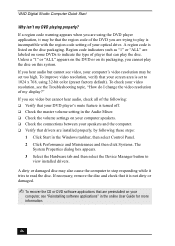
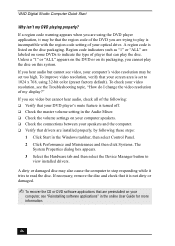
... is turned off. ❑ Check the master volume setting in the Audio Mixer. ❑ Check the volume settings on your computer speakers. ❑ Check the connections between your speakers and the computer. ❑ Verify that drivers are installed properly, by following these steps:
1 Click Start in the Windows taskbar, then select Control Panel. 2 Click Performance and Maintenance and then...
Quick Start Guide - Page 50
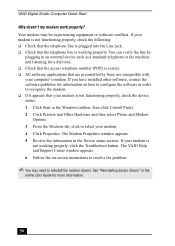
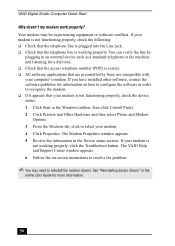
... preinstalled by Sony are compatible with your computer's modem. If you have installed other software, contact the software publisher for information on how to configure the software in order to recognize the modem. ❑ If it appears that your modem is not functioning properly, check the device status. 1 Click Start in the Windows taskbar, then click Control Panel. 2 Click Printers and Other...
Quick Start Guide - Page 53
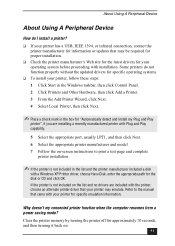
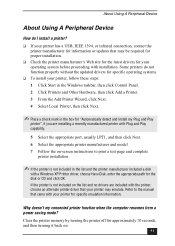
... the appropriate port, usually LPT1, and then click Next. 6 Select the appropriate printer manufacturer and model 7 Follow the on-screen instructions to print a test page and complete
printer installation.
✍ If the printer is not included in the list and the printer manufacturer included a disk
with a Windows XP Printer driver, choose Have Disk, enter the appropriate path for the disk or CD...
VAIO User Guide - Page 26
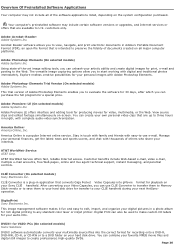
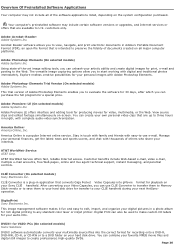
... printer. Digital Print can also be used to make custom CD labels for your audio CDs.
DVDit!® for VAIO® PCs (On selected models) Sonic Solutions DVDit! software automatically converts your multimedia source files into the correct format for recording onto a DVD-R, DVD-RW, CD-R, or CD-RW or to a DVD folder on your hard disk drive...
VAIO User Guide - Page 43
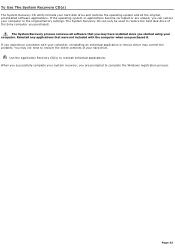
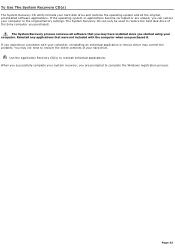
... restore the hard disk drive of the Sony computer you purchased.
The System Recovery process removes all software that you may have installed since you started using your computer. Reinstall any applications that were not included with the computer when you purchased it. If you experience a problem with your computer, reinstalling an individual application or device driver may correct the problem...
VAIO User Guide - Page 48
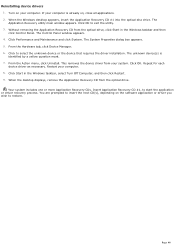
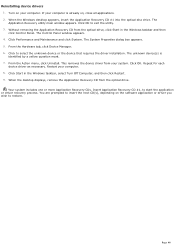
... device(s) is identified by a yellow question mark. 7. From the Action menu, click Uninstall. This removes the device driver from your system. Click OK. Repeat for each device driver as necessary. Restart your computer. 8. Click Start in the Windows taskbar, select Turn Off Computer, and then click Restart. 9. When the desktop displays, remove the Application Recovery CD from the optical drive...
VAIO User Guide - Page 55
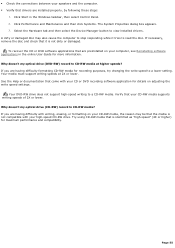
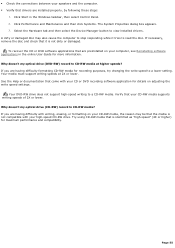
... are preinstalled on your computer, see Reinstalling software applications in the online User Guide for more information. Why doesn't my optical drive (DVD-RW) record to CD-RW media at higher speeds? If you are having difficulty formatting CD-RW media for recording purposes, try changing the write speed to a lower setting. Your media must support writing speeds at...
VAIO User Guide - Page 57
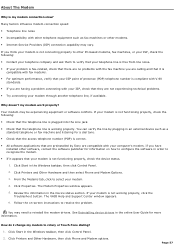
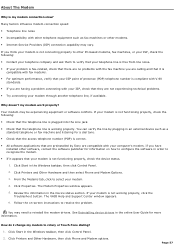
...preinstalled by Sony are compatible with your computer's modem. If you have installed other software, contact the software publisher for information on how to configure the software in order to recognize the modem.
If it appears that your modem is not functioning properly, check the device status.
1. Click Start in the Windows taskbar, then click Control Panel.
2. Click Printers and Other...
VAIO User Guide - Page 61
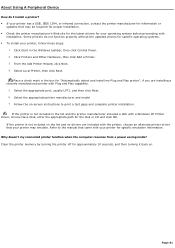
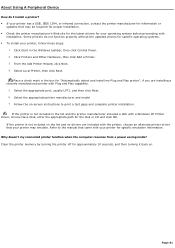
... capability.
5. Select the appropriate port, usually LPT1, and then click Next. 6. Select the appropriate printer manufacturer and model 7. Follow the on-screen instructions to print a test page and complete printer installation.
If the printer is not included in the list and the printer manufacturer included a disk with a Windows XP Printer driver, choose Have Disk, enter the appropriate path for...
VAIO User Guide - Page 69
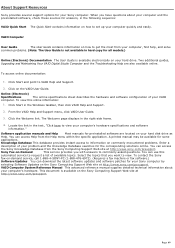
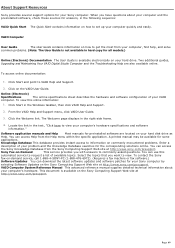
.... To contact the Sony
fax-on-demand service, call 1-888-4-SONY-PC (1-888-476-6972). (Requires a fax machine or fax software.)
Software Updates You can download the latest software updates and software patches for your Sony computer by
selecting Software Updates on the Sony Computing Support Web site at http://www.sony.com/pcsupport.
VAIO Computer System Reference Manual This advanced reference...
Marketing Specifications - Page 1
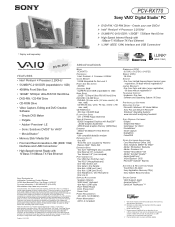
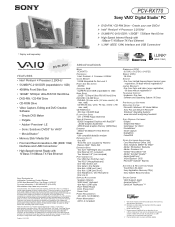
PCV-RX770
Sony VAIO® Digital Studio™ PC
¾ DVD-RW / CD-RW Drive - Create your own DVDs! ¾ Intel® Pentium® 4 Processor 2.20GHz† ¾ 512MB PC-2100 DDR / 120GB†† 7200rpm Hard Drive ¾ High-Speed Internet Ready with
10Base-T/100Base-TX Fast Ethernet ¾ i.LINK® (IEEE 1394) Interface and USB Connectors1
* Display sold separately.
VIDEO ...

