Sony PCV-RZ46G - Vaio Desktop Computer driver and firmware
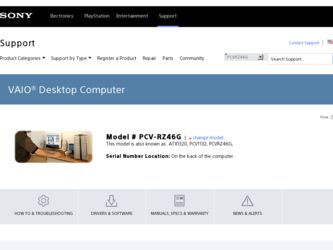
Related Sony PCV-RZ46G Manual Pages
Download the free PDF manual for Sony PCV-RZ46G and other Sony manuals at ManualOwl.com
Quick Start Guide - Page 2
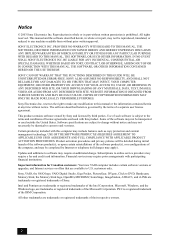
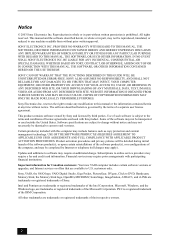
... institutions.
Important information for Canadian customers: Your new VAIO computer includes certain software versions or upgrades, and Internet services or offers that are available to U.S. customers only.
Sony, VAIO, the VAIO logo, VAIO Digital Studio, Giga Pocket, PictureGear, DVgate, Click to DVD, Handycam, Memory Stick, the Memory Stick logo, OpenMG, MICROMV, SonicStage, ImageStation, ATRAC3...
Quick Start Guide - Page 40
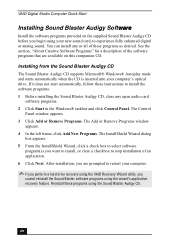
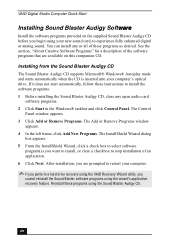
... CD supports Microsoft® Windows® Autoplay mode and starts automatically when the CD is inserted into your computer's optical drive. If it does not start automatically, follow these instructions to install the software programs: 1 Before installing the Sound Blaster Audigy CD, close any open audio card
software programs. 2 Click Start in the Windows® taskbar and click Control Panel...
Quick Start Guide - Page 41
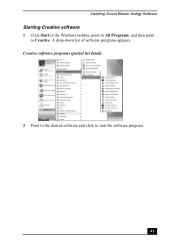
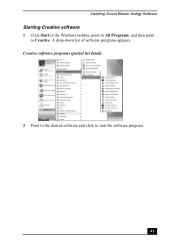
Installing Sound Blaster Audigy Software
Starting Creative software
1 Click Start in the Windows taskbar, point to All Programs, and then point to Creative. A drop-down list of software programs appears.
Creative software programs (partial list detail)
2 Point to the desired software and click to start the software program.
41
Quick Start Guide - Page 49
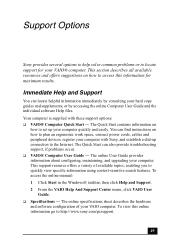
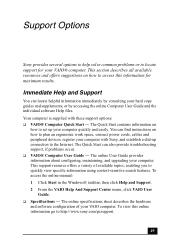
... Computer User Guide and the individual software Help files. Your computer is supplied with these support options: ❑ VAIO® Computer Quick Start - The Quick Start contains information on
how to set up your computer quickly and easily. You can find instructions on how to plan an ergonomic work space, connect power cords, cables and peripheral devices, register your computer with Sony...
Quick Start Guide - Page 50
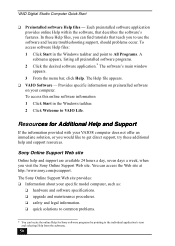
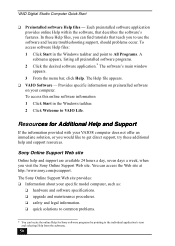
... preinstalled software on your computer. To access this online software information 1 Click Start in the Windows taskbar. 2 Click Welcome to VAIO Life.
Resources for Additional Help and Support
If the information provided with your VAIO® computer does not offer an immediate solution, or you would like to get direct support, try these additional help and support resources.
Sony Online Support...
Media Center Help File (Large File - 15.08 MB) - Page 280
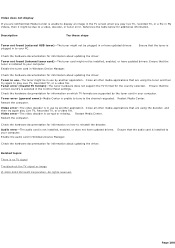
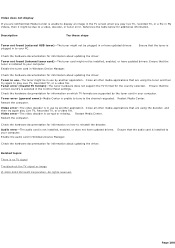
... TV, Recorded TV, or a video file. Video error-The video decoder is corrupt or missing. Restart Media C enter.
Restart the computer.
C heck the hardware documentation for information on how to reinstall the decoder.
Audio error-The audio card is not installed, enabled, or does not have updated drivers. your computer.
Enable the audio card in Windows Device Manager.
Ensure that the audio card...
Media Center Help File (Large File - 15.08 MB) - Page 392
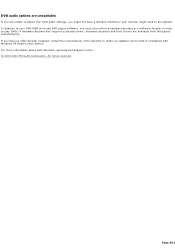
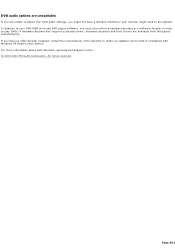
... DVD-ROM drive and DVD player software, you must have either a hardware decoder or a software decoder in order to play DVDs. A hardware decoder also requires a decoder driver; hardware decoders and their drivers are available from third-party manufacturers. If you have an older decoder installed, contact the manufacturer of the decoder to obtain an updated version that is compatible with Windows...
Media Center Help File (Large File - 15.08 MB) - Page 457
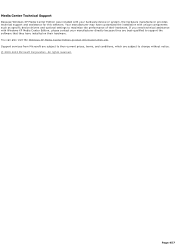
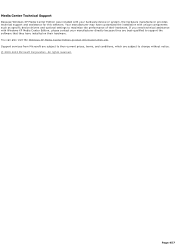
...device drivers and optional settings to maximize the performance of their hardware. If you need technical assistance with Windows XP Media C enter Edition, please contact your manufacturer directly because they are best-qualified to support the software that they have installed on their hardware. You can also visit the Windows XP Media C enter Edition product information Web site. Support services...
VAIO User Guide (Large File - 10.48 MB) - Page 52
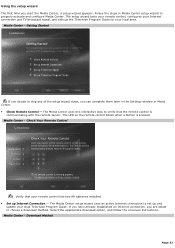
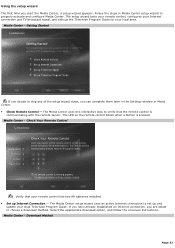
...that your remote control has two AA batteries installed. Set up Internet Connection - The Media Center setup wizard uses an active Internet connection to set up and
update your local Television Program Guide. If you have already established an Internet connection, you are asked to choose a download method. Select the appropriate download option, and follow the onscreen instructions. Media...
VAIO User Guide (Large File - 10.48 MB) - Page 137
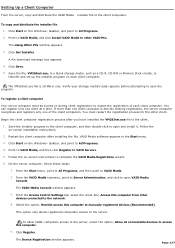
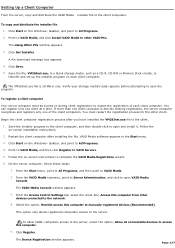
.... 2. Point to VAIO Media, and click Install VAIO Media to other VAIO PCs. The Using Other PCs window appears. 3. Click Get Installer. A file download message box appears. 4. Click Save. 5. Save the file, VM26Inst.exe, to a blank storage media, such as a CD-R, CD-RW or Memory Stick® media, to transfer and set up the installer program on each client computer.
The VM26Inst...
VAIO User Guide (Large File - 10.48 MB) - Page 140
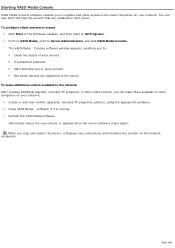
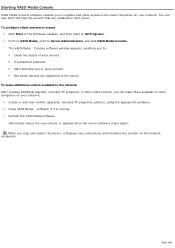
... network. 1. Create or add new content (playlists, recorded TV programs, photos), using the appropriate software. 2. Close VAIO Media software, if it is running. 3. Refresh the VAIO Media software. Information about the new content is updated when the server software starts again. When you stop and restart the server, it displays new connections and refreshes the content on the network computers...
VAIO User Guide (Large File - 10.48 MB) - Page 168
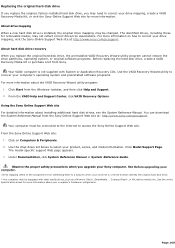
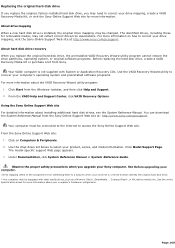
...Help and Support. 2. From the VAIO Help and Support Center, click VAIO Recovery Options. Using the Sony Online Support Web site For detailed information about installing additional hard disk drives, see the System Reference Manual. You can download the System Reference Manual from the Sony Online Support Web site at: http://www.sony.com/pcsupport.
Your computer must be connected to the Internet to...
VAIO User Guide (Large File - 10.48 MB) - Page 182
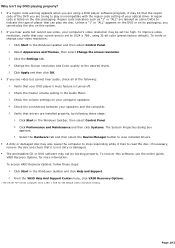
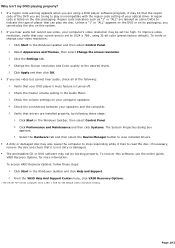
... view installed drivers. A dirty or damaged disc may also cause the computer to stop responding while it tries to read the disc. If necessary, remove the disc and check that it is not dirty or damaged. The preinstalled CD or DVD software may not be working properly. To recover this software, see the online guide, VAIO Recovery...
VAIO User Guide (Large File - 10.48 MB) - Page 188
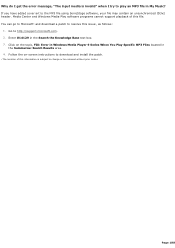
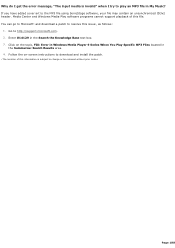
... issue1, as follows:
1. Go to http://support.microsoft.com. 2. Enter 814129 in the Search the Knowledge Base text box. 3. Click on the topic, FIX: Error in Windows Media Player 9 Series When You Play Specific MP3 Files located in
the Summaries: Search Results area. 4. Follow the on-screen instructions to download and install the patch.
1 T he loc ation...
VAIO User Guide (Large File - 10.48 MB) - Page 194
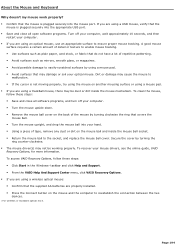
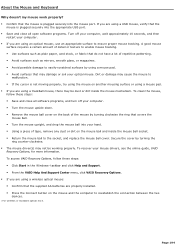
...be working properly. To recover your mouse drivers, see the online guide, VAIO
Recovery Options, for more information. To access VAIO Recovery Options, follow these steps: Click Start in the Windows® taskbar and click Help and Support. From the VAIO Help And Support Center menu, click VAIO Recovery Options. If you are using a wireless optical mouse: Confirm...
VAIO User Guide (Large File - 10.48 MB) - Page 195
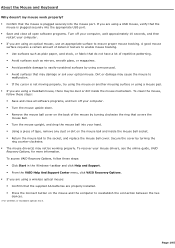
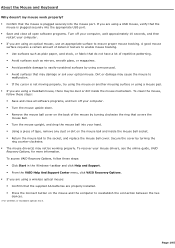
...be working properly. To recover your mouse drivers, see the online guide, VAIO
Recovery Options, for more information. To access VAIO Recovery Options, follow these steps: Click Start in the Windows® taskbar and click Help and Support. From the VAIO Help And Support Center menu, click VAIO Recovery Options. If you are using a wireless optical mouse: Confirm...
VAIO User Guide (Large File - 10.48 MB) - Page 200
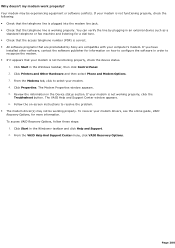
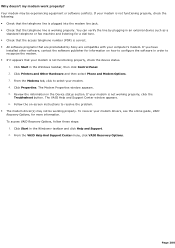
...preinstalled by Sony are compatible with your computer's modem. If you have
installed other software, contact the software publisher for information on how to configure the software in order to recognize the modem. If it appears that your modem is not functioning properly, check the device status.
1. Click Start in the Windows taskbar, then click Control Panel. 2. Click Printers and Other...
VAIO User Guide (Large File - 10.48 MB) - Page 208
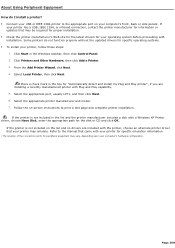
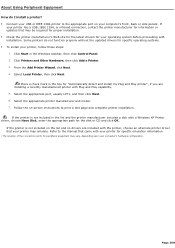
...capability. 5. Select the appropriate port, usually LPT1, and then click Next. 6. Select the appropriate printer manufacturer and model. 7. Follow the on-screen instructions to print a test page and complete printer installation. If the printer is not included in the list and the printer manufacturer included a disk with a Windows XP Printer driver, choose Have Disk, enter the appropriate path for...
VAIO User Guide (Large File - 10.48 MB) - Page 209
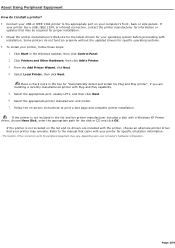
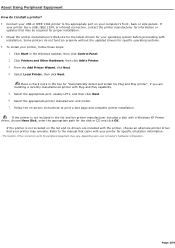
...capability. 5. Select the appropriate port, usually LPT1, and then click Next. 6. Select the appropriate printer manufacturer and model. 7. Follow the on-screen instructions to print a test page and complete printer installation. If the printer is not included in the list and the printer manufacturer included a disk with a Windows XP Printer driver, choose Have Disk, enter the appropriate path for...
Marketing Specifications - Page 1
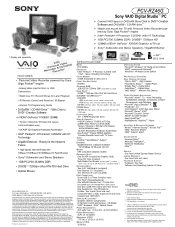
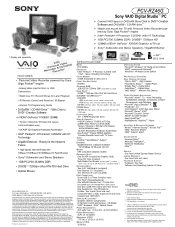
PCV-RZ46G
Sony VAIO Digital Studio™ PC
¾ Convert VHS tapes to DVD with Sony Click to DVDTM Creation Software and DVD±RW / CD-RW drive***
¾ Watch and record live TV with Personal Video Recorder powered by Sony Giga PocketTM engine
¾ Intel® Pentium® 4 Processor 3.20GHz† with HT Technology ¾ 1GB PC2700 333MHz DDR / 200GB††3 7200rpm HD...

