Sony PCV-V300G - Vaio Desktop Computer driver and firmware
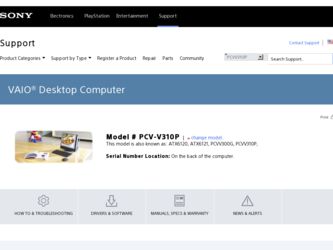
Related Sony PCV-V300G Manual Pages
Download the free PDF manual for Sony PCV-V300G and other Sony manuals at ManualOwl.com
Quick Start Guide - Page 2
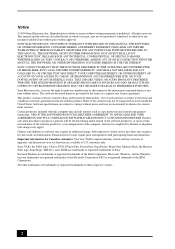
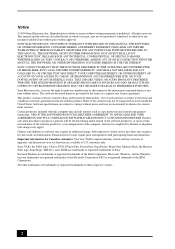
...card information. Financial services may require prior arrangements with participating financial institutions. Important information for Canadian customers: Your new VAIO computer includes certain software versions or upgrades, and Internet services or offers that are available to U.S. customers only. Sony, VAIO, the VAIO logo, Click to DVD, DVgate Plus, PictureGear, Giga Pocket, MagicGate, Memory...
Quick Start Guide - Page 46
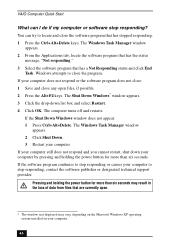
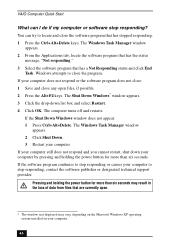
... or causes your computer to stop responding, contact the software publisher or designated technical support provider.
Pressing and holding the power button for more than six seconds may result in the loss of data from files that are currently open.
* The window text displayed may vary, depending on the Microsoft Windows XP operating system installed on your computer.
46
Quick Start Guide - Page 47
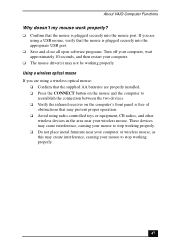
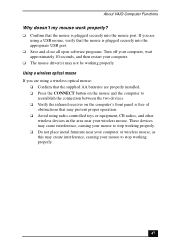
... into the appropriate USB port.
❑ Save and close all open software programs. Turn off your computer, wait approximately 10 seconds, and then restart your computer.
❑ The mouse driver(s) may not be working properly. Using a wireless optical mouse If you are using a wireless optical mouse:
❑ Confirm that the supplied AA batteries are properly installed. ❑ Press the...
Quick Start Guide - Page 49
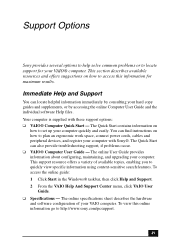
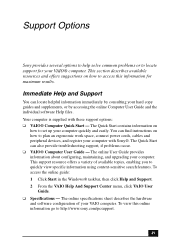
... Computer User Guide and the individual software Help files. Your computer is supplied with these support options: ❑ VAIO® Computer Quick Start - The Quick Start contains information on
how to set up your computer quickly and easily. You can find instructions on how to plan an ergonomic work space, connect power cords, cables and peripheral devices, and register your computer with Sony...
Quick Start Guide - Page 50


... preinstalled software on your computer. To access this online software information 1 Click Start in the Windows taskbar. 2 Click Welcome to VAIO life.
Resources for Additional Help and Support
If the information provided with your VAIO® computer does not offer an immediate solution, or you would like to get direct support, try these additional help and support resources.
Sony Online Support...
VAIO User Guide (primary manual) - Page 1
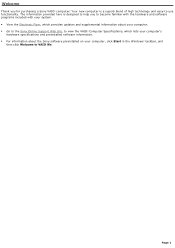
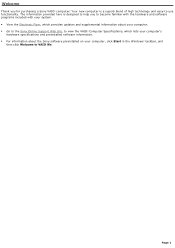
... Flyer, which provides updates and supplemental information about your computer. Go to the Sony Online Support Web site, to view the VAIO® Computer Specifications, which lists your computer's
hardware specifications and preinstalled software information. For information about the Sony software preinstalled on your computer, click Start in the Windows® taskbar, and...
VAIO User Guide (primary manual) - Page 89
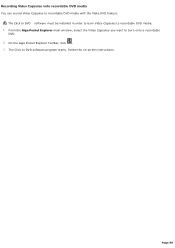
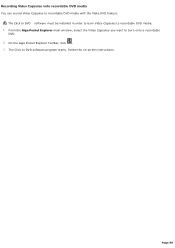
....
The Click to DVD software must be installed in order to burn Video Capsules to recordable DVD media. 1. From the Giga Pocket Explorer main window, select the Video Capsules you want to burn onto a recordable
DVD. 2. On the Giga Pocket Explorer Toolbar, click . 3. The Click to DVD software program starts. Follow the on-screen instructions.
Page 89
VAIO User Guide (primary manual) - Page 101
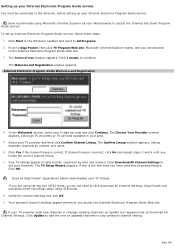
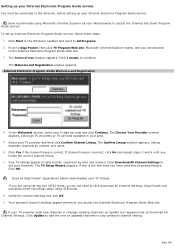
... Internet, before setting up your Internet Electronic Program Guide service.
Sony recommends using Microsoft® Internet Explorer as your Web browser to access the Internet Electronic Program Guide service. To set up Internet Electronic Program Guide service, follow these steps:
1. Click Start in the Windows® taskbar and point to All Programs. 2. Point to Giga Pocket, then click TV Program...
VAIO User Guide (primary manual) - Page 134
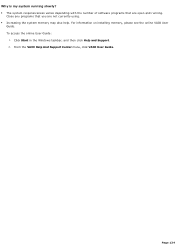
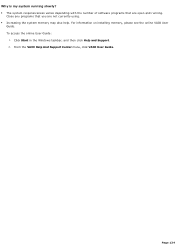
... of software programs that are open and running.
Close any programs that you are not currently using. Increasing the system memory may also help. For information on installing memory, please see the online VAIO User
Guide. To access the online User Guide:
1. Click Start in the Windows taskbar, and then click Help and Support. 2. From the VAIO Help And Support...
VAIO User Guide (primary manual) - Page 137
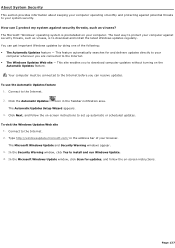
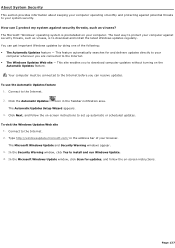
... Updates Setup Wizard appears. 3. Click Next, and follow the on-screen instructions to set up automatic or scheduled updates.
To visit the Windows Updates Web site 1. Connect to the Internet. 2. Type http://windowsupdate.microsoft.com/ in the address bar of your browser. The Microsoft Windows Update and Security Warning windows appear. 3. In the Security Warning window, click Yes to install...
VAIO User Guide (primary manual) - Page 138
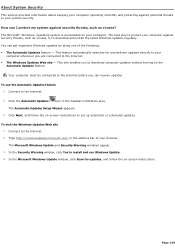
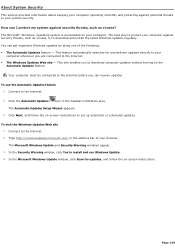
... Updates Setup Wizard appears. 3. Click Next, and follow the on-screen instructions to set up automatic or scheduled updates.
To visit the Windows Updates Web site 1. Connect to the Internet. 2. Type http://windowsupdate.microsoft.com/ in the address bar of your browser. The Microsoft Windows Update and Security Warning windows appear. 3. In the Security Warning window, click Yes to install...
VAIO User Guide (primary manual) - Page 139
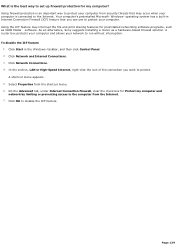
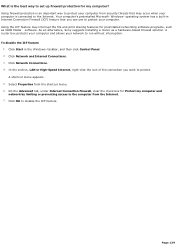
... VAIO Media software. As an alternative, Sony suggests installing a router as a hardware-based firewall solution. A router box protects your computer and allows your network to run without interruption. To disable the ICF feature
1. Click Start in the Windows® taskbar, and then click Control Panel. 2. Click Network and Internet Connections. 3. Click Network Connections. 4. In the section, LAN...
VAIO User Guide (primary manual) - Page 140
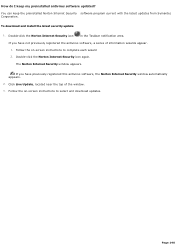
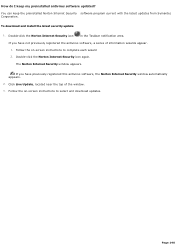
... download and install the latest security update
1. Double-click the Norton Internet Security icon
in the Taskbar notification area.
If you have not previously registered the antivirus software, a series of information wizards appear. 1. Follow the on-screen instructions to complete each wizard 2. Double-click the Norton Internet Security icon again.
The Norton Internet Security window appears...
VAIO User Guide (primary manual) - Page 150
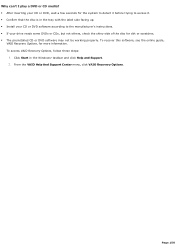
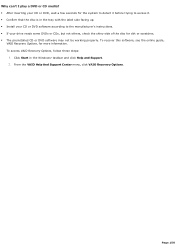
... up. Install your CD or DVD software according to the manufacturer's instructions. If your drive reads some DVDs or CDs, but not others, check the shiny side of the disc for dirt or scratches. The preinstalled CD or DVD software may not be working properly. To recover this software, see the online guide,
VAIO Recovery Options, for...
VAIO User Guide (primary manual) - Page 151
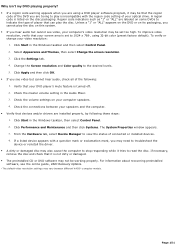
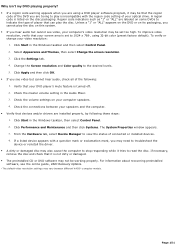
... is turned off. 2. Check the master volume setting in the Audio Mixer. 3. Check the volume settings on your computer speakers. 4. Check the connections between your speakers and the computer. Verify that devices and/or drivers are installed properly, by following these steps: 1. Click Start in the Windows taskbar, then select Control Panel. 2. Click Performance and Maintenance and then...
VAIO User Guide (primary manual) - Page 158
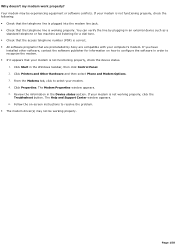
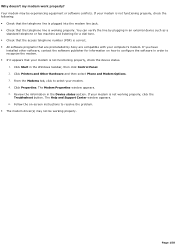
...preinstalled by Sony are compatible with your computer's modem. If you have
installed other software, contact the software publisher for information on how to configure the software in order to recognize the modem. If it appears that your modem is not functioning properly, check the device status.
1. Click Start in the Windows taskbar, then click Control Panel. 2. Click Printers and Other...
VAIO User Guide (primary manual) - Page 166
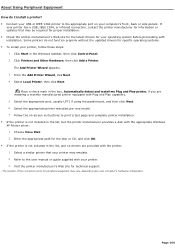
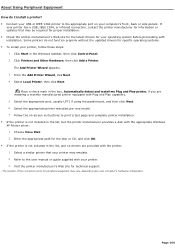
... if using the parallel port, and then click Next. 6. Select the appropriate printer manufacturer and model. 7. Follow the on-screen instructions to print a test page and complete printer installation. If the printer is not included in the list, but the printer manufacturer provides a disk with the appropriate Windows XP Printer driver: 1. Choose Have Disk. 2. Enter the appropriate path...
VAIO User Guide (primary manual) - Page 167
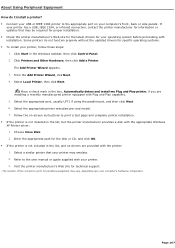
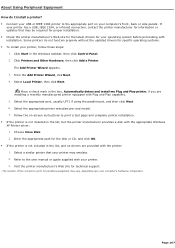
... if using the parallel port, and then click Next. 6. Select the appropriate printer manufacturer and model. 7. Follow the on-screen instructions to print a test page and complete printer installation. If the printer is not included in the list, but the printer manufacturer provides a disk with the appropriate Windows XP Printer driver: 1. Choose Have Disk. 2. Enter the appropriate path...
VAIO User Guide (primary manual) - Page 204
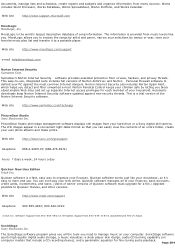
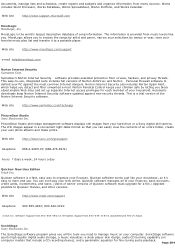
...your household. Automatic downloads keep Norton Internet Security software updated against new security threats. This is a trial version of the Norton Internet Security software.
Web site
http://www.symantec.com/techsupp
PictureGear Studio Sony Electronics Inc.
PictureGear Studio still image management software displays still images from your hard drive or a Sony digital still camera. The still...
Marketing Specifications - Page 1
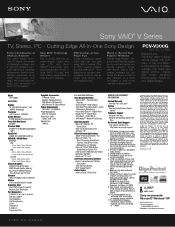
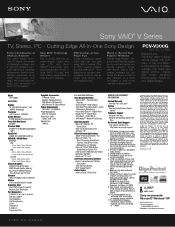
... Ethernet
Modem V.90 compatible data/fax modem
Expansion Slots One PCMCIA Type-II Card Slot Memory Stick® Media Slot
Port Connectors 4 USB 2.0 (2 on side / 2 on back) One 4pin i.LINK™ 6 One Headphone One Microphone In Line In VHF/UHF In S-Video In Composite V/A In
Supplied Accessories IR Remote Control Speakers (Stereo) (Built-in) VAIO Wireless RF Keyboard11 VAIO Wireless RF Optical...

