Sony PCV-W30 - Vaio Desktop Computer driver and firmware
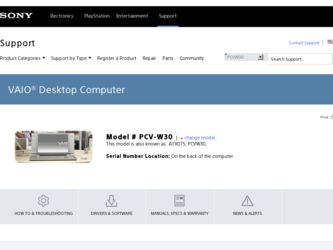
Related Sony PCV-W30 Manual Pages
Download the free PDF manual for Sony PCV-W30 and other Sony manuals at ManualOwl.com
Quick Start Guide - Page 2
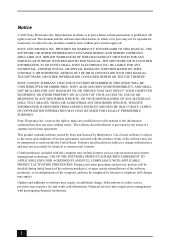
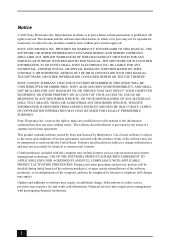
... IN CONNECTION WITH THIS MANUAL, THE SOFTWARE, OR OTHER INFORMATION CONTAINED HEREIN OR THE USE THEREOF.
SONY CANNOT WARRANT THAT THE FUNCTIONS DESCRIBED IN THIS GUIDE WILL BE UNINTERRUPTED OR ERROR-FREE. SONY ALSO ASSUMES NO RESPONSIBILITY, AND SHALL NOT BE LIABLE FOR ANY DAMAGES TO, OR VIRUSES THAT MAY INFECT, YOUR COMPUTER EQUIPMENT, OR OTHER PROPERTY...
Quick Start Guide - Page 3
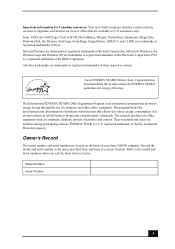
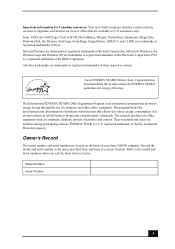
Important information for Canadian customers: Your new VAIO computer includes certain software versions or upgrades, and Internet services or offers that are available to U.S. customers only. Sony, VAIO, the VAIO logo, Click to DVD, MovieShaker, DVgate, PictureGear, Handycam, MagicGate, Memory Stick, the Memory Stick logo, SonicStage, ImageStation, ATRAC3, and i.LINK are trademarks or registered ...
Quick Start Guide - Page 15
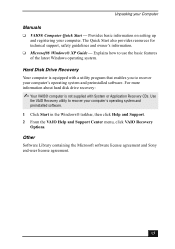
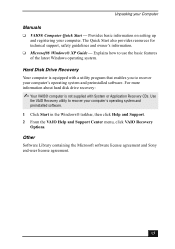
... your Computer
Manuals
❑ VAIO® Computer Quick Start - Provides basic information on setting up and registering your computer. The Quick Start also provides resources for technical support, safety guidelines and owner's information.
❑ Microsoft® Windows® XP Guide - Explains how to use the basic features of the latest Windows operating system.
Hard Disk Drive Recovery...
Quick Start Guide - Page 32
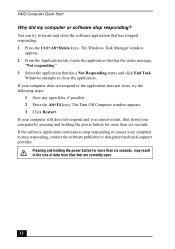
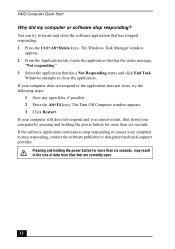
... Turn Off Computer window appears. 3 Click Restart. If your computer still does not respond and you cannot restart, shut down your computer by pressing and holding the power button for more than six seconds. If the software application continues to stop responding or causes your computer to stop responding, contact the software publisher or designated technical support provider.
Pressing...
Quick Start Guide - Page 34
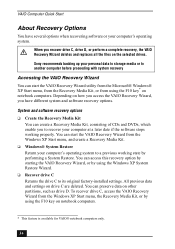
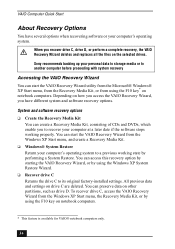
... System Restore Wizard. ❑ Recover drive C Returns the drive C to its original factory-installed settings. All previous data and settings on drive C are deleted. You can preserve data on other partitions, such as drive D. To recover drive C, access the VAIO Recovery Wizard from the Windows XP Start menu, the Recovery Media Kit, or by using the F10 key on notebook computers.
* This feature is...
Quick Start Guide - Page 35
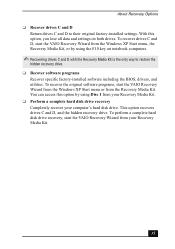
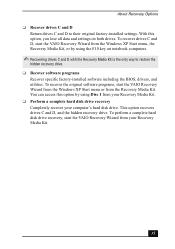
...-installed software including the BIOS, drivers, and utilities. To recover the original software programs, start the VAIO Recovery Wizard from the Windows XP Start menu or from the Recovery Media Kit. You can access this option by using Disc 1 from your Recovery Media Kit. ❑ Perform a complete hard disk drive recovery Completely recover your computer's hard disk drive. This option recovers...
Quick Start Guide - Page 44
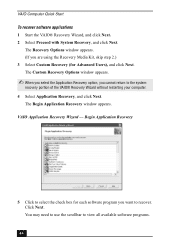
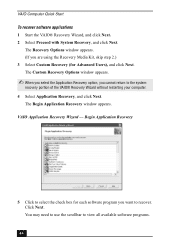
... option, you cannot return to the system
recovery portion of the VAIO® Recovery Wizard without restarting your computer. 4 Select Application Recovery, and click Next.
The Begin Application Recovery window appears. VAIO Application Recovery Wizard - Begin Application Recovery
5 Click to select the check box for each software program you want to recover. Click Next. You may need to use the...
Quick Start Guide - Page 45
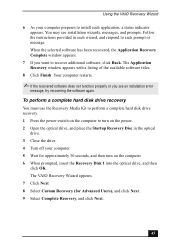
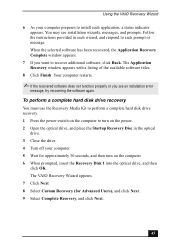
... Recovery window appears with a listing of the available software titles.
8 Click Finish. Your computer restarts.
✍ If the recovered software does not function properly or you see an installation error
message, try recovering the software again.
To perform a complete hard disk drive recovery
You must use the Recovery Media Kit to perform a complete hard disk drive recovery. 1 Press the power...
Quick Start Guide - Page 46
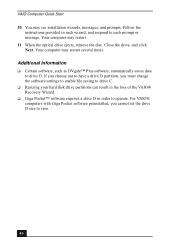
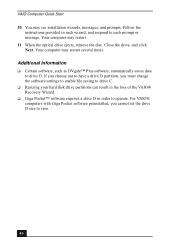
... not to have a drive D partition, you must change the software settings to enable file saving to drive C.
❑ Resizing your hard disk drive partitions can result in the loss of the VAIO® Recovery Wizard.
❑ Giga Pocket™ software requires a drive D in order to operate. For VAIO® computers with Giga Pocket software preinstalled, you cannot set the drive D size to zero...
Quick Start Guide - Page 48
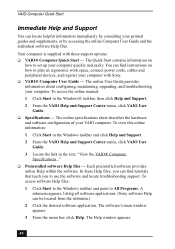
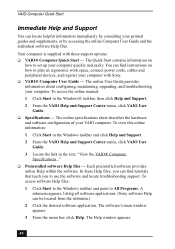
... Computer User Guide and the individual software Help files.
Your computer is supplied with these support options: ❑ VAIO® Computer Quick Start - The Quick Start contains information on
how to set up your computer quickly and easily. You can find instructions on how to plan an ergonomic work space, connect power cords, cables and peripheral devices, and register your computer with Sony...
VAIO User Guide (primary manual) - Page 37
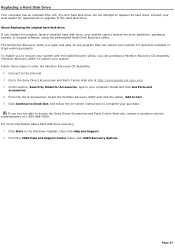
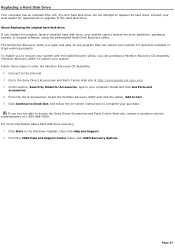
...-screen instructions to complete your purchase.
If you are not able to access the Sony Direct Accessories and Parts Center Web site, contact a customer service representative at 1-800-488-7669. For more information about hard disk drive recovery:
1. Click Start in the Windows® taskbar, then click Help and Support. 2. From the VAIO Help and Support Center menu, click VAIO Recovery Options...
VAIO User Guide (primary manual) - Page 47
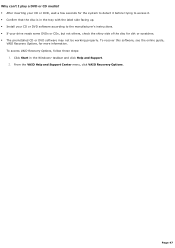
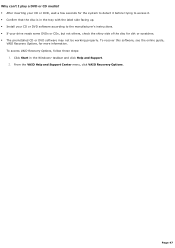
... up. Install your CD or DVD software according to the manufacturer's instructions. If your drive reads some DVDs or CDs, but not others, check the shiny side of the disc for dirt or scratches. The preinstalled CD or DVD software may not be working properly. To recover this software, see the online guide,
VAIO Recovery Options, for...
VAIO User Guide (primary manual) - Page 48
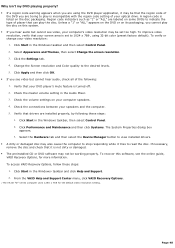
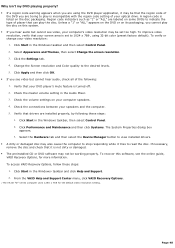
... view installed drivers. A dirty or damaged disc may also cause the computer to stop responding while it tries to read the disc. If necessary, remove the disc and check that it is not dirty or damaged. The preinstalled CD or DVD software may not be working properly. To recover this software, see the online guide, VAIO Recovery...
VAIO User Guide (primary manual) - Page 49
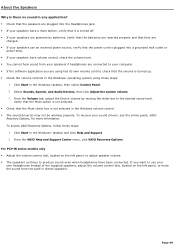
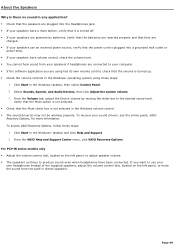
... Windows volume control. The sound driver(s) may not be working properly. To recover your sound drivers, see the online guide, VAIO
Recovery Options, for more information. To access VAIO Recovery Options, follow these steps:
1. Click Start in the Windows® taskbar and click Help and Support. 2. From the VAIO Help and Support Center menu, click VAIO Recovery Options. For PCV-W series...
VAIO User Guide (primary manual) - Page 50
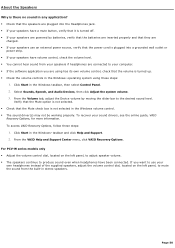
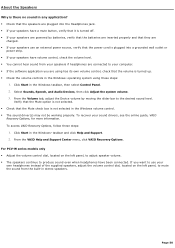
... Windows volume control. The sound driver(s) may not be working properly. To recover your sound drivers, see the online guide, VAIO
Recovery Options, for more information. To access VAIO Recovery Options, follow these steps:
1. Click Start in the Windows® taskbar and click Help and Support. 2. From the VAIO Help and Support Center menu, click VAIO Recovery Options. For PCV-W series...
VAIO User Guide (primary manual) - Page 53
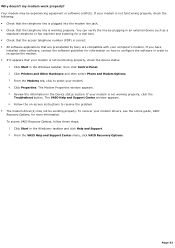
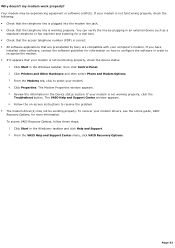
...preinstalled by Sony are compatible with your computer's modem. If you have
installed other software, contact the software publisher for information on how to configure the software in order to recognize the modem. If it appears that your modem is not functioning properly, check the device status.
1. Click Start in the Windows taskbar, then click Control Panel. 2. Click Printers and Other...
VAIO User Guide (primary manual) - Page 62
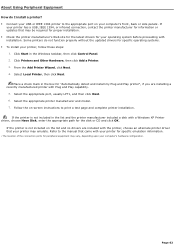
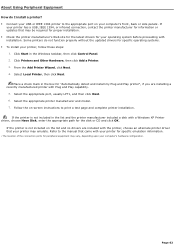
...capability.
5. Select the appropriate port, usually LPT1, and then click Next. 6. Select the appropriate printer manufacturer and model. 7. Follow the on-screen instructions to print a test page and complete printer installation.
If the printer is not included in the list and the printer manufacturer included a disk with a Windows XP Printer driver, choose Have Disk, enter the appropriate path for...
VAIO User Guide (primary manual) - Page 63
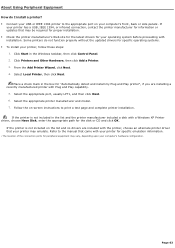
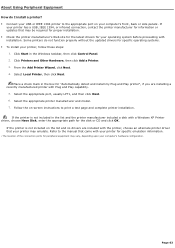
...capability.
5. Select the appropriate port, usually LPT1, and then click Next. 6. Select the appropriate printer manufacturer and model. 7. Follow the on-screen instructions to print a test page and complete printer installation.
If the printer is not included in the list and the printer manufacturer included a disk with a Windows XP Printer driver, choose Have Disk, enter the appropriate path for...
VAIO User Guide (primary manual) - Page 72
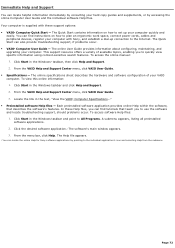
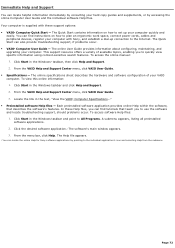
... Computer User Guide and the individual software Help files. Your computer is supplied with these support options: VAIO® Computer Quick Start - The Quick Start contains information on how to set up your computer quickly and
easily. You can find instructions on how to plan an ergonomic work space, connect power cords, cables and peripheral devices, register your computer with Sony...
Marketing Specifications - Page 1
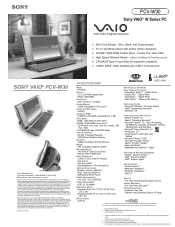
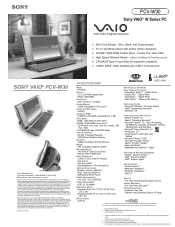
...DVD-ROM Combo Drive - Create Your Own CDs! ! High Speed Network Ready - 10Base-T/100Base-TX Fast Ethernet port ! 2 PCMCIA Type-II Card Slots for expansion capability ! i.LINK® (IEEE 1394) Interface and USB 2.0 Connectors1
SONY VAIO® PCV-W30
Sony Electronics Inc. For more information: 1.800.4SONYPC (476-6972) Web address: http://www.sony.com/vaio Computer Interface: The computer industry...

