Sony PCV-W510G - Vaio Desktop Computer driver and firmware
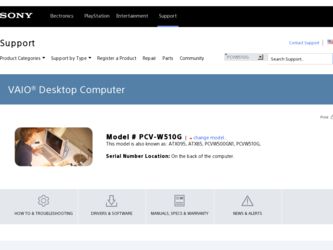
Related Sony PCV-W510G Manual Pages
Download the free PDF manual for Sony PCV-W510G and other Sony manuals at ManualOwl.com
VAIO User Guide (primary manual) - Page 1
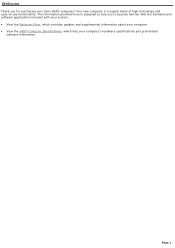
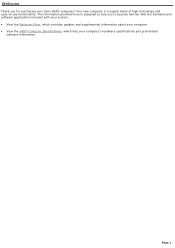
... you for purchasing your Sony VAIO® computer! Your new computer is a superb blend of high technology and easy-to-use functionality. The information provided here is designed to help you to become familiar with the hardware and software applications included with your system. View the Electronic Flyer, which provides updates and supplemental information about...
VAIO User Guide (primary manual) - Page 4
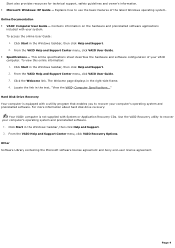
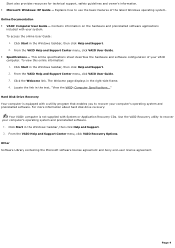
... about hard disk drive recovery: Your VAIO® computer is not supplied with System or Application Recovery CDs. Use the VAIO Recovery utility to recover your computer's operating system and preinstalled software. 1. Click Start in the Windows® taskbar, then click Help and Support. 2. From the VAIO Help and Support Center menu, click VAIO Recovery Options. Other Software Library containing...
VAIO User Guide (primary manual) - Page 22
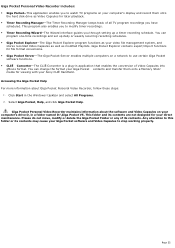
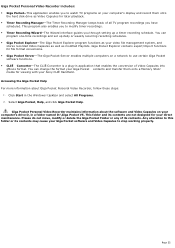
... TV programs on your computer's display and record them onto
the hard disk drive as Video Capsules for later playback. Timer Recording Manager-The Timer Recording Manager keeps track of all TV program recordings you have
scheduled. This program also enables you to modify timer recordings. Timer Recording Wizard-The Wizard interface guides you through setting up a timer recording...
VAIO User Guide (primary manual) - Page 30


.... 3. Correct the date and time, if necessary.
2. Click Start in the Windows taskbar, point to All Programs, point to Giga Pocket, point to All Software, and then click TV Setup. The TV Setup Wizard appears.
TV Setup Wizard
3. Depending on your cable service access, select Standard CATV, Standard antenna, or set-top box (STB). 1. Standard CATV (C1-C125) without STB - For...
VAIO User Guide (primary manual) - Page 31


4. Click Next. The wizard displays a dialog box that enables you to customize the channel listings. 5. Click Auto Scan.
You can view the channel reception in the pop-up TV Setup - Monitor window. TV Setup Wizard - Custom ize the channel listing
If your computer is connected to the Internet, you can click Go to Web Site... and download channel listings from the...
VAIO User Guide (primary manual) - Page 36
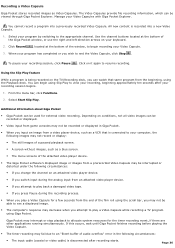
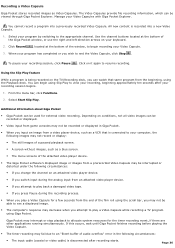
... an image from a video player device, such as a VCR that is connected to your computer, the following images may not record or display:
The still images of a paused playback screen.
A screen without images, such as a blue screen.
The menu screens of the attached video player device.
The Giga Pocket software's displayed image or images from...
VAIO User Guide (primary manual) - Page 43


...: Starting up or using other software applications. Setting up, changing, or deleting timer recordings. All activities that may access the hard disk drive, such as copying files.
Accessing the Giga Pocket Help
For more information about Giga Pocket Personal Video Recorder, follow these steps: 1. Click Start in the Windows® taskbar and select All Programs...
VAIO User Guide (primary manual) - Page 45
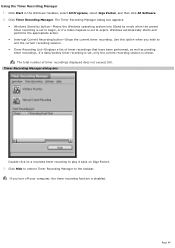
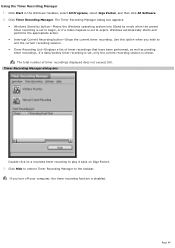
..., select Giga Pocket, and then click All Software. 2. Click Timer Recording Manager. The Timer Recording Manager dialog box appears: Windows Stand by button-Places the Windows operating system into Stand by mode when the preset timer recording is set to begin, or if a Video Capsule is set to expire. Windows automatically starts and performs the appropriate action. ...
VAIO User Guide (primary manual) - Page 49
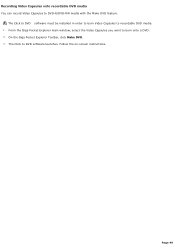
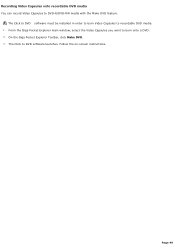
... Capsules to DVD-R/DVD-RW media with the Make DVD feature.
The Click to DVD software must be installed in order to burn Video Capsules to recordable DVD media. 1. From the Giga Pocket Explorer main window, select the Video Capsules you want to burn onto a DVD. 2. On the Giga Pocket Explorer Toolbar, click Make...
VAIO User Guide (primary manual) - Page 59
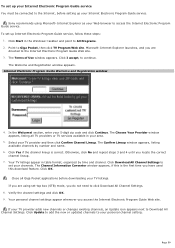
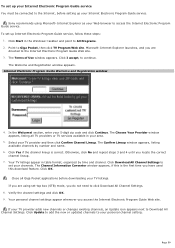
... Internet, before setting up your Internet Electronic Program Guide service.
Sony recommends using Microsoft® Internet Explorer as your Web browser to access the Internet Electronic Program Guide service. To set up Internet Electronic Program Guide service, follow these steps:
1. Click Start in the Windows® taskbar and point to All Programs. 2. Point to Giga Pocket, then click TV Program...
VAIO User Guide (primary manual) - Page 83
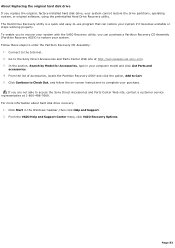
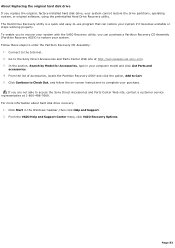
...-screen instructions to complete your purchase.
If you are not able to access the Sony Direct Accessories and Parts Center Web site, contact a customer service representative at 1-800-488-7669. For more information about hard disk drive recovery:
1. Click Start in the Windows® taskbar, then click Help and Support. 2. From the VAIO Help and Support Center menu, click VAIO Recovery Options...
VAIO User Guide (primary manual) - Page 101
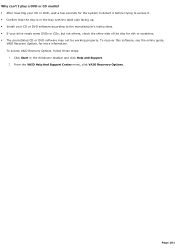
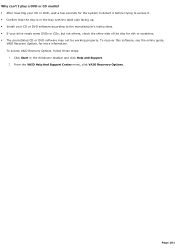
... up. Install your CD or DVD software according to the manufacturer's instructions. If your drive reads some DVDs or CDs, but not others, check the shiny side of the disc for dirt or scratches. The preinstalled CD or DVD software may not be working properly. To recover this software, see the online guide,
VAIO Recovery Options, for...
VAIO User Guide (primary manual) - Page 102
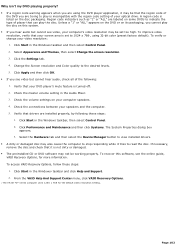
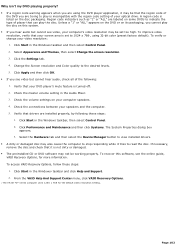
... view installed drivers. A dirty or damaged disc may also cause the computer to stop responding while it tries to read the disc. If necessary, remove the disc and check that it is not dirty or damaged. The preinstalled CD or DVD software may not be working properly. To recover this software, see the online guide, VAIO Recovery...
VAIO User Guide (primary manual) - Page 109
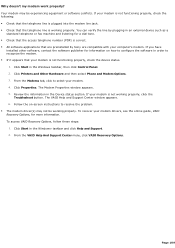
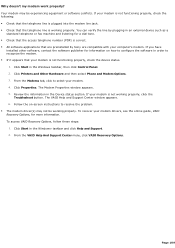
...preinstalled by Sony are compatible with your computer's modem. If you have
installed other software, contact the software publisher for information on how to configure the software in order to recognize the modem. If it appears that your modem is not functioning properly, check the device status.
1. Click Start in the Windows taskbar, then click Control Panel. 2. Click Printers and Other...
VAIO User Guide (primary manual) - Page 111
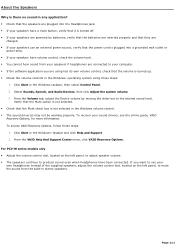
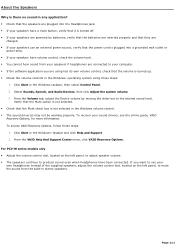
... Windows volume control. The sound driver(s) may not be working properly. To recover your sound drivers, see the online guide, VAIO
Recovery Options, for more information. To access VAIO Recovery Options, follow these steps:
1. Click Start in the Windows® taskbar and click Help and Support. 2. From the VAIO Help And Support Center menu, click VAIO Recovery Options. For PCV-W series...
VAIO User Guide (primary manual) - Page 112


... Windows volume control. The sound driver(s) may not be working properly. To recover your sound drivers, see the online guide, VAIO
Recovery Options, for more information. To access VAIO Recovery Options, follow these steps:
1. Click Start in the Windows® taskbar and click Help and Support. 2. From the VAIO Help And Support Center menu, click VAIO Recovery Options. For PCV-W series...
VAIO User Guide (primary manual) - Page 116
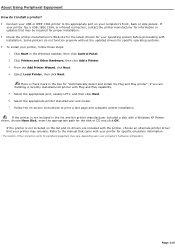
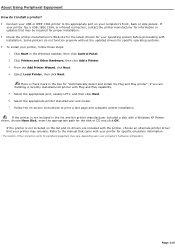
...capability. 5. Select the appropriate port, usually LPT1, and then click Next. 6. Select the appropriate printer manufacturer and model. 7. Follow the on-screen instructions to print a test page and complete printer installation. If the printer is not included in the list and the printer manufacturer included a disk with a Windows XP Printer driver, choose Have Disk, enter the appropriate path for...
VAIO User Guide (primary manual) - Page 117
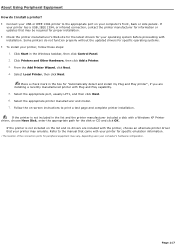
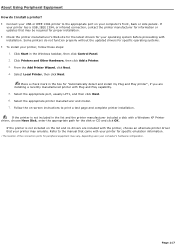
...capability. 5. Select the appropriate port, usually LPT1, and then click Next. 6. Select the appropriate printer manufacturer and model. 7. Follow the on-screen instructions to print a test page and complete printer installation. If the printer is not included in the list and the printer manufacturer included a disk with a Windows XP Printer driver, choose Have Disk, enter the appropriate path for...
VAIO User Guide (primary manual) - Page 127
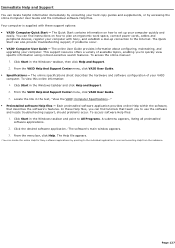
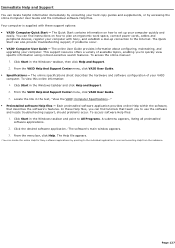
... Computer User Guide and the individual software Help files. Your computer is supplied with these support options: VAIO® Computer Quick Start - The Quick Start contains information on how to set up your computer quickly and
easily. You can find instructions on how to plan an ergonomic work space, connect power cords, cables and peripheral devices, register your computer with Sony...
Marketing Specifications - Page 1
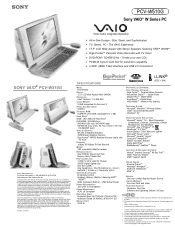
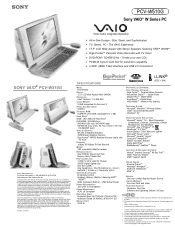
...
PRE-INSTALLED SOFTWARE:
PCV-W510G
DISPLAY 17.5" LCD Wide Aspect Ratio (WXGA)
PROCESSOR Intel® Pentium® 4 2.40B GHz†
CACHE MEMORY
SONY ORIGINAL SOFTWARE Giga PocketTM - Personal Video Recorder PictureGear StudioTM - Digital Photo DVgate PlusTM- Digital Video SonicStageTM - Digital Music VAIO MediaTM - Network File Sharing
512KB Integrated On-Die Level 2 FRONT SIDE BUS SPEED...

