Sony STR-DN1070 driver and firmware
Related Sony STR-DN1070 Manual Pages
Download the free PDF manual for Sony STR-DN1070 and other Sony manuals at ManualOwl.com
Help Guide Printable PDF - Page 8


...212] Assigning a name to the receiver (Device Name) [213] Checking the software version and MAC address of the receiver (System Information) [214] Checking software license information (Software License Information) [215] Updating the software automatically (Auto Update Settings) [216] Updating the software (Software Update) [217]
Using the menu on the display panel
Operating the receiver with the...
Help Guide Printable PDF - Page 13


.... You can only set the A.P.M. function in the D.C.A.C. (Digital Cinema Auto Calibration) function.
17. UPDATE Lights up when new software is available.
18. Wireless LAN signal strength indicator Lights up to show the strength of the wireless LAN signal. No signal Weak signal Moderate signal Strong signal
19. BT Lights up when a BLUETOOTH device is connected. Flashes while connecting.
20...
Help Guide Printable PDF - Page 18


back speakers
You can enjoy high-fidelity reproduction of recorded sound from DVD or Blu-ray Disc software in 6.1-channel or 7.1-channel format.
30° 100° - 120° Same angle Note
When you use a 6.1-channel connection, place a surround back speaker directly behind ...
Help Guide Printable PDF - Page 50


... Playing content from a USB device
Enjoying content stored on a USB device
You can enjoy music/photos from a USB device by connecting it to the (USB) port on the receiver. 1 Select [Watch] or [Listen] - [USB] from the home menu.
When the USB device is connected, [USB Connected] appears on the Watch/Listen menu. You can operate the USB device using the remote control of the receiver.
2 Select...
Help Guide Printable PDF - Page 60


... set to [On] and a DSD file is played back. [Direct] is being used when [BD/DVD], [GAME], [VIDEO 2], [Bluetooth], [USB], [Home Network], [Music Services] or [Screen mirroring] is selected, or during AirPlay playback. The receiver may play signals at a lower sampling frequency than the actual sampling frequency of the input signals, depending on the audio...
Help Guide Printable PDF - Page 67


... receiver. 1 Select [Setup] - [Network Settings] from the home menu.
2 Select [Home Network Access Control]. A list of registered controllers appears (up to 40 devices).
3 Select the controller you want to set and press .
4 Select the setting you want. Allow: Permits access from the controller. Block: Blocks access from the controller.
[80] Using Network Features Enjoying audio content from iTunes...
Help Guide Printable PDF - Page 68


... or iTunes window.
2 Select [STR-DN1070 XXXXXX] (*) on the AirPlay menu of iTunes or your iPhone/iPad/iPod.
3 Start playing back audio content on an iPhone/iPad/iPod or in iTunes.
* XXXXXX is the identification number for each unit.
Controlling AirPlay playback
You can use the +/-,
,, ,
selected as the device for output.
buttons on the remote control when...
Help Guide Printable PDF - Page 69
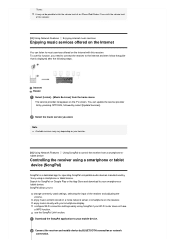
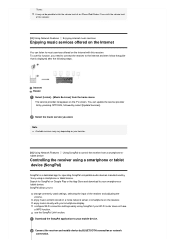
... the guide that is displayed after the following steps.
Internet Router 1 Select [Listen] - [Music Services] from the home menu.
The service provider list appears on the TV screen.
You can update the service provider list by pressing OPTIONS, followed by select [Update Services].
2 Select the music service you want.
Note Available services may vary depending on your location.
[83] Using Network...
Help Guide Printable PDF - Page 71


... Video & TV SideView device (Registered Remote Devices)
You can check the Video & TV SideView devices which are able to control the receiver. 1 Select [Setup] - [Network Settings] from the home menu.
2 Select [Registered Remote Devices].
Note You can register up to 5 Video & TV SideView devices. If you want to add a new device when a maximum of 5 devices are set, remove unnecessary devices before...
Help Guide Printable PDF - Page 74


... BLUETOOTH device versions and profiles that can be paired.
[94] Using BLUETOOTH Features Enjoying audio content stored on a BLUETOOTH device
Enjoying audio content stored on a BLUETOOTH device with a one-touch connection (NFC)
You can enjoy audio content on a BLUETOOTH device with a one-touch connection using the NFC function. 1 If you are using an NFC-compatible BLUETOOTH device with Android OS...
Help Guide Printable PDF - Page 75


... while the Software Update screen is displayed. The receiver does not support BLUETOOTH headphones with NFC function.
Hint
If you want to connect a BLUETOOTH device when the receiver is in standby mode, set [Quick Start/Network Standby] to [On] in the [System Settings] menu. (For USA, Canadian and Oceanian models only)
[95] Using BLUETOOTH Features Enjoying audio content stored...
Help Guide Printable PDF - Page 99
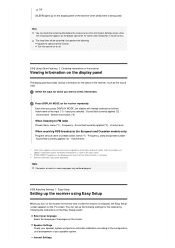
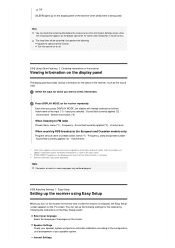
... Setup screen appears on the TV screen. You can set up the following settings for the receiver by following the instructions on the Easy Setup screen.
Select your language Select the language of messages on the screen. Speaker Settings Check your speaker system and perform automatic calibration according to the configuration and arrangement of your speaker system. Internet Settings
Help Guide Printable PDF - Page 136
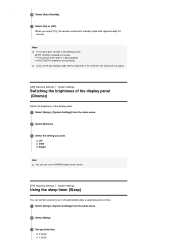
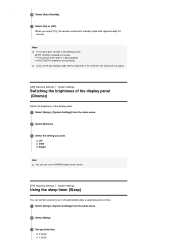
... input. The software of the receiver is being updated. BLUETOOTH headphones are connected. If you use the Auto Standby mode and the sleep timer at the same time, the sleep timer has priority.
[209] Adjusting Settings System Settings
Switching the brightness of the display panel (Dimmer)
Switch the brightness of the display panel. 1 Select [Setup] - [System Settings] from...
Help Guide Printable PDF - Page 137


... on or off.
[211] Adjusting Settings System Settings
Receiving information on newer software (Software Update Notification)
You can set whether or not to be informed of newer software version information on the TV screen. 1 Select [Setup] - [System Settings] from the home menu.
2 Select [Software Update Notification].
3 Select [On] or [Off].
Note New software version information does not appear in...
Help Guide Printable PDF - Page 139


... Settings
Updating the software (Software Update)
1 Select [Setup] - [System Settings] from the home menu.
2 Select [Software Update].
3 Select [Update via Internet] or [Update via USB Memory]. If you select [Update via USB Memory], please visit the customer support website to download the latest software version.
4 Update the software. [UPDATING] flashes on the display panel during the software...
Operating Instructions - Page 9


... Devices 28 Connecting the Antenna (aerial 33 Connecting to a network 33 Connecting the AC Power Cord
(mains lead 34 Setting up the Receiver using the Easy
Setup 34
Listening/Watching
Enjoying Sound and Video 36 Enjoying Sound Effects 40 Listening to Audio with BLUETOOTH
Headphones 44 Listening to an Internet music service
(Google Cast 45
Additional Information
Updating the Software...
Operating Instructions - Page 45


....
Connect the receiver and smartphone/ iPhone to the same SSID (network) of your router.
3 Launch SongPal, and
download a Google Castenabled music app.
Launch SongPal, then tap "STR-DN1070" "Settings" "Google Cast" "Learn how to cast".
See the instructions, then find and install a Google Cast-enabled app on your smartphone/iPhone.
4 Launch the Google...
Operating Instructions - Page 46


...power cord (mains lead) and the LAN cable until the download and update process are completed. Otherwise, it may cause a malfunction.
1 Press HOME.
The home menu is displayed on the TV screen.
2 Select [Setup] - [System
Settings].
3 Select [Software Update].
4 Select [Update via Internet] or
[Update via USB Memory].
If you select [Update via USB Memory], please visit the following customer support...
Operating Instructions - Page 54
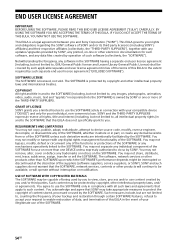
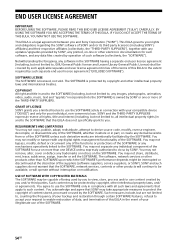
... on more than one DEVICE unless expressly authorized to do so by SONY. You may not remove, alter, cover or deface any trademarks or notices on the SOFTWARE. You may not share, distribute, rent, lease, sublicense, assign, transfer or sell the SOFTWARE. The software, network services or other products other than SOFTWARE upon which the SOFTWARE'S performance depends might...
Operating Instructions - Page 56


... NOTIFICATION TO AN EMAIL ADDRESS PROVIDED BY YOU, BY PROVIDING NOTICE AS PART OF THE PROCESS IN WHICH YOU OBTAIN UPGRADES/ UPDATES OR BY ANY OTHER LEGALLY RECOGNIZABLE FORM OF NOTICE. If you do not agree to the amendment, you should promptly contact SONY for instructions. Your continued use of the SOFTWARE after the effective date...

