Sony STR-ZA810ES driver and firmware
Related Sony STR-ZA810ES Manual Pages
Download the free PDF manual for Sony STR-ZA810ES and other Sony manuals at ManualOwl.com
Help Guide Printable PDF - Page 10


...217] Assigning a name to the receiver (Device Name) [218] Checking the software version and MAC address of the receiver (System Information) [219] Checking software license information (Software License Information) [220] Updating the software automatically (Auto Update Settings) [221] Updating the software (Software Update) [222]
Using the menu on the display panel
Operating the receiver with the...
Help Guide Printable PDF - Page 16


1. PHONES jack
Connect headphones here.
2. CALIBRATION MIC jack 3. (USB) port 4. INPUT SELECTOR 5. MASTER VOLUME
[4] Parts and Controls Receiver
Power indicator
Green: The receiver is turned on. Amber: The receiver is in standby mode, and you have set one of the following:
[Control for HDMI], [Bluetooth Standby], [Network Standby] or [Remote Start] is set to [On]. [Standby Through] is set to [On] ...
Help Guide Printable PDF - Page 23


... not emit highly directional signals, you can place it wherever you want.
[11] Preparation 1. Installing speakers
Installing 7.1-channel speaker system using surround back speakers
You can enjoy high-fidelity reproduction of recorded sound from DVD or Blu-ray Disc software in 6.1-channel or 7.1-channel format.
30° 100° - 120° Same angle Note...
Help Guide Printable PDF - Page 67


4 Select [STR-ZA810ES XXXXXX] (*) on the BLUETOOTH device display. If [STR-ZA810ES XXXXXX] (*) is not displayed, repeat this process from step 1. When the BLUETOOTH connection is established, the paired device name appears and [BT] lights up on the display panel.
5 Start playback on the BLUETOOTH device.
6 Adjust the volume. Adjust the volume of the BLUETOOTH device first. If the volume level is...
Help Guide Printable PDF - Page 80


... BLUETOOTH device with Android OS 4.0 or earlier, download the "NFC Easy Connect" application to your device.
You do not need to install the "NFC Easy Connect" application if you are using an NFCcompatible BLUETOOTH device with Android OS 4.1 or later installed.
2 Touch the mark on the receiver with your BLUETOOTH device.
3 Follow the on-screen instructions displayed on the BLUETOOTH device, and...
Help Guide Printable PDF - Page 81


... after step 2. This function does not work while the Software Update screen is displayed. The receiver does not support BLUETOOTH receiver (headphones/speakers) with NFC function.
Hint
If you want to connect a BLUETOOTH device when the receiver is in standby mode, set [Network Standby] to [On] in the [Network Settings] menu.
[73] Enjoying Video and Sound Enjoying sound effects...
Help Guide Printable PDF - Page 87
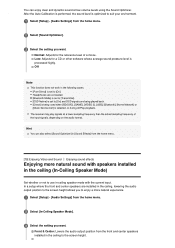
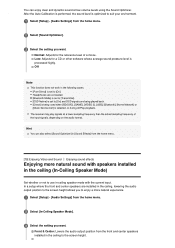
... set to [On] and DSD signals are being played back. [Direct] is being used when [BD/DVD], [GAME], [VIDEO 2], [USB], [Bluetooth], [Home Network] or [Music Service List] is selected, or during AirPlay playback.
The receiver may play signals at a lower sampling frequency than the actual sampling frequency of the input signals, depending on the audio...
Help Guide Printable PDF - Page 97
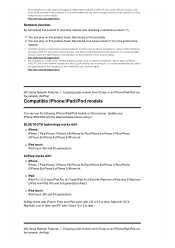
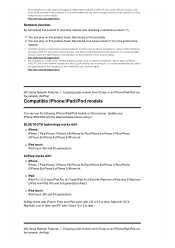
... your country/region. http://www.sony.jp/support/dlna/
[91] Using Network Features Enjoying audio content from iTunes or an iPhone/iPad/iPod via the network (AirPlay)
Compatible iPhone/iPad/iPod models
You can use the following iPhone/iPad/iPod models on this receiver. Update your iPhone/iPad/iPod with the latest software before using it.
BLUETOOTH...
Help Guide Printable PDF - Page 98
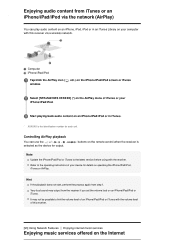
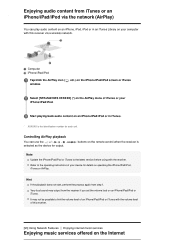
... or iTunes window.
2 Select [STR-ZA810ES XXXXXX] (*) on the AirPlay menu of iTunes or your iPhone/iPad/iPod.
3 Start playing back audio content on an iPhone/iPad/iPod or in iTunes.
* XXXXXX is the identification number for each unit.
Controlling AirPlay playback
You can use the +/-,
,, ,
selected as the device for output.
buttons on the remote control when...
Help Guide Printable PDF - Page 99


... to the Internet and then follow the guide that is displayed after the following steps.
Internet Router 1 Select [Listen] - [Music Service List] from the home menu, or press MUSIC
SERVICE. The service provider list appears on the TV screen. You can update the service provider list by pressing OPTIONS, followed by select [Update Services].
2 Select the music service you want. A guide to enjoying...
Help Guide Printable PDF - Page 101


... in different rooms simultaneously via a home network.
Music stored on a USB flash drive, computer, or smartphone Music services available on the Internet Devices connected to the HDMI IN, OPTICAL IN, COAXIAL IN, or AUDIO IN jacks TVs compatible with the Audio Return Channel (ARC) function and connected to the HDMI OUT A (TV) jack (*) Use the SongPal app installed on a smartphone/iPhone to operate...
Help Guide Printable PDF - Page 107


... BLUETOOTH device with Android OS 4.0 or earlier, download the "NFC Easy Connect" application to your device.
You do not need to install the "NFC Easy Connect" application if you are using an NFCcompatible BLUETOOTH device with Android OS 4.1 or later installed.
2 Touch the mark on the receiver with your BLUETOOTH device.
3 Follow the on-screen instructions displayed on the BLUETOOTH device, and...
Help Guide Printable PDF - Page 108


... while the Software Update screen is displayed. The receiver does not support BLUETOOTH receiver (headphones/speakers) with NFC function.
Hint
If you want to connect a BLUETOOTH device when the receiver is in standby mode, set [Network Standby] to [On] in the [Network Settings] menu.
[107] Using BLUETOOTH Features Enjoying audio content stored on a BLUETOOTH device
Enjoying audio content using...
Help Guide Printable PDF - Page 135


... the following:
Select [Off] in step 3. Turn the receiver on or off. Update the software of the receiver.
[144] Using Other Features
Saving power during standby mode
You can save power by setting up the receiver as follows: Set [Control for HDMI] and [Standby Through] in the [HDMI Settings] menu to [Off]. Set [Remote Start] and [Network Standby] in the [Network Settings] menu to [Off].
Help Guide Printable PDF - Page 180


.... The software of the receiver is being updated. BLUETOOTH receiver (headphones/speakers) are connected.
If you use the Auto Standby mode and the sleep timer at the same time, the sleep timer has priority.
[214] Adjusting Settings System Settings
Switching the brightness of the display panel (Dimmer)
Switch the brightness of the display panel. 1 Select [Setup] - [System Settings...
Help Guide Printable PDF - Page 184


... Settings
Updating the software (Software Update)
1 Select [Setup] - [System Settings] from the home menu.
2 Select [Software Update].
3 Select [Update via Internet] or [Update via USB Memory]. If you select [Update via USB Memory], please visit the customer support website to download the latest software version.
4 Update the software. [UPDATING] flashes on the display panel during the software...
Installation Guide - Page 5


... Device Name System Information Software License Information Auto Update Settings Software Update
(English, Español, Français) (On, Off) (On, Off) (Bright, Dark, Off) (2:00:00, 1:30:00, 1:00:00, 0:30:00, Off) (On, Off)
Auto Update6) Update via Internet Update via USB Memory
(On, Off)
1) The sound field is only available when [USB], [Bluetooth], [Home Network], or [Music service...
Installation Guide - Page 14


... can download the update software from the following website. http://esupport.sony.com/
Saving
Updating
2 Copy the software to the USB flash drive by
following the instructions on the support website.
3 Turn the receiver on. 4 Insert the USB flash drive into the USB port on
the front panel of the receiver.
5 Select [Setup] - [System Settings] - [Software
Update] - [Update via USB Memory] from...
Operating Instructions - Page 5


... respective holders. In this manual, ™ and ® marks are not specified. For details of the EULA for network services, please refer to [License agreement] in options menu on each network service icon.
For details of the GPL, LGPL and other software licenses, please refer to [Software License Information] in [System Settings] of the [Setup] menu on the product...
Startup Guide - Page 2


.../Listen, Show/Hide, HDMI, OPTICAL/COAXIAL, VIDEO IN, AUDIO IN, Input Mode
Network Settings
Internet Settings, Network Connection Status, Network Connection Diagnostics, Connection Server Settings, Auto Renderer Access Permission, Home Network, Access Control, Registered Remote Devices, Network Standby, Remote Start, External Control
Bluetooth Settings
Bluetooth Mode, Device List, Bluetooth Standby...

